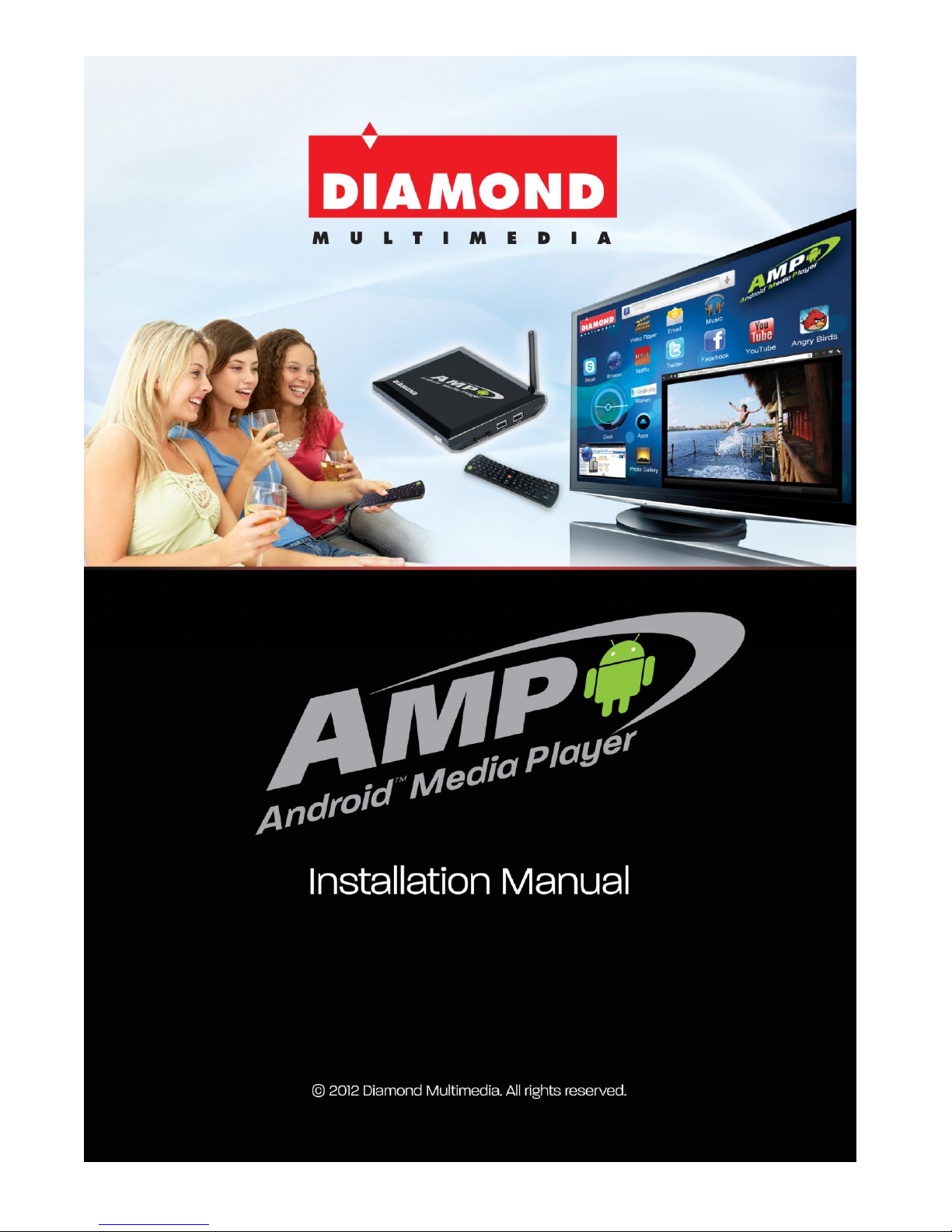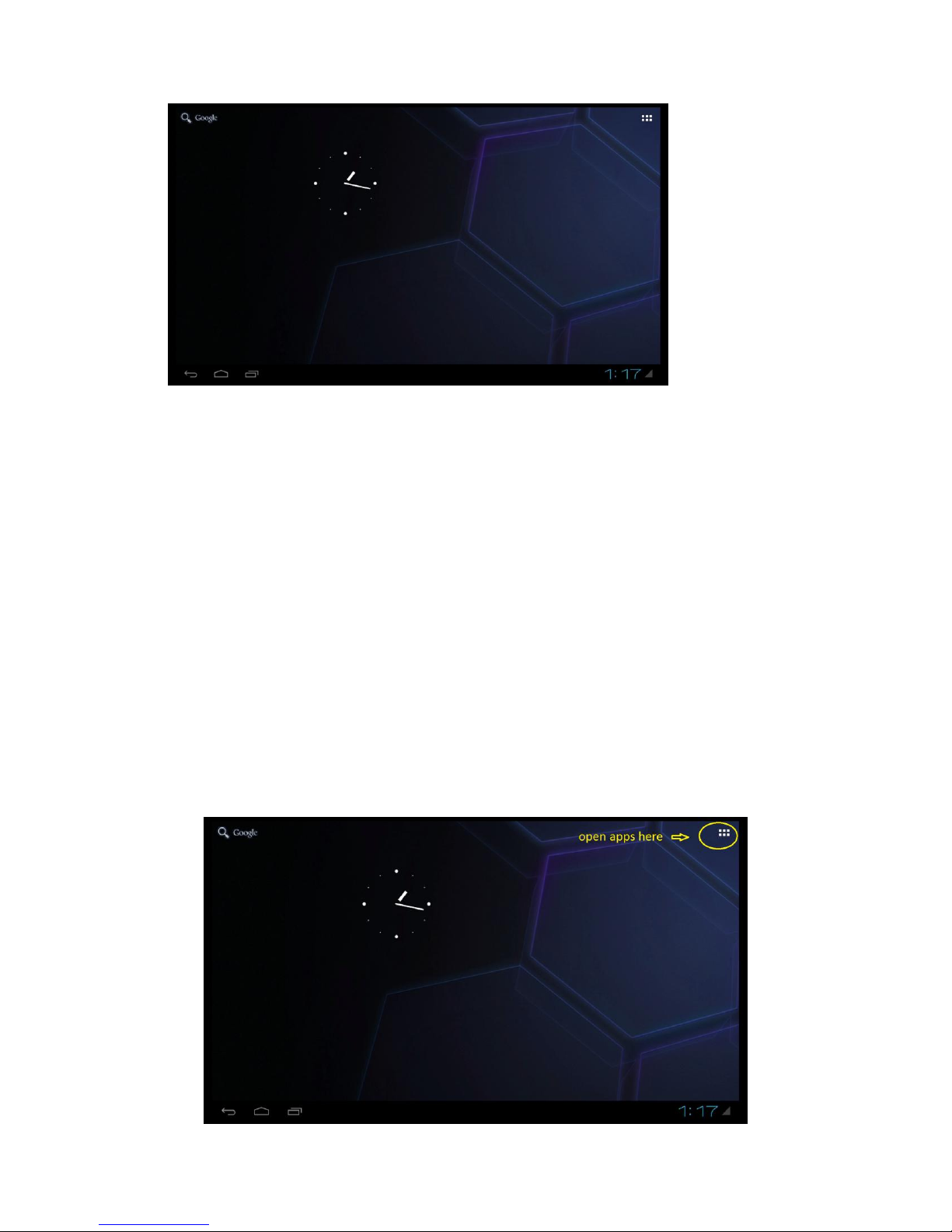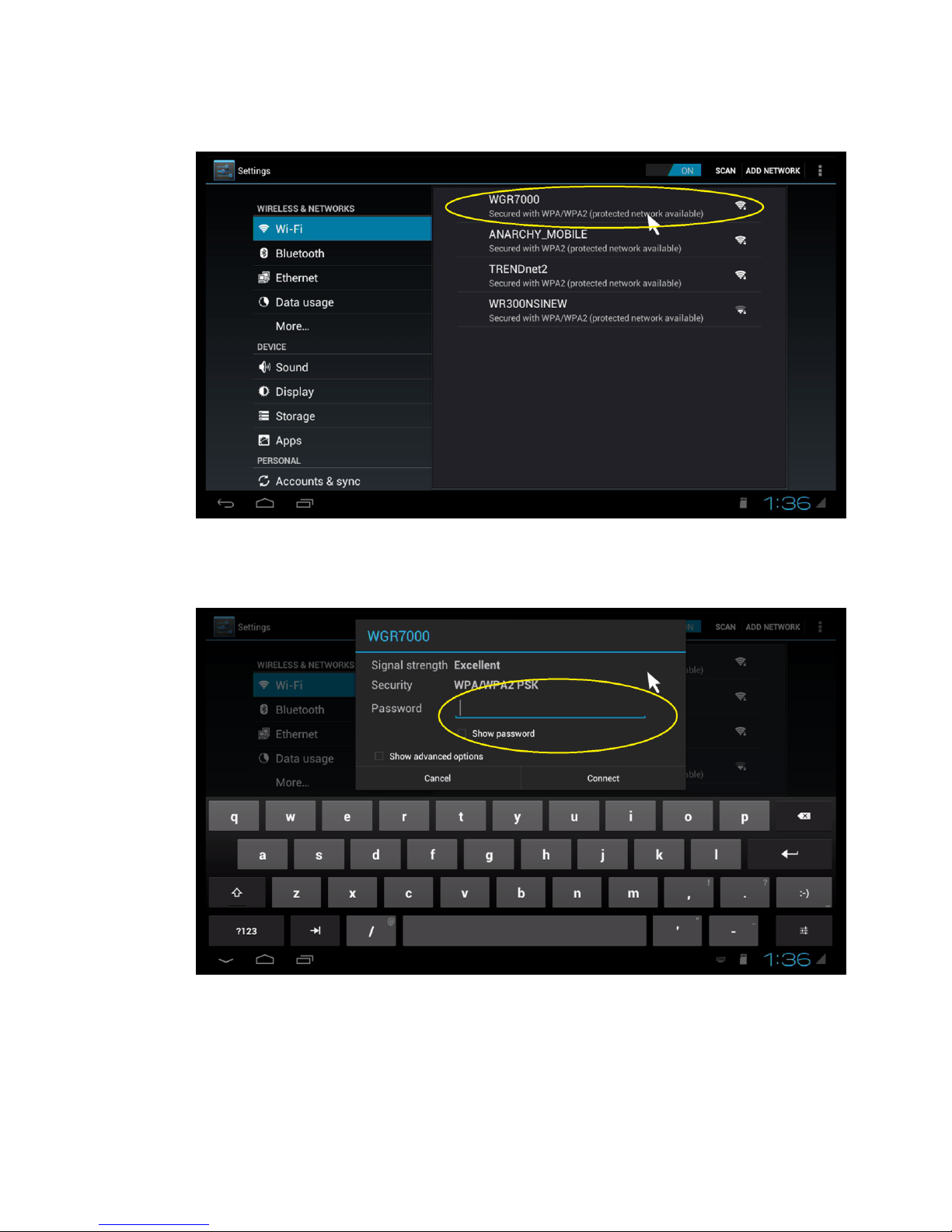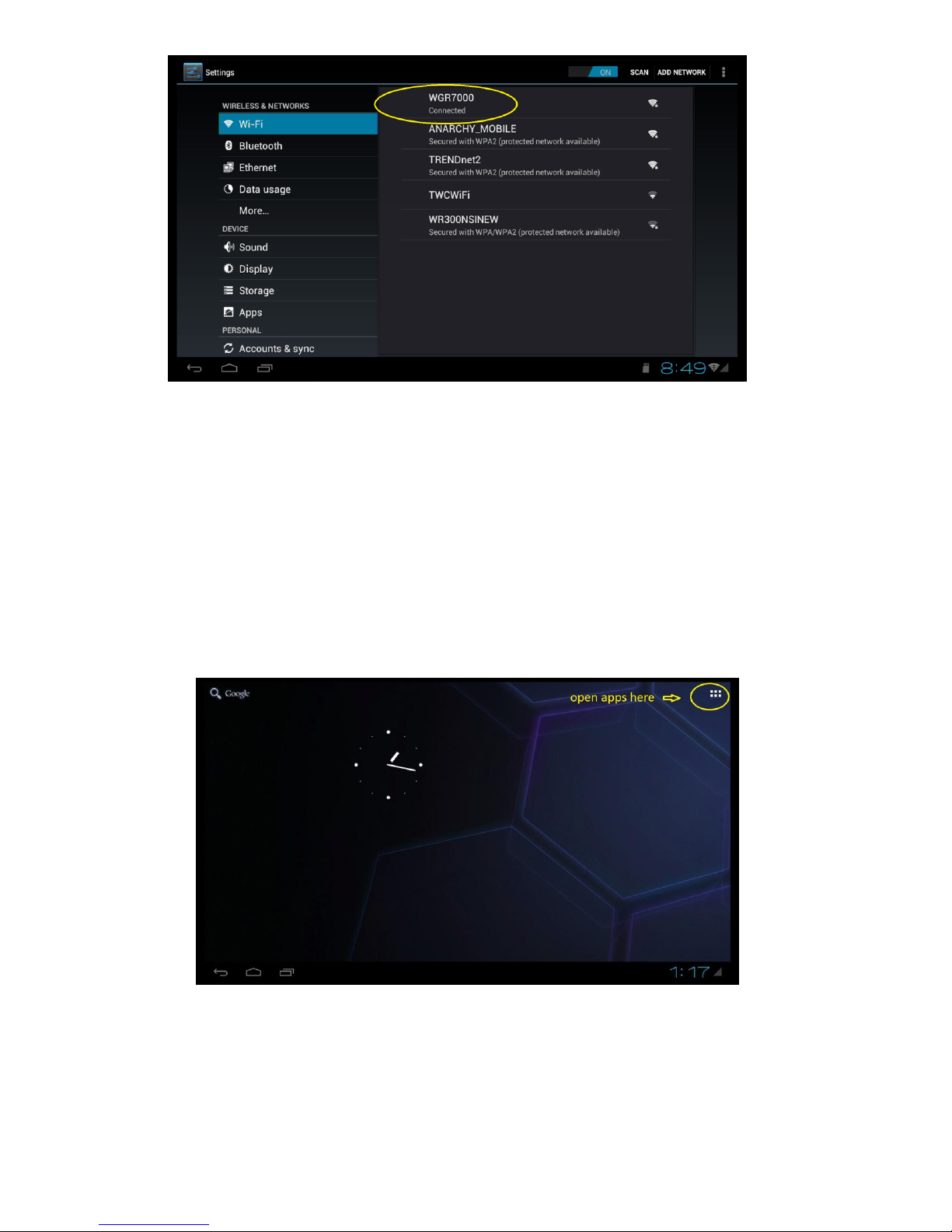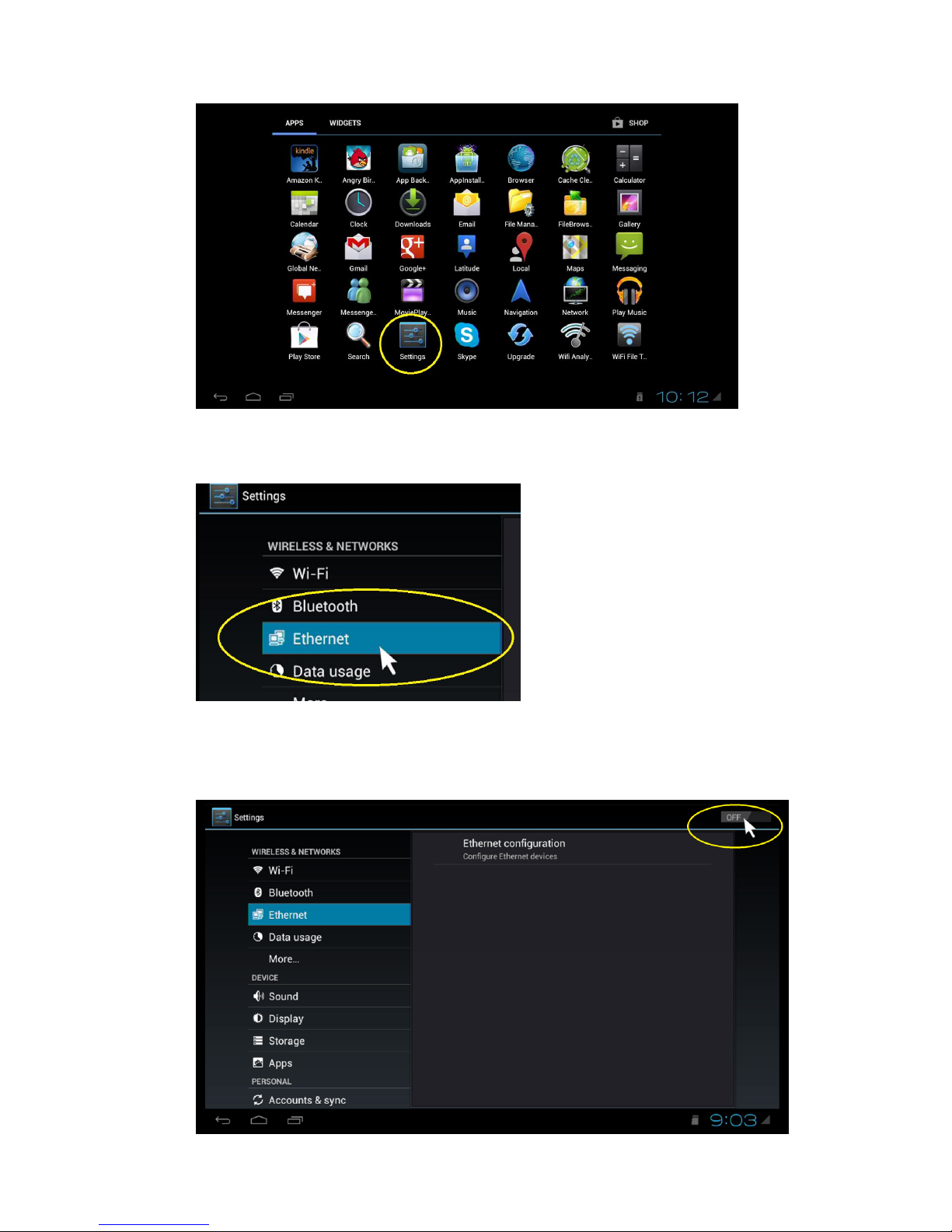1. Check your TV input connection type. If your TV supports HDMI it is recommended to use the
HDMI connection from your media player to your TV. HDMI will support both HD video and
HD Audio through the single cable connection.
2. Connect one end of the HDMI cable to your HDMI input of your TV and then connect the other
end to the HDMI connector to the AMP media player.
3. Turn on your TV. Your TV should have an “Input selection or Source selection” option on your
TV’s remote control button, if not select menu from your TV’s remote. You must select the
input source you are using to connect to the media player box. Example; If the HDMI
connector you are using is labeled HDMI 2, you must select HDMI 2 on your TV’s input
selector. See image below for example:
Component (YPbPr) connection:
1. Check your TV input connection type. If your TV does not support HDMI it is recommended to
use the Component YPbPr connection from your media player to your TV.
Note: This connection only supports HD video and the red and white RCA audio cable must
also be connected:
2. Connect one end of the Component YPbPr cable to your Component YPbPr input on your TV
and then connect the other end to the Component YPbPr cable to the AMP media player.
3. Connect the RCA audio cables to the audio input of the TV and connect the other end to the
audio output connector on the media player.
4. Turn on your TV. Your TV should have an “Input selection or Source selection” option on your
TV’s remote control button, if not select menu from your TV’s remote. You must select the
input source you are using to connect to the media player box.