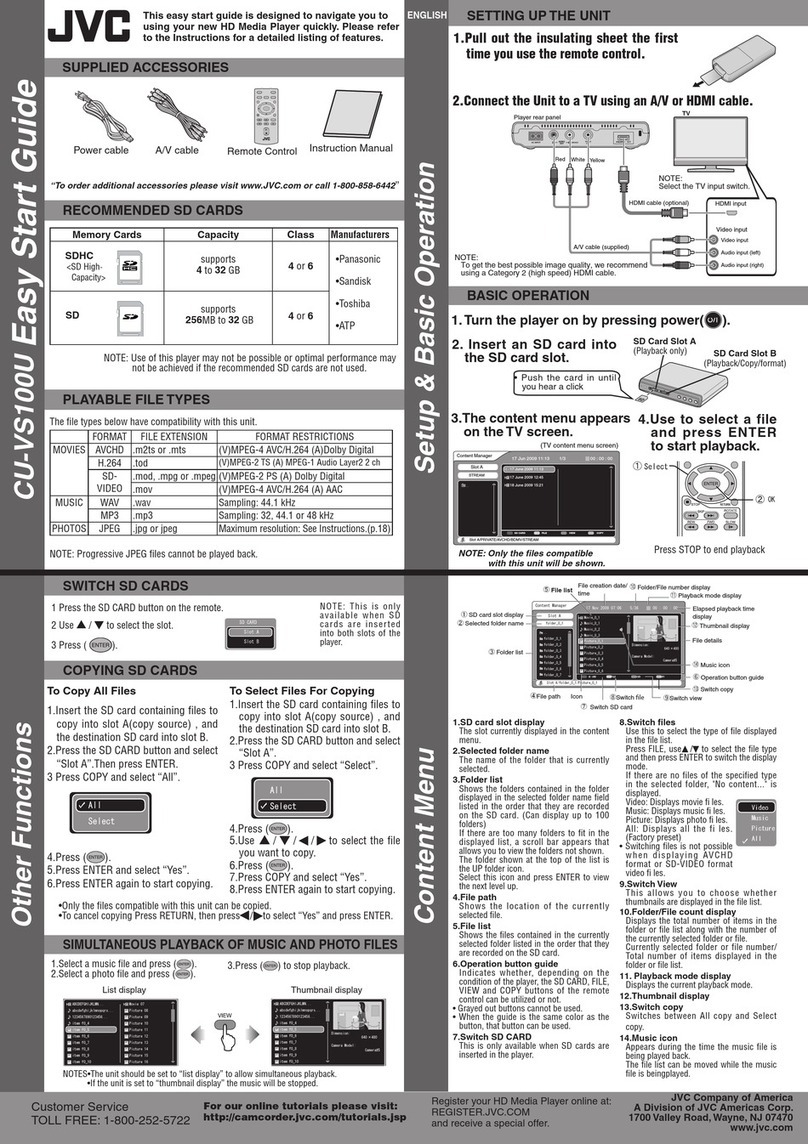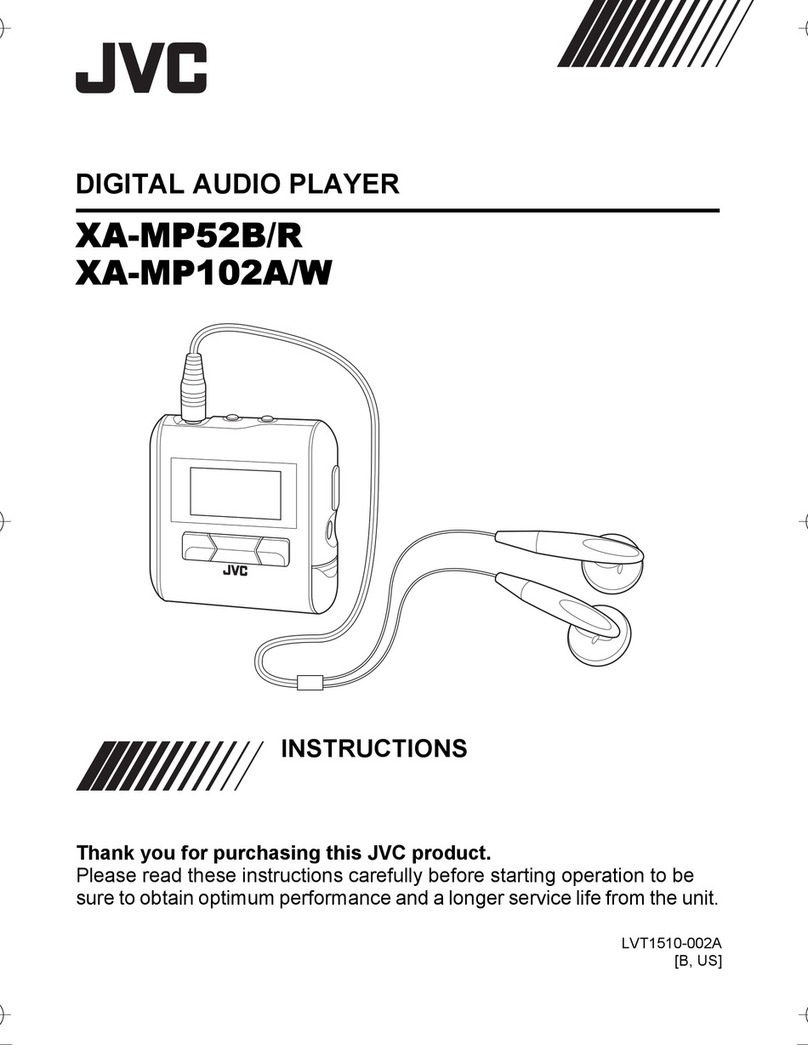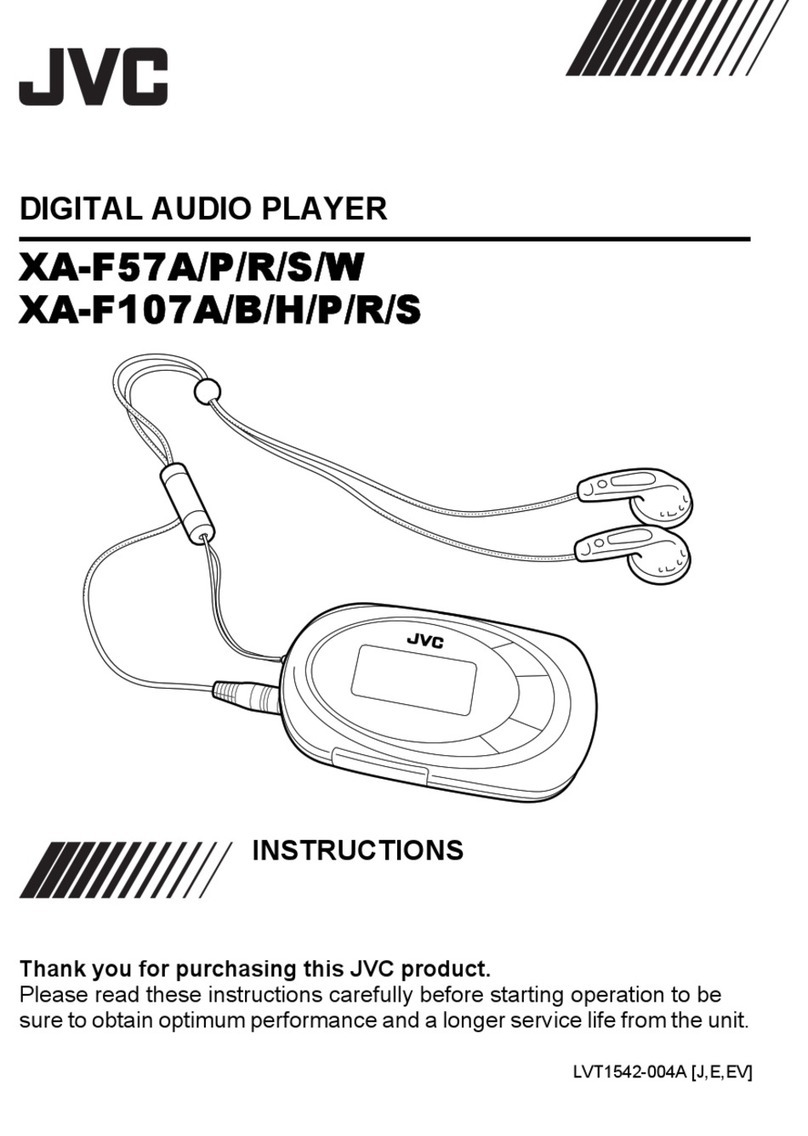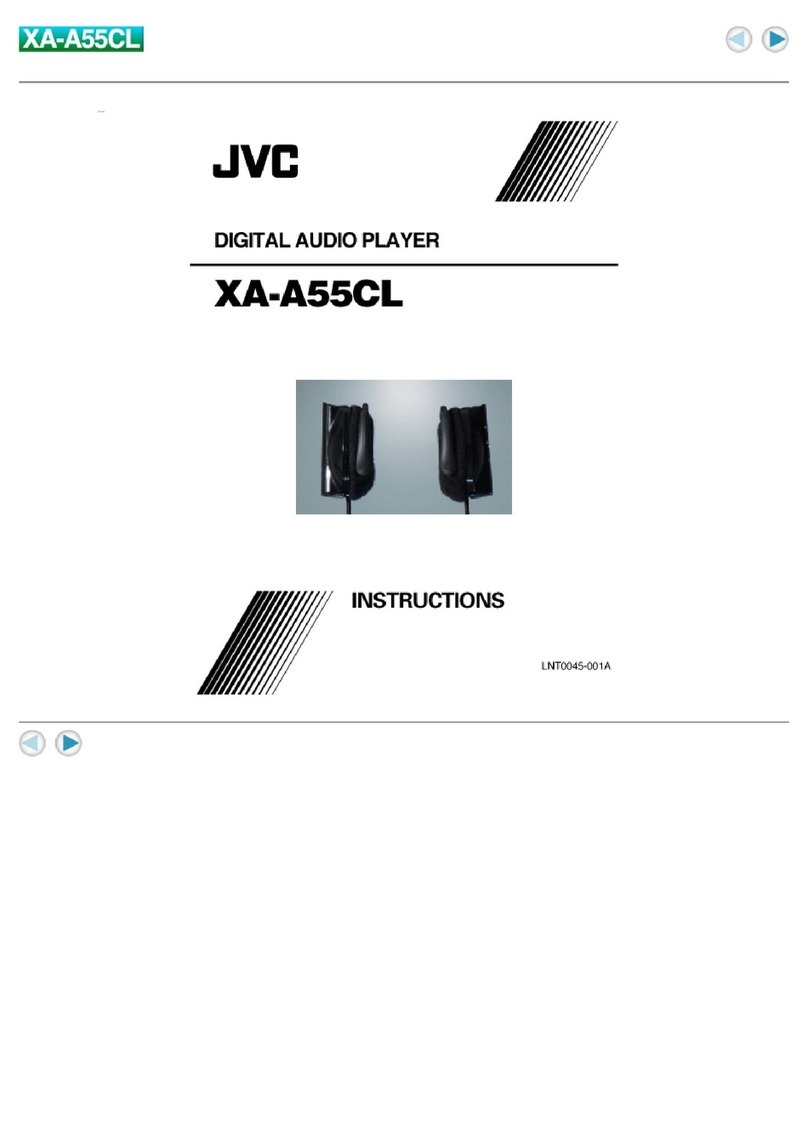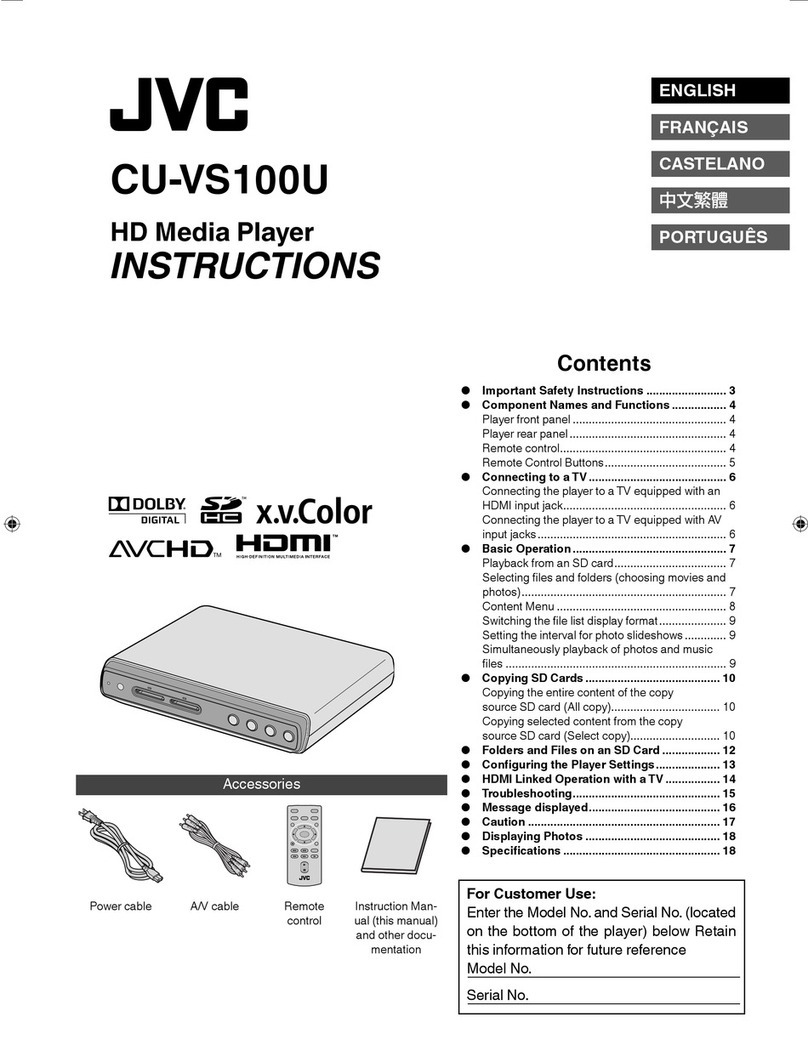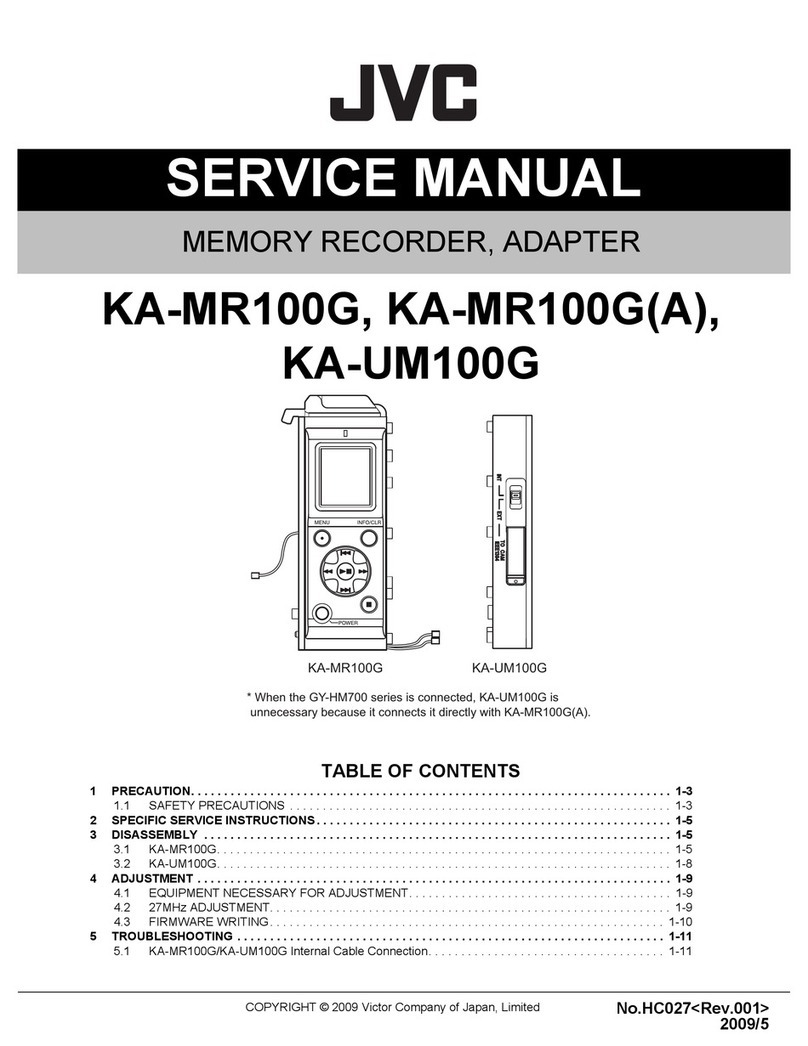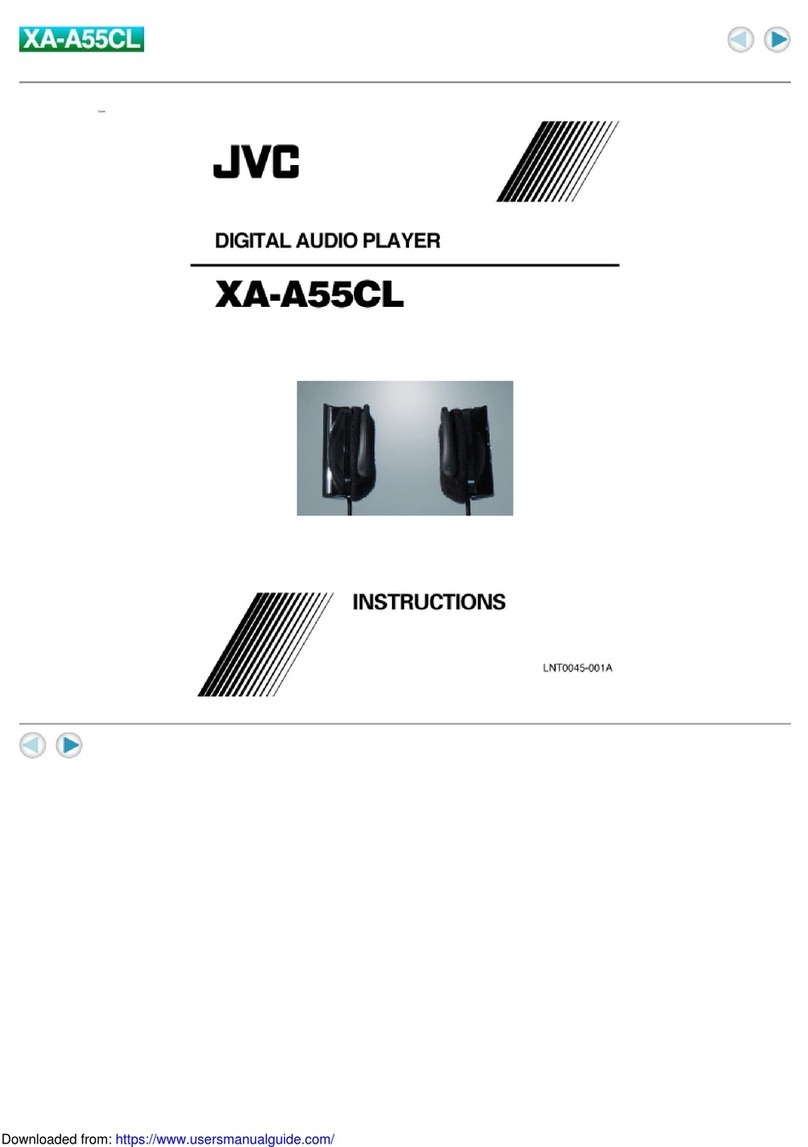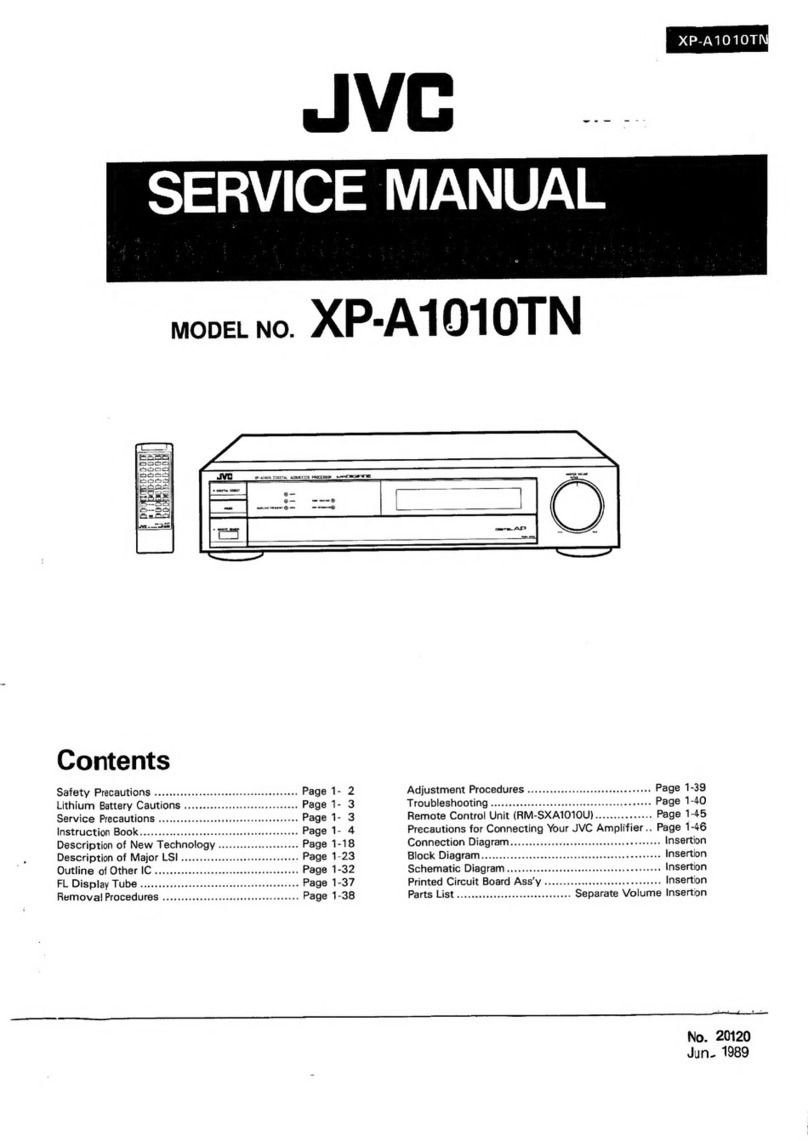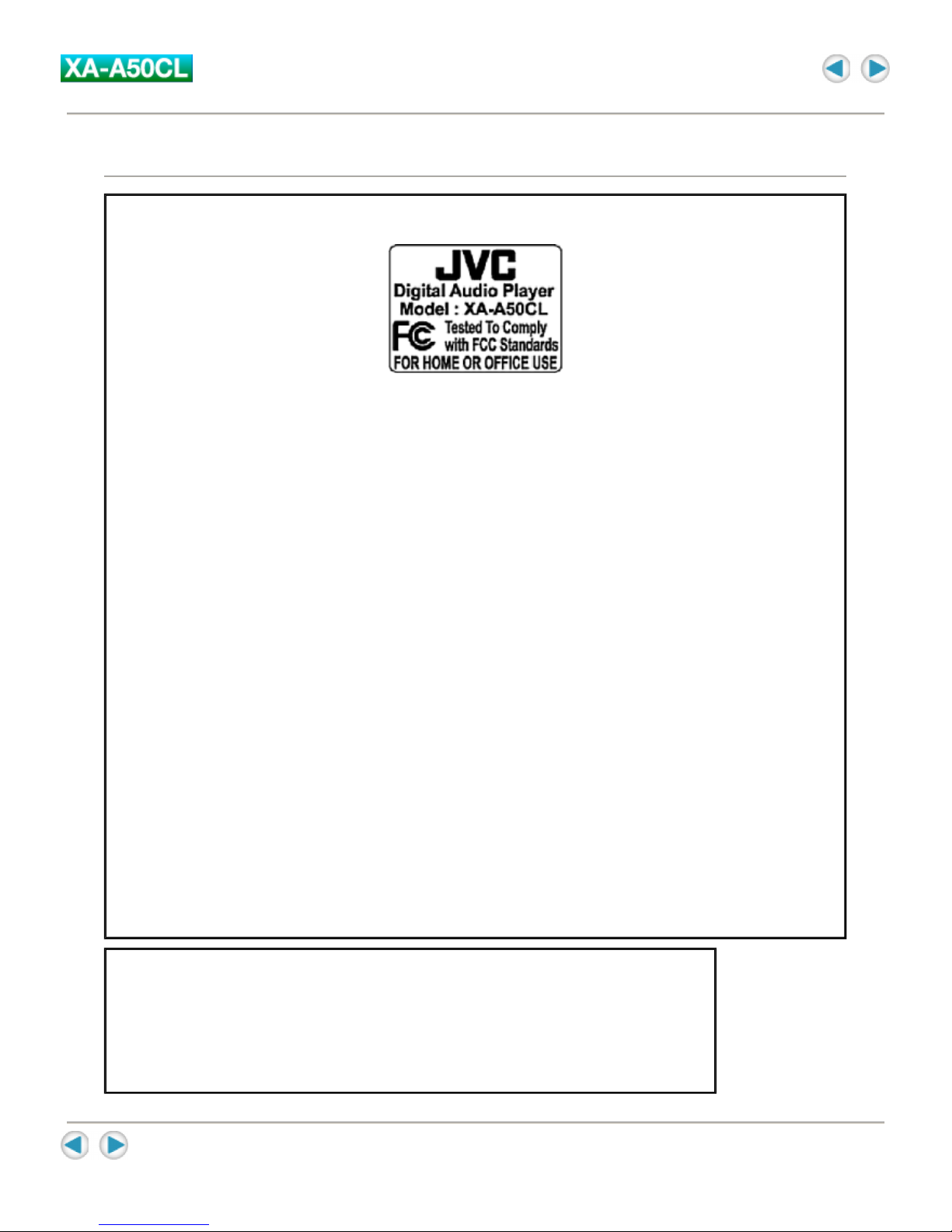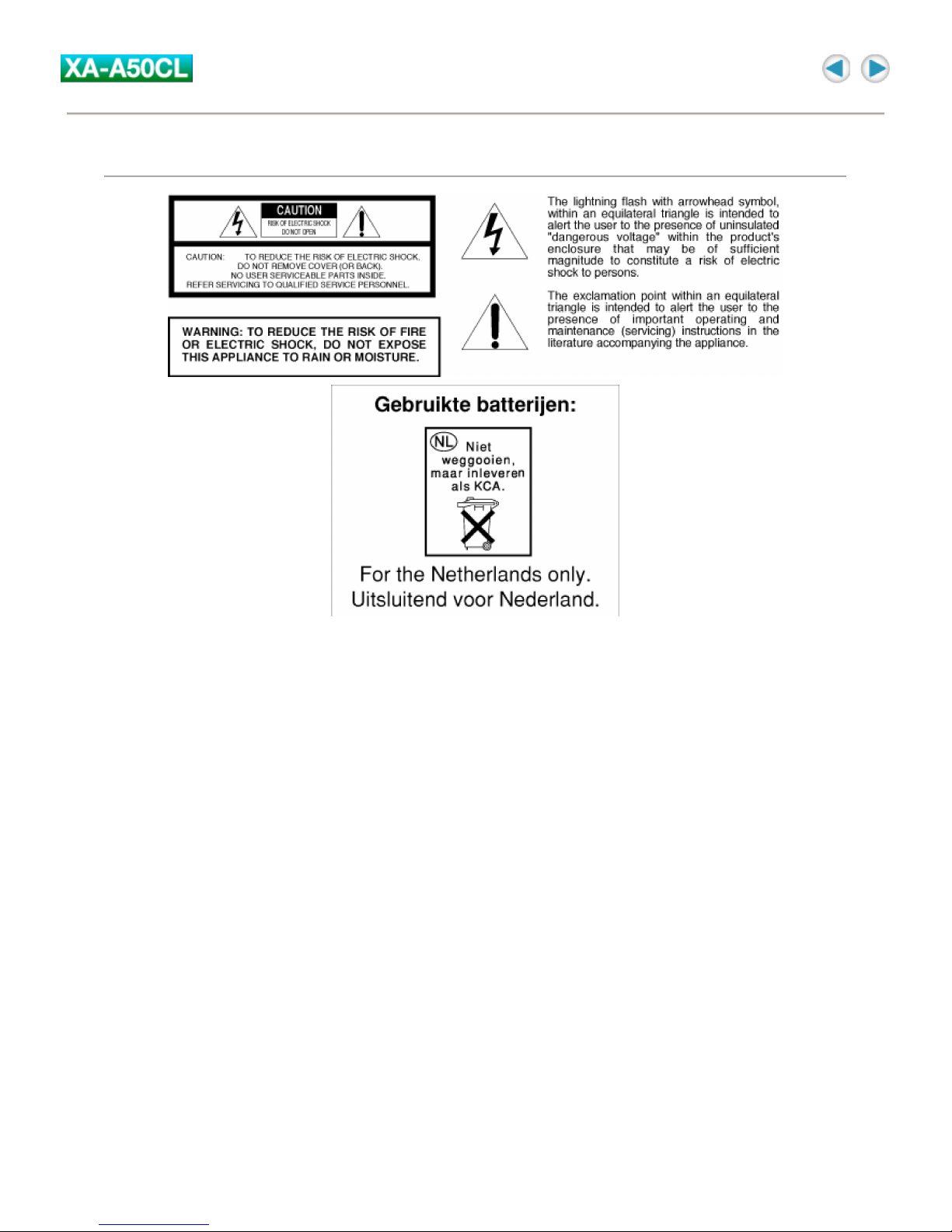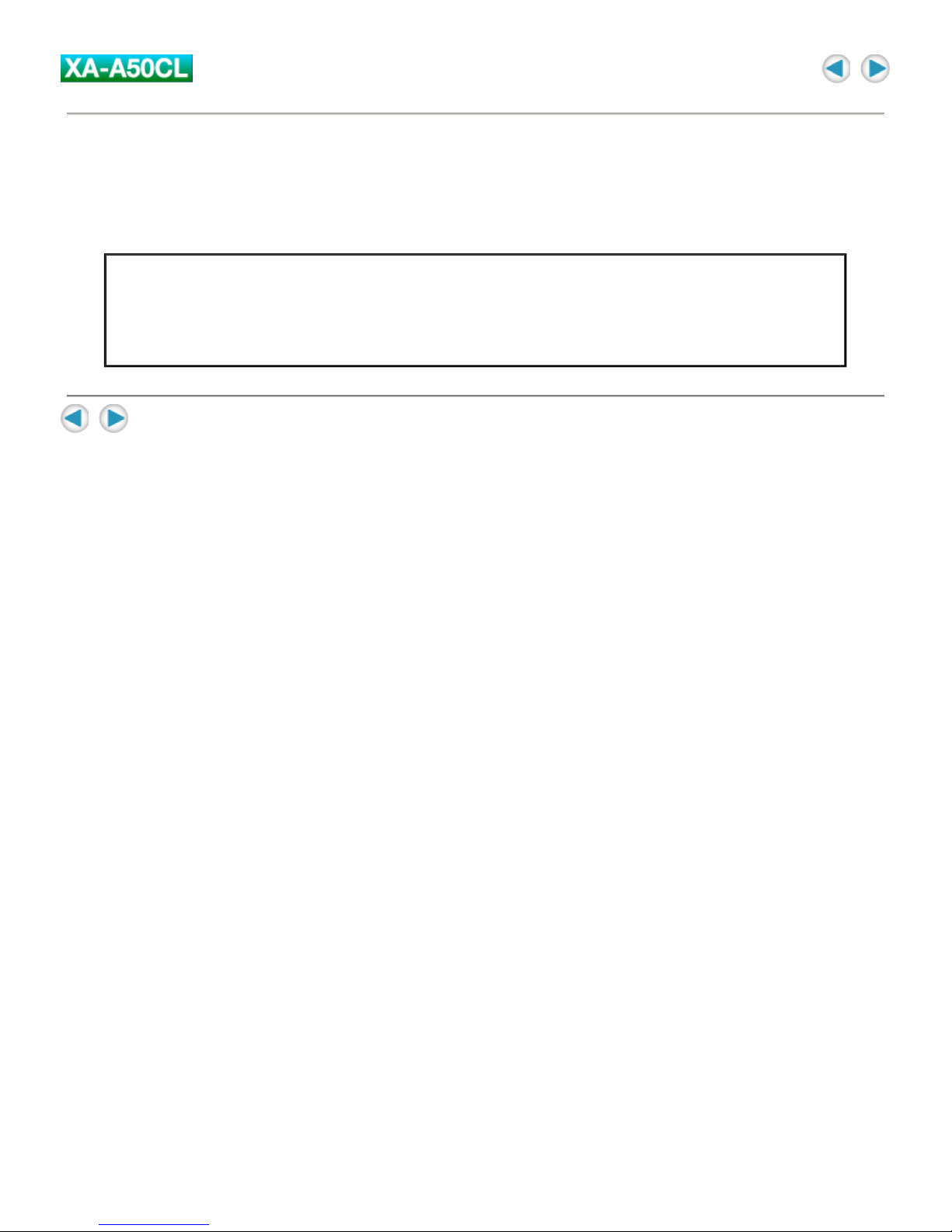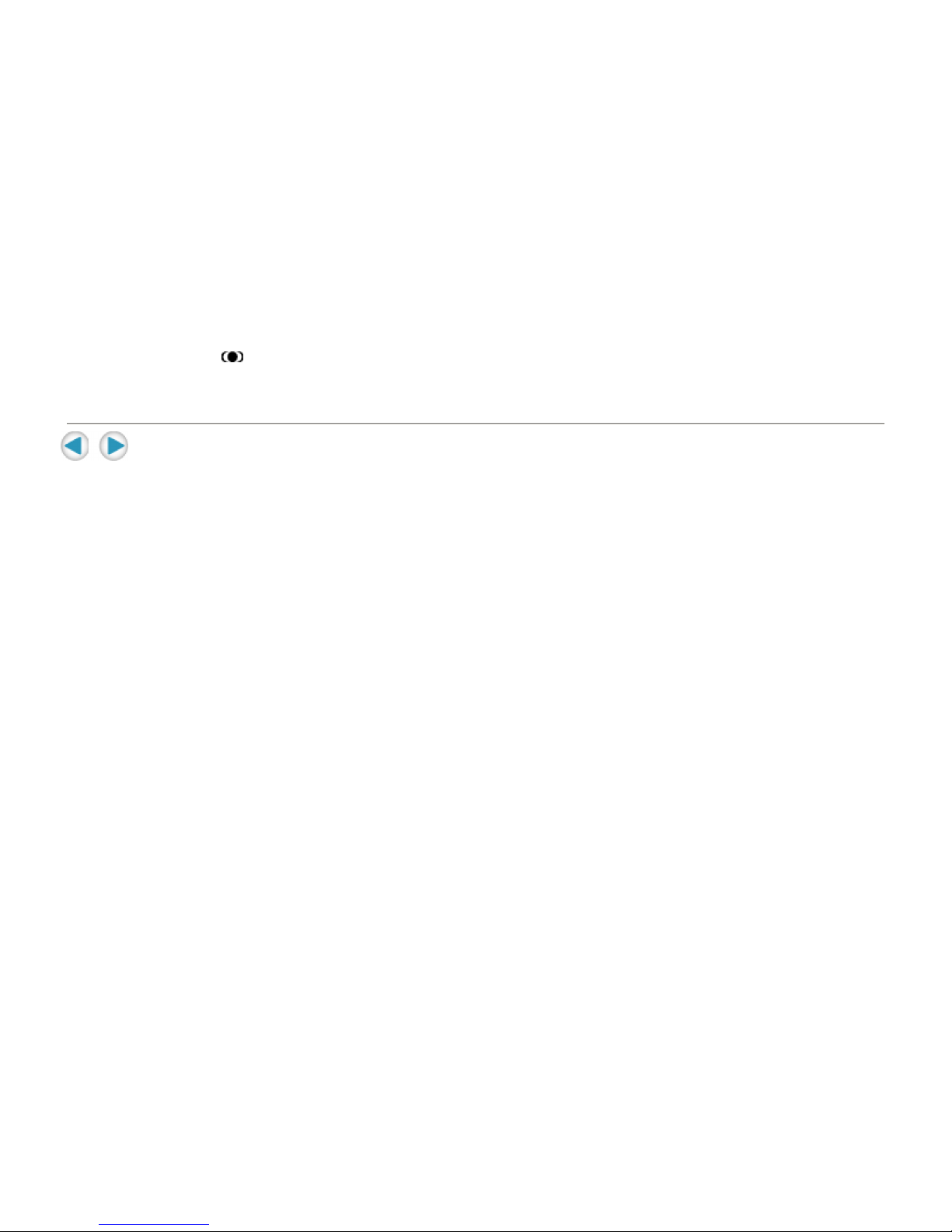Safety and Cautions
"SOME DO'S AND DON'TS ON THE SAFE USE OF EQUIPMENT"
This equipment has been designed and manufactured to meet international safety standards but, like any
electrical equipment, care must be taken if you are to obtain the best results and safety is to be assured.
--------------------------------------------------------------------------------
Do
read the operating instructions before you attempt to use the equipment.
Do
ensure that all electrical connections (including the mains plug, extension leads and inter-connections
between pieces of equipment) are properly made and in accordance with the manufacturer's instructions.
Switch off and withdraw the mains plug when making or changing connections.
Do
consult your dealer if you are ever in doubt about the installation, or operation or safety of your equipment.
Do
be careful with glass panels or doors on equipment.
--------------------------------------------------------------------------------
DON'T
continue to operate the equipment if you are in any doubt about it working normally, or if it is damaged in
any way-switch off-withdraw the mains plug and consult your dealer.
DON'T
remove any fixed cover as this may expose dangerous voltages.
DON'T
leave equipment switched on when it is unattended unless it is specifically stated that it is designed for
unattended operation or has a standby mode.
Switch off using the switch on the equipment and make sure that your family know how to do this.
Special arrangements may need to be made for infirm or handicapped people.
DON'T
use equipment such as personal stereos or radios so that you are distracted from the requirements of road
safety. It is illegal to watch television when driving.
DON'T
listen to Digital Audio Player at high volume as such use can permanently damage your hearing.
DON'T
obstruct the ventilation of the equipment, for example with curtains or on soft furnishings. Overheating will
cause damage and shorten the life of the equipment.
DON'T
use makeshift stands and NEVER fix legs with wood screws. To ensure complete safety always fit the
manufacturer's approved stand or legs with the fixing screws supplied according to the instructions.
DON'T
allow electrical equipment to be exposed to rain or moisture.