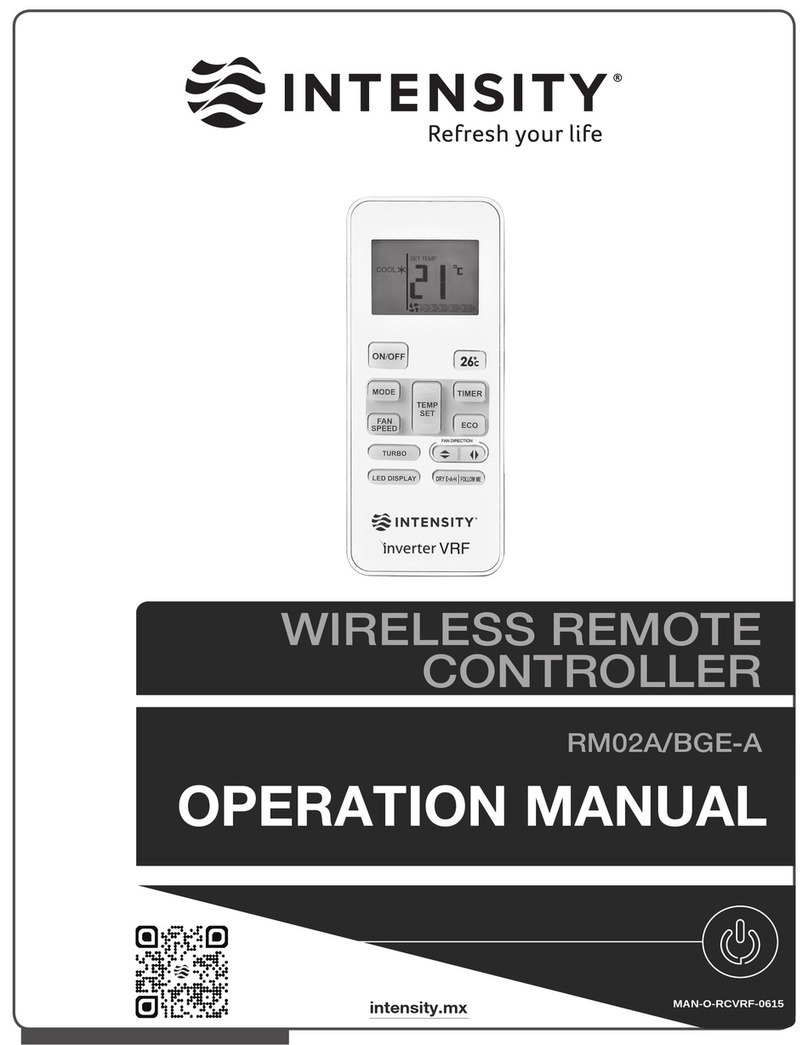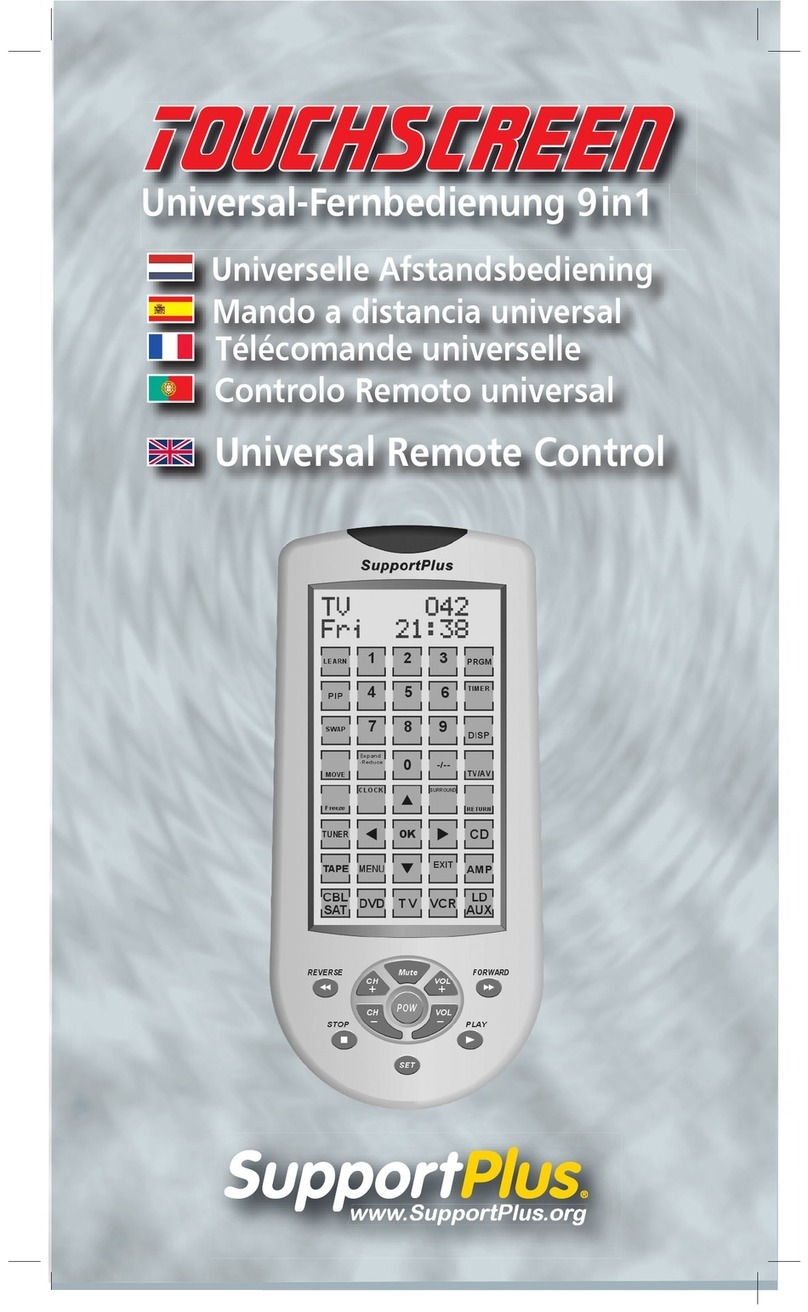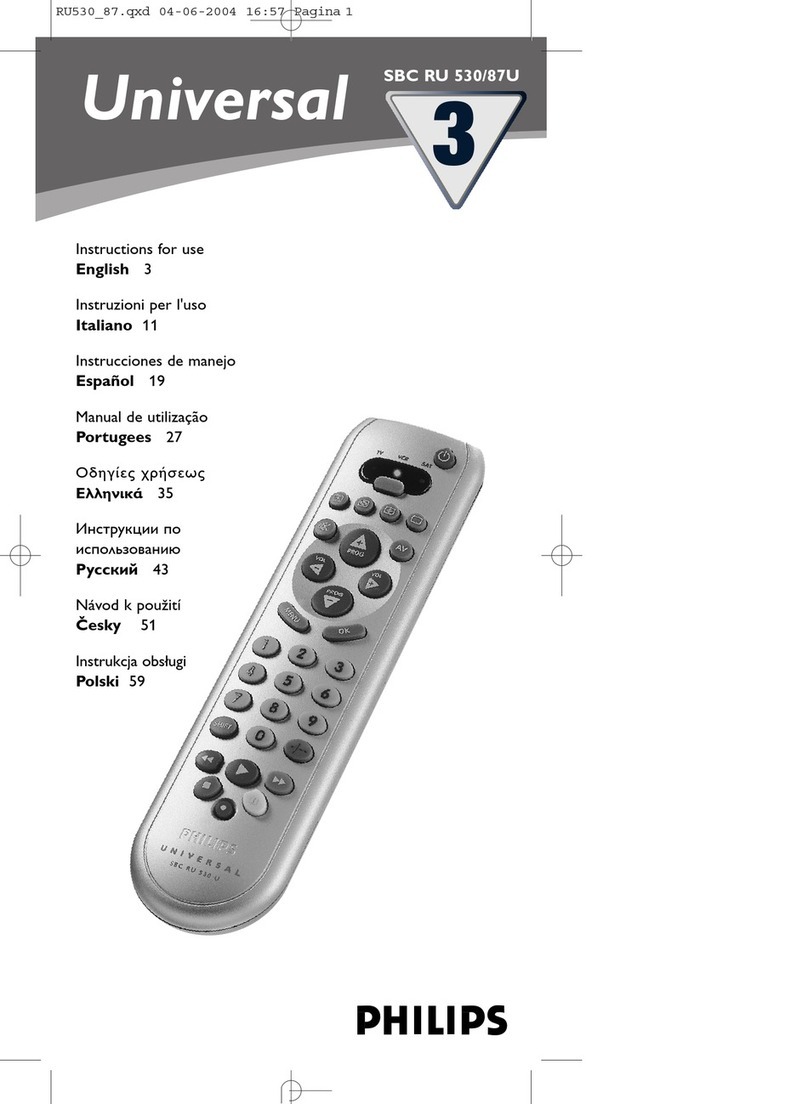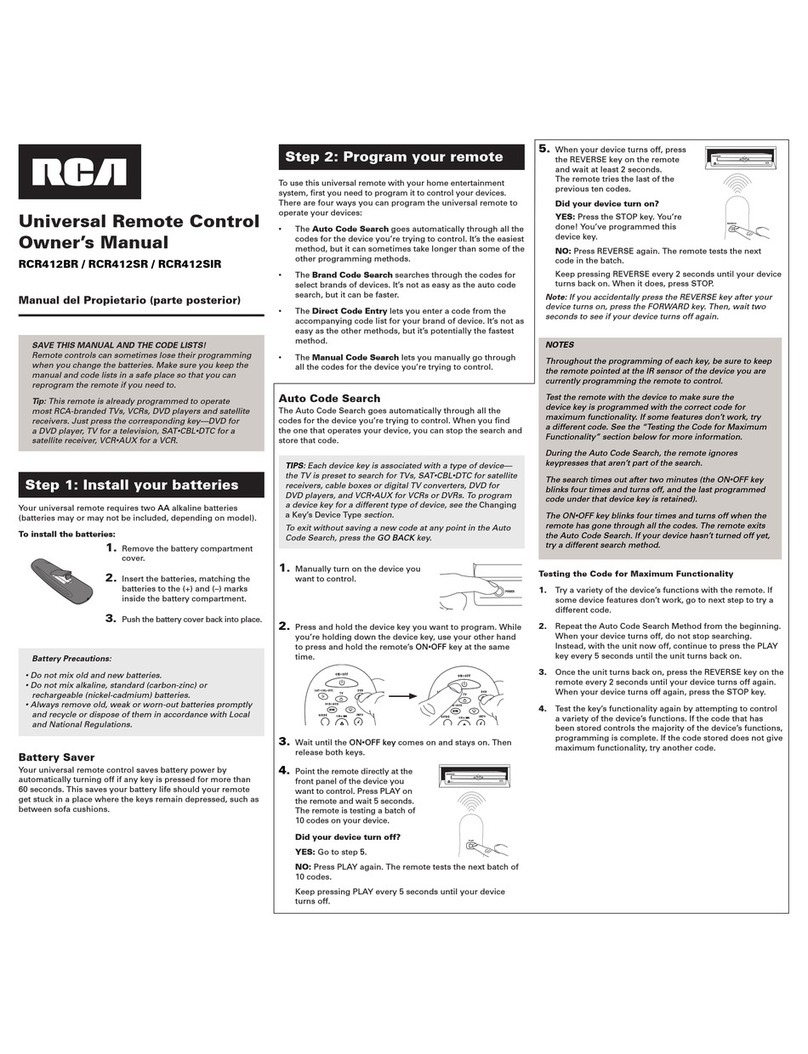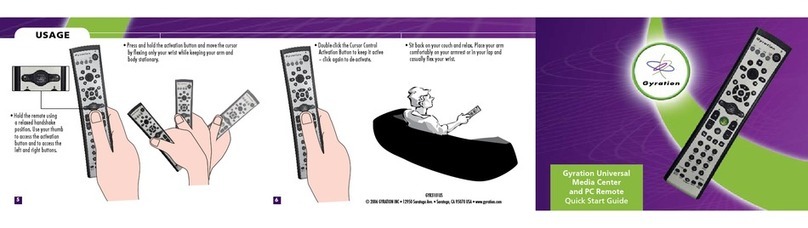Nexxt Solutions Smart Wi-Fi IR/RF User manual

WARRANTY
nexxtsolutions.com/warranty
YEAR
1
Smart Wi-Fi IR/RF
universal remote

Status indicator
1. The blue indicator light blinks quickly to indicate that the
device has entered into the pairing mode.
2. If the LED fails to blink, press and hold for 8 seconds the
reset button.
3. The LED blinks slowly to indicate a network connection
fault.
4. When pairing is successful, the blue LED will turn o.
English
User guide
Thank you for purchasing the Smart Wi-Fi IR/RF universal
remote from Nexxt Solutions. We are excited to be part of
making your life easier, safer and bringing peace of mind
inside and outside your home.
Carefully read this manual prior to setting up and using this
product.
Package content
• Smart Wi-Fi IR/RF universal remote (1)
• USB to micro-USB cable (1)
• Quick start guide (1)
Product overview
1. Wi-Fi status indicator light
2. Micro USB port for power
3. Reset button
Always place device in its front position while being used.
Bottom view
Top view
1
23

Installing the Nexxt Solutions
Home App
Download the Nexxt Home app from Google Play or Apple
App Store.
60 %
9:41 AM
Nexxt Home
Nexxt Solutions Home App
Cancel
GET
Accvent LLC
Login with existing account
Create New Account
SOLUTIONS
Iniciarsesión con cuenta existente
Crear Cuenta Nueva
SOLUTIONS
60 %
9:41 AM
Nexxt Home
Nexxt Solutions Home App
Cancel
INSTALL
Accvent LLC
Step 1
Register by email.
60 %
9:41 AM
Register by email
United States of America
Email
Get authentication code

Step 3
Create a new password and then select Completed.
Step 2
Enter the verication code you received.
60 %
9:41 AM
Enter verication code
Verication code has been sent to your
60 %
9:41 AM
Set Password
Completed
6-20 characters, including letters and numbers

Step 4
The Nexxt Home account has been successfully congured.
Add device
Step 1
Connect the device to DC power using the supplied USB
cable. The blue LED will start blinking to indicate that the
device has entered into the pairing mode. Click on Next.
Once the pairing mode is complete, the blue LED will turn o.

Step 3
You must connect to a 2.4GHz Wi-Fi network. Enter your
network password. Make sure to put the router and the
controller as close to each other as possible, and free from
any obstructions.
Step 2
Select Add device, followed by the smart IR/RF universal
controller. Click on plus (+) icon.
60 %
9:41 AM
60 %
9:41 AM
60 %
9:41 AM
60 %
9:41 AM

Once the initial setup is complete, start adding the devices
you wish to control. Devices like a TV, a set-top box, an
audio equipment or a Blu-ray player usually work with
infrared waves, or IR remote controls. So, let’s start with this
type of devices.
Step 1
Click on the Infrared Remote Box button. Then, on Add.
Step 4
Device added successfully will be displayed. Click on Done.
Configuring IR devices
60 %
9:41 AM
60 %
9:41 AM
60 %
9:41 AM

Step 2
Select the kind of appliance you want to control from the
displayed menu. Then, click on Quick Match for an easy
connection.
Step 3
Select your device’s brand from the list provided. For
example, if it’s a Samsung TV, select “Samsung." Then, the
app will suggest the best conguration for a Samsung TV
remote control. Select Next to accept the suggestion. Then,
you’ll get a Match complete message. Click OK.
However, if the IR/RF universal control does not recognize
your device, you’ll get a No match message. In this case,
select Manual Match to repeat the process following the
steps described in the app.
60 %
9:41 AM
60 %
9:41 AM
60%
9:41AM
60%
9:41AM
60%
9:41AM
60%
9:41AM

Step 4
Your TV will appear under Smart IR. Click on it to access its
remote control.
60 %
9:41 AM
60 %
9:41 AM
Configuring RF devices
Step 1
To connect your RF-controlled devices, Click on Radio
frequency Remote Box. Then, on Add.
60 %
9:41 AM
60 %
9:41 AM

Step 2
RF-controlled devices are not as frequent as IR-controlled
devices. That’s why the best way to connect an appliance
controlled through radio frequency is the DIY option,
which helps you create a new remote control through a
self-learning process. Find it at the end of the menu and
then click on the option DIY Other.
60 %
9:41 AM
60 %
9:41 AM
Step 3
Click on the plus (+) sign, to add buttons one by one. For
example, if you want to add a fan, place the fan remote
control no more than 2 inches apart from the IR/RF
universal control. By clicking on a button in the fan control,
the IR/RF universal control will detect the RF signal and
show the message Learning Succeed. On the same screen,
name the button. For example, if you pressed the on/o
button, you could name it“ON”. Click on Save to add the
button to the fan remote control in the app. When nished
adding buttons, click on Finish on the top right corner to
end the process.
60%
9:41AM
60%
9:41AM
60%
9:41AM

Step 2
Click on the DIY option at the end of the menu. Then, on
DIY Other.
60 %
9:41 AM
60 %
9:41 AM
IR Self-learning
Step 1
First, click on the Infrared Remote Box. Then, on Add.
60 %
9:41 AM
60 %
9:41 AM

Step 3
Place the remote control you want to match no more than
2 inches apart from the IR/RF universal control. Click on the
plus (+) sign, to add buttons one by one. For example, if
you want to add a TV set, click on a button in the TV control
for the IR/RF universal control to detect the IR signal. Once
detected, the app will show the message Learning
Succeed. Then, name the button and click on Save to add
the button to the TV remote control in the app. When
nished adding buttons, click on Finish on the top right
corner to end the process.
60%
9:41AM
60%
9:41AM
60%
9:41AM
60%
9:41AM
Step 4
Finally, give the device a name entering its type, brand and
model.
60 %
9:41 AM
60 %
9:41 AM

On the main page, next to the IR/RF control name, you’ll
nd a pencil icon. Click on it to modify any of the following
items:
General Settings
Scenes
This option allows you to link the universal control with
other smart products to control them automatically and at
the same time using a special command. Every linkage is
called Scene. You can create up to 4 Scenes.
60 %
9:41 AM
60 %
9:41 AM
60 %
9:41 AM

IR/RF Universal Control: Click on the pencil to change the
icon, name or location of the device.
Device information: This option shows the data related to
the smart IR/RFm universal controller.
Third-party Control: This option enables voice recognition
for Alexa and Google Assistant.
Oine Notications: Tap this button to turn on and o
this device’s notications.
Share Device: Click here to share the control access with
family and friends.
Create Group: This option allows you to manage your
device by selecting and classifying multiple devices under a
single group.
Location information: This option allows to put together
all the smart devices located in the same room at home.
This way, you can keep them better organized.
Feedback: Here you can leave us a message in case any
issue with the product comes up.
Add to Home Screen: Get instant access to the device from
the screen of your mobile phone.
Display remote control: This option allows to add the
universal controller to the app's interface.
Device Update: From time to time, Nexxt Home adds new
features or improves existing ones. Click here to view the
update log or to choose between manual or automatic
updates. We recommend Automatic Updates so that your
application is always up to date.
Delete Device: This option allows you to unpair the device
from the Nexxt Home app.

Nexxt Solutions® is a registered trademark. All rights reserved.
Amazon, Alexa and all related logos are trademarks of Amazon.com,
Inc. or its aliates. Google, Android and Google Play are trademarks of
Google Inc. All other brand names and trademarks are the property
of their respective owners. Made in China.
FCC ID: X4YHAI610
Notes

Smart Wi-Fi IR/RF
universal remote
Table of contents
Popular Universal Remote manuals by other brands
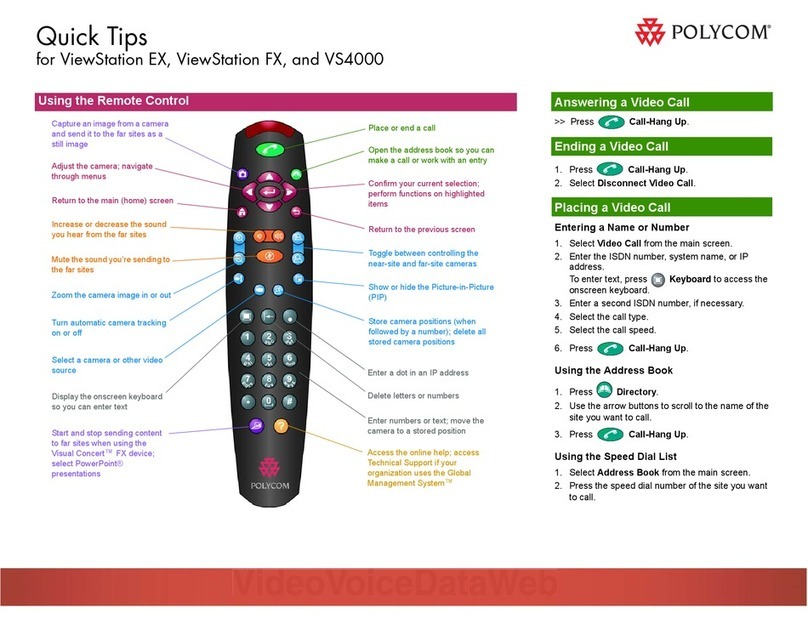
Polycom
Polycom VIEWSTATION EX Quick tips

Universal Remote Control
Universal Remote Control MX-900 Programming manual

Philips
Philips SBC RU 885/00 Instructions for use

Philips
Philips SBC RU 520/00U Instructions for use
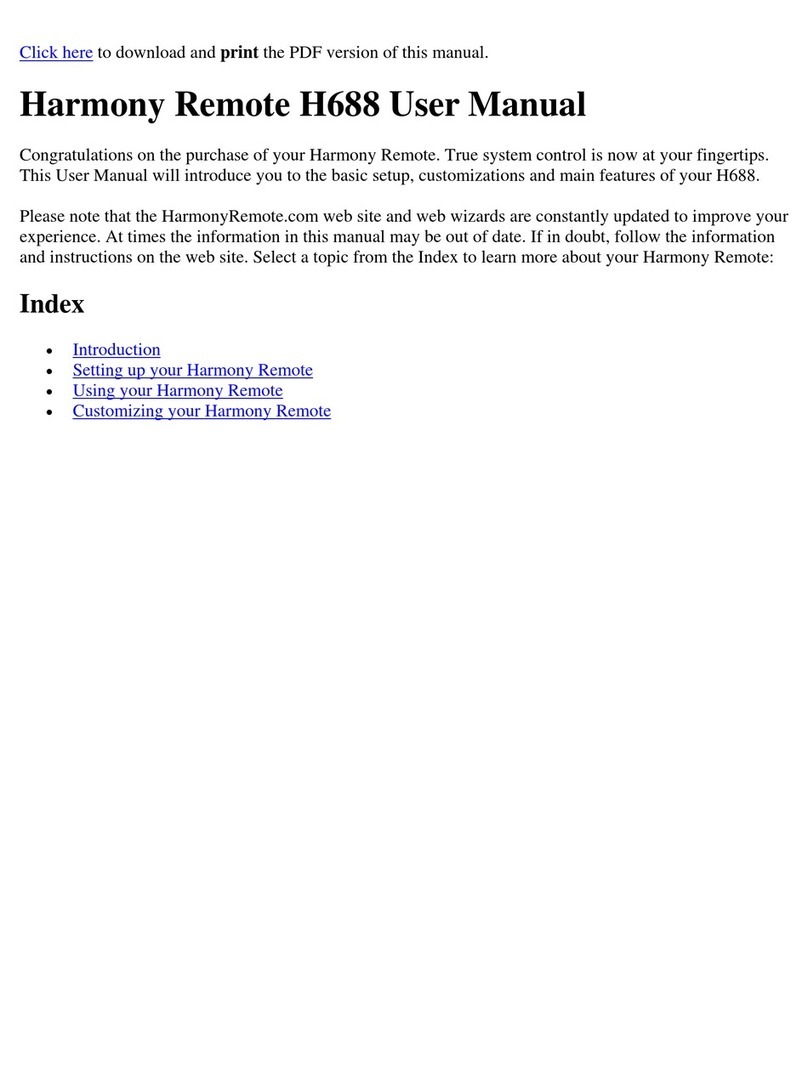
Logitech
Logitech Harmony H688 user manual

RCA
RCA D770 - D 770 Universal Remote Control user manual