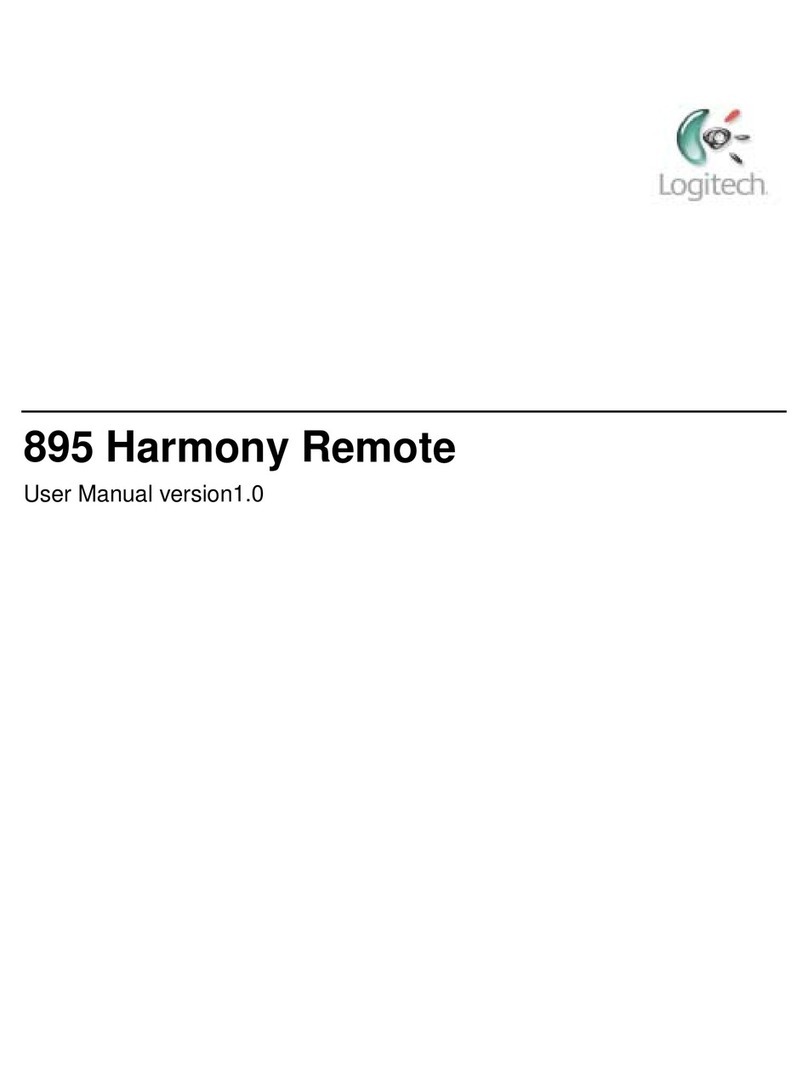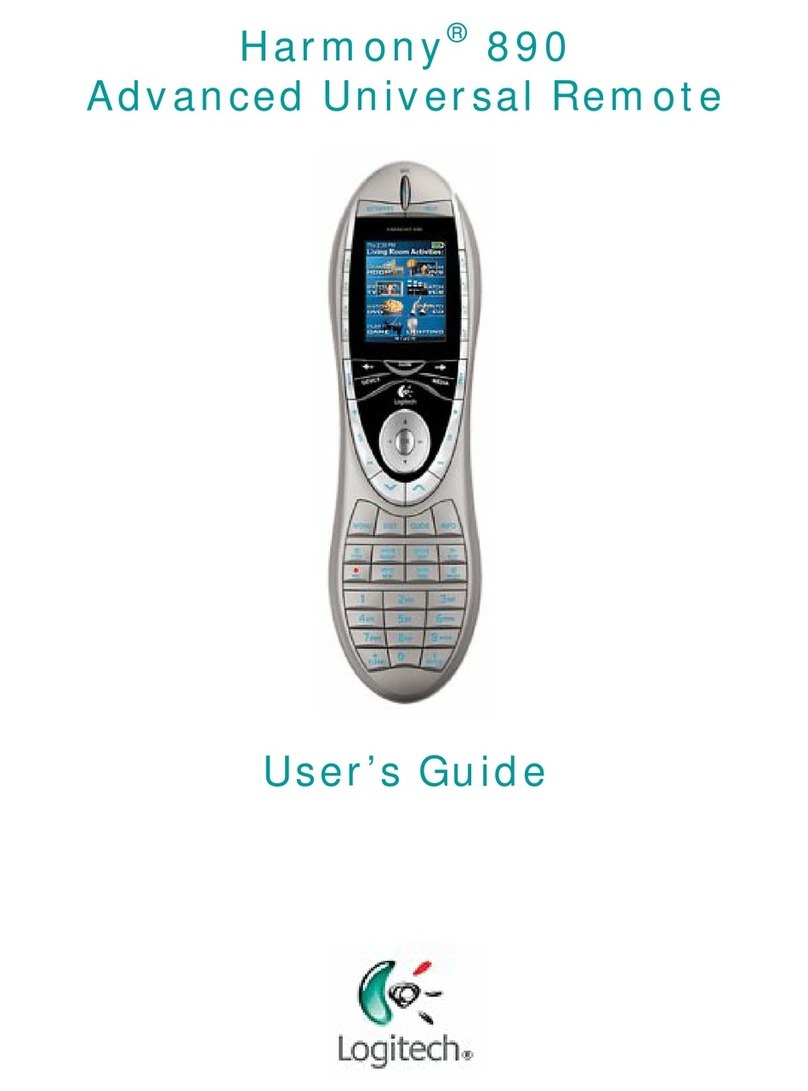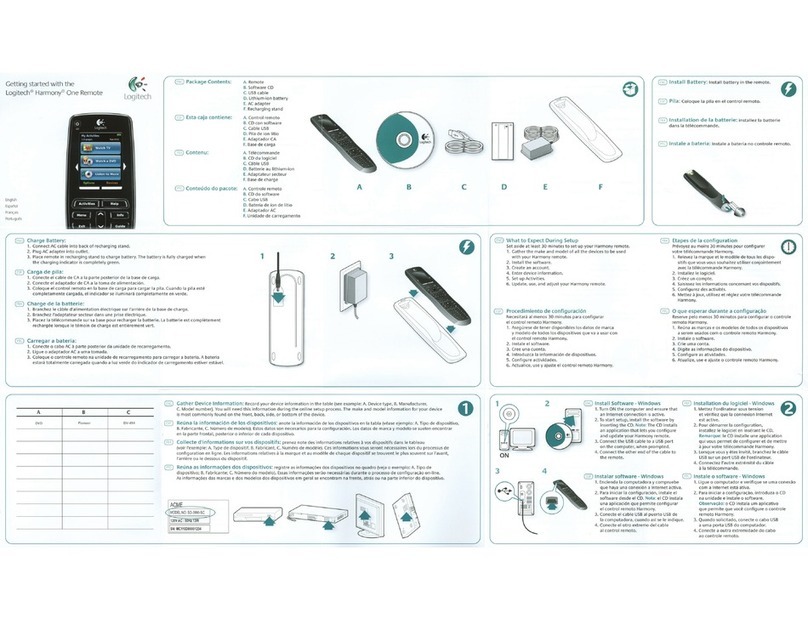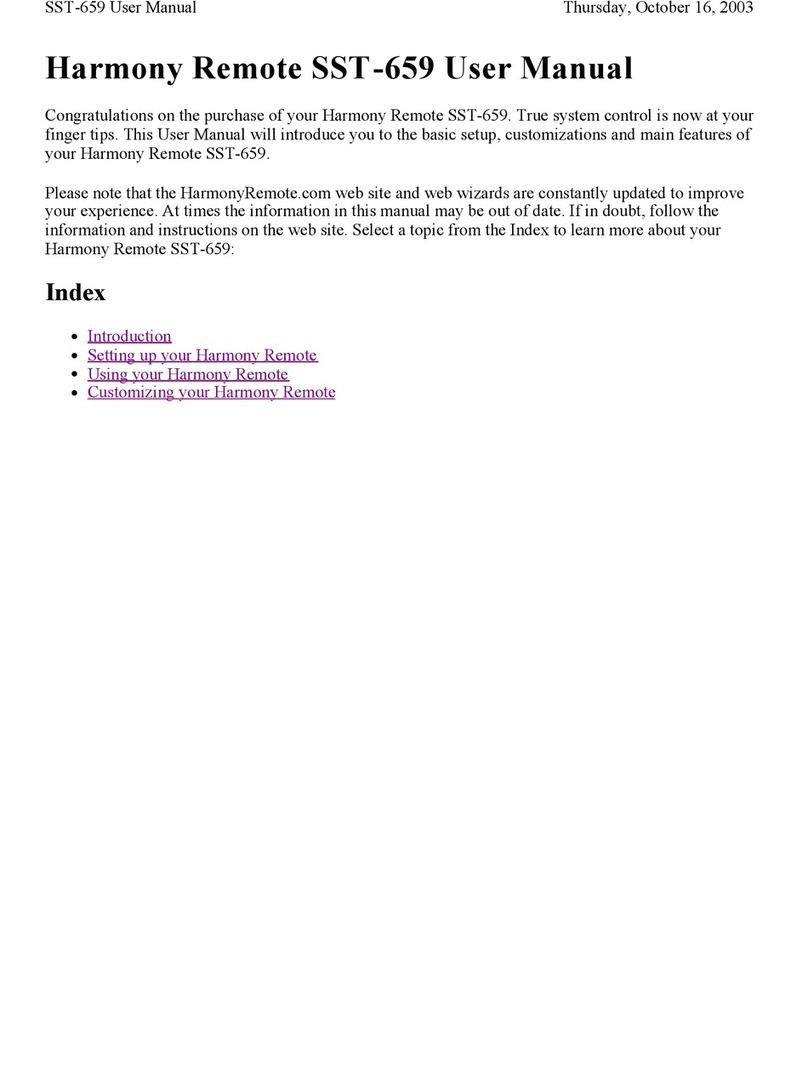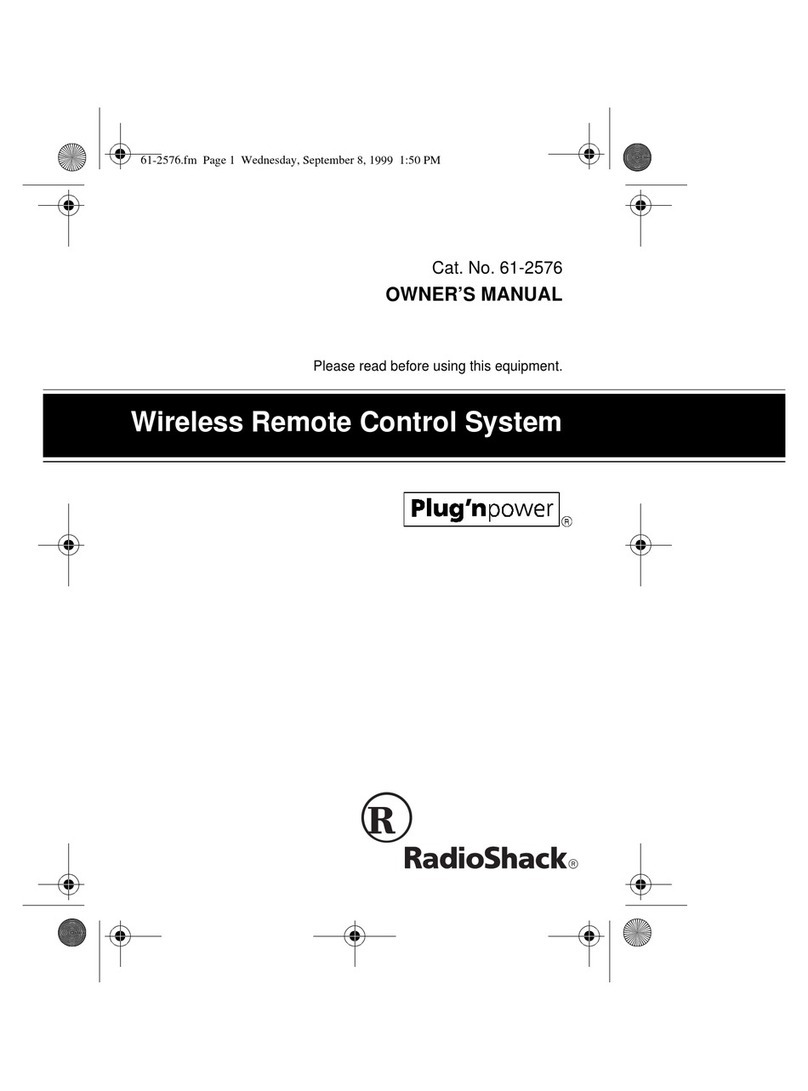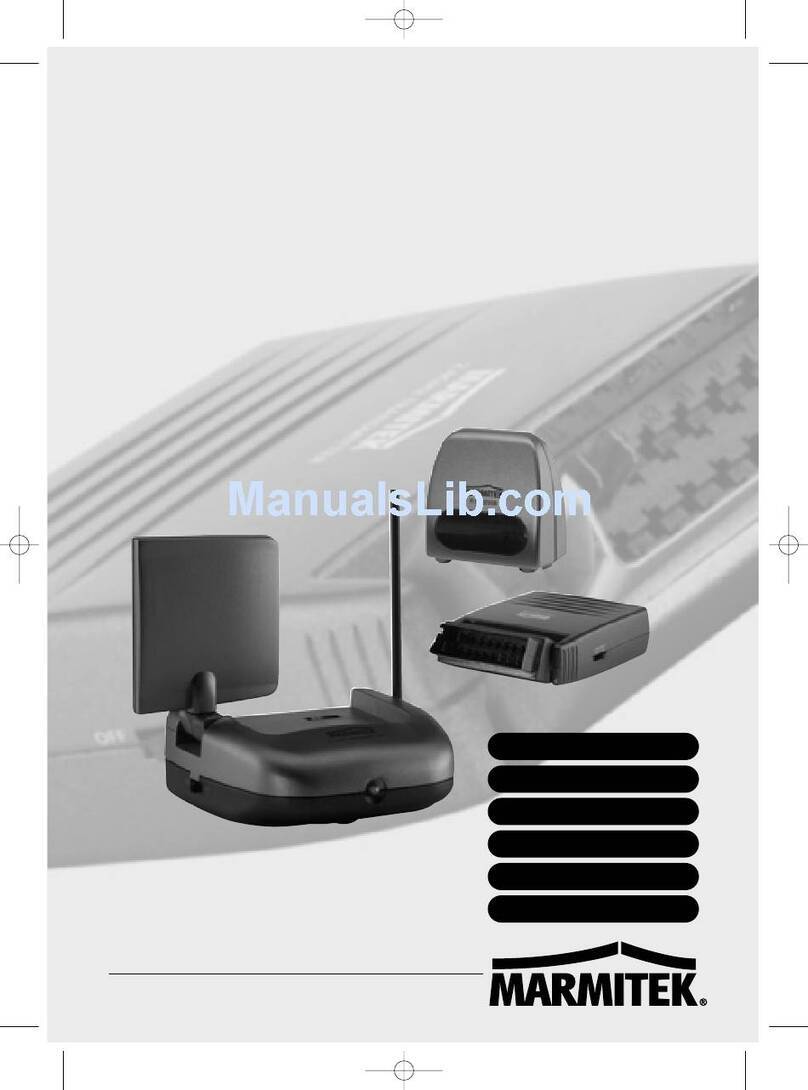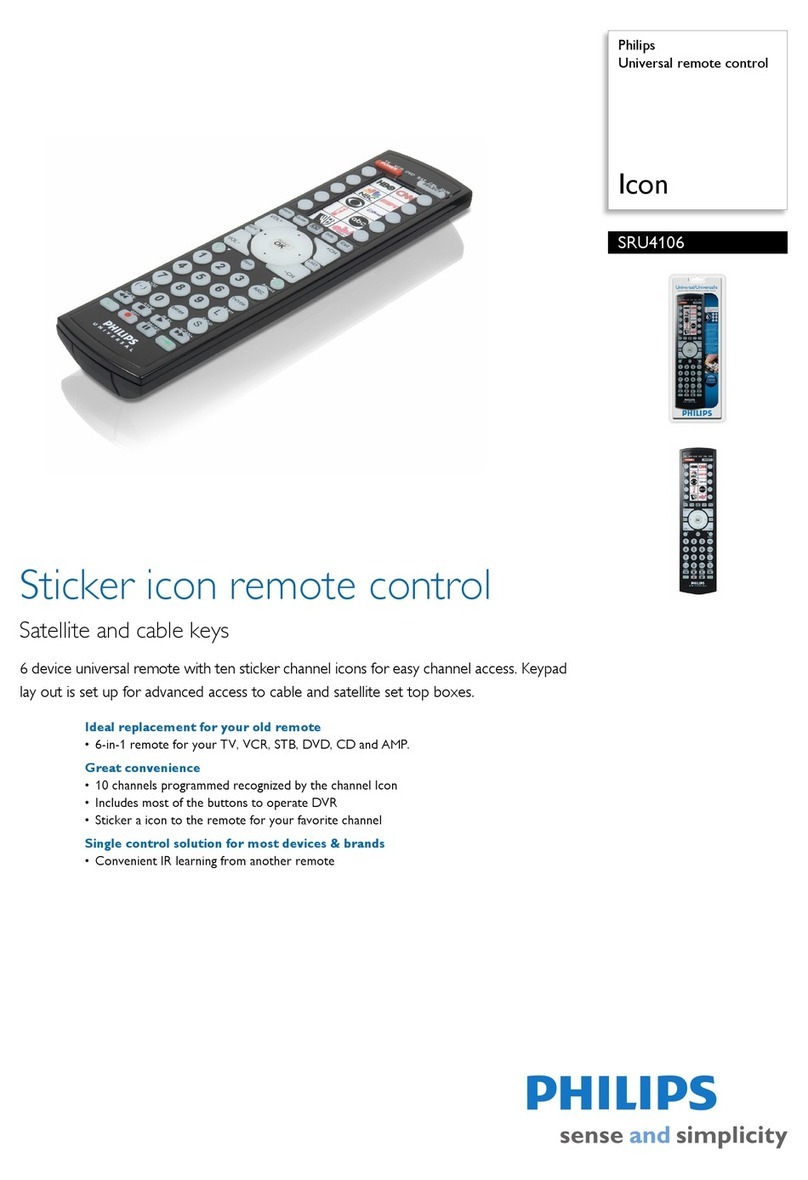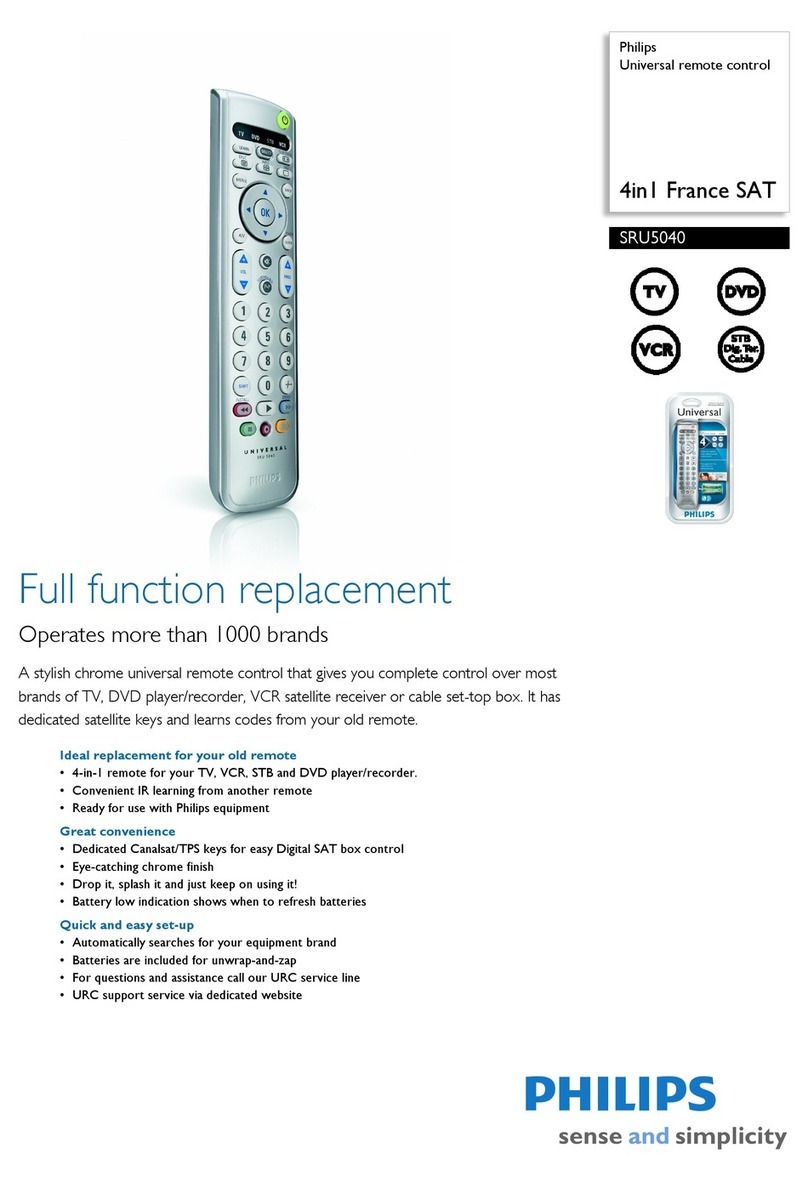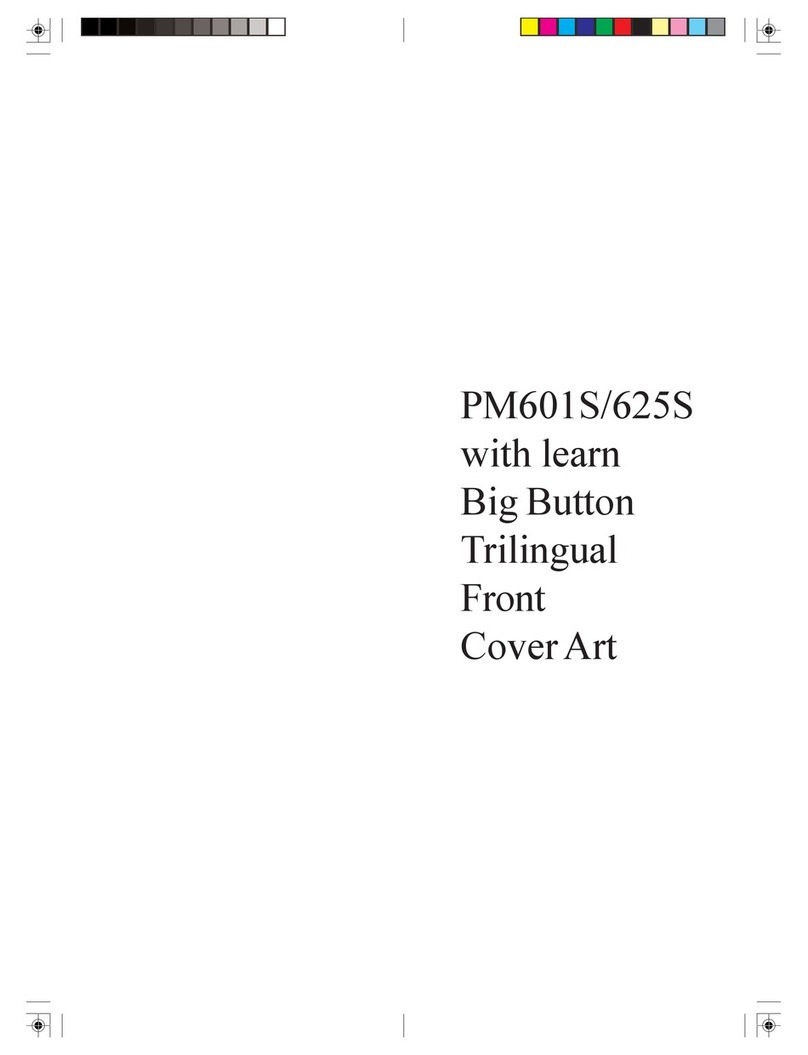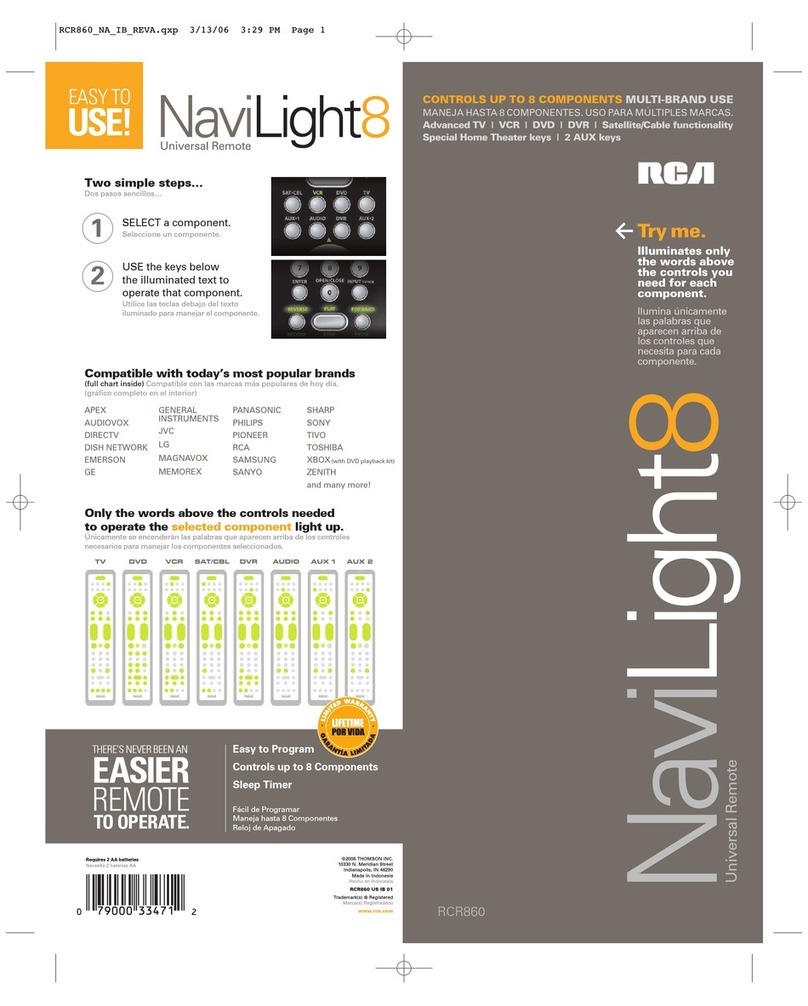3. Log onto the Internet using the account and password provided by your Internet Service Provider.
4. Insert the Harmony Client Software CD into the CD-ROM drive of your computer. After 10
seconds the installation program will start automatically. If the installation does not start
automatically, select Run from the Start Menu on the Taskbar. Next, type D:\Windows\setup.exe
(where D: is the designation of the CD-ROM drive).
5. Follow the on-screen instructions to complete the software installation.
6. If your computer reboots at the end of the software installation process then go to Step 4.
7. After the software is installed a web browser window will open automatically and take you to the
Harmony Remote Software page. Go to Step 4.
Step 3b: Install the Harmony Software (Mac)
The minimum recommended Macintosh system configuration is:
• Mac with USB plug-and-play support
• Mac OS X 10.2 operating system
• 10 MB free hard drive space
• Internet connection (e.g. dial-up, cable, LAN)
1. Insert the Harmony Client Software CD into the CD-ROM drive of your computer.
2. After a few seconds, a CD-ROM icon will appear on your desktop.
3. Double click the CD-ROM icon to display the contents of the CD-ROM.
4. Double click the Mac folder and then the Harmony Remote Software.mpkg icon.
5. Follow the on-screen instructions to complete the software installation.
6. After the software installation completes, the Harmony Remote application will start automatically
and the Harmony icon will be displayed in the Dock. If the application does not start automatically
then use Finder to open the Applications folder and then double click the Harmony Remote
application.
7. Click on Harmony Remote from the menu bar and then select Preferences. In the Harmony Remote
Preferences dialog, set the Download Folder to match the downloads folder for your Safari web
browser. To check the Downloads folder for Safari, open the web browser and select
Safari/Preferences/General/Save downloaded files to.
8. In the Harmony Remote Preferences dialog, ensure that there is a check mark next to Watch
download folder and Cleanup downloaded files. Note: If you have not set your download directory
previously then you will not be able to check the Watch download folder option.
9. Connect one end of the cable provided to the USB port on your computer and the other end to your
Harmony Remote.
10. Log onto the Internet using the account and password provided by your Internet Service Provider. Go
to Step 4.
Step 4: Create your Harmony Account
Enter information about yourself, such as your address and zip code to create your account with a unique
Login ID.
Step 5: Answer web wizard questions about the devices you want to control as a system
This step is best performed by someone in your household who is familiar with your entertainment system.
Use the Entertainment Device Worksheet that you completed in Step 2 to answer the web wizard questions
about the make and model of your entertainment devices.