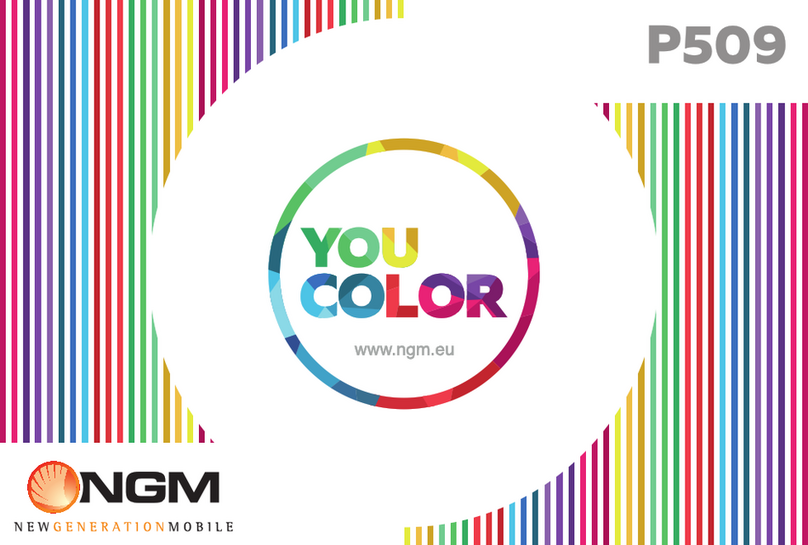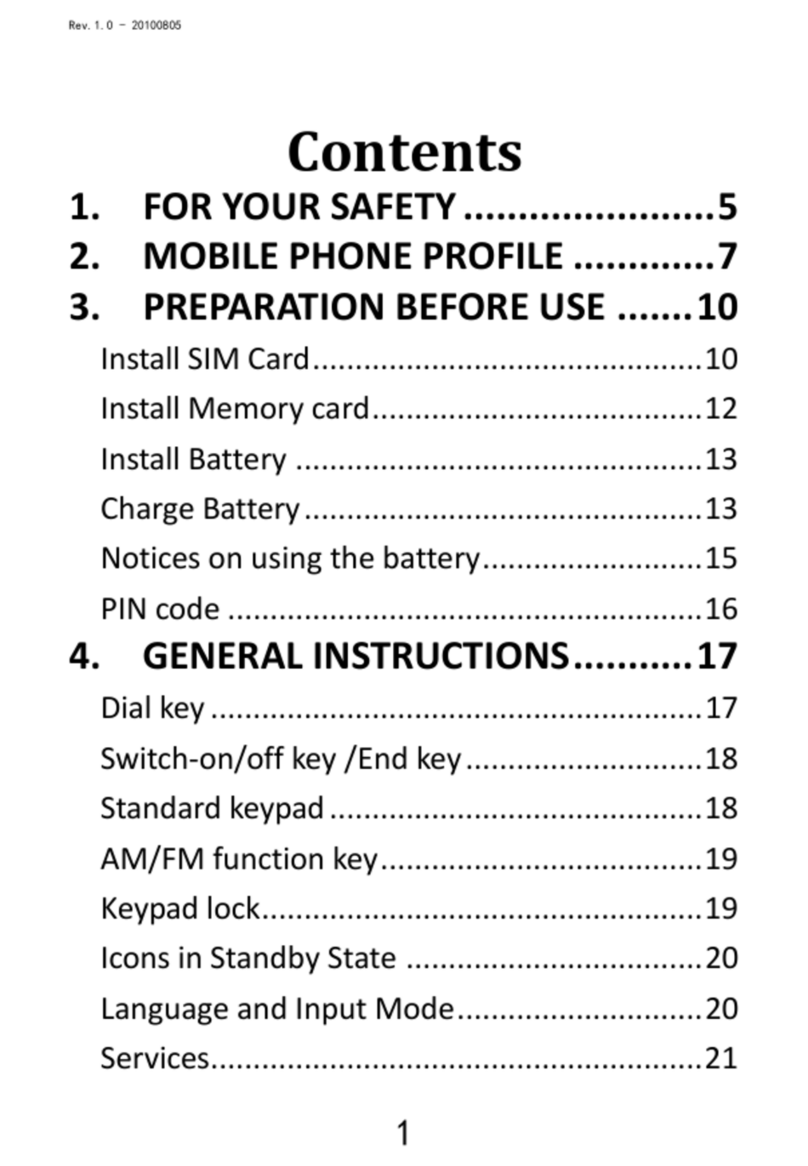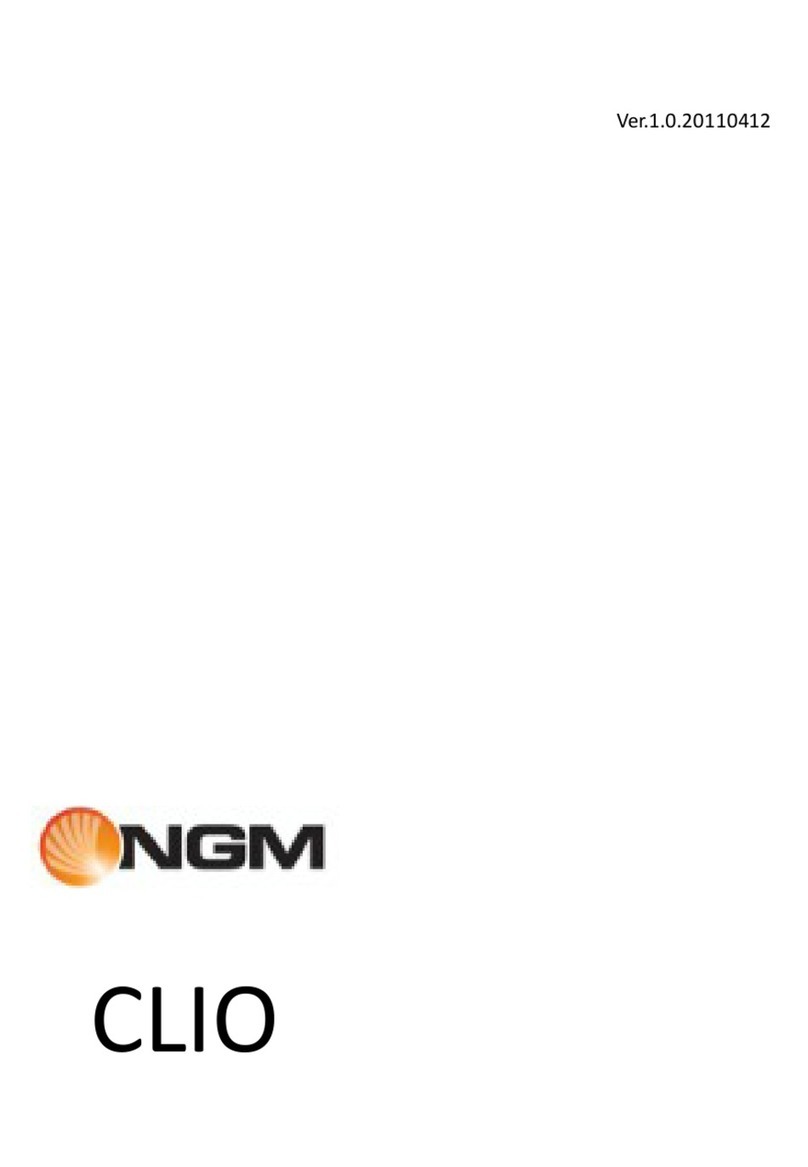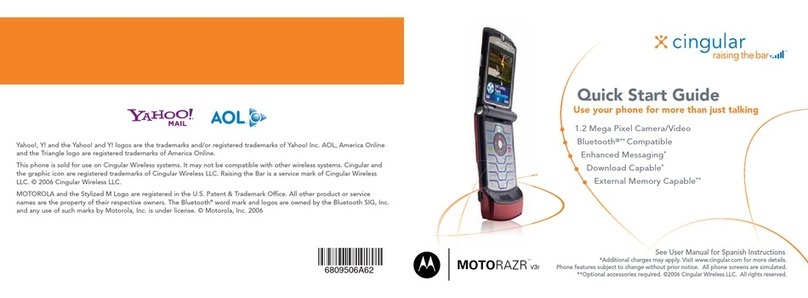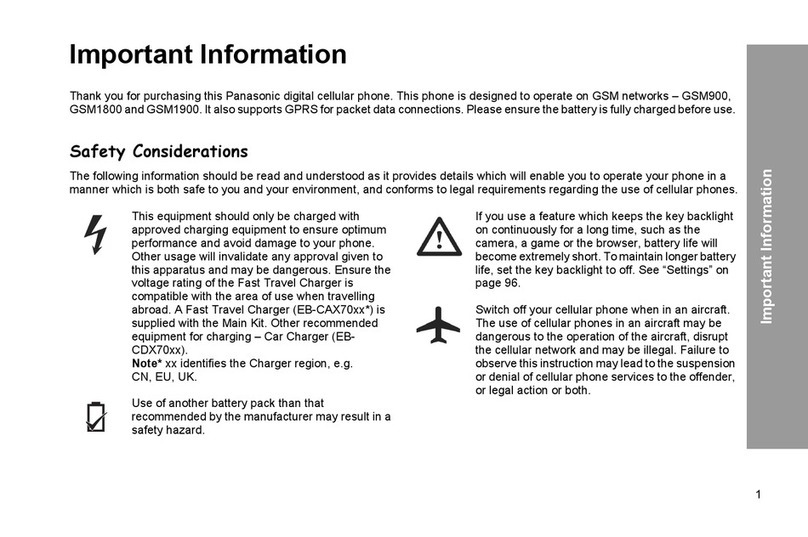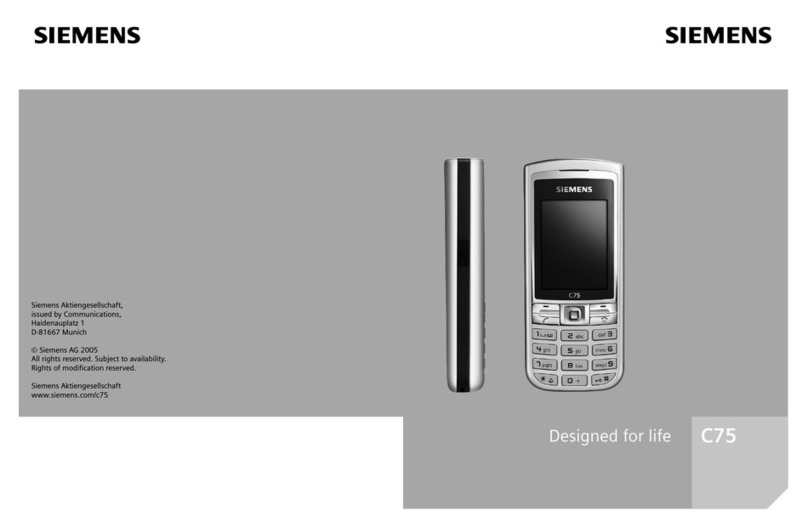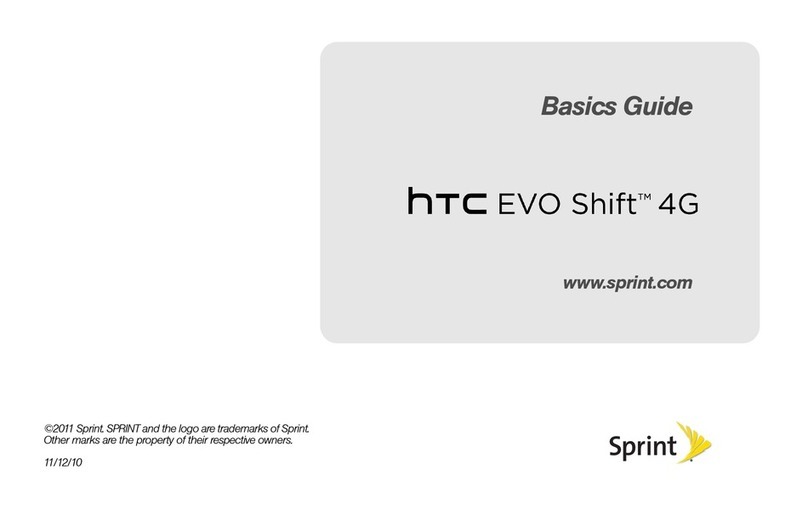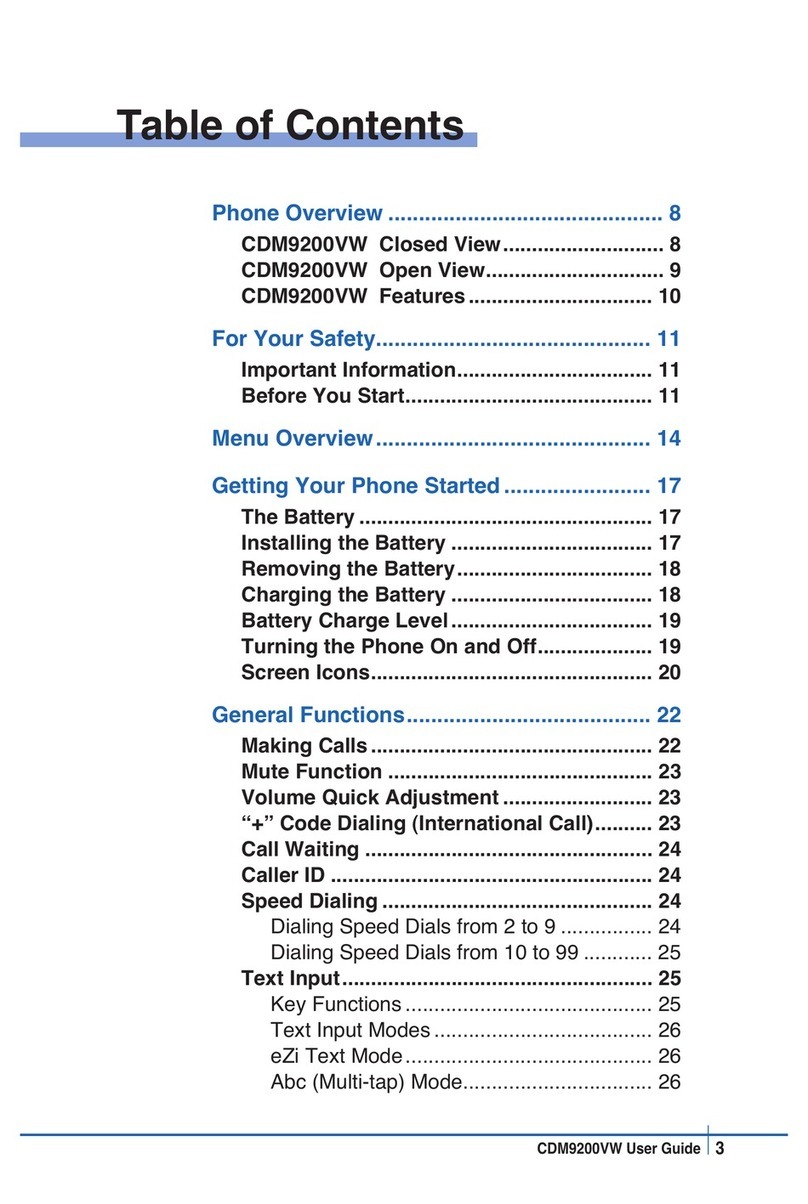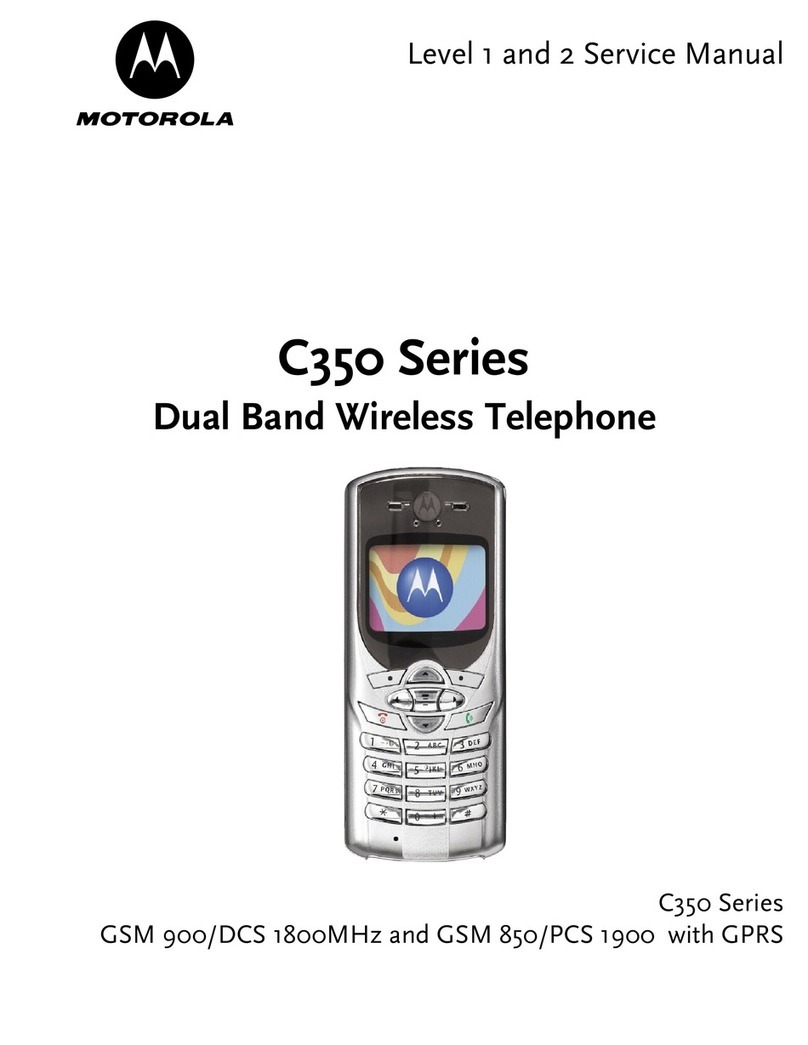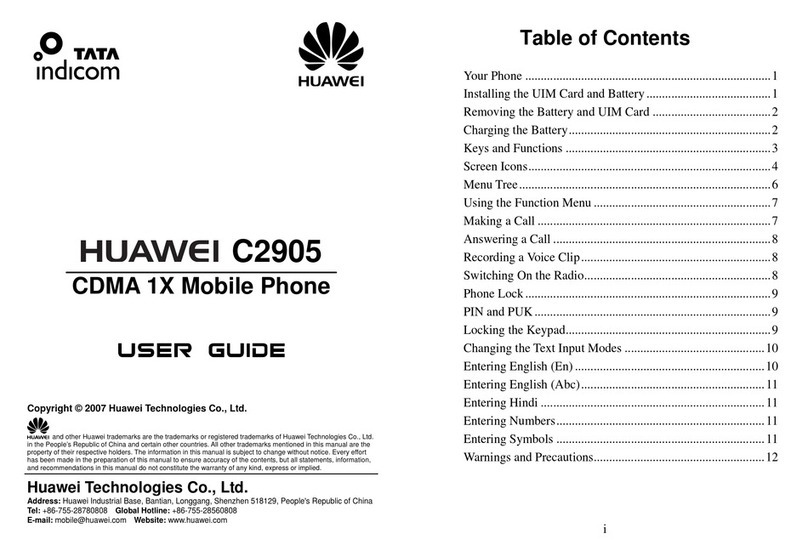NGM Droid Duo User manual

DROID DUO
User manual
ENGLISH
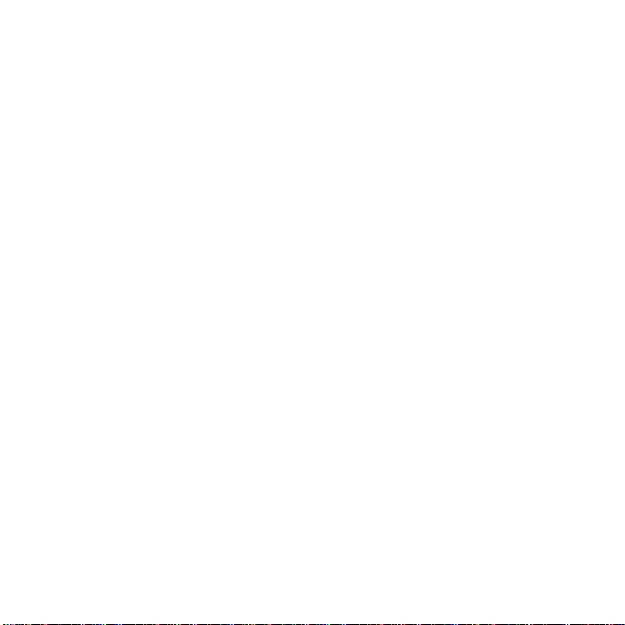
2
Contents
For Your Safety............................................................................................................................7
Brief Introduction..........................................................................................................................9
Your phone’s label...................................................................................................................................9
Phone image...........................................................................................................................................9
Key definition ........................................................................................................................................10
Touch screen......................................................................................................................................... 11
Silent mode........................................................................................................................................... 13
Screen sleep.........................................................................................................................................13
Screen lock........................................................................................................................................... 14
Shortcuts...............................................................................................................................................15
Wireless off........................................................................................................................................... 16
Making phone calls................................................................................................................................16
Power on/off.......................................................................................................................................... 17
USB storage..........................................................................................................................................17
Update software to your phone.............................................................................................................. 18
Home screen .............................................................................................................................19
Home screen......................................................................................................................................................19
Extended home screen.....................................................................................................................................20
Create Home screen shortcuts and widgets.................................................................................................... 20
Remove items from the Home screen.............................................................................................................20
Move objects on the Home screen...................................................................................................................21
Create and delete folders on the Home screen ..............................................................................................21
Customize Home screen wallpaper .................................................................................................................21
Notification and connection status icons..........................................................................................................22
Getting Started...........................................................................................................................26
Installing the battery..........................................................................................................................................26
Installing the SIM card....................................................................................................................................... 27
Installing a memory card................................................................................................................................... 28
Charging the battery..........................................................................................................................................28

3
Battery tips.........................................................................................................................................................29
Use and maintenance.......................................................................................................................................30
System settings .........................................................................................................................32
Wireless controls...............................................................................................................................................32
Call settings........................................................................................................................................................33
Sound & display.................................................................................................................................................34
Security & location.............................................................................................................................................36
Applications........................................................................................................................................................37
SD card & phone storage.................................................................................................................................. 39
Date & time........................................................................................................................................................39
Locale & text......................................................................................................................................................39
Search................................................................................................................................................................40
Accessibility........................................................................................................................................................41
Speech synthesis ..............................................................................................................................................41
About phone.......................................................................................................................................................42
Other settings.....................................................................................................................................................42
Bluetooth....................................................................................................................................43
Turn on Bluetooth services...............................................................................................................................43
Discoverability....................................................................................................................................................43
Name your Bluetooth device.............................................................................................................................43
Pair & connect with Bluetooth devices.............................................................................................................44
Rescan for Bluetooth devices...........................................................................................................................45
Contacts.....................................................................................................................................46
Your contact list .................................................................................................................................................46
Search for a contact..........................................................................................................................................46
Add a contact..................................................................................................................................................... 47
Assign favorites .................................................................................................................................................47
Edit contact details ............................................................................................................................................48
Delete contact....................................................................................................................................................48
Communicate with a contact.............................................................................................................................48
Display a contact group.....................................................................................................................................50
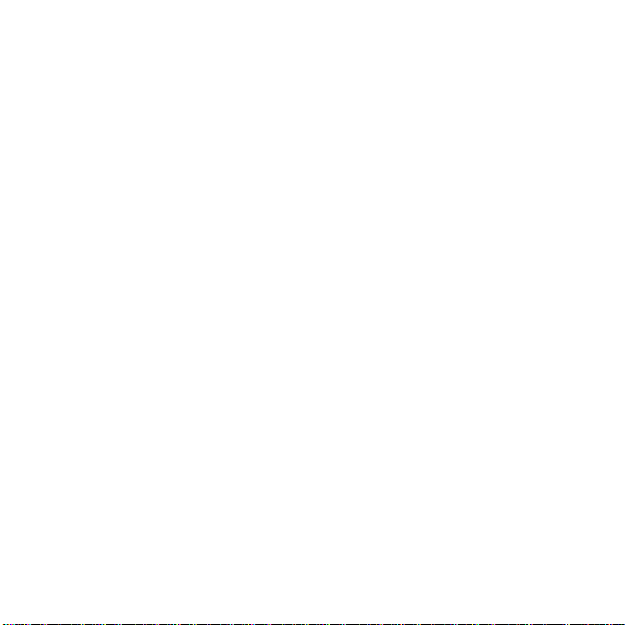
4
Contacts settings...............................................................................................................................................50
XT9 Smart Input.........................................................................................................................52
Overview............................................................................................................................................................52
Settings ..............................................................................................................................................................53
Input text XT9.....................................................................................................................................................54
User dictionary...................................................................................................................................................56
Text input............................................................................................................................................................56
Ambiguous text entry.........................................................................................................................................58
Explicit text entry................................................................................................................................................58
Using selection list.............................................................................................................................................59
Word completion................................................................................................................................................60
Word reselection................................................................................................................................................61
Email and Messaging.................................................................................................................62
Email................................................................................................................................................................... 62
SMS and MMS messaging...............................................................................................................................65
Browser......................................................................................................................................71
About the Browser.............................................................................................................................................71
Zoom and navigation in Web pages.................................................................................................................71
The Browse screen............................................................................................................................................72
Open pages in separate windows....................................................................................................................72
Manage bookmarks...........................................................................................................................................74
Set your home page.......................................................................................................................................... 76
Links in Web pages ...........................................................................................................................................76
Browser history..................................................................................................................................................77
View the most visited webs...............................................................................................................................77
Download Web files and applications..............................................................................................................78
View your downloads ........................................................................................................................................78
Browser settings................................................................................................................................................ 78
Dialer & Voice Dialer..................................................................................................................82
About the dialers................................................................................................................................................82
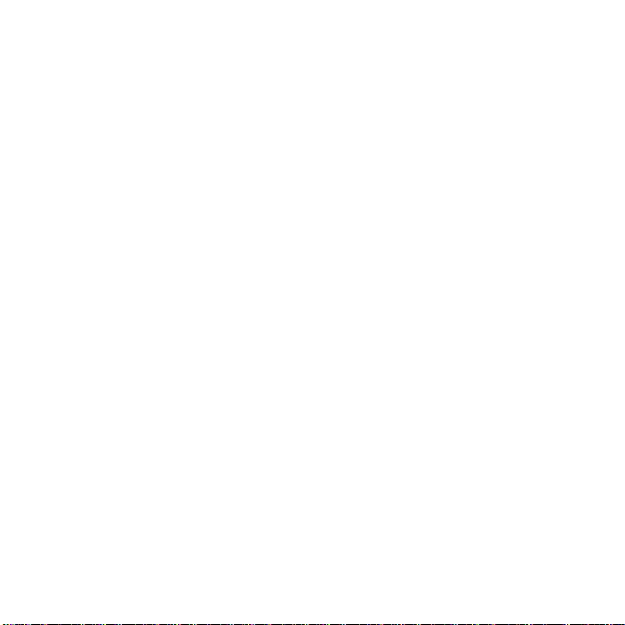
5
Make a call by dialing........................................................................................................................................82
Answer an incoming call...................................................................................................................................85
In-call options.....................................................................................................................................................85
Multiple calls ......................................................................................................................................................86
Call log................................................................................................................................................................89
Call settings........................................................................................................................................................91
Calendar....................................................................................................................................94
Calendar views ..................................................................................................................................................94
Create an event................................................................................................................................................. 96
The View event screen......................................................................................................................................98
Event reminders.................................................................................................................................................98
Edit an event....................................................................................................................................................100
Go to today....................................................................................................................................................... 100
Calendar settings.............................................................................................................................................100
Camera, Camcorder & Gallery.................................................................................................102
Before you begin.............................................................................................................................................. 102
Camera............................................................................................................................................................. 102
Video Recorder................................................................................................................................................103
Settings of Video.............................................................................................................................................. 103
Gallery..............................................................................................................................................................104
Music & Video player ...............................................................................................................108
Music................................................................................................................................................................108
Video player......................................................................................................................................................112
Tools & game...........................................................................................................................114
Wireless tether..................................................................................................................................................114
Alarm Clock.......................................................................................................................................................116
Calculator..........................................................................................................................................................118
File Manager.....................................................................................................................................................119
Spare parts.......................................................................................................................................................120
FM radio...........................................................................................................................................................121

6
Greedy Snake.................................................................................................................................................. 122
Battery Information...................................................................................................................123
Accessories .............................................................................................................................124
Safety of the battery........................................................................................................................................124
Rapid travel charger........................................................................................................................................ 124
Data cable........................................................................................................................................................124
Certifications............................................................................................................................125

7
For Your Safety
SWITCH ON SAFELY Do not use in prohibited areas or when it may cause any
interference or danger.
SWITCH OFF IN HOSPITALS Follow any restrictions. Switch the phone off near
medical equipment.
SWITCH OFF WHEN REFUELING Do not use the phone at a refueling point. Do not
use near fuel or chemicals.
SWITCH OFF IN AIRCRAT Follow any restrictions. Switch off the phone during the flight
as wireless devices can cause interference in aircraft.
ROAD SAFETY Obey all local laws. Please use the hands-free kit while driving.
ACCESSORIES AND BATTERIES Use only approved accessories and batteries. Do
not attempt to connect incompatible products.
BACKUP IMPORTANT INFORMATION Remember to make backup copies or keep a
written record of all important information.
CONNECTING TO OTHER DEVICES When connecting to any other device, read its
user manual for detailed safety instructions. Do not try to connect incompatible products.
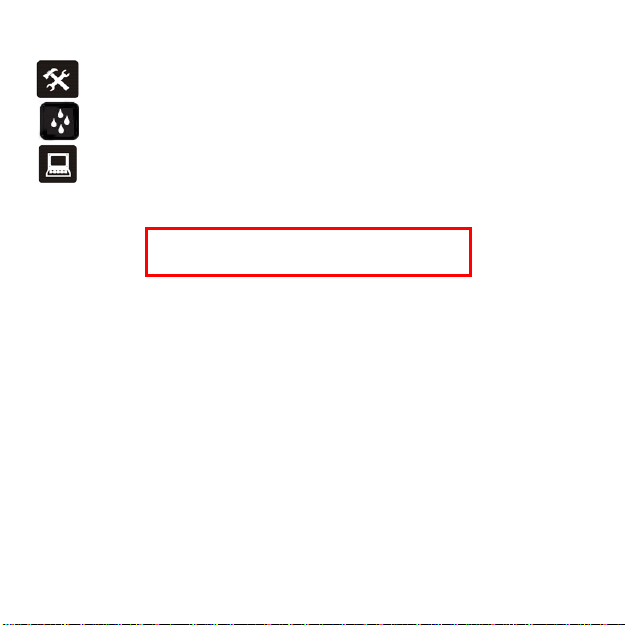
8
MAINTENANCE Only authorized and qualified personnel may repair this product.
WATER RESISTANCE Your phone is not water-resistant. Keep it dry.
INTERFERENCE All wireless devices may be susceptible to interference, which could
affect its performance.
Damage to the security seal will invalidate the warranty.
Warning: Improper use will invalidate the warranty.

9
Brief Introduction
Your phone’s label
The barcode label includes important information about services and customer support. Please
keep it properly.
Phone image
Note: All the illustrations, simulated screen and related images in the manual are for reference
only. They may be slight different from your handset. Please refer to your handset for actually.
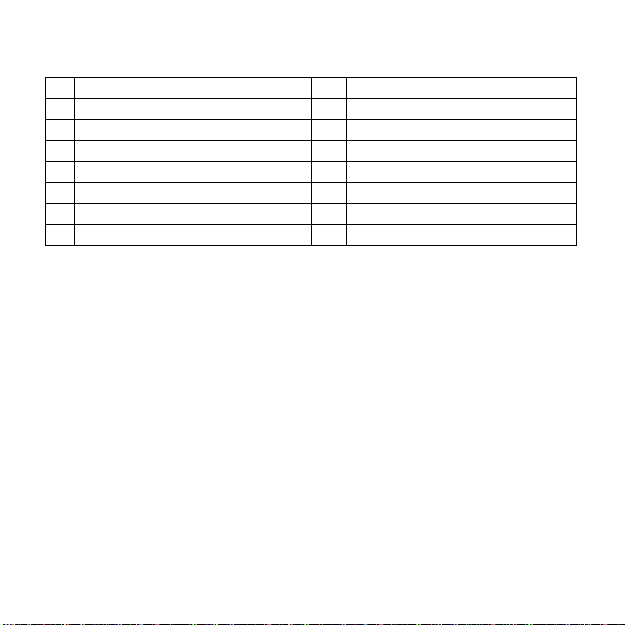
10
1
Volume up key
9
Menu key
2
Volume down key
10
Receiver
3
Touch screen
11
Microphone
4
Navigation keys
12
Stylus
5
Call key
13
Loudspeaker
6
Home key
14
Camera lens
7
Power & End key
15
USB port
8
Back key
16
Camera key
Key definition
A few simple keys make it easy to operate.
Home key
Press to return to the home screen from anywhere on your phone (except home screen and
Contacts).
Press & hold to bring up the recent applications window.
When there is an incoming call, press to answer the call.
In the home screen, press to do one of the following, depending on the context:
- Open the log of recent calls of SIM2.
- Call contact (when a contact/contact number is highlighted) by SIM2.
- Add another call (while in a call).
- Call number (when a phone number is highlighted, e.g., in Browser) by SIM2.
Back key: Press to go back to the previous menu, or to dismiss a dialog box or menu.
Menu key
Press to open a list of actions you can take on the current screen.

11
Press to wake up the screen, and press again to unlock the screen.
Navigation keys: Press to navigate selectable items on the screen.
Volume keys: Press to adjust the volume.
Camera key
When on the Home screen, press & hold to go to the capture screen.
When in the Camera application, press half-way down to focus, then complete the press to
take a picture.
Call key
Press to do one of the following, depending on the context:
- Open the log of recent calls of SIM1.
- Call contact (when a contact/contact number is highlighted) by SIM1.
- Add another call (while in a call).
- Call number (when a phone number is highlighted, e.g., in Browser) by SIM1.
Press & hold to open the voice dialer.
When there is an incoming call, press to answer the call.
Power & End key
When on a call, press to hang up.
When not on a call, press to lock the screen and put the phone to sleep.
When not on a call, press & hold to open the phone context menu, from which you can
power off or put your phone in silent mode.
When the phone is off, press and hold to power it on.
Touch screen
Selection
To select an item or button on the screen, touch theitemdirectly with your fingertip. You will know
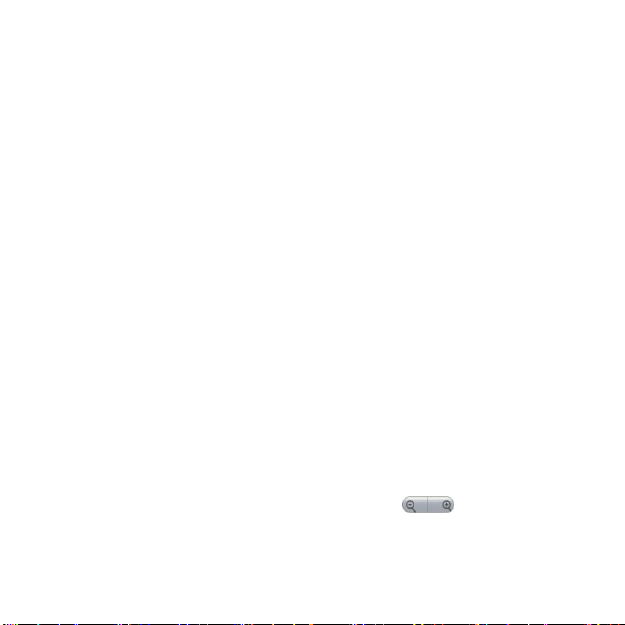
12
when an item on the screen is selected when its color changes.
Context menus
To open the context menu for an item on the screen, touch & hold the item on the screen with
your fingertip. You must hold for one full second before the context menu will appear.
Scroll
To scroll up or down in a list or page on the screen, you can either:
Press the Up navigation key/Down navigation key; or
Slide your finger up/down on the screen. With repeated short, quick brushing gestures, you
can accelerate the scroll. Touch the screen to stop the scrolling.
Crop pictures
When creating wallpaper or an icon from a picture, you can control how the picture is cropped.
Touch & hold an edge of the cropper to reveal the sizing arrows, then drag the edge in or out to
size. Touch & drag the center of the cropper to move it with the picture.
Drag items
In some contexts you can drag items on the screen with your fingertip. Moving the cropper frame
within a picture is one example.
Zoom in or out
Zoom in on a picture when viewed full-screen, web page, or map:
1. Touch the screen to open the zoom-in and zoom-out controls .
2. Touch the +control to zoom in. With each touch you zoom in closer.
Zoom out on a picture when viewed full-screen, web page, or map:
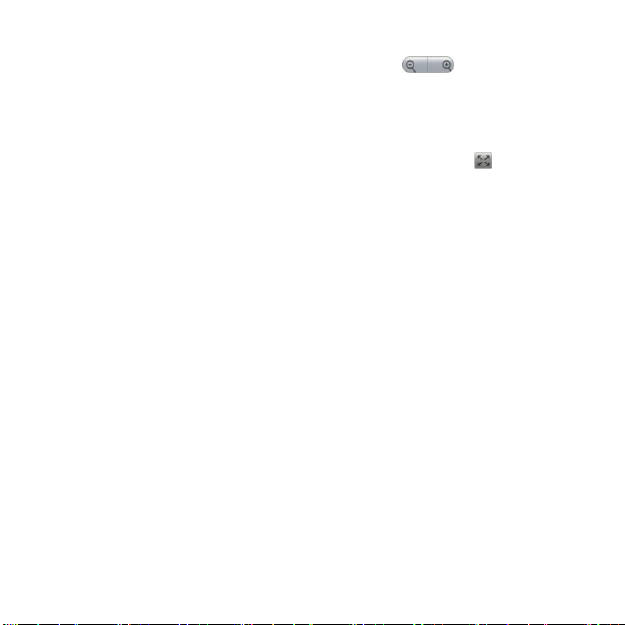
13
3. Touch the screen to open the zoom-in and zoom-out controls .
4. Touch the -control to zoom in. With each touch you zoom in closer.
Scale & scroll
To navigation quickly to a section of a large web page, use the “scale & scroll”interface:
1. Touch the screen to reveal the zoom controls and the “scale & scroll”icon at the bottom
right of the screen. Touch the icon. The magnifying window opens and the web page
reduces to fit the width of the screen.
2. Move the magnifying window around the screen with your fingertip.
3. When you find the area of the page you want to view more closely, release your finger and
the view expands to fit the screen.
Screen orientation
Your screen‟s orientation always switches automatically when the phone orientation changes.
Press the Menu key in the home screen, then select Settings>Sound & display>Orientation.
Unselect the check box to let your screen keep the portrait orientation.
Silent mode
To silence your phone quickly, press and hold the Power & End key to open the option menu,
and select Silent mode.
Other ways to silence your phone:
Press and hold the Volume down key to zero volume.
Screen sleep
After a period of inactivity, your screen will go to sleep (display will turn black). In sleep, your
phone uses less battery power. You can control this behavior:

14
Set screen timeout period
1. Return to the home screen, then press the Menu key to select Settings>Sound & display.
2. Select Screen timeout, then select a time or never timeout from the menu.
Prevent sleep while charging
1. Return to the home screen, then press the Menu key to select Settings>Applications.
2. Select Development, then select the Stay awake check box.
Lock screen & put phone to sleep (immediately)
Except when on a phone call, from any screen, press the Power & End key.
Screen lock
While not on a call, to lock your control buttons and screen from accidental touch activation,
press the Power & End key. To unlock your screen, press the Menu key.
You can increase the security of your phone by setting a screen unlock pattern. Once set, in
order to unlock your screen, you‟ll have to draw the correct unlock pattern. You can set your
screen unlock pattern as follows:
1. Return to the home screen, then press the Menu key and select Settings.
2. Select Security & location, then scroll down to the Screen unlock pattern section.
3. Select the Require pattern check box.
4. Set or change your unlock pattern by selecting either Set unlock pattern or Change unlock
pattern, as applicable.
5. Follow the prompts to define your pattern. Note: You must slide your finger along the screen
to create the pattern, not select individual dots. Connect at least four dots.
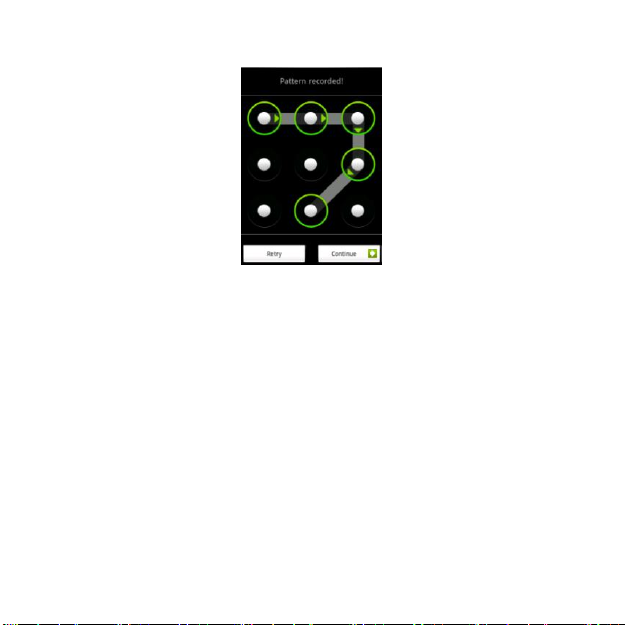
15
6. When your unlock your screen,if you want your pattern to be hidden as you draw it, clear the
Use visible pattern check box.
Shortcuts
Use these control buttons from anywhere on your phone:
Lock screen and put phone to sleep
Press the Power & End key.
Open dialer
Press the Call key, and select Dialer tab; or press the Home key in the home screen, and select
dialer tab
Open voice dialer
Press and hold the Call key.
Open the recent applications window
From any screen, press and hold the Home key to open the recent applications window. The

16
window displays (up to) the last six applications you used since last restarting your phone. Select
an application to open it.
Wireless off
When you need to turn off all your phone radios, switch to “airplane”mode:
1. Return to the home screen, then press the Menu key and select Settings.
2. Select Wireless controls, then select the Airplane mode check box. When selected the
airplane mode icon displays in the status bar and all wireless connections are disabled.
3. To enable wireless connections again, return to this settings screen and clear the Airplane
mode check box.
Tip: To set your phone as Airplane mode quickly, press and hold the Power & End key to open
the option menu, and select silent mode.
Making phone calls
To dial a number, press the Call key to dial the number with SIM1, or press the Home key to dial
the number with SIM2. To call using the voice dialer, press & hold the Call key. To answer an
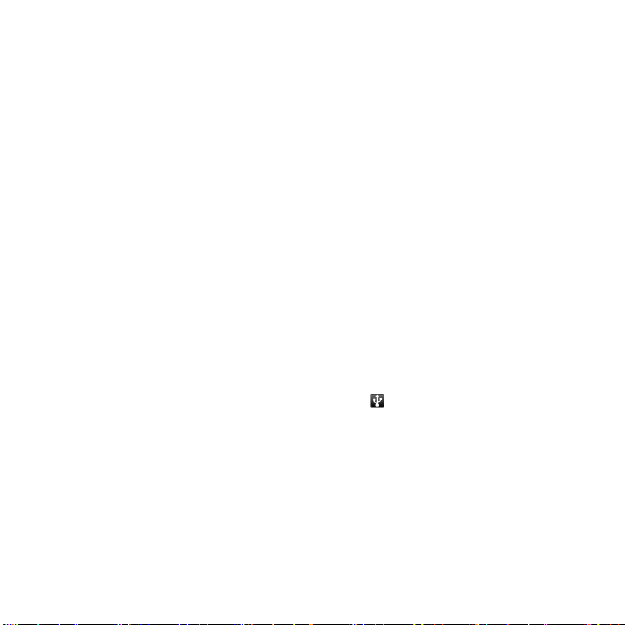
17
incoming call, press the Call key or the Home key. To end a call, press the Power & End key.
While in a call, press the Menu key to reveal the in-call options.
Show dialpad: Displays the on-screen dial pad.
Add call: Put current call on hold and displays the on-screen dial pad so you can dial another
number.
Speaker: Turns on the speakerphone.
Mute: Mutes your side of the conversation.
Hold: Puts call-in-progress on hold.
Power on/off
To power off your phone, press and hold the Power & End key. On release, the phone options
menu opens. Select Power off.
To power on again, press and hold the Power & End key. (Tip: The phone will vibrate after you
press and hold the Power & End key, and please be patient to wait for the phone to power on.)
USB storage
1. Connect your phone to your computer via USB, and your phone will prompt “USB
connected”, then the status bar will display a USB icon .
2. Touch the status bar and slide your fingertip down the screen. Touch USB connected, and
select Mount if you want to copy files between your computer and your phone‟s memory
card.
3. To turn off the USB storage, touch the status bar and slide your fingertip down the screen,
then select USB connected>Turn off.
Tip: While you mount the USB storage, you can not view pictures or play any media stored on
the memory card from your phone.
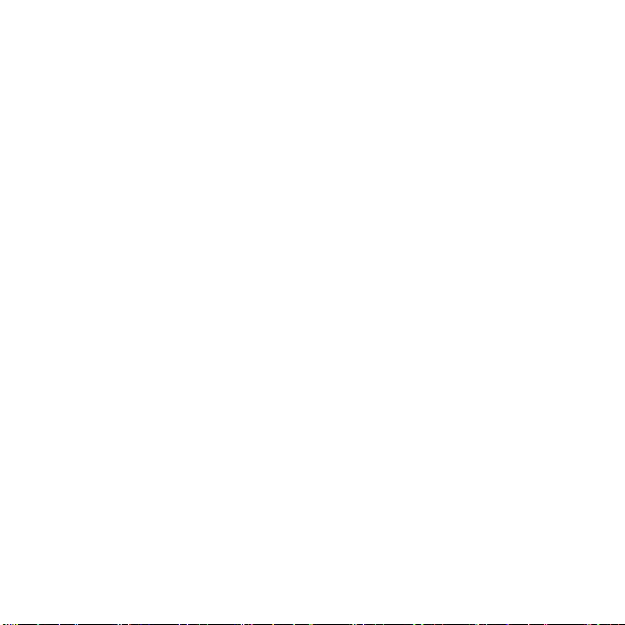
18
Update software to your phone
Create a folder at the top-level of your memory card called „update‟, and copy files „*.zip‟and
„recover.img‟into your phone‟s memory card.
Make sure your phone is off, and press the Home key together with the Power & End key to
enter the recovery mode, do the operations following the UI indication:
1. Press the Home key to search the zip file from your memory card, and press the Home key
again to update the software.
2. Press the Call key to do board test.
3. Press the Back key to restore the factory settings.
4. Press the Power & End key to reboot your phone after the update finishes.

19
Home screen
Home screen
The Home screen is your starting point for using all the applications on your phone. You can
customize your Home screen to display applications, shortcuts and widgets as you like.
Tip: To hear a sound when an item is selected, select the Audible selection check box in
Settings>Sound & display.

20
Extended home screen
The home screen actually extends beyond the screen width. Slide your fingertip left and right
along the screen to reveal the full width of the Home screen. This additional space gives you
more room to customize Home with applications, shortcuts, and widgets.
Create Home screen shortcuts and widgets
1. Start from the Home screen, then touch & hold the screen with your fingertip. The Add to
Home screen menu opens.
2. Select a Shortcut to applications or some of your saved information (such as a music playlist,
a Web bookmark, or folder), a Widget (a clock, picture frame, or Google search bar), a Live
folder (all contacts, contacts with phone numbers, or starred contacts), or Wallpaper for your
Home screen.
3. The application, shortcut, folder, or widget appears on the screen. If you selected Wallpaper,
you‟ll be asked to select a picture.
Tip: To create an application shortcut quickly, touch the application tab to reveal all the
application icons, then touch & hold an application icon. Its shortcut is added to the Home
screen.
Remove items from the Home screen
To remove a shortcut or widget from your Home screen, touch & hold the item. The application
tab turns into a Trash button. Drag the item to the Trash button and release. You‟ll know
when your item is in the Trash because the item and the tab will turn red:
Table of contents
Other NGM Cell Phone manuals