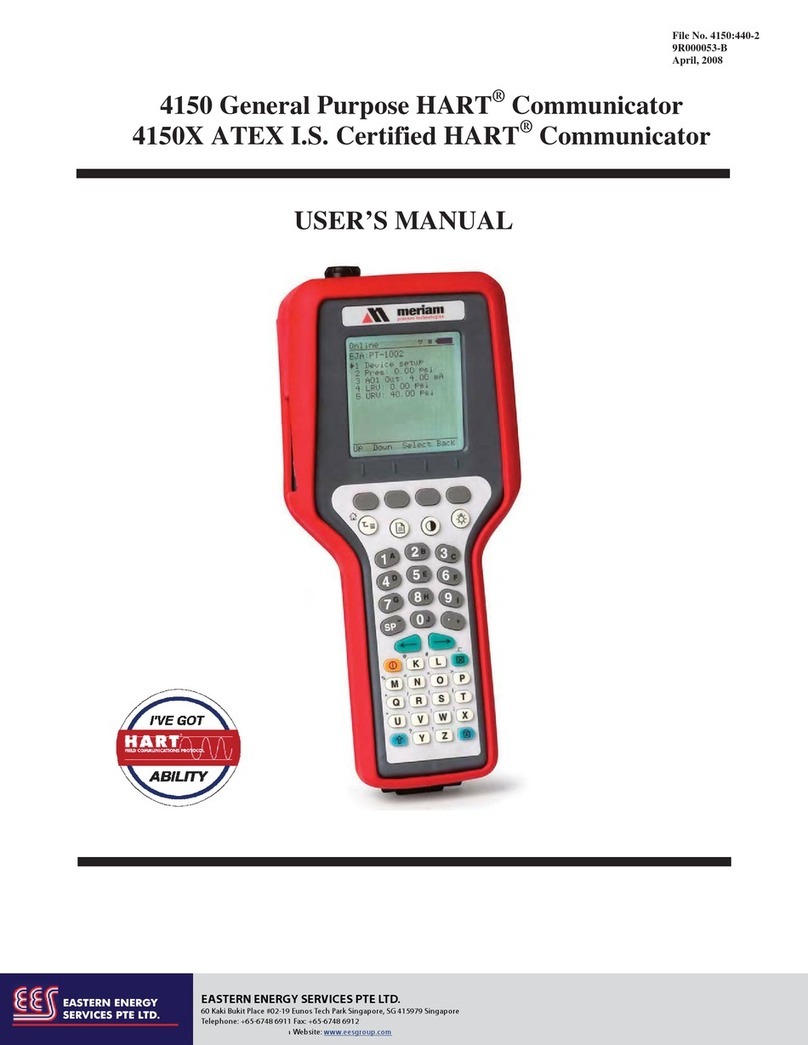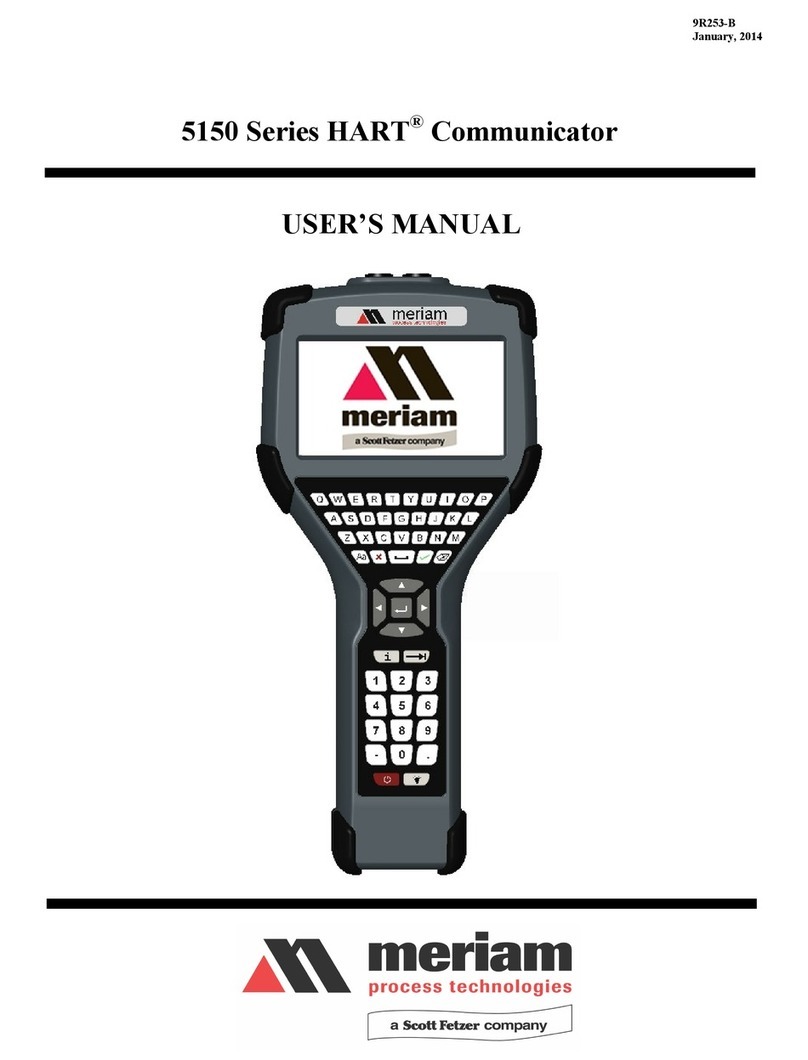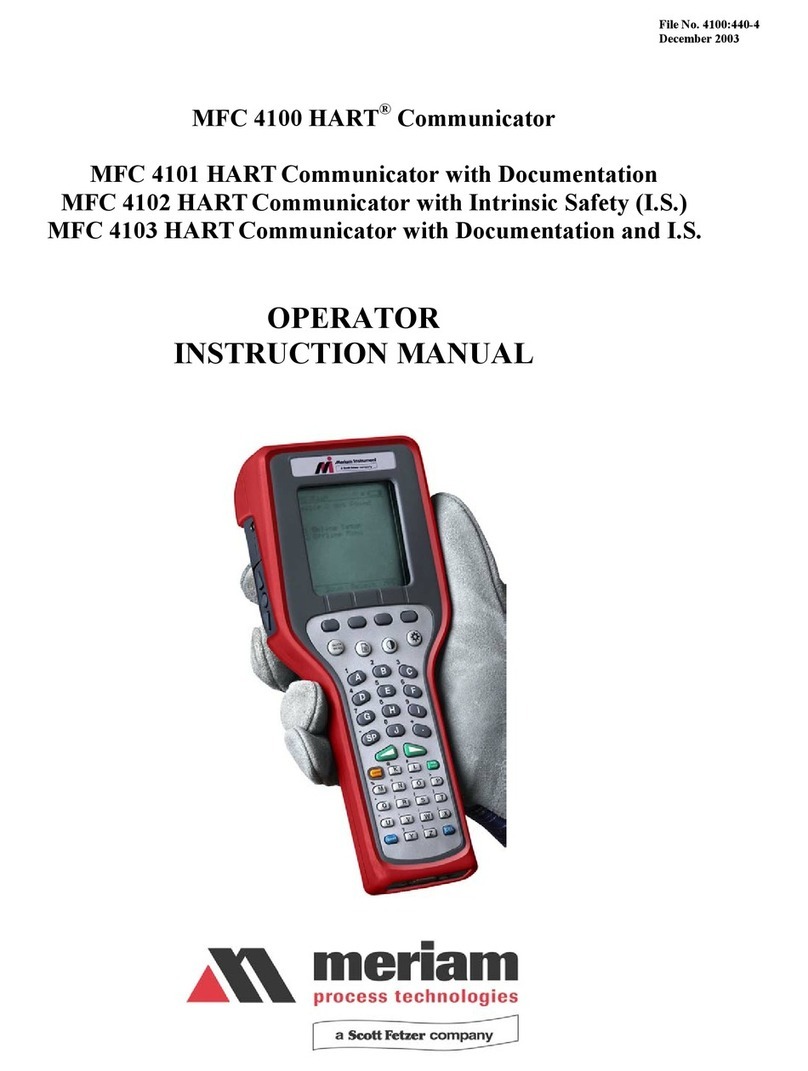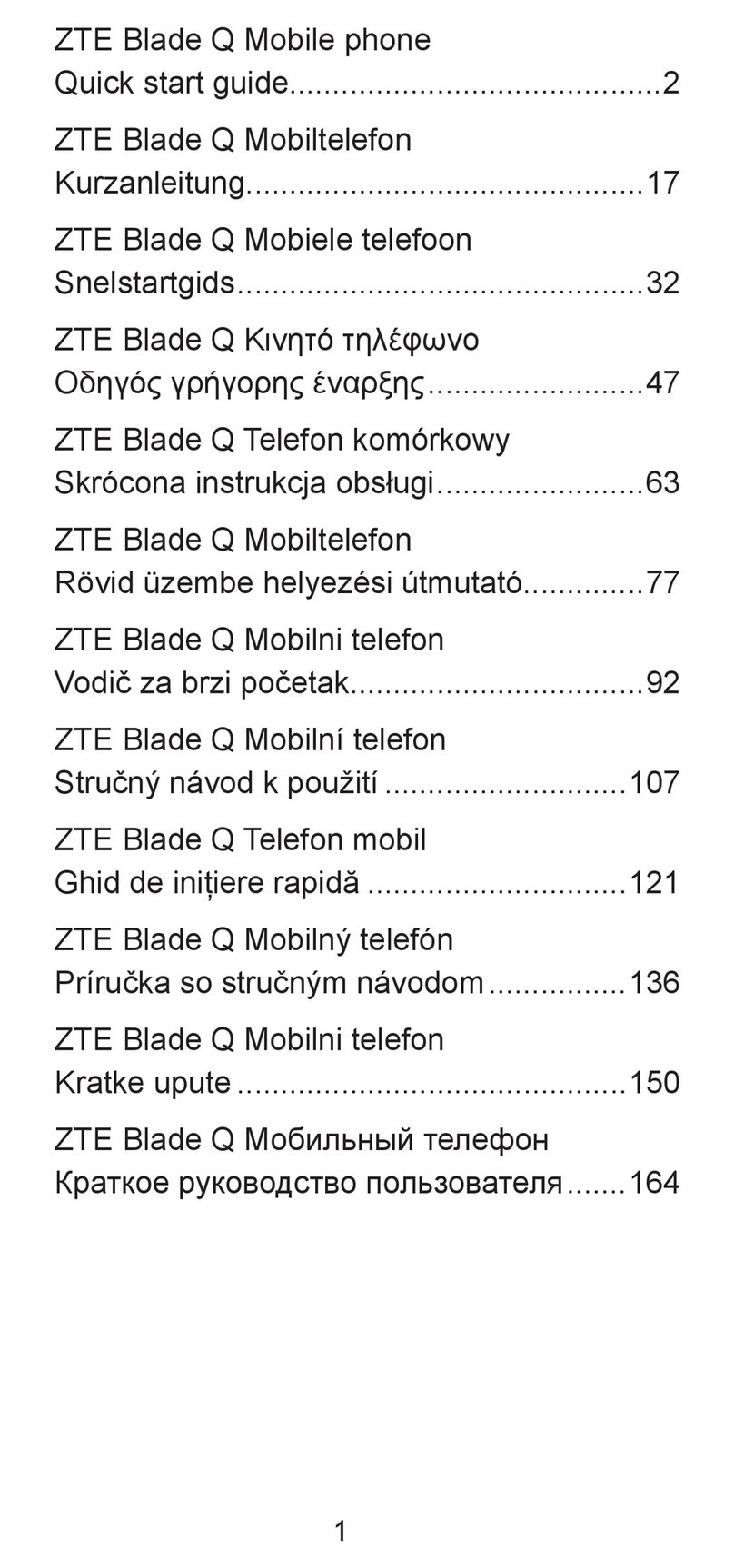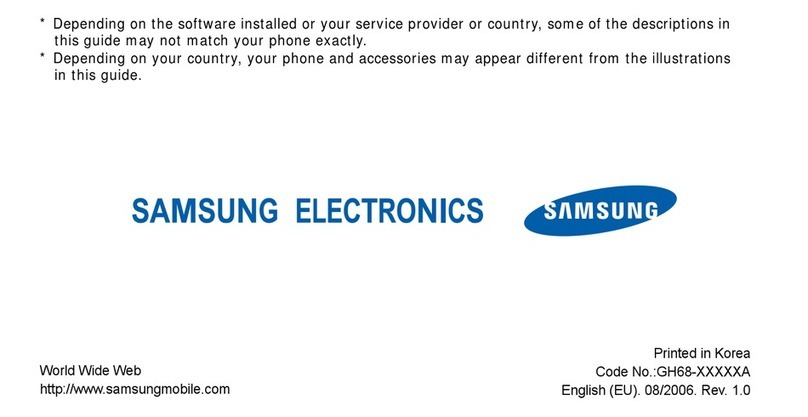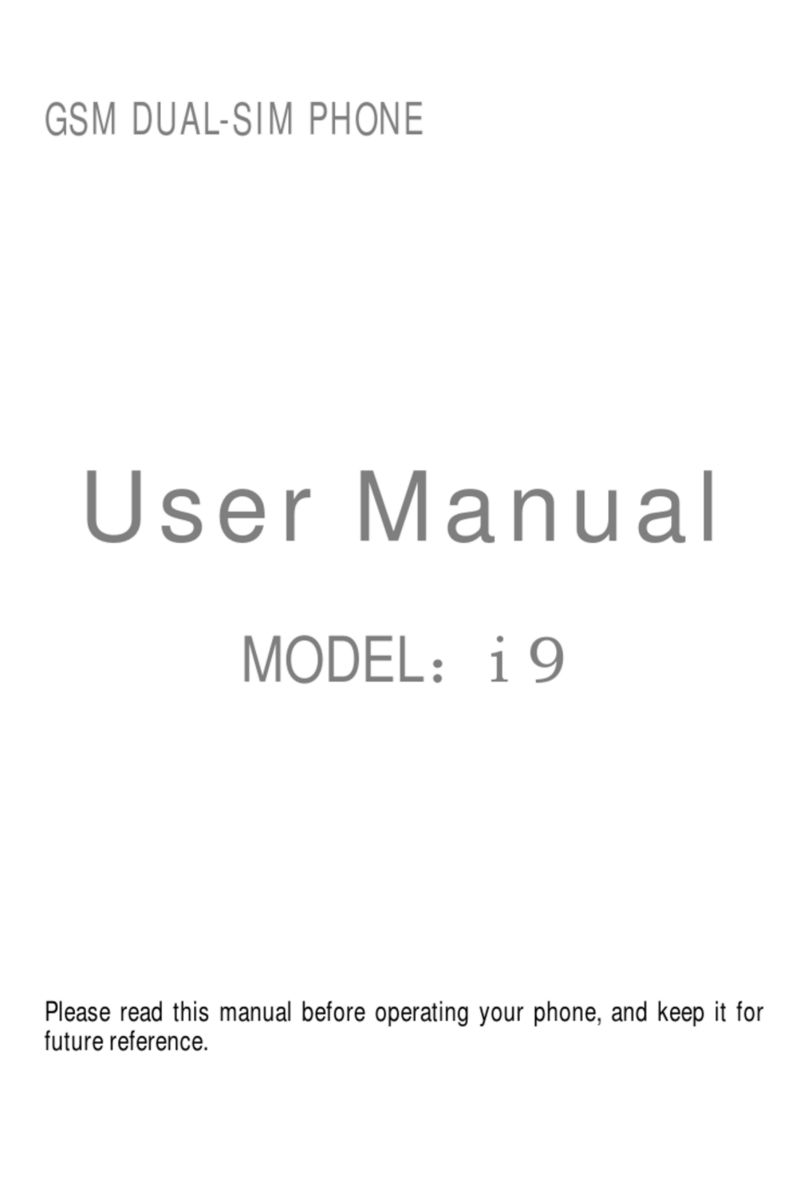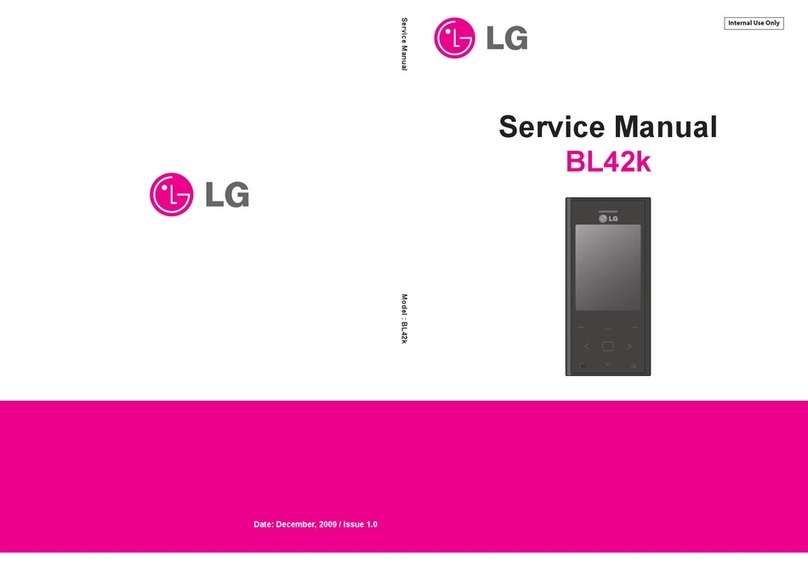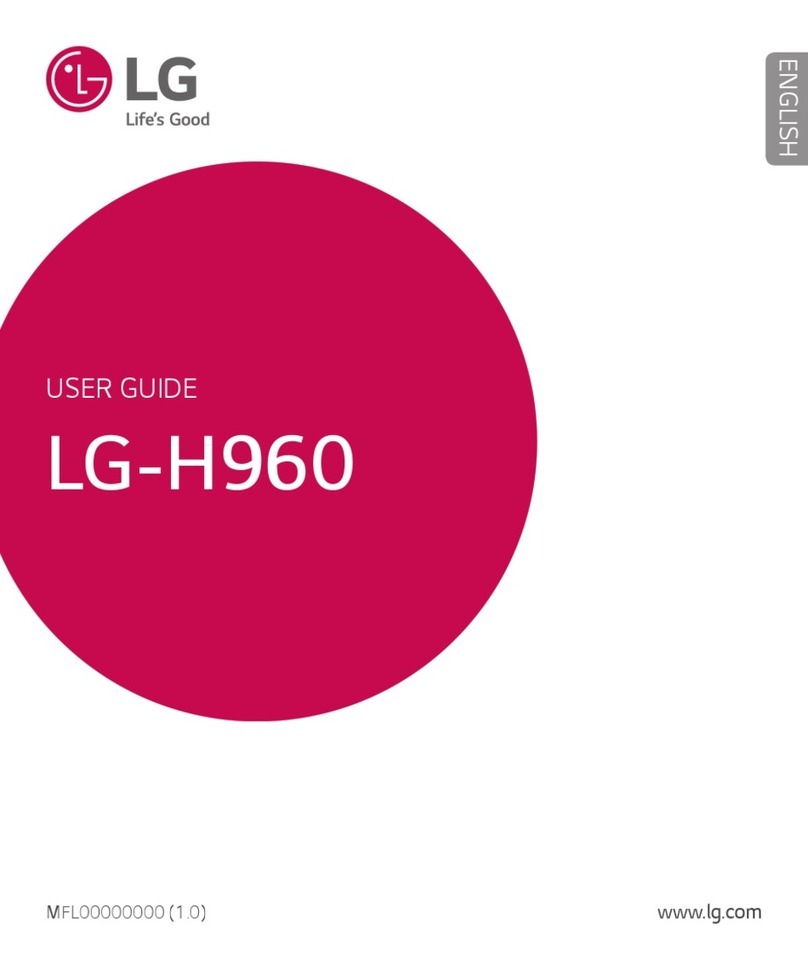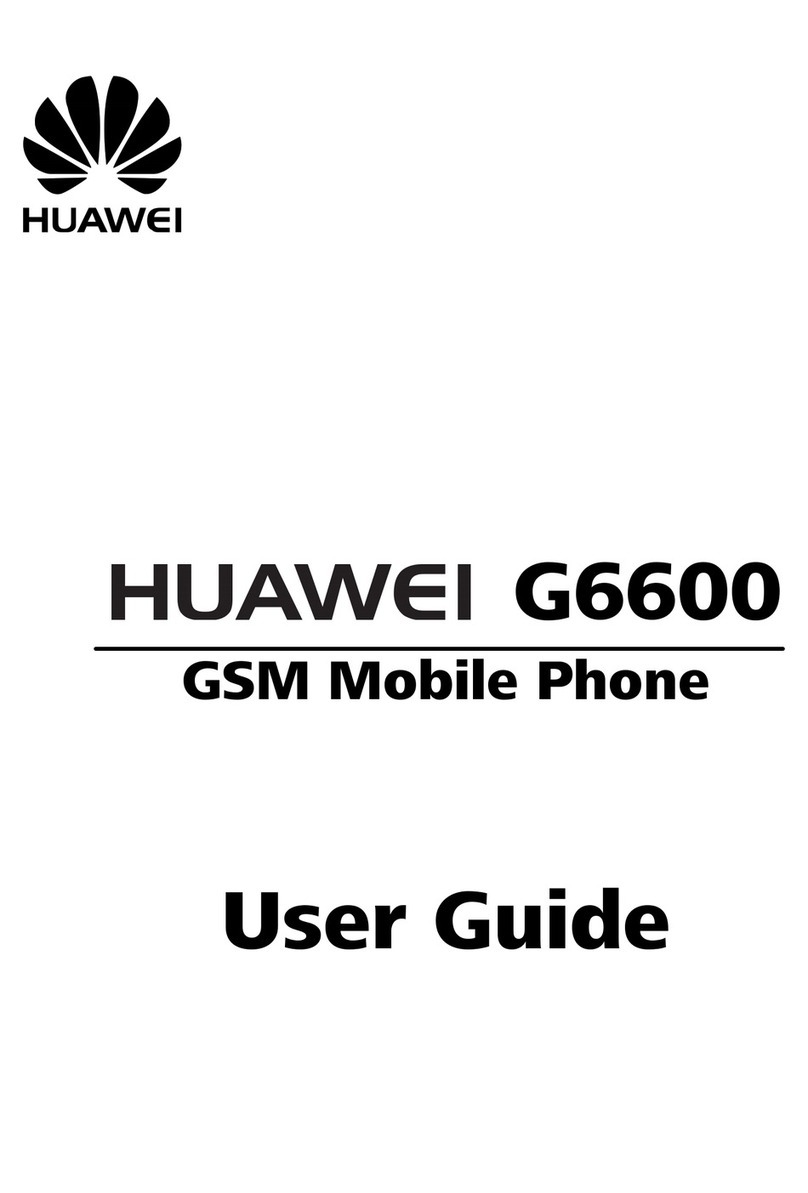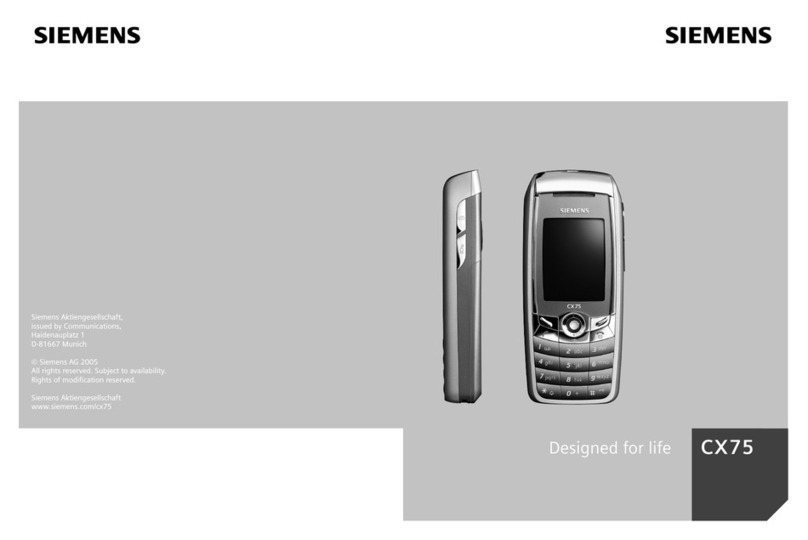Meriam MFC5150 User manual

®
5150 Series HART®Communicator
User Manual
1.888.475.5235info@Meriam-Direct.com

Safety Information
Preventing injury
Not liable
Safety Symbols
1.888.475.5235info@Meriam-Direct.com

Safety Symbols
Safety Symbols
Explaining the symbols
This is the Read Instruction Manual symbol. This symbol
indicates that you must read the instruction manual.
This is the Safety Alert symbol. This symbol indicates a WARNING.
Warnings alert you to actions that can cause personal injury or
pose a physical threat. Please read these carefully.
This is the Safety Glasses symbol. This symbol indicates that you
must wear approved safety glasses during the task.
This is the Safety Gloves symbol. This symbol indicates that you
must wear approved safety gloves during the task.
Indicates a potentially hazardous situation which, if not avoided,
will result in death or serious injury.
Indicates a potentially hazardous situation which, if not avoided,
could result in death or serious injury.
Indicates a potentially hazardous situation which, if not avoided,
could result in minor or moderate injury.
Indicates information essential for proper product installation,
operation or maintenance.
1.888.475.5235info@Meriam-Direct.com

ATEX Documentation
1.888.475.5235info@Meriam-Direct.com
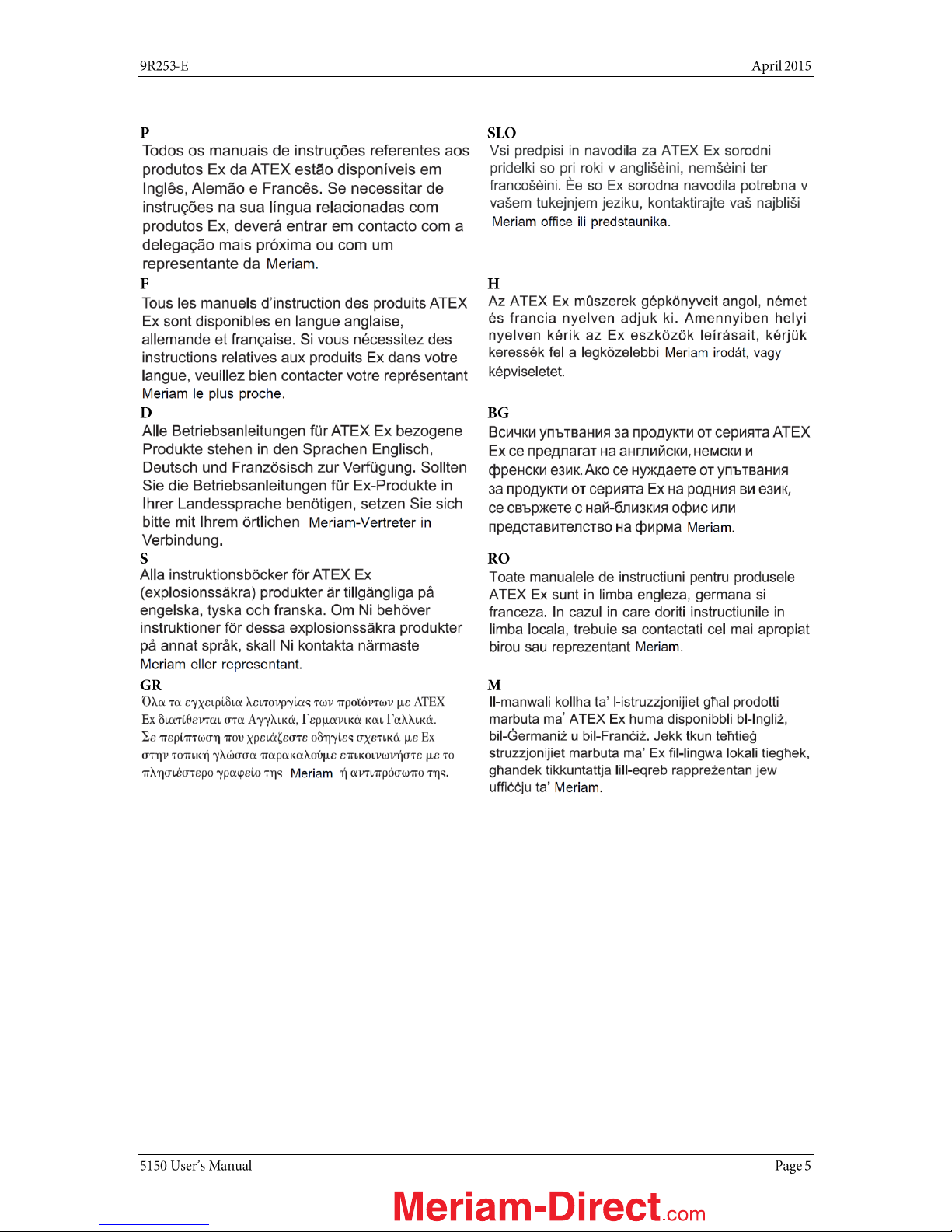
ATEX Documentation (continued)
1.888.475.5235info@Meriam-Direct.com
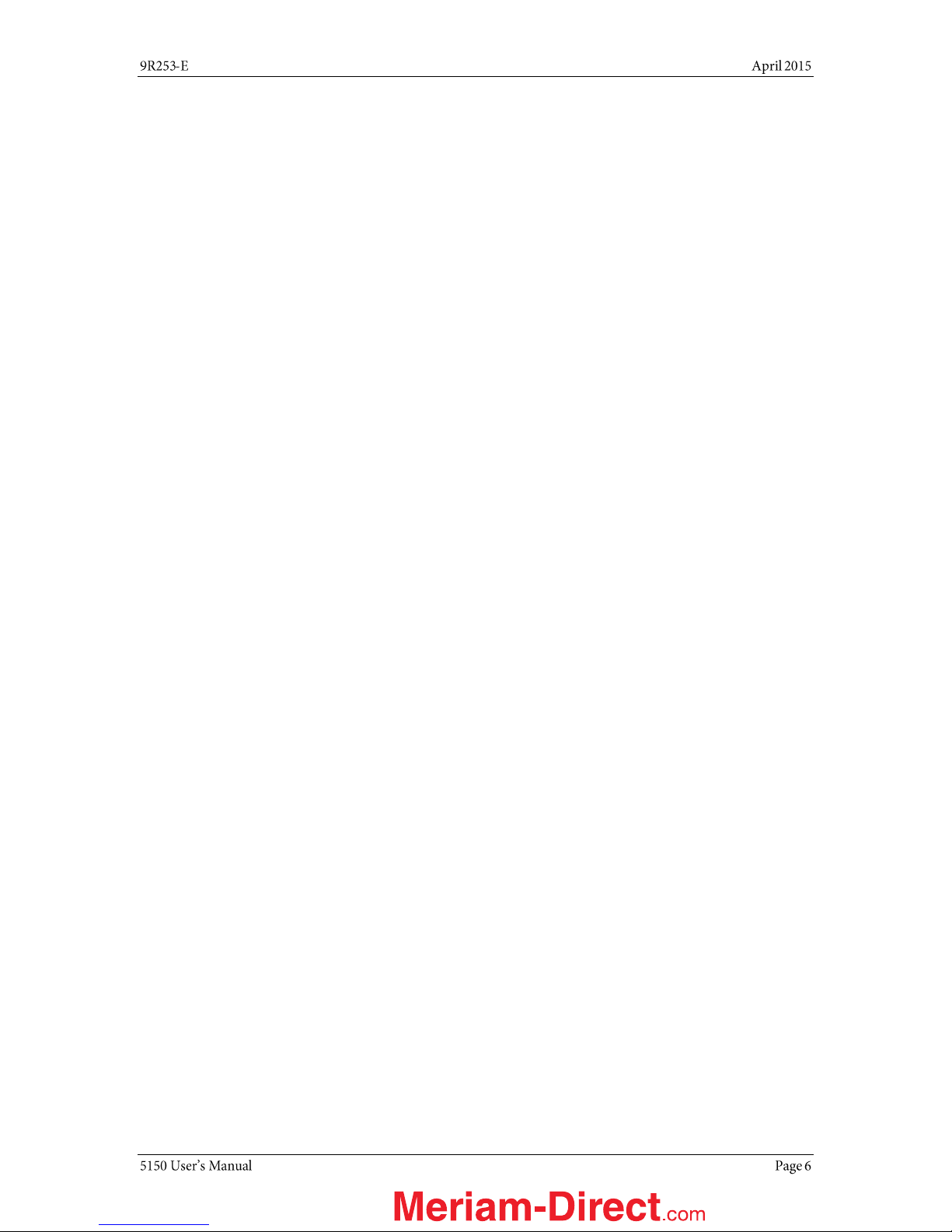
Contents
User Manual ....................................................1
Safety Information ...........................................2
Safety Symbols ................................................3
ATEX Documentation .......................................4
ATEX Documentation (continued) ................5
Trademarks .....................................................9
HART Communication Foundation...............9
Meriam Contact Information ...........................9
Definitions for Terminology............................10
Definitions for terminology (continued) .....11
Definitions for terminology (continued) .....12
Installing or removing the battery pack .........13
Charging the battery pack ..........................14
Memory System Card..................................14
Memory System Card (continued)..............15
5150 Series HART Communicator Overview .16
Touchscreen — System menus..................17
Touchscreen — System menus (continued)
.....................................................................18
Touchscreen — HART menus.....................18
Touchscreen — HART menus (continued) 19
5150 Operating Instructions .........................19
Power key functions....................................19
Power key functions (continued)................20
Backlight — reducing intensity ..................21
Backlight — settings for timeout................22
Standby — settings for timeout .................23
Timeout — Backlight and Standby are
cumulative ...................................................24
The battery pack life ...................................25
The battery pack life (continued) ...............26
Low battery level alerts for the XL Battery 26
Low battery level alerts (continued).......... 27
The charging cradle ................................... 27
The charging cradle (continued) ............... 28
The charging cradle (continued) ............... 29
Kickstand — useful for viewing the display
..................................................................... 29
Loop Communication Jacks & Field-wiring
practices ..................................................... 30
Keyboard overview ..................................... 31
Keyboard functions .................................... 32
Keyboard functions (continued)................ 33
Keyboard — the on-screen keyboard ....... 34
ISO Latin-1 Character Set .......................... 34
ISO Latin-1 Character Set (continued)...... 35
Limited character sets ............................... 36
Limited number of characters................... 37
Navigating in the screen ............................ 37
Navigating the keysets............................... 38
Touchscreen — Keyset #1 ........................ 38
Touchscreen — Keysets #2–5.................. 39
Navigating the Communicator................... 40
Navigating the Communicator (continued)41
HART connection status ............................ 42
HART navigation and connection status ....... 43
HART connection status (continued) ........ 44
Green connection bar ................................ 44
HART list of found HART devices............... 45
Main system menus...................................... 46
System Setup Menu................................... 47
Date/Time Setup — System menu ........... 48
Power Setup — System Menu................... 49
1.888.475.5235info@Meriam-Direct.com
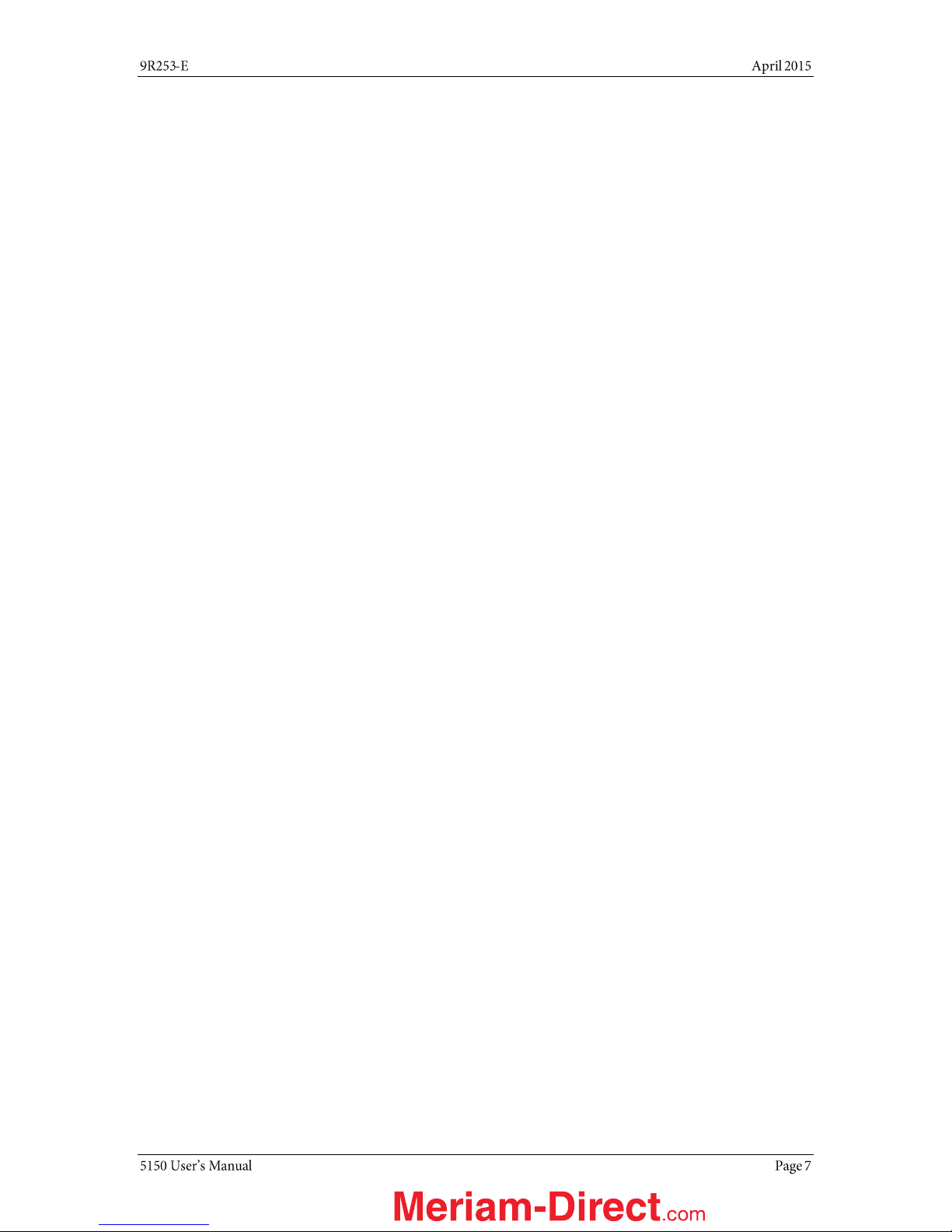
Language Selection — System Menu........50
Language Selection — Displayed ..............51
Calibrating the touchscreen — System
Menu............................................................52
System Information — System Menu ........53
HART Setup Menu .........................................54
Shifting the highlight in HART menus ........55
Shifting the highlight in HART menus
(continued) ..................................................56
Shifting the highlight in HART menus
(continued) ..................................................57
Status Line for the connecting device .......57
Status Line for the connecting device
(continued) ..................................................58
DD files control HART menus .....................58
DD files control HART menus .....................59
Function buttons in HART menus ..............60
Function buttons — Explaining the buttons
.....................................................................61
Function buttons — More buttons .............62
Creating Shortcuts ......................................63
Creating Shortcuts — Invalid shortcuts .....64
HART menu path bar ..................................64
Advanced Tools for HART — Two Option
buttons.........................................................65
Advanced Tools for HART — Two Option
buttons.........................................................66
Advanced Tools for HART — DD Browser..67
Advanced Tools for HART — View device
names and revisions...................................68
View device names and revisions
(continued) ..................................................69
Advanced Tools for HART — Offline
Configuration...............................................70
Advanced Tools for HART — Offline
Configuration...............................................71
Advanced Tools for HART — Offline
Configuration...............................................72
Advanced Tools for HART — Waiting for the
Offline Configuration .................................. 73
Advanced Tools for HART—Indicators in
Offline Configuration .................................. 74
Advanced Tools for HART—Indicators in
Offline Configuration .................................. 75
Advanced Tools for HART — Function
buttons........................................................ 76
HART Communication with the 5150 Series. 77
Connecting the 5150 to Smart Transmitters
with HART technology ................................ 78
Loop resistance > 250 Ω........................... 79
Polling: HART Communication................... 80
Polling: HART Communication (continued)81
Specific and Generic HART communication
..................................................................... 82
Specific and Generic HART communication
(continued) ................................................. 83
Managing Configuration Files.................... 83
Managing Configuration Files (continued) 84
Managing Configuration Files (continued) 85
Managing Configuration Files (continued) 86
Troubleshooting HART Communications .. 87
Troubleshooting HART Communications
(continued) ................................................. 88
Updating communicator software............. 88
Hazardous area use ................................... 89
Hazardous area — Warnings & Cautions . 90
Hazardous area — Warnings & Cautions
(continued) ................................................. 91
Returning for repair.................................... 92
Appendices ................................................... 93
Product Specifications ............................... 93
Safety notices............................................. 94
Waste Electrical and Electronic Equipment
(WEEE), Directive 2012/19/EU ............... 95
Spare parts list ........................................... 96
1.888.475.5235info@Meriam-Direct.com
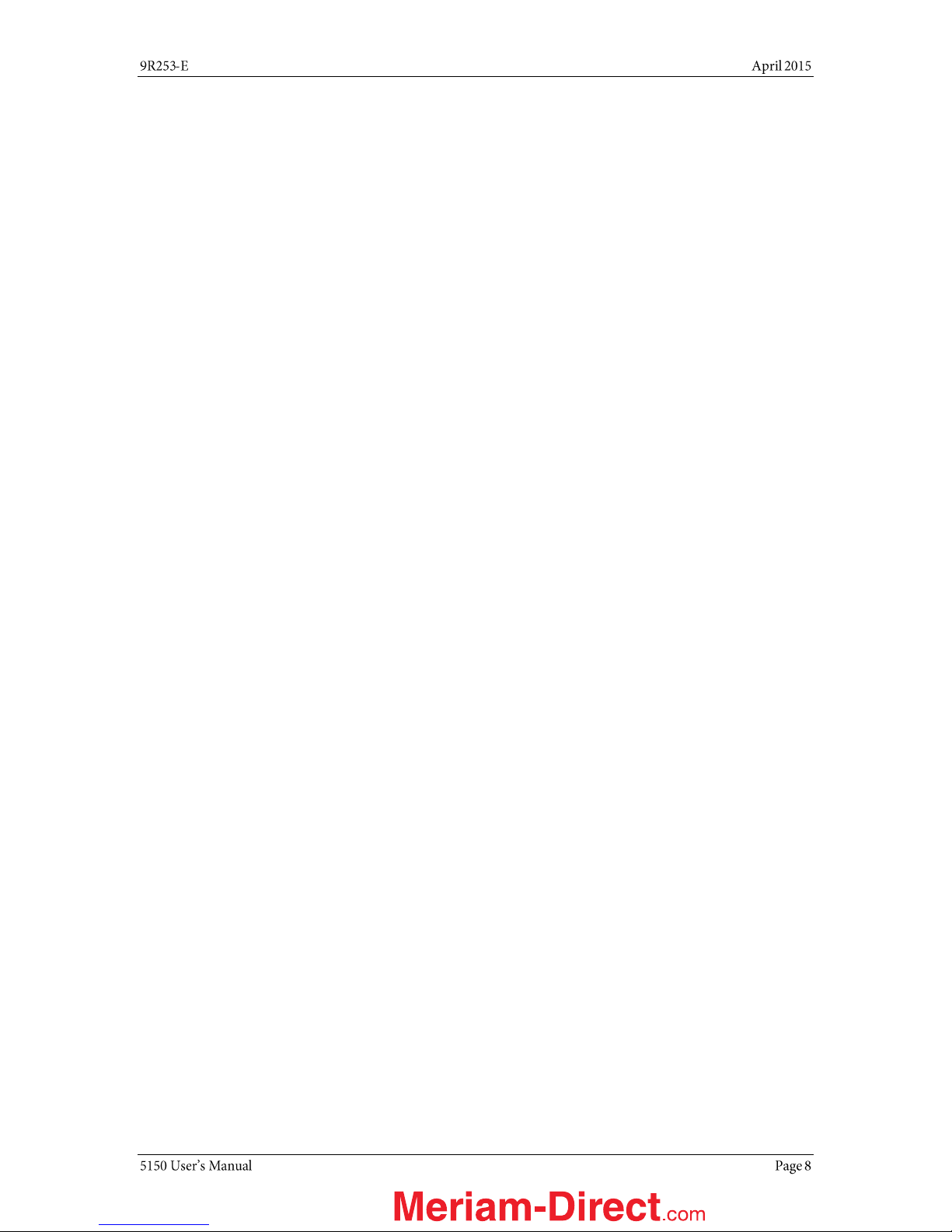
Recommendations for your battery ...........97
Intrinsic Safety Control Drawing.................98
EC Declaration of Conformity .....................99
EC Declaration of Conformity (Intrinsically
Safe).......................................................... 100
1.888.475.5235info@Meriam-Direct.com

Trademarks
HART Communication Foundation
Meriam Contact Information
Meriam Process Technologies
Address
Meriam Process Technologies
10920 Madison Avenue
Cleveland, Ohio 44102
USA
Telephone
US customers: +1-800-817-7849
International customers: + 1-216-281-1100
Fax
US customers: + 1-216-281-0228
International customers: + 1-216-281-0228
E-mail addresses
Departments
E-mail addresses
Return Material Authorization / Service
& Repair Department
Sales
1.888.475.5235info@Meriam-Direct.com
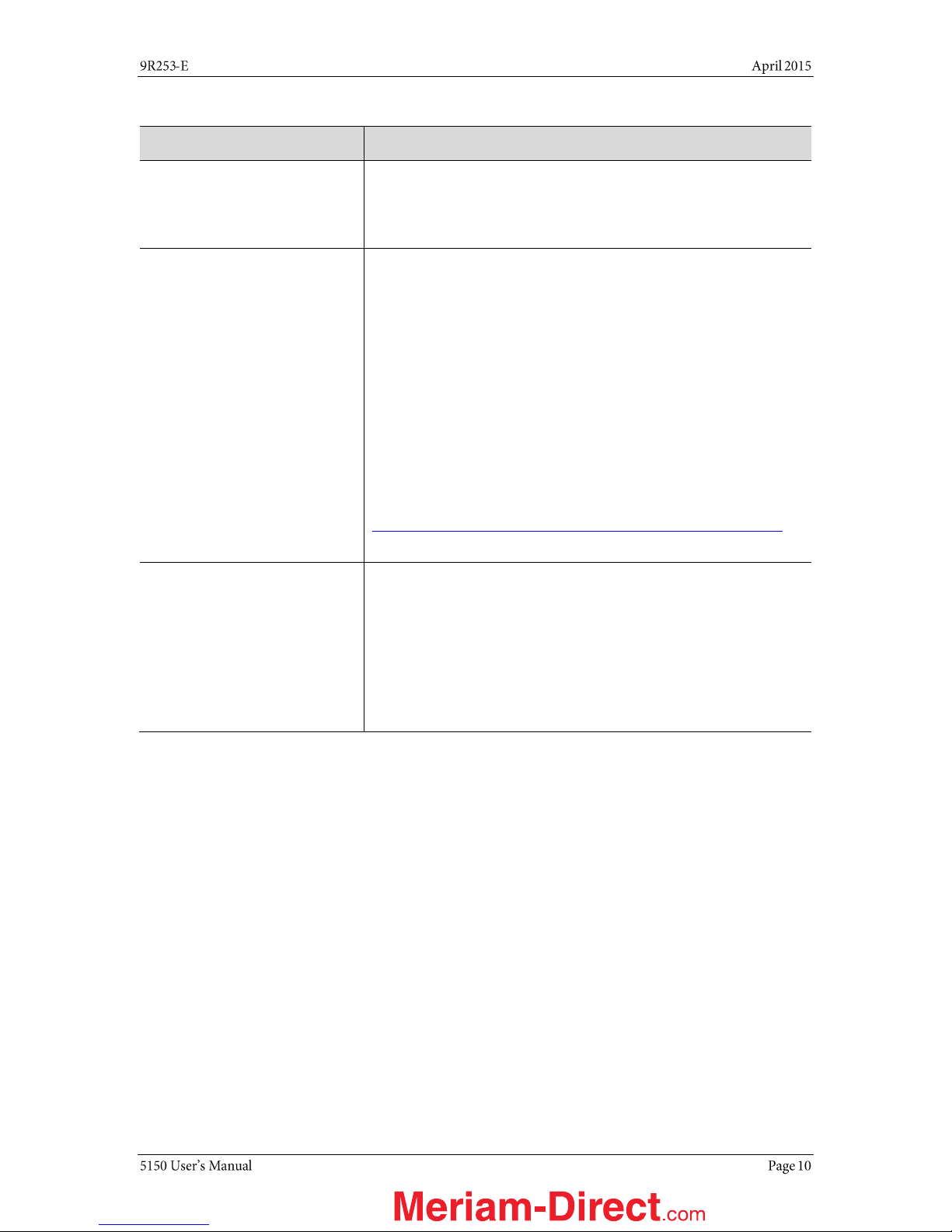
Definitions for Terminology
Terminology
Definitions
Button or key
A button always refers to an area on the screen that you can
tap to select functionality.
A key always refers to hardware push-buttons on the
keyboard that you can press.
DD or Device Description files
Manufacturers create HART® compliant Device Description (DD)
files that reside on the 5150. You may need to check for updates
to the DD files from time to time.
DD files “provide a standardized method for host systems to
access and display valuable parameters located in field
instruments so that the full capability of the device can be
accessed via the HART protocol.”
DDs are “used to describe such parameters as device
diagnostics, multi-variable measurements and device
configuration information in a digital format. As applied in
the HART Protocol, this digital information is imposed on top
of the industry-standard, process control 4–20mA signal.”
Note: The two italicized statements come from the HART
Communication Foundation’s web site:
http://en.hartcomm.org/hcp/tech/dd/aboutprotocol_dds.html
Highlight
This manual uses the word highlight in two ways:
1. As a noun: highlight refers to an icon or a menu line that has
the focus on-screen at any given time.
2. As a verb: highlight refers to:
a. Pressing the arrow keys or Advance key to change
the focus to a new button.
b. Pressing and holding a button on-screen for one
second to change the focus to a new button.
1.888.475.5235info@Meriam-Direct.com
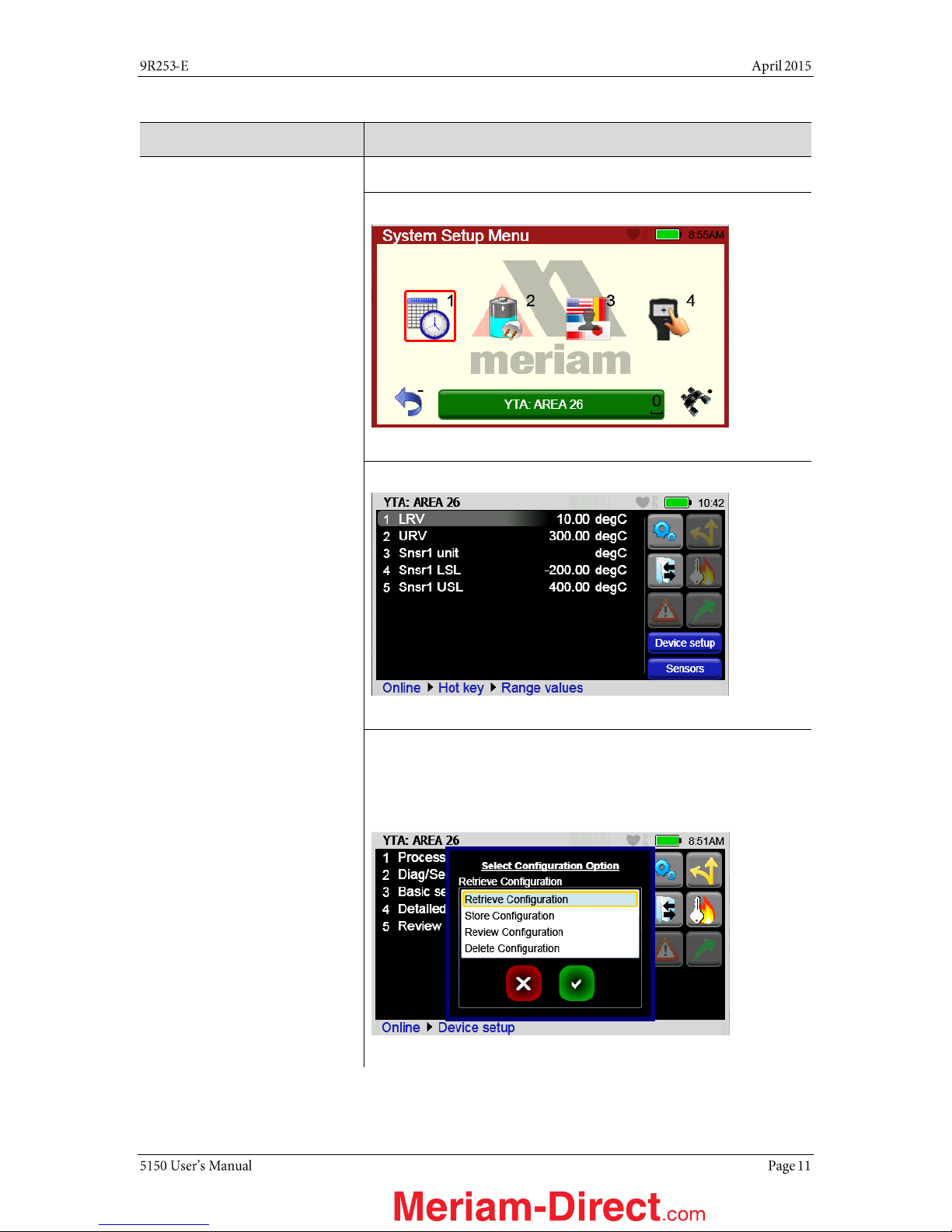
Definitions for terminology (continued)
Terminology
Definitions
Highlight colors
Highlights appear in three colors: red, gray, and yellow.
A red rectangle appears in System menus:
A gray highlight appears in the HART Navigation pane.
A yellow border appears in:
Selection boxes when an item is selected.
The HART Function button pane.
The HART menu path bar.
1.888.475.5235info@Meriam-Direct.com

Definitions for terminology (continued)
Terminology
Definitions
Select
This manual uses the word select to refer to:
Navigating the levels of menus in the communicator.
Opening additional screens:
oTo navigate the communicator’s menu levels.
oTo view information.
oTo view additional functions.
Performing some task on the communicator.
Note: Highlight an on-screen button you want to choose and
select it.
You may select items by using one of several methods:
Touchscreen gestures as you do on a smartphone, such as:
Tapping on-screen buttons or icons.
Swiping left or right.
Scrolling up or down.
Navigation keys use:
The Arrows and Advance/Switch buttons to highlight a
button.
The Select button to select the highlighted button.
Numeric keys:
1–9 and 0, minus and decimal.
These Navigation shortcuts select the function directly.
A combination of touchscreen gestures and keys.
Note: The Spacebar is used as a shortcut key only on system
menus. Since it is directly above the Navigation keys, it offers an
easy way to select the connection bar.
Standby or sleep
This manual uses the word standby mode to describe putting the
communicator into an energy-saving mode, where it uses very
little power. Some use the word sleep mode instead of standby.
Navigation numbers
Navigation shortcuts
1.888.475.5235info@Meriam-Direct.com
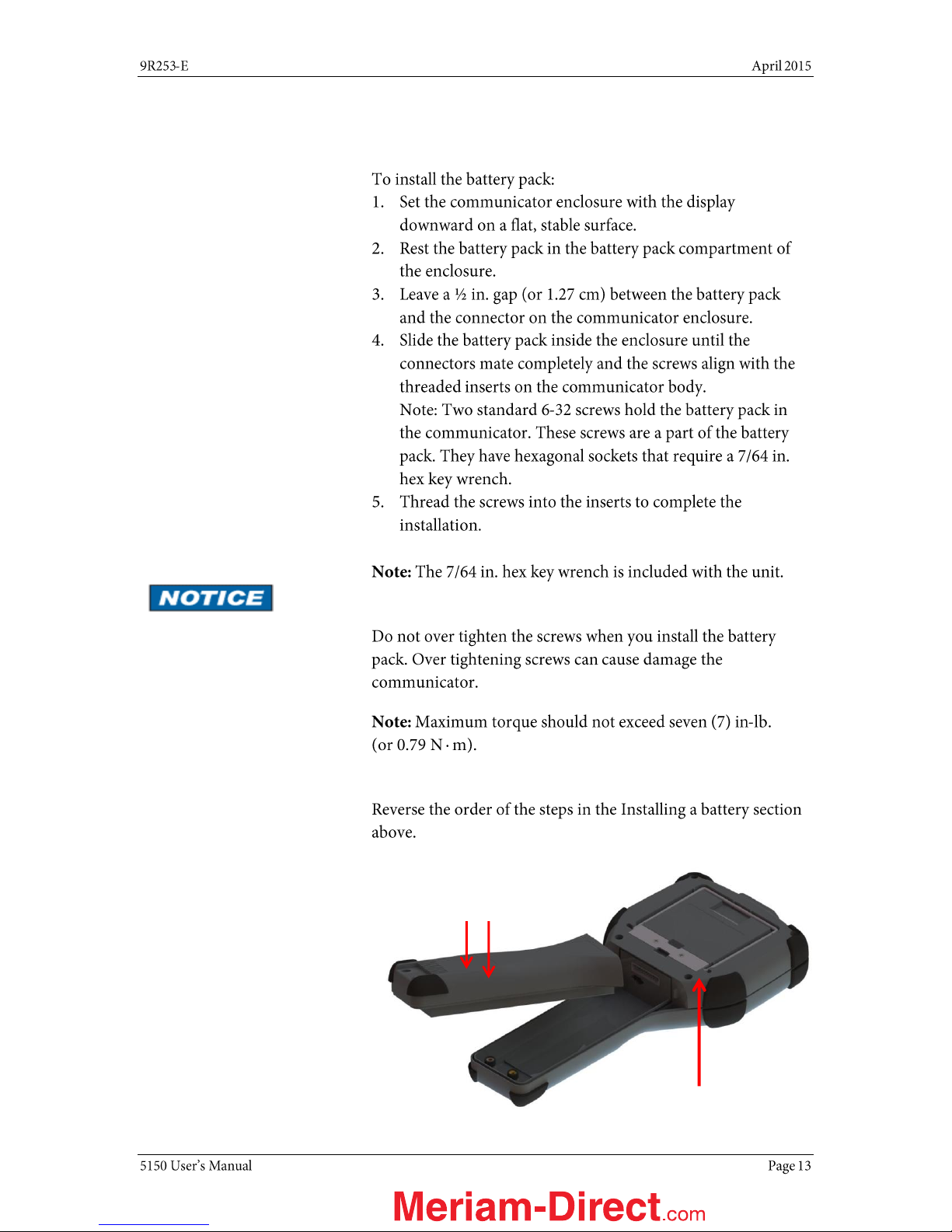
Installing or removing the battery pack
Installing the battery
Don’t over tighten
Removing the battery
6-32 screws with
7/64 in. hexagonal socket
µSD memory card access
1.888.475.5235info@Meriam-Direct.com

Charging the battery pack
Charge six (6) hours
The charging cradle
Memory System Card
Uses for the memory card
Use only with the 5150
Replace with Meriam Z9P780
µ
1.888.475.5235info@Meriam-Direct.com
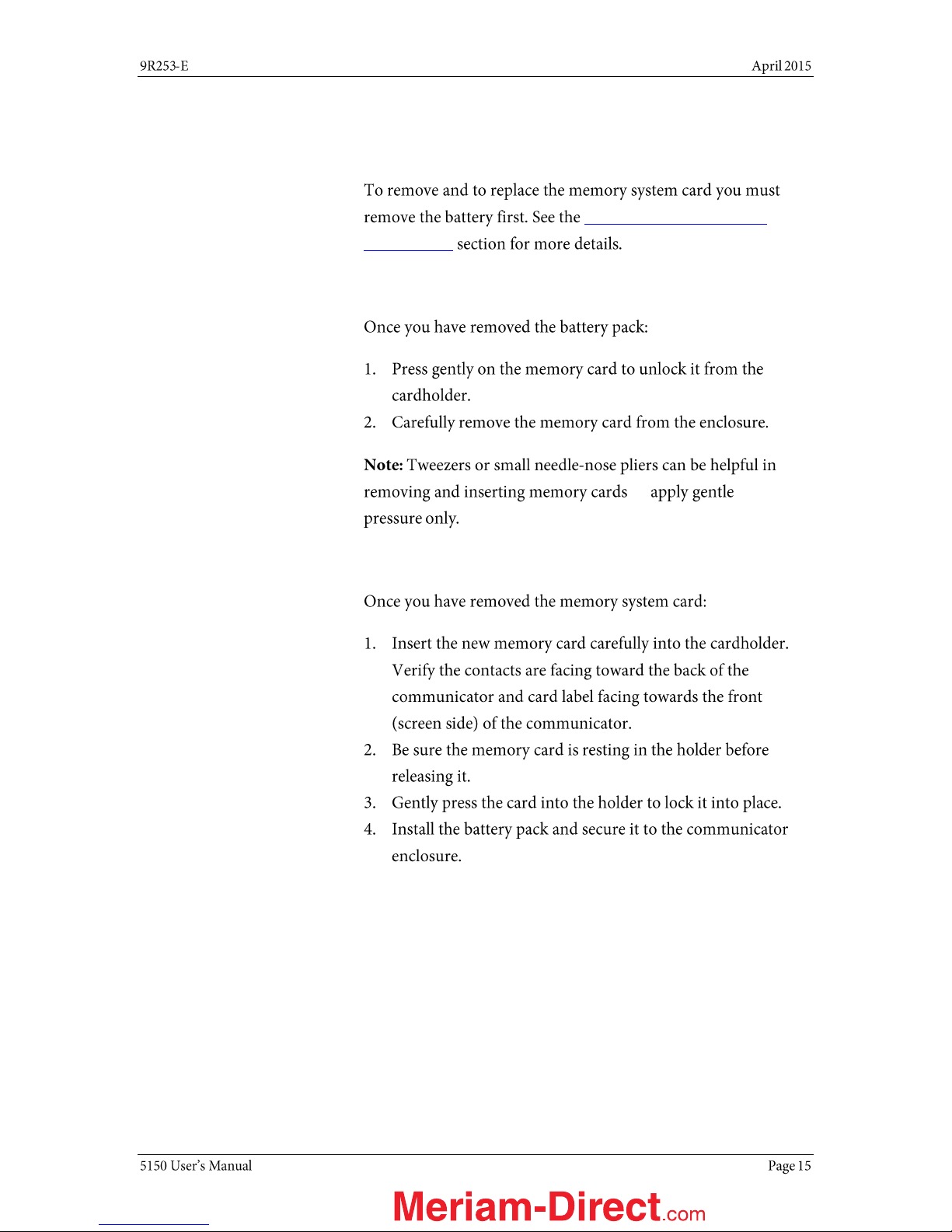
Memory System Card (continued)
Installing & removing battery pack
Installing or removing the
battery pack
Removing the memory card
—
Replacing the Memory Card
1.888.475.5235info@Meriam-Direct.com

5150 Series HART Communicator Overview
Full function HART
Diagram of the 5150
1.888.475.5235info@Meriam-Direct.com
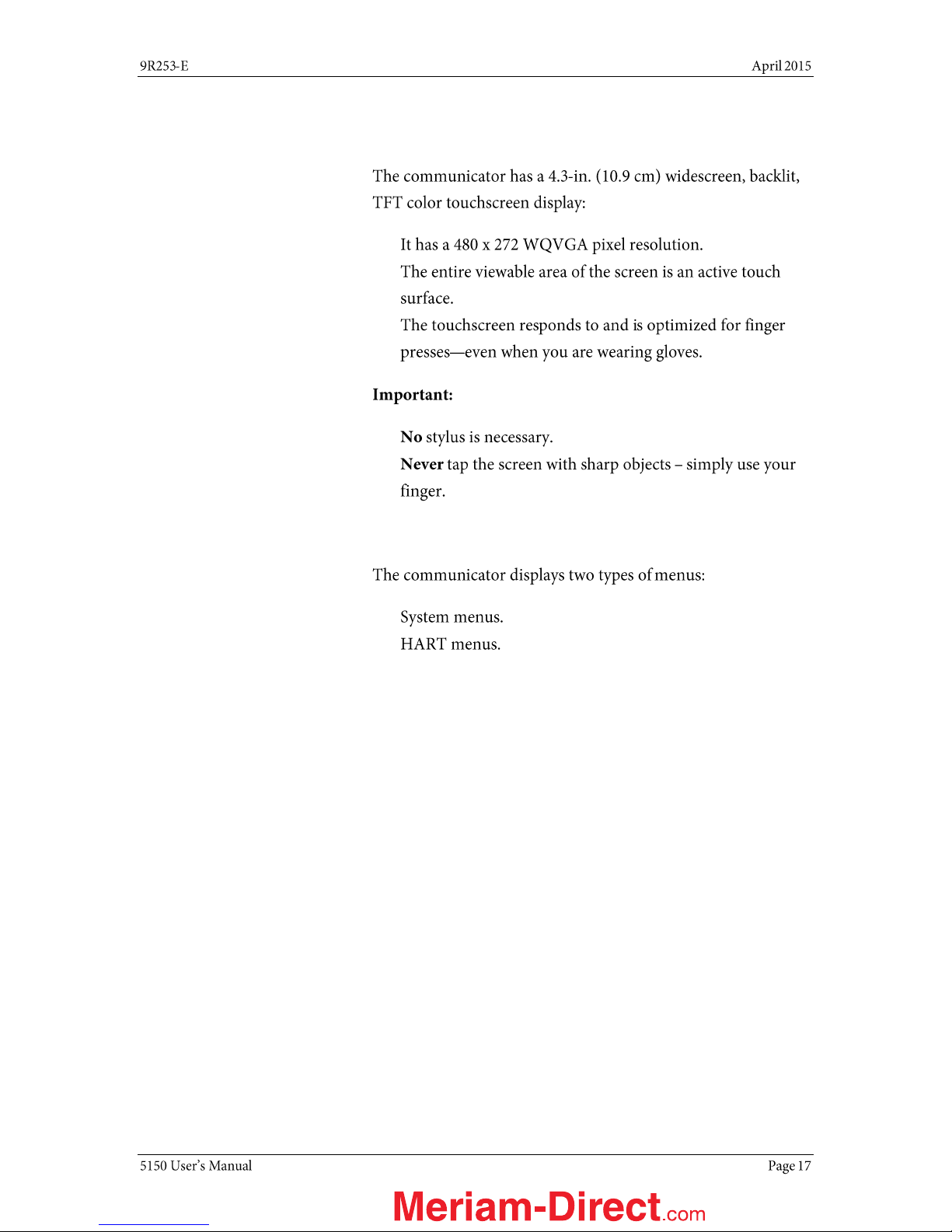
Touchscreen — System menus
Touchscreen — Display details
Touchscreen — Two menu systems
1.888.475.5235info@Meriam-Direct.com
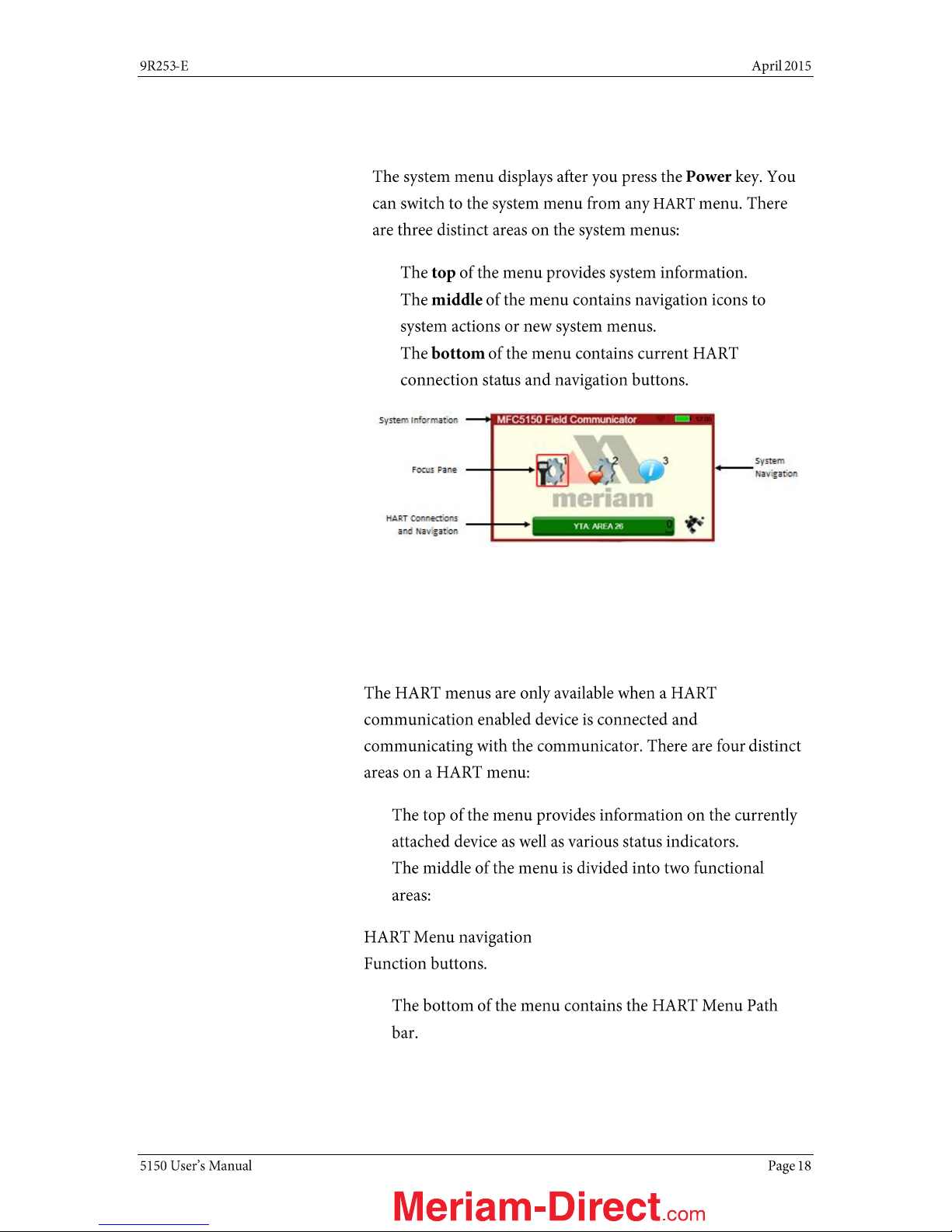
Touchscreen — System menus (continued)
Touchscreen — System menu
Touchscreen — HART menus
HART menus appear when connected to HART
devices
1.888.475.5235info@Meriam-Direct.com

Touchscreen — HART menus (continued)
Sample HART menu display
5150 Operating Instructions
Power key functions
Turn on
1
2
3
4
1.888.475.5235info@Meriam-Direct.com

Power key functions (continued)
Standby
Resume
Turn off
1.888.475.5235info@Meriam-Direct.com
Table of contents
Other Meriam Cell Phone manuals