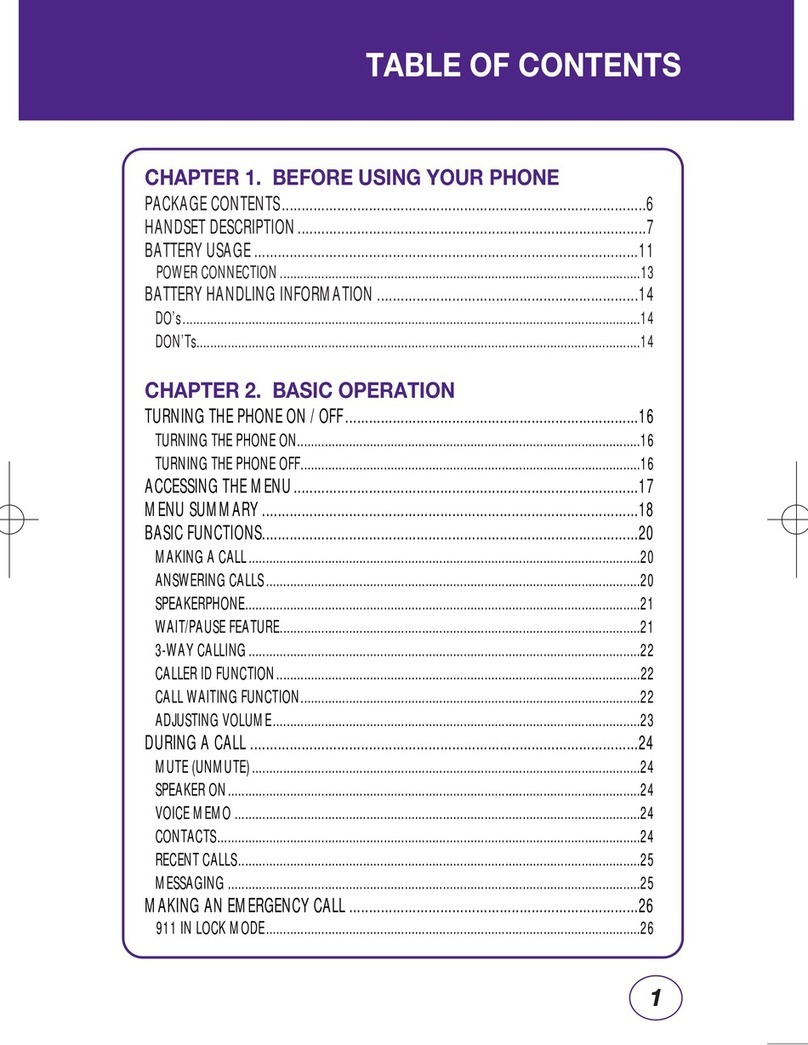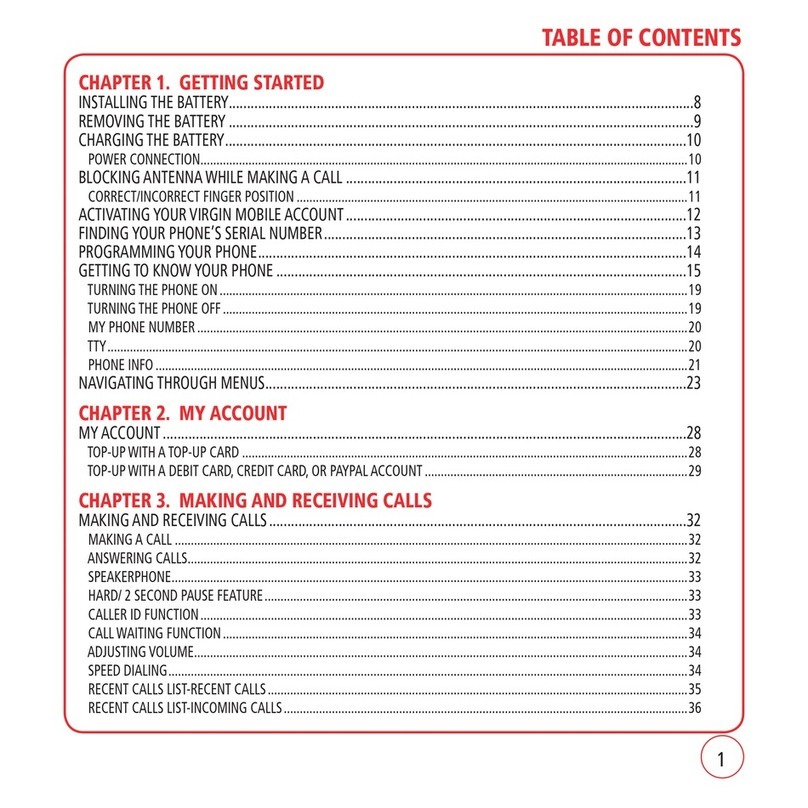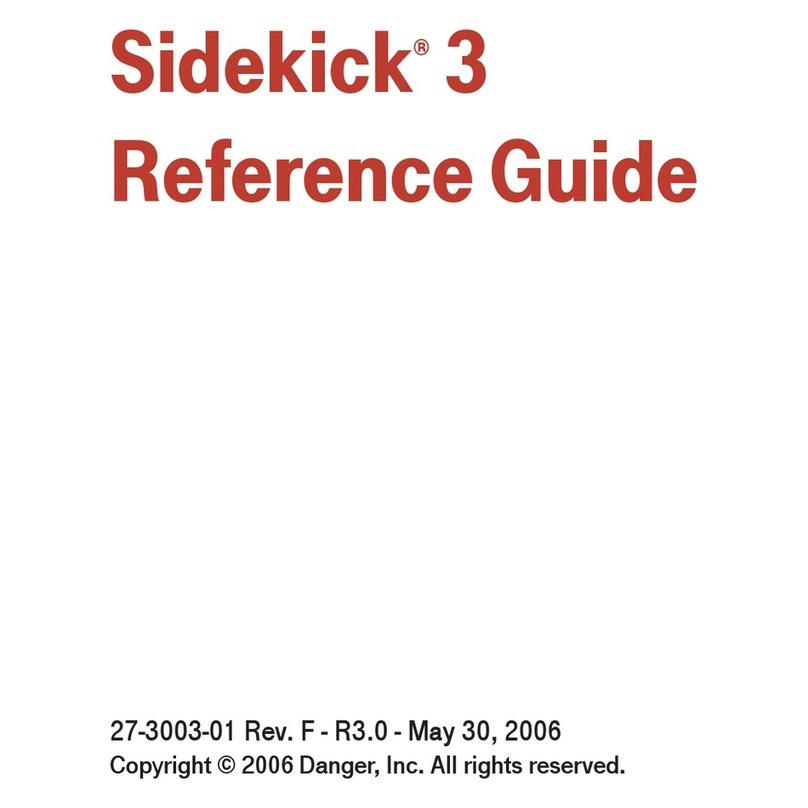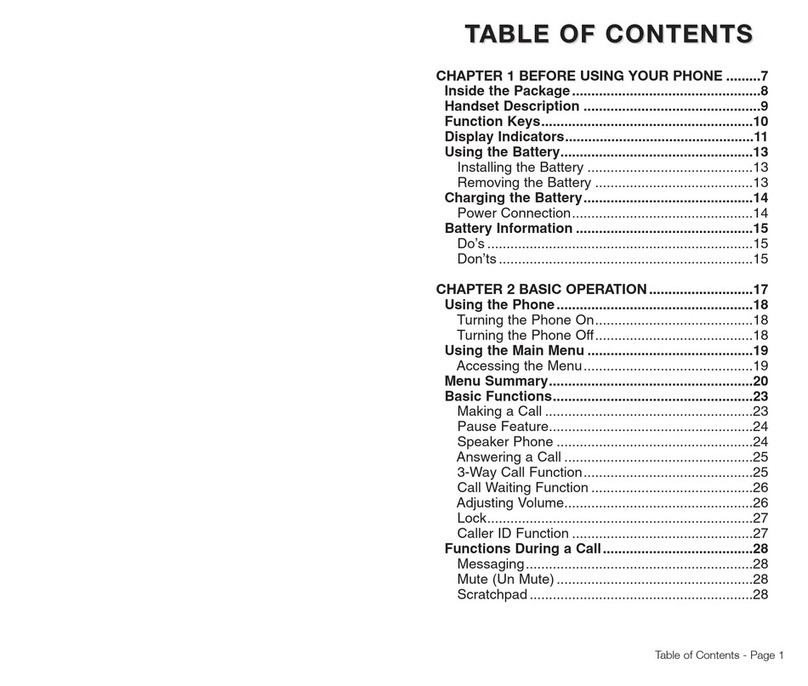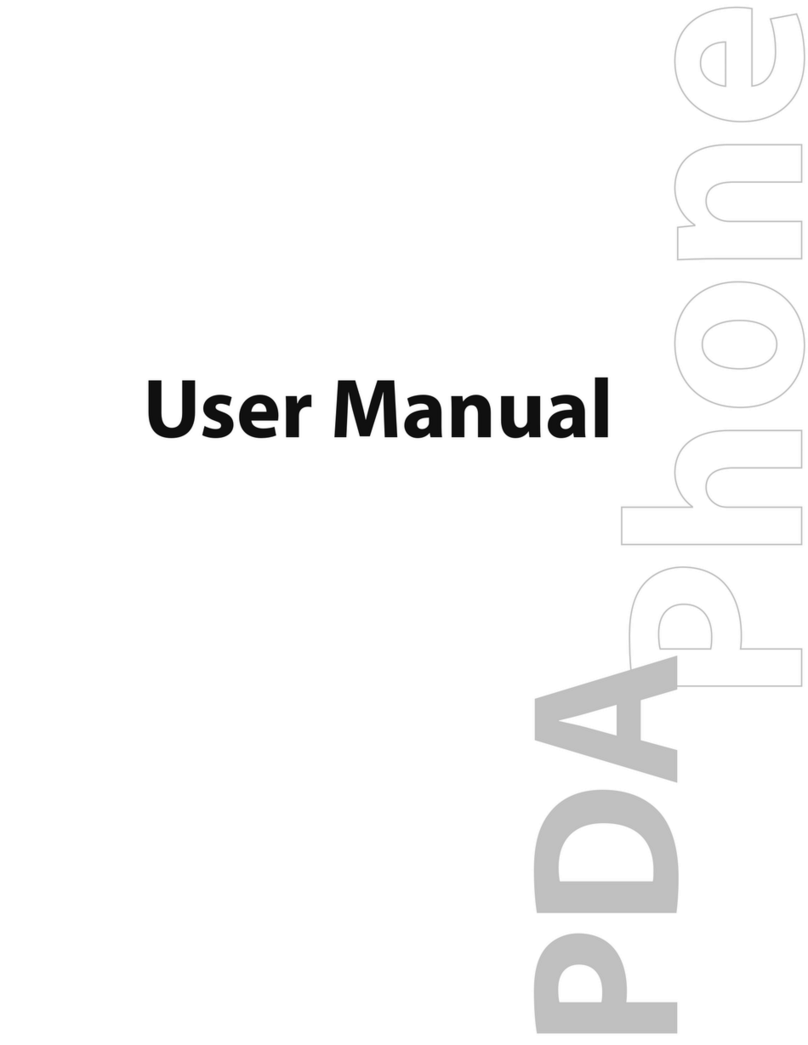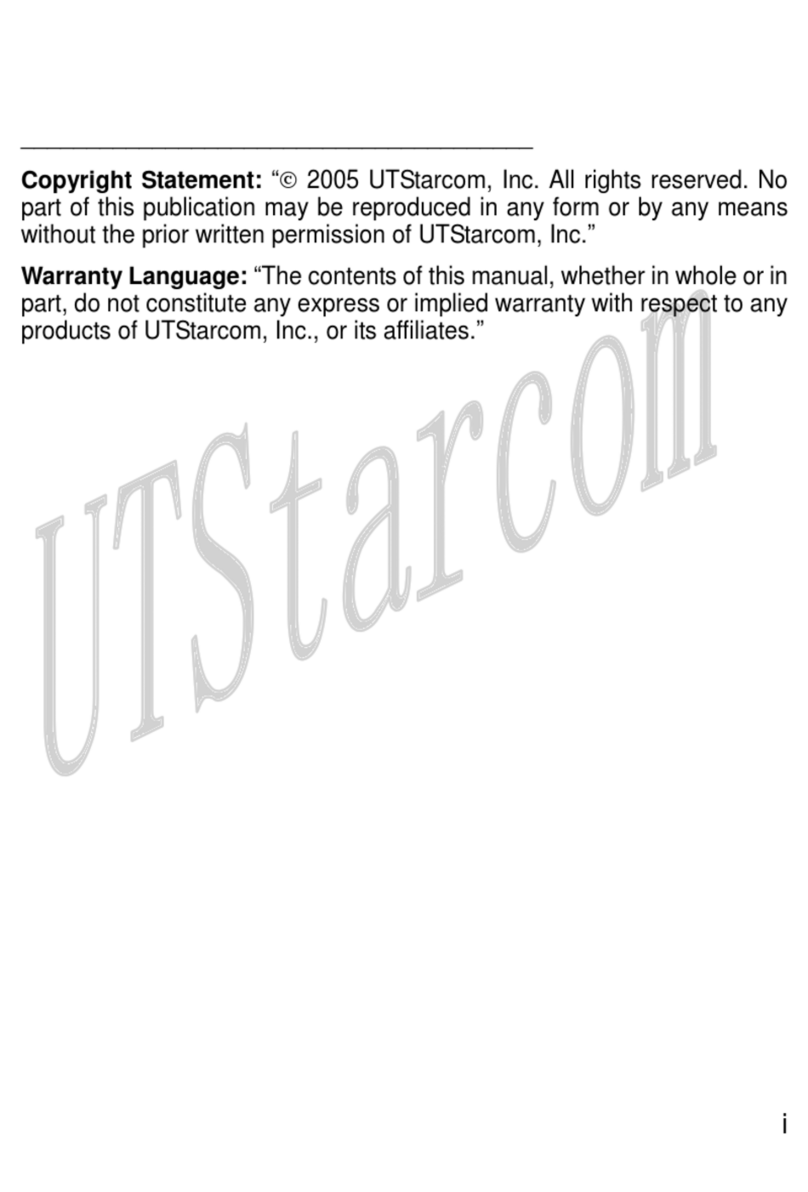6CDM9200VW User Guide
Earpiece Volume....................................... 53
Service Alerts............................................ 53
Power On/Off Sound................................. 54
Alarm Sounds ........................................... 54
Display .......................................................... 55
Banner ...................................................... 55
Backlight ................................................... 55
Contrast .................................................... 56
Wallpaper.................................................. 56
Screensaver.............................................. 57
Display Themes ........................................ 57
Fonts......................................................... 57
Power On/Off Anim. ................................. 57
System .......................................................... 58
System Select........................................... 58
NAM Select............................................... 58
Device nfo................................................ 59
Location .................................................... 59
Security..................................................... 60
Language.................................................. 61
Shortcut Key ............................................. 61
Call Settings ................................................. 62
Answer Options......................................... 62
Auto Retry................................................. 62
TTY Mode ................................................. 63
One Touch Dial......................................... 63
Voice Privacy ............................................ 63
Call Restrictions........................................ 64
Data Settings ............................................ 64
DTMF Tones............................................. 65
Clock Format ................................................ 66
Ringer ID ....................................................... 66
Picture ID ...................................................... 66
Table of Contents