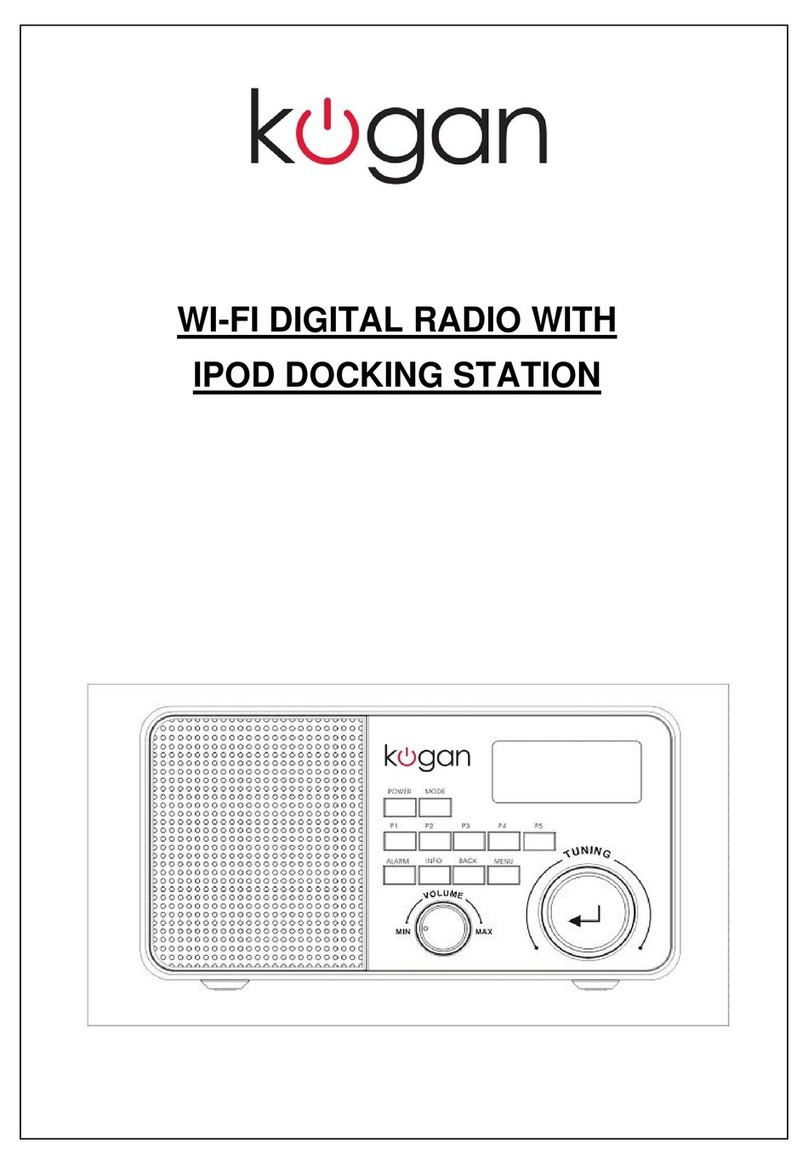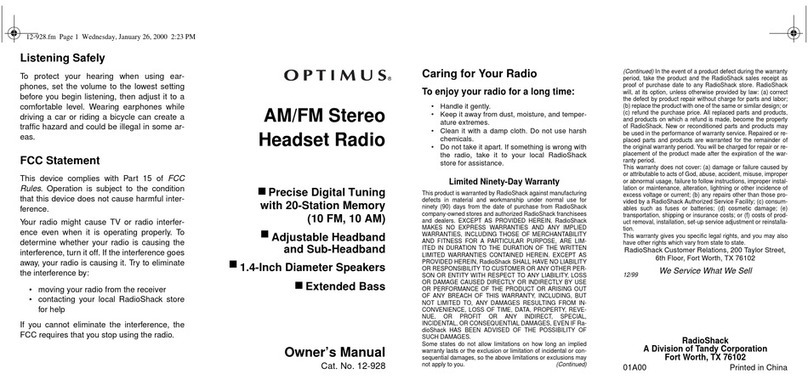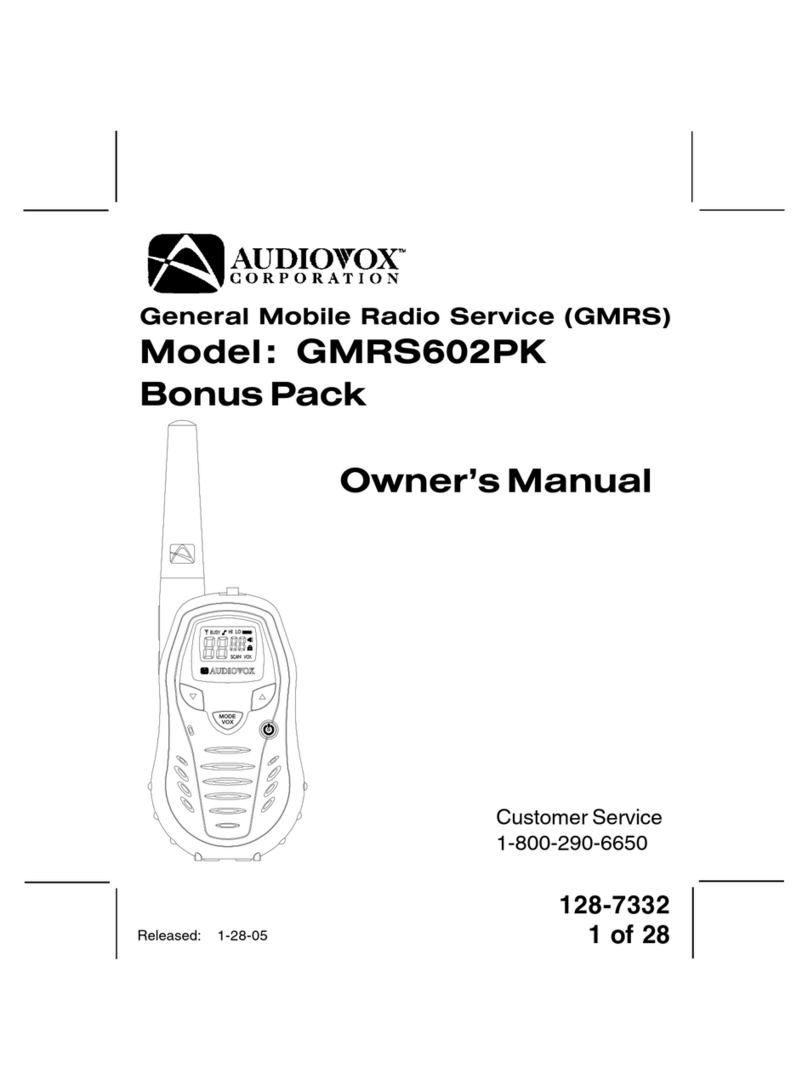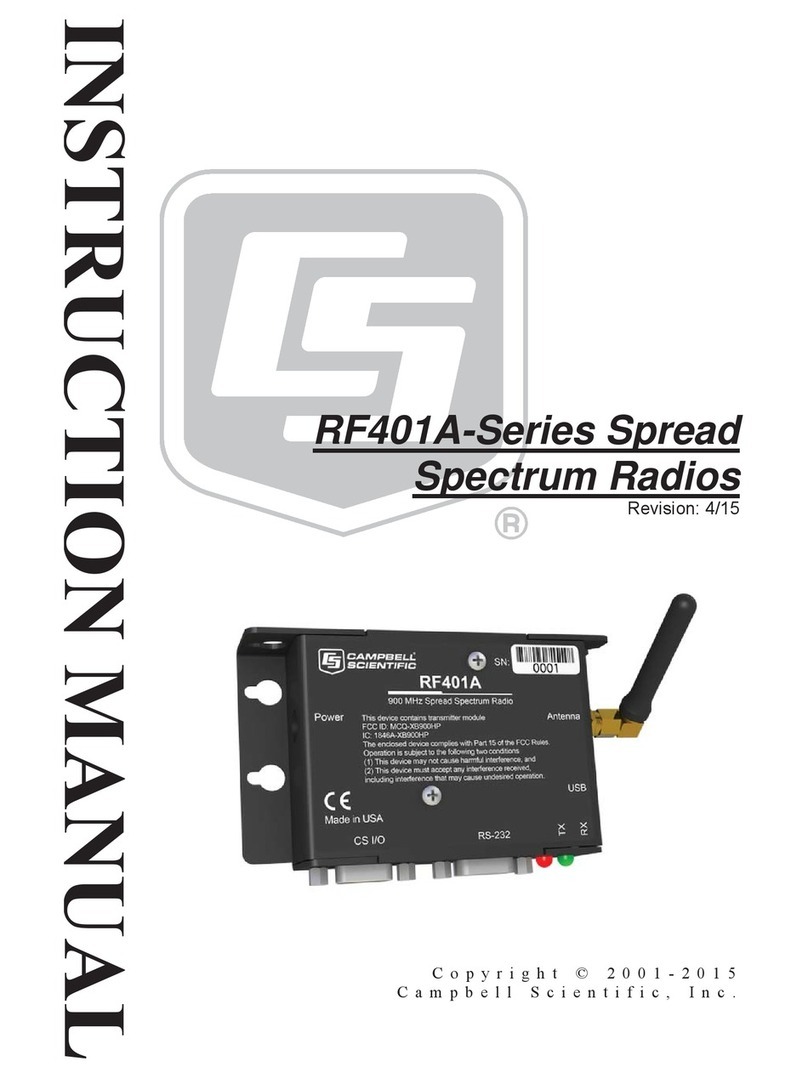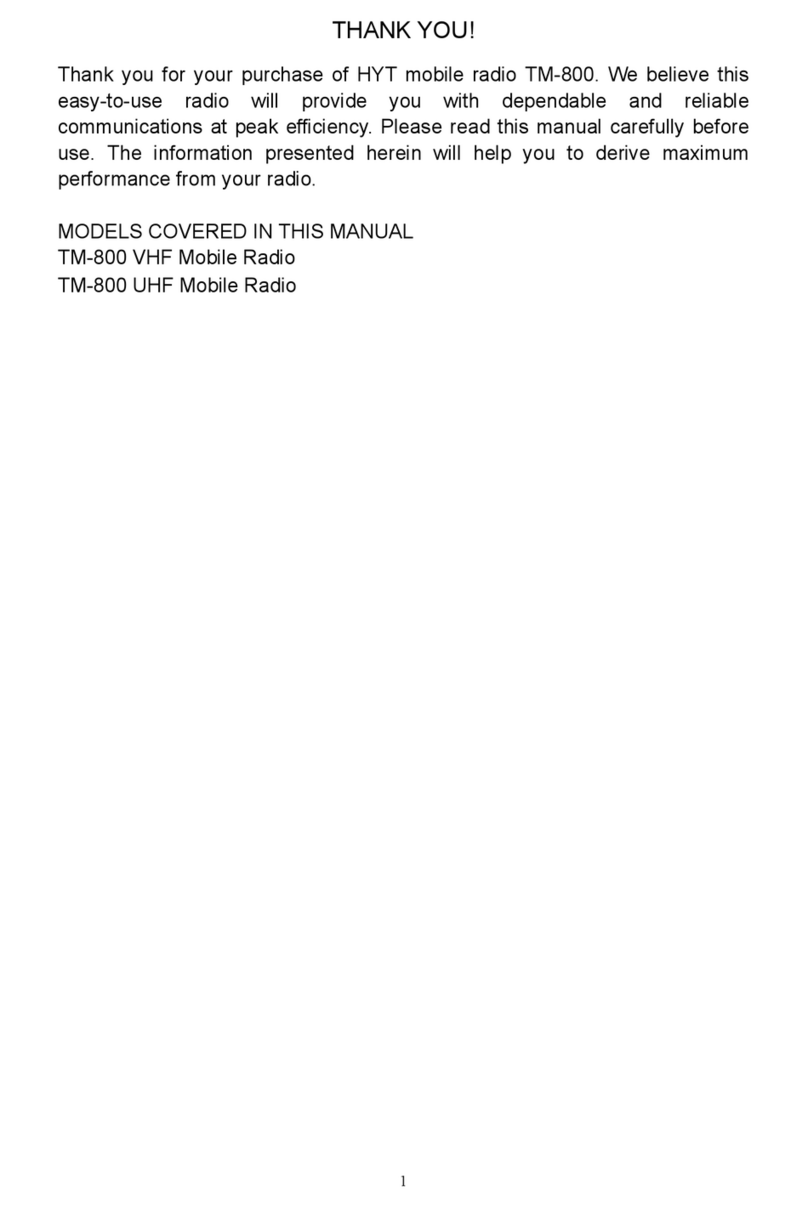NGS Nomad User manual

User’s Manual
English 2
Français 18
Español 34
Deutsch 50
Italiano 66
Português 82
Polski 98
Nomad

2
Introduction
Figure 1: Wi-Fi radio infrastructure
This guide instructs the user to set up and use the
NOMAD Wi-Fi radio user interface to access the
different features available on the radio.
Its main functions are to:
· Stream radio stations content via the Internet,
· Stream the Podcast Stations via the Internet
· Play FM stations,
· Play les from a local server via Wi-Fi or
Ethernet.
CONVENTIONS USED
IN THIS GUIDE
The following conventions are used in this guide:
· <back> - the name of a button / key
· [playing screen] – the name of a displayed
screen,
· mode – the name of a menu or sub-menu.
INFRASTRUCTURE REQUIREMENTS
The following infrastructure must be ready to fully
utilise the functionality available on NOMAD (as
shown in Figure 1).
1. Broadband internet connection
2. Wi-Fi router
3. PC
· Windows Media Player (WMP) 11 can be set up
to enable streaming music les from the PC to
the radio.
· The shared folder on the network of the PC.
(Please unlock the le by clicking the option
“Allow network users to change my les”).
· The PC can also be used to customise the radio’s
favourites via the Frontier Silicon internet radio
portal.
MENU NAMES
The Wi-Fi radio features three types of menu.
These are:
· The Main menu. This is the menu which allows
users to enter into different modes, setup the
radio, and check the information in the radio (for
example software version, product ID).
· The Internet Radio Station List menu. This is
the sub-menu in the “Internet Radio” option
in the main menu that allows users to access
the different internet radio services. This menu
comes direct from the Internet Radio portal.
· The Mode menus for the various modes. The
mode menus are so called because they show the
functions available within the context of each of
the modes. Pressing the <menu> button anytime
will take you the mode menu of the relevant
mode the radio is currently in. Each context
menu provides an entry called main menu which
takes you back to the MAIN menu.
AUXILIARY INPUT FUNCTION
(AUX-IN FUNCTION).
1. Select the “Auxiliary Input” in the Main Menu.
2. Using the included audio cable, connect one end
to the "Aux in jack" at the unit back and another
end to your electronic device " audio out" or
" earphone jack", the speaker will play what
comes from the connected audio source.
Menu structure

3
User’s Manual English
KEY FUNCTIONS
(1) Rotary Tuning Controls. Rotate the control to
scroll up or down a menu and press the control
to act as the Forward function to select the
entry.
(2) Rotary Volume Control. Adjust the volume
level in the playback. Turn the knob in the
clockwise direction to increase the volume level
and anti-clockwise direction to decrease the
volume level.
(3) Preset Button P1 – P5. Press and hold the
Preset Button for saving the preset. Press it
shortly to load the preset station. Preset is not
available in the Music Player Mode.
(4) Alarm Button. Press to set the alarm.
(5) Info Button. Press to see information about the
service currently playing
(6) Menu Button. Press to enter the mode menu
for the selected mode. Press again to cancel and
return to the [playing screen].
(7) Back Button. Press to go back to the upward
menu.
(8) Mode Button. Press to select the different
mode immediately in the broadcast
(9) Power Button. Press to control the power
source of the radio.

4
Setting up the Wi-Fi radio
To fully utilise all the functions available in the
NOMAD, please setup the radio by selecting the
“System Setup” in the main menu. The Main menu
> System setup menu has a series of options that
allows system settings to be changed.
These settings are:
Option Setting
Internet setup Setting the Internet connection
Time setup Setting the date and time
Sleep Setting the sleep time
Alarms Setting the 2 alarms
Language Selects the user interface
language
Factory reset To reset the system back to the
factory default
Software upgrade Update the operating software
SETTING THE TIME AND DATE
The time has to be reset whenever the NOMAD
is unplugged. The clock set must be completed
before the alarm setting.
To set the time:
1. Go into the System Setup from Main menu >
Time setup
Figure 3: Navigating to the Time Menu
2. The Time Setup option sets the time and the
date.
3. Auto update option sets the clock from the NET.
The clock is xed at GMT+1 time schedule.
4. The Set 12/24 hour menu allows selection of
clock display format for either 12 or 24 hour.
SETTING ALARMS
The alarms menu can be accessed in two ways:
i. Select the submenu in the Time Setup option
(Main menu > System setup > Time setup >
Alarms)
ii. Press the <ALARM> button
Figure 4: Navigating to the Alarm menu
· The two alarms are preset to be activated daily
after setting.
· The Internet Radio Station, Buzzer or FM can be
set as the alarm form.
When entered, the Alarms menu shows the follow-
ing display:
Please select the Alarm 1 – 2 by rolling the
Rotary Tuning Control. The, set alarm time, will
be displayed if the alarm is on, or “Off” will be
displayed, for the unused alarm.
Setup the alarm:
1. Select the alarm from 1 – 2 by rotating the
rotary control to left or right. Choose the
“Forward” option by pressing the rotary control.
(Refer to gure 7 below).
2. After setting the alarm time, select the alarm type:
• Buzzer
• Internet Radio
• FM
Note: it is not possible to set the alarm to wake up by
Music Player mode.
3. The “Last Listened” Option: When setting this
option as the alarm type, the alarm will be acti-
vated by the previous station you were listening
to. However, when there is no memory in the
radio, the setting will be defaulted to “buzzer”
mode.

5
User’s Manual English
4. The “Volume” Option: This is to adjust the alarm
volume from 0 - 16. The volume 0 is mute and
the volume 16 is the loudest. The alarm volume
default is at volume 16.
5. The settings will not be saved and activated
until the ‘Save’ option item has been selected.
If you exit settings saving, a pop-up screen will
inform the user as below.
SETTING UP THE INTERNET RADIO
In the rst time using the NOMAD, the Internet
connection must be setup to access the Internet.
Please follow the below 2 procedures to setup the
access point:
· Select the WLAN region. Choose your region in
the list.
· The Internet Wizard will guide you through the
setup of the network once you have chosen the
region. The radio has been congured to run the
Internet Wizard automatically when entering the
Internet Radio mode if a connection has not been
made before.
Alternatively, you could run the Internet Wizard to
connect to a different Wi-Fi network by choosing
the “Internet Setup” in the “System Setup” option
in the main menu.
The Internet setup menu allows selecting either:
· Help you setup the Wi-Fi access point or;
· View and edit the current Wi-Fi settings.
To setup the internet radio by using the Internet
Wizard:
1. Select the “Wizard” in the Internet Setup.
2. Select the WLAN region in which the radio is
located.
3. The Wizard will automatically scan for all avail-
able Wi-Fi networks.
4. Select your desired network with the rotary
control key. There are three options:
· [Rescan] Rescan for all possible network;
· [Manual cong] Set up the wireless conguration
manually.
5. If an unlocked network is available, the radio
will automatically connect to the network.
“Connected” will be shown on the screen once
the radio successfully enters Internet.
6. If the network is with security, input the pass-
word of the access point to connect the network.
Use the Rotary Control by turning left or right to choose
the different sets of characters along the row of characters.
Choose the ‘<’ symbol = back space
the ‘ø’ symbol = enter (this must be selected once
the password has been inserted)
the ‘C’ symbol = cancel
7. Users can edit their Wi-Fi settings by selecting
the System setup > Internet setup > Manual
settings.
8. Selecting View settings allows you to access
other Wi-Fi settings. These are :
· Active adapter, which displays the current con-
nection being used to connect to the Internet,
· MAC address,
· DHCP status
· PC settings
· SSID
· IP settings, which displays the IP address, the
subnet mask and the gateway address.

6
Figure 10: Navigating to PC Settings menu
Setting up the Wi-Fi radio
SETTING UP THE MUSIC PLAYER
There are two Music Player modes available. Each
of them requires different settings, and either one
can be used to playback music from a media server.
SHARED FOLDERS (CIFS)
In order to set up the device to playback music
stored on shared network drives, user name,
password and domain settings must be congured
to work with the PC share settings. This is only
required if the user has set a password on his/her
shared folders.
PC : Domain/Workgroup conguration
The Domain conguration item can be found on a
Windows XP machine as follows:
1. From the start menu, select “Control Panel” >
“System” then select the “Computer Name Tab”.
2. Also the Domain or Workgroup to which the com-
puter belongs is also displayed in this tab.
3. Please set the PC to a Domain or Workgroup.
To do this click on the change button on the
computer name tab. Please set the Domain
name as “MSHOME” (This is the default setting of
Window XP).
4. A reboot of the PC may be prompted if the
Domain or Workgroup has been changed.
PC : Setting up a new user account (Windows XP)
The Wi-Fi Radio requires a user account to be set
up on each PC that you wish to browse. By default
most PCs have at least one user account associated
with it. The user name and password (optional)
needs to be the same on each PC as the Internet
Radio only stores one user name and one password.
For windows XP this can be set up as follows:
1. From the start menu, select Control Panel ->
User accounts
2. From this screen left click the ‘Add …’, and
enter the new user name and the Domain/
Workgroup setting noted above. Select the type
of user (restricted) and then select nish.
3. Select the user just created, select ‘Reset
Password …’ and enter a password for this user.
4. Note the User Name and Password.
Note for Windows VISTA : Users have to turn on the
Guest account via manage user accounts in the control
panel in VISTA, then add access to either ‘Everyone’ or
‘Guest’ on the shared drive. They could create a new
account for the internet radio, with a password, if they
are concerned about security. The Guest account has no
password by default, so the Wi-Fi radio will connect to it
from its factory default settings.
PC : Conguring a shared drive
From the Start menu select My Computer and navi-
gate to the directory you wish to share. Right click
on the directory and select Sharing and Security.
Congure the shared drive as read only, and
ensure that the User Name created above has read
access to the shared folders.

7
User’s Manual English
Wi-Fi Radio : Storing the username and password
Before the radio can stream music from a PC, you
need to ensure you have shared folder available on
the PC, and set up the radio so that it knows the
username and password (if one has been set) for
the shared folder on the PC.
This can be set up using the PC settings menu
shown below in Figure 10.
SHARED MEDIA (UPNP)
Media sharing uses Windows Media Player (WMP)
11 and above as media server. This mode does not
require any setting in the radio, but the PC needs
to be congured to allow the radio access to the
media. This is the procedure to run uPnP.
1) Put the *.mp3 and *.wma that you are going to
share in C:\Documents and Settings\All Users\
Documents\My Music\Sample Music (\\palm\drop-
box\ylam\Music\)
2) Install Windows Media Player 11 (http://www.
microsoft.com/windows/windowsmedia/player/
download/download.aspx)
3) Click Library “Media Sharing”
4) Check the “Share my media to” box, then click
settings
5) Follows the settings below:
6) In Windows XP > Start Menu > Run > Type “serv-
ices.msc”, and please make sure
a. Universal Plug and Play Device Host
b. Windows Media Player Network Sharing Service
is “started”.
7) Make sure you laptop / PC and the NOMAD is
connected to the same wireless network. If you
are in Frontier Silicon ofce, make sure your PC
and V6 are connected to Frontier-Visitor
8) Start NOMAD board. Go to Music Player Mode >
Shared media, and then you should be able to
nd your shared music in there.
(Shared Media is for UPnP and Share folder is for
samba)

8
CHANGING MODES
When you turn on the radio again, the radio will
automatically run the last listened program. To
select another mode:
1. Press the <menu> key to display the mode menu
of the mode you are in.
2. Use the rotary control to go to the Main menu.
3. In the main menu, select the different mode.
The unit accesses the last service played in that
mode. Alternatively, press the <mode> button on
the radio to select the different modes.
INTERNET RADIO
The Internet Radio mode allows the user to
select services which can be live radio stations
or Podcasts. When the user connects to Internet
Radio, a Station list menu is provided. This is built
up after the initial logon from the internet radio
portal server. The Station List menu and the two
submenus that lead off, are shown below in Figure
11.
The Internet Radio Stations List menu provides the
following functionality:
Name Description
My
Favourites Navigating to stations stored within
Favourites. The Favourites list can be
built up by accessing the internet radio
portal over the PC and creating favour-
ites lists.
Stations Navigates to sub-menu which allows
users to navigate to stations by location,
genre, most popular, new stations, or by
doing a search by alphabets.
Podcast Navigates to sub-menu which allows
users to navigate to Podcast and listen-
again services by location, genre, or by
doing a search by alphabets. On or Off
My added
stations Shows the stations which were added
by the user through the vTuner portal
(although the Internet portal has access
to over 8000 stations, you can still
input new stations, which will then be
displayed under the My added streams
menu.
Help Use Get access code during the radio
registration on the Internet radio portal,
see section 6 for details. The FAQ offers
help for common problems with Internet
radio.
Using the Wi-Fi radio
Figure 11: Internet Radio menu

9
User’s Manual English
The Internet Radio Playing screen displays informa-
tion on the currently-selected service, and is the
default behaviour when a service is selected and
playing. The top line always displays the station
name while the information displayed in the
bottom line can be scrolled through, by pressing
the ‘Info’ button. The different information types
displayed are shown below;
Figure12: Information types available for Internet radio
and podcasts
MUSIC PLAYER
The Music Player allows accessing music les
stored on a PC connected to the same network and
playback through the radio. The Music Player can
be accessed directly from the Main menu. The con-
nection process is different depending on the Music
Player mode selected.
SHARED FOLDERS
The startup ow when entering Music Player
Shared folders mode is shown in Figure 13:
Figure 13: Music Player start up Flow

10
1. Ensure that the user name and password have
been congured as described in section 3.4.
2. Enter the music player menu
3. Once the user selects the “MSHOME” domain, a
list of PCs on the domain is displayed:
4. Once the Domain and PC have been chosen, a
list of all of the shared folders in the system is
displayed.
5. Select a folder and a le to play within the
folder.
6. Press Menu invokes the Music player mode menu,
and then back to the Main menu; select Browse
to enter the last selected shared folder.
SHARED MEDIA
The shared media mode uses UPnP technology to
make easier both setting up and navigating the
Music playback mode. Unless the UPnP network
has been setup in the PC, for example by Window
Media Player 11, this mode will not work.
FM RADIO
The FM mode menu allows setting up the following:
Name Description
Scan
setting The Scan settings menu allows the user to
set how an FM search started by pressing
the rotary control.
‘Strong stations only’ will only stop under
strong signal strengths. This means that
the audio quality of services that it
stops on, should be good, there is also
the chance that desired services may be
missed.
‘All stations’ will stop under many more
circumstances, including Carrier Wave and
other non-broadcast interference. This
means that there will be more stops, it
will be more likely for the user to scan a
desired service.
Audio
setting The Audio settings menu allows the user
to set whether to always play stereo sta-
tions in mono mode, or whether to switch
stereo stations to mono when the signal
quality gets below a certain threshold.
Manual
Tuning Users could also tune the FM frequency by
turning the rotary control
Using the Wi-Fi radio
Figure 17: FM mode menu structure

11
User’s Manual English
PRESETS
Presets are a system that allows the user to store
a build-congurable number of preset stations in
each mode. The behaviour of presets is different in
each individual mode because of the way that the
preset is stored within the system.
Presets are available in the following modes:
• Internet Radio
• FM
A short press of a preset is used to recall a preset;
a long hold of a key is used to store a preset.
When FM preset is stored after a long-press, a pop-
up screen is displayed for a while, stating ‘Preset
stored’ on the bottom line.
Any key press will cancel this pop up screen and
perform a relevant action; for instance, pressing
‘Info’ will close the pop-up screen and alter the
Information eld on the bottom line. Likewise,
pressing ‘Up’ closes the pop up screen and goes to
the service list.
A short press of a preset key recalls a preset; if
the preset has already been set then the radio at-
tempts to tune to the relevant service. Any failure
to tune is reported in the normal way.
If the preset is currently unset, then another pop
up screen is displayed with ‘Preset empty’ on the
bottom line:
In the case of FM and Internet radio, presets point
to a dened service. This is not possible in Music
Player mode, which consequently has no presets.

12
The user could update the operation software
to improve the performance. Please select the
“Software Upgrade” in the “System Setup” menu.
To access this feature, please refer to the gure
18 below.
Figure 18 Navigating to the Software upgrade menu
The radio could search for updated software au-
tomatically when the connection was established.
This may take a few second. If the radio is not con-
nected to the network, or a connection has not yet
been set up, please follow the section 3.3 to setup
your Internet connection.
If the more updated version of software is
available, the user will be asked to conrm the
upgrade. Once the process is initiated, a progress
bar will show in the display and the warning “not
to remove power” will be ashing in the screen
periodically. This is very important in order to keep
the radio operational. If the power of the radio
was cut during the upgrade, the user setting or
information in the radio may be lost.
Once the update is completed, either “upgrade
successful” or “failure” will be informed to the
user. If successful, pressing <select> to restart the
radio with the new software.
Note: After a software upgrade all user settings are
preserved.
The whole process is summarised in Figure 19.
Software Upgrade through the Internet
Figure 19: Internet software upgrade process

13
User’s Manual English
Log onto the Frontier Silicon internet radio portal
to congure your radio (for example to add favour-
ites or add stations).
To access the Frontier Silicon internet radio portal:
1. Open a web browser and go to:
http://www.wiradio-frontier.com.
2. If not yet a member, click on Register here link.
It will ask for the Access Code from the Wi-Fi
radio.
3. To get the Access Code, go to Internet Radio
mode, then press <back> > Help > Get access
code. The radio displays an entry that states the
access code of the unit in the form: “Access code
ABCD123 “. Enter the code into the entry eld on
the website.
4. Fill in the rest of elds, including username,
password and radio model
5. Click Register, after which you should now be
taken back to the conguration page.
6. You should now be on a page used for conguring
the favourites and added stations for your own
NOMAD.
To add stations to the “Favourites” group for your
specic Wi-Fi radio, simply browser through the
list of stations genres until you nd something you
want to add, then click on the heart symbol to the
left of the station name. The rst time you add a
station, you’ll be asked to create a new group for
that station. This group will appear as a sub-menu
item under the “Favourites” entry in the root
vTuner menu. You can add as many stations to
favourites groups as you like.
When you have added what you want, simply
restart your Wi-Fi radio. You should now nd that
the groups and added stations appear under the
“Favourites” list.
To reset the favourites and added stations, register
the radio in the website under a new user account
and request a new access code for the radio.
Figure 20 Frontier Silicon Internet Portal

14
Info and Error Messages
MESSAGE TYPE DESCRIPTION
Failed to
connect Error Seen when a Wi-Fi network related error occurs. Some examples
of circumstances which will trigger a ‘failed to connect’ are :
- radio fails to connect to Wi-Fi network
- wrong network security key entered
Network error Error Seen when a server/connection related error occurs. Some
examples of circumstances which will trigger a ‘network error’
are :
- radio fails to connect to Wi-Fi network
- radio fails to connect to internet radio portal
- radio fails to connect to a radio station
- radio’s was streaming a station and connection fails middle of
the streaming
- radio fails to connect to a PC for streaming music
Format error Error Seen when the radio has problem playing the media due to
unsupported format type. Some examples of circumstances which
will trigger a ‘format error’ are :
- radio tunes to a internet radio station which is being transmitted
using an audio codec not supported by the radio (i.e. AAC+).
- Radio tries to play a music le from a PC which is in a format not
supported
Connecting… Info Seen when the radio tries to establish connection with a network,
server, portal, station.
Loading… Info Seen once the radio has established connection, and starts
buffering the station/stream.
Playing Info Seen once the radio has completed connecting, and loading,
and starts playing the stream. This is the point when the station
becomes audible.

15
User’s Manual English
Troubleshooting – connecting
to an internet station
Radio attempts to connect to
the wi network
[Connecting... ]
Radio attempts to connect to
internet portal to get internet
radio listings
[Please wait ]
[Loading... ]
Show internet radio top - level
menu
----------------------------------------
My favourites
Stations
Podcast
My Added Stations
----------------------------------------
User selects a station to be
played
Radio attempts to connect to
the internet radio station
[Connecting... ]
Radio attempts to play the radio
stream [Loading... ]
[Playing ]
Format error
1. Radio does not support the
format used by the internet
radio station
Go to the internet radio portal
(http://wiradio-frontier.com)
and try to play the station from
the PC to see if problem is due
to the station or the radio
Successful?
Network error
1. Selected internet radio
station might be down
Go to the internet radio portal
(http://fs.vtuner.com) and try
to play the station from the PC
to see if problem is due to the
station or your network
Connected?
Network error
1. Broadband internet
connection might be down
2. Internet portal
(fs.vtuner.com) might be down
Check if PC is able to access the
internet radio portal
(http://wiradio-frontier.com)
when connected to the same
wi network
Connected?
Failed to connect
1. Wi router might be down
2. Wrong network key entered
Check if PC is able to connect
to the wi network and the
network key (if in use) is correct
Connected? NO
YES
YES
YES
YES
NO
NO
NO

16
Remarks & Service Information
REMARKS
1. equipment not exposed to dripping
2. No ame sources, such as lighted candles,
should be placed on the apparatus
3. Main plug / adaptor is used as the disconnect
device, the disconnect device shall remain read-
ily operable
4. The Internet Radio can only access an Internet
Station Platform through the router. The Internet
Radio will not be able to access to the Internet
server directly. Please ensure that the router is
set and in good condition for using the Internet
Radio function.
DISPOSAL OF ELECTRICAL
AND ELECTRONIC EQUIPMENT
This symbol on the product or in
the instructions means that your
electrical and electronic equipment
should be disposed at the end of its
life separately from your household
waste. There are separate collection
systems for recycling in the EU. For
more information, please contact the
local authority or the retailer where
you purchased the product.
SPECIFICATIONS
Model: NOMAD
Type: Wi-Fi Internet Radio with PLL FM Radio
Dimension: 210 x 140 x 105 mm
Weight: 1.5 KG (approx.)
Power Source: Powered by AC/DC adaptor
Wi-Fi Connectivity: 802.11b / 802.11g
W-LAN Security: WPA, WEP
HTTP:
HTTP 1.0 Windows Media Services
HTTP 1.0 Streaming Protocol
HTTP 1.1 Windows Media Services
HTTP 1.1 Streaming Protocol

17
User’s Manual English

18
Figure 1: Infrastructure de la radio Wi-Fi
NOMS DES MENUS
La radio Wi-Fi a trois menus:
· Le Menu Principal (Main menu). C’est le menu
qui permet à l’utilisateur d’entrer dans les
différents modes, de congurer la radio et de
vérier les informations contenues dans la radio
(par exemple la version du software ou la ID du
produit).
· Le menu de Liste des Stations de Radio par
Internet (Internet Radio Station List menu).
Il s’agit du sous-menu correspondant à l’option
“Internet Radio” (Radio par Internet) qui
apparaît dans le menu principal. Il permet à
l’utilisateur d’accéder aux différents services de
radio par Internet. Ce menu vient directement
du portail de Radio par Internet.
· Les menus de Mode (Mode menus). Les menus
de mode (mode) portent ce nom car ils montrent
les fonctions disponibles dans le contexte de
chacun des modes. Chaque fois que vous appuie-
rez sur le bouton <menu> il accèdera au menu
du mode dans lequel se trouve la radio. Chaque
menu a une entrée avec un menu principal (main
menu) qui le ramène au Menu Principal (MAIN
menu).
FONCTION D’ENTRÉE AUXILIAIRE
1. Sélectionnez “Auxiliary Input” (Entrée auxi-
liaire) dans le Menu Principal.
2. Connectez une extrémité du câble audio fourni
à l’entrée auxiliaire (Aux in jack) sur la partie
postérieure de l’appareil, et l’autre extrémité
à la sortie audio (audio out) de votre appareil
électronique ou à la sortie écouteurs. Par le
haut-parleur vous entendrez ce qui provient de
la source audio connectée.
Structure du menuIntroduction
Ce manuel donne des instructions à l’utilisateur
pour congurer et utiliser l’écran de la radio Wi-Fi
NOMAD, an de pouvoir accéder aux différentes
options de l’appareil. Ses fonctions principales
sont:
· Rechercher des stations de radio par Internet,
· Rechercher des stations de Podcast par Internet
· Ecouter des stations en FM ,
· Lire des chiers depuis un serveur local au travers
d’une connexion Wi-Fi ou Ethernet.
CONVENTIONNALISMES EMPLOYÉS
DANS CE MANUEL
Dans ce manuel les conventionnalismes suivants
ont été employés:
· <back> - le nom d’un bouton ou d’une touche
· [playing screen] – le nom de l’écran qui s’afche,
· mode – le nom d’un menu ou d’un sous-menu.
INFRASTRUCTURES REQUISES
Il est indispensable de disposer des infrastructures
suivantes pour pouvoir utiliser la totalité des
fonctions disponibles sur la radio NOMAD (comme
le montre la Figure 1).
1. Connexion à bande large avec Internet
2. Router Wi-Fi
3. PC
· Windows Media Player (WMP) 11, conguration
possible pour permettre le transfert des chiers
de musique depuis le PC vers la radio.
· Partager le dossier sur le réseau du PC (débloquez
le chier en cliquant sur l’option “Permettre
que les utilisateurs du réseau téléchargent mes
chiers”).
· Le PC peut être utilisé aussi.

19
Manuel de L’utilisateur Français
FONCTIONS PRINCIPALES
(1) Contrôle giratoire de la syntonisation. Tourner
le contrôle pour vous déplacer vers le haut ou
vers le bas dans un menu. Appuyez sur la touche
pour utiliser la fonction Forward (Avancer) et
sélectionner l‘option souhaitée.
(2) Contrôle giratoire du volume. Réglez le niveau
sonore de la lecture. Tournez la molette dans le
sens des aiguilles d’une montre pour augmenter
le volume et en sens contraire pour le baisser.
(3) Stations pré-réglées P1 – P5. Appuyez et
maintenez la pression sur le bouton Preset
pour sauvegarder la présélection. Appuyez une
seule fois pour choisir la station pré-réglée. La
fonction Preset n’est pas disponible dans le mode
Music Player (Lecteur de Musique).
(4) Alarme (alarm). Appuyez pour congurer
l’alarme.
(5) Informations (info). Appuyez pour voir les
informations sur le service qui est lu à ce
moment-là
(6) Menu (menu). Appuyez pour entrer dans
le menu mode (mode) du mode sélectionné.
Appuyez de nouveau pour annuler et retourner à
l’écran de reproduction [playing screen].
(7) Retour(back). Appuyez pour retourner au
menu précédent.
(8) Mode (mode). Appuyez pour sélectionner le
mode immédiatement dans la transmission
(9) Allumé/éteint (Power). Appuyez pour contrô-
ler la source d’alimentation de la radio.

20
Pour utiliser dans leur totalité les fonctions
disponibles sur la NOMAD, congurez la radio en
sélectionnant l’option “System Setup” (congurer
système) dans le menu principal. La séquence Main
menu (Menu Principal) > System setup (Congurer
système) génère une série d’options qui permet-
tent de modier les réglages du système.
Ces réglages sont:
Option
Internet setup
(Congurer
Internet)
Conguration de la connexion à
Internet
Time setup
(Congurer l’heure) Conguration de la date et de
l’heure
Sleep (Minuterie) Conguration de la minuterie
Alarmes (Alarmas) Conguration de 2 alarmes
Langue (Idioma) Sélection de la langue de com-
munication avec l’utilisateur
Factory reset
(Restaurer valeurs) Restaure les valeurs d’usine du
système
Software upgrade
(Mettre à jour
software)
Mise à jour du software opéra-
tionnel
CONFIGURER DATE ET HEURE
Il est nécessaire de recongurer l’heure à chaque
fois que vous débranchez la radio NOMAD. L’heure
doit être congurée avant de congurer l’alarme..
Pour congurer la date:
1. Entrez dans System Setup (Congurer système)
à partir de Main menu (Menu Principal)> Time
setup (Congurer heure)
Figure 3: Accéder au menu de l’ Heure
2. L’option Time Setup (Congurer heure) permet
de régler l’heure et la date.
3. L’option Auto update (Mise à jour automatique
permet que l’horloge se congure en accord avec
le RESEAU. L’horloge est réglée sur le fuseau
horaire GMT+1.
4. Le menu Set 12/24 hour (12/24 heures) permet
de sélectionner le format de visualisation de
l’heure: 12 ou 24 heures.
CONFIGURER ALARMES
Il y a deux façons d’accéder au menu alarms
(alarmes):
i. Choisissez le sous-menu dans l’option Time
Setup (Main menu > System setup > Time setup
> Alarms) Congurer Heure (Menu Principal
> Congurer système > Congurer Heure >
Alarrmes)
ii. Appuyez sur le bouton <ALARM>
Figure 4: Accéder au menu de l’Alarme
· Les deux alarmes sont préprogrammées pour qu’el-
les sonnent tous les jours une fois congurées.
· La Radio par Internet, la fonction vrombissement
(Buzzer) ou la radio Fm peuvent être choisies
pour l ‘alarme.
Une fois dans le menu Alarms l’écran suivant est
afché:
Choisissez l’Alarme 1 – 2 avec la molette de synto-
nisation. L’heure choisie pour l’alarme s’afchera
si l’alarme est activée. Si l’alarme est désactivée
le mot “Off” (Désactivée) s’afchera..
Congurez l’alarme:
1. Choisissez une des alarmes (1 – 2) en déplaçant
la roulette de contrôle vers la droite ou vers
la gauche. Sélectionnez l’option “Forward”
(Avancer) en appuyant sur le contrôle. (Cf. la
Figure 7 plus en avant).
2. Une fois congurée, choisissez le type d’alarme:
•Buzzer (vrombissement)
•Internet Radio (Radio par Internet)
•FM
pour se réveiller en mode Lecteur de Musique.
Table of contents
Languages:
Other NGS Radio manuals