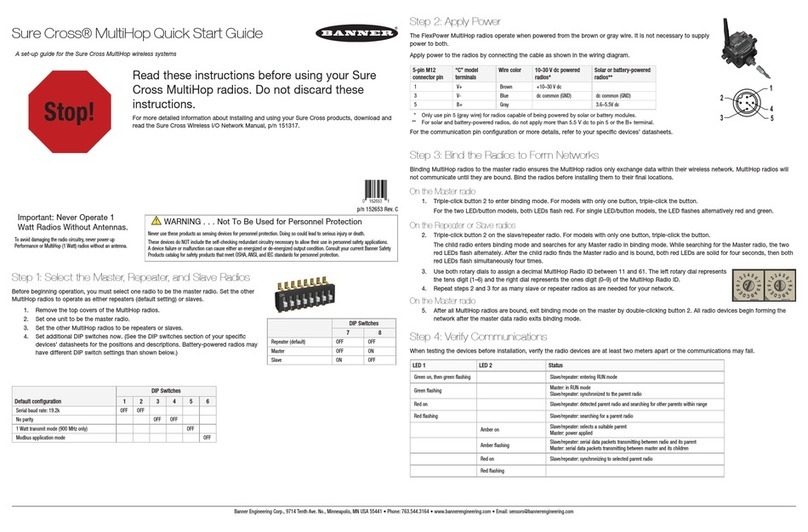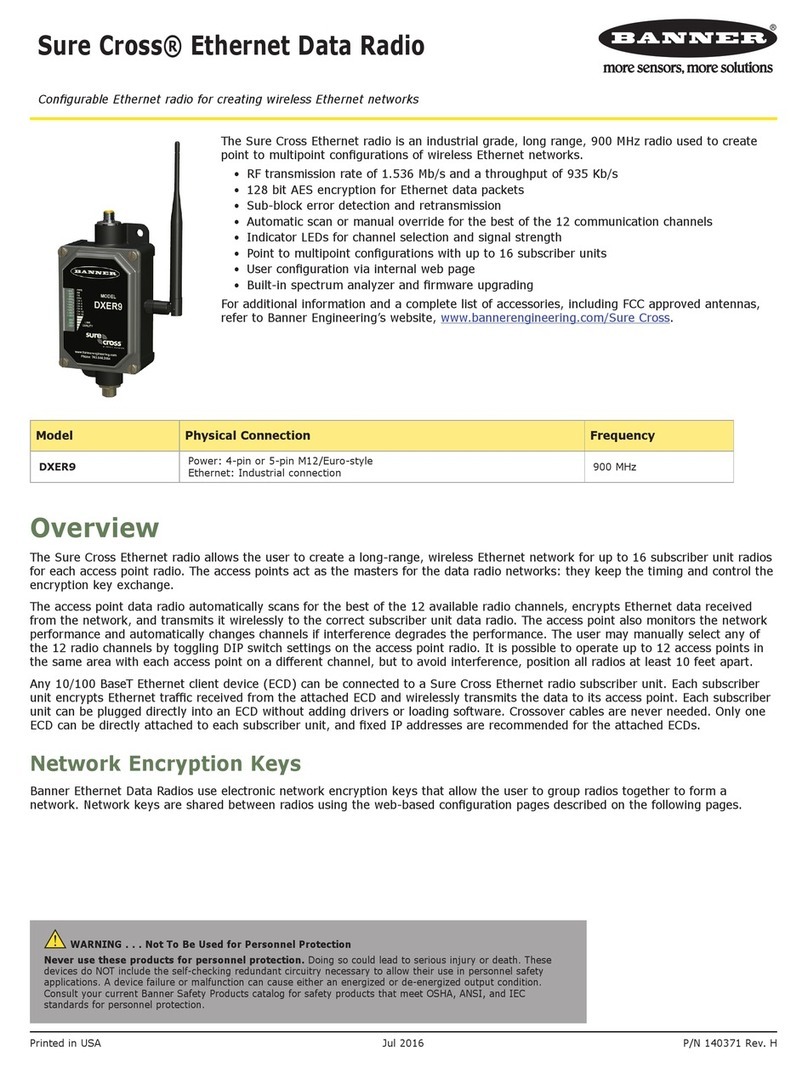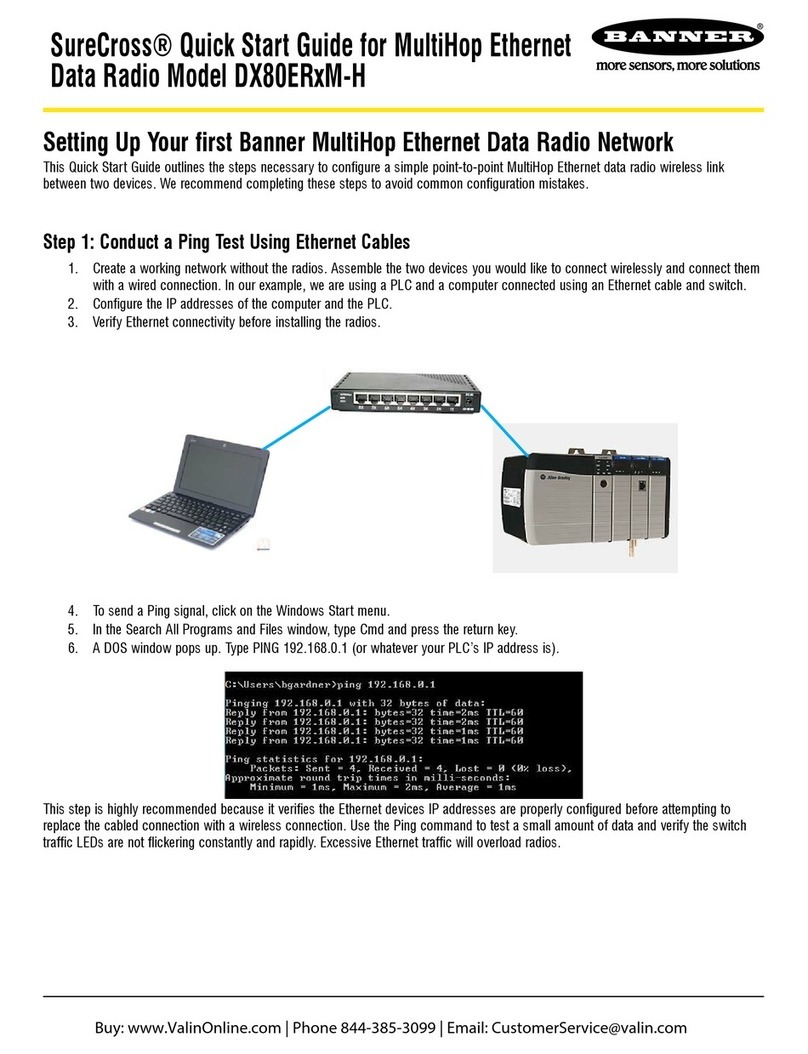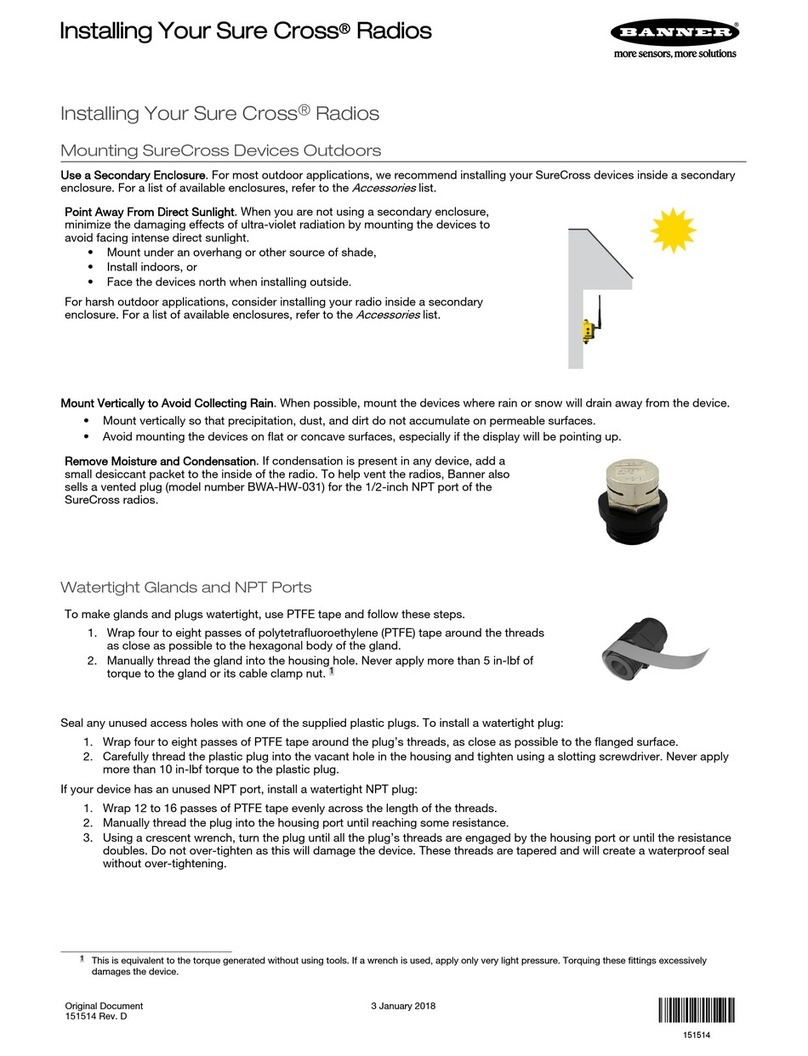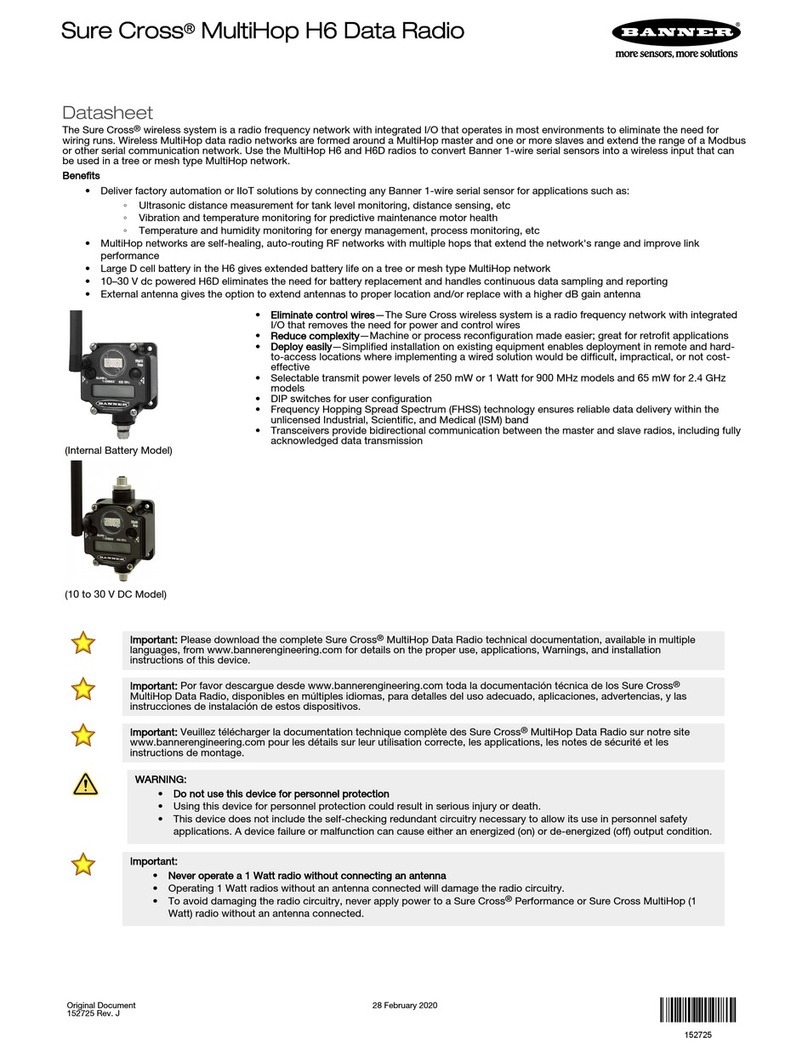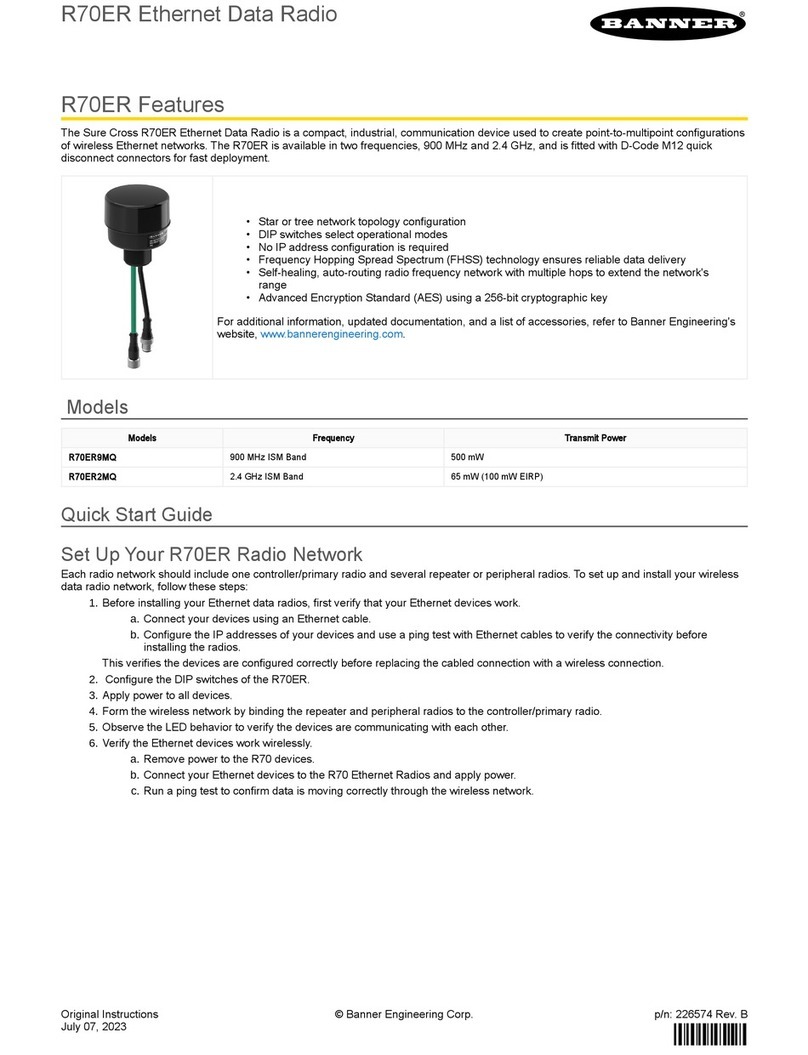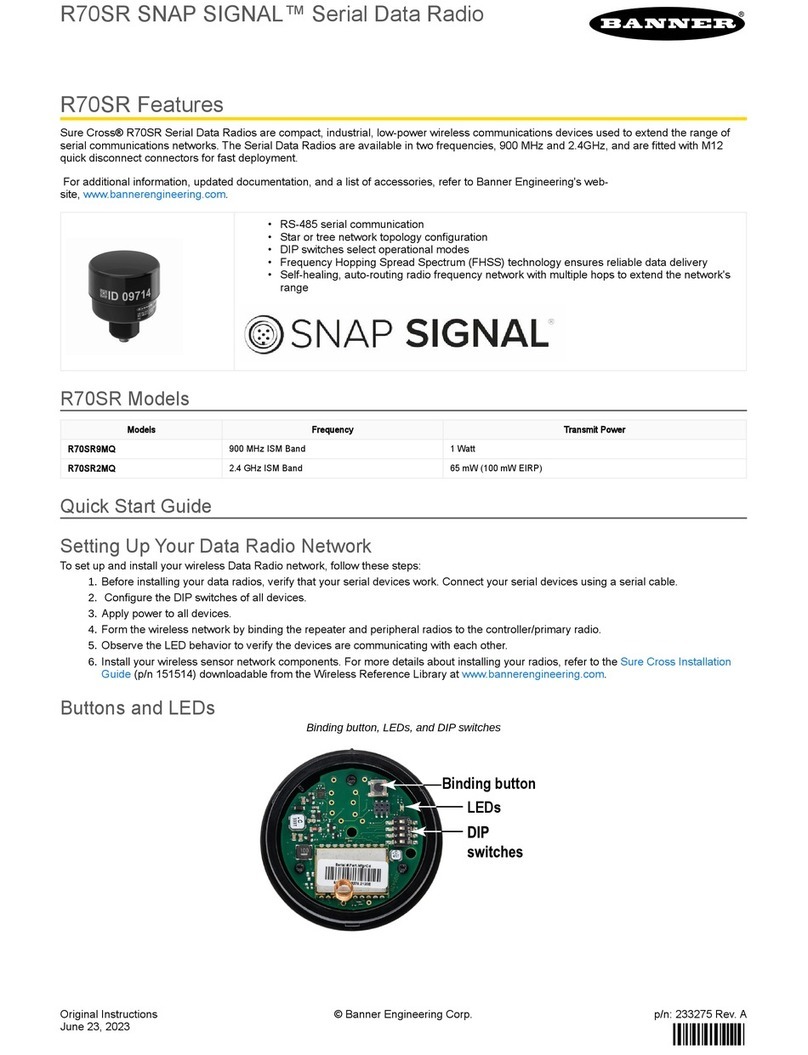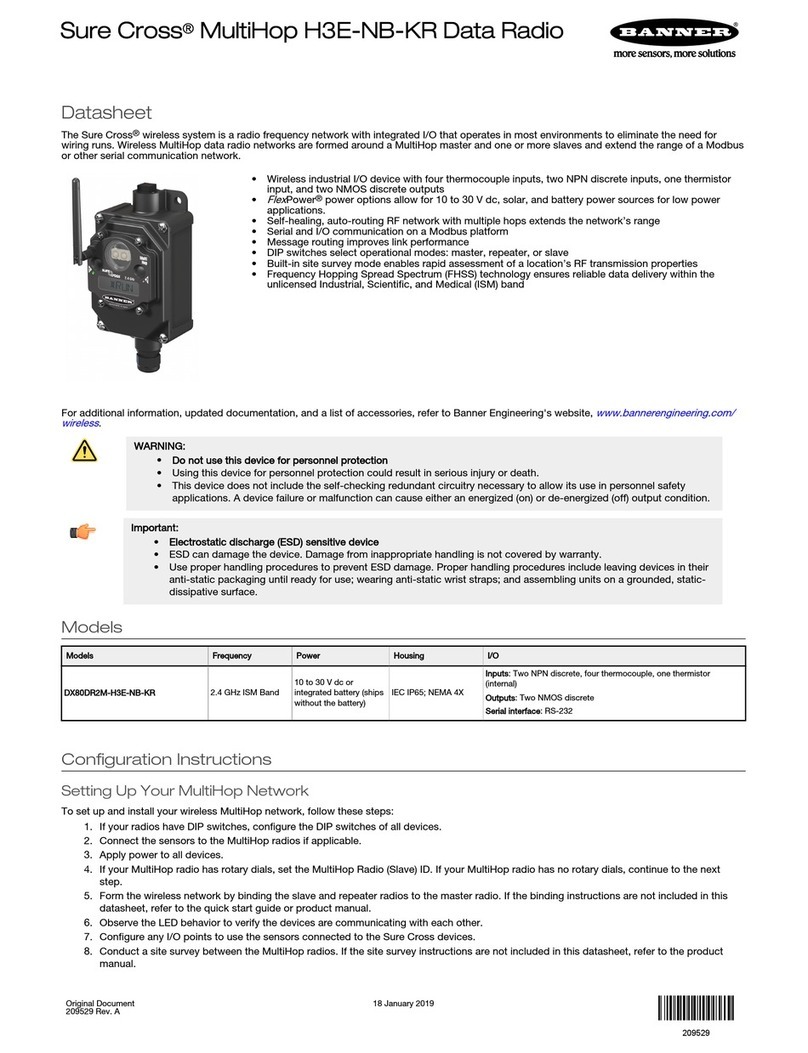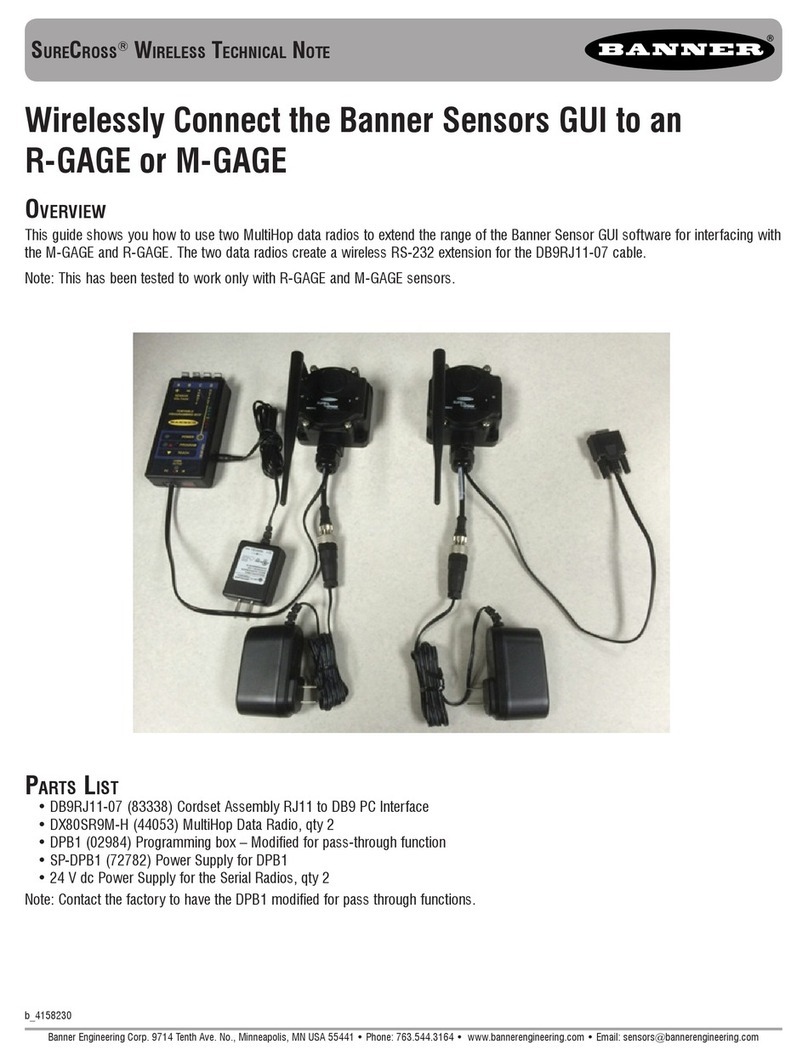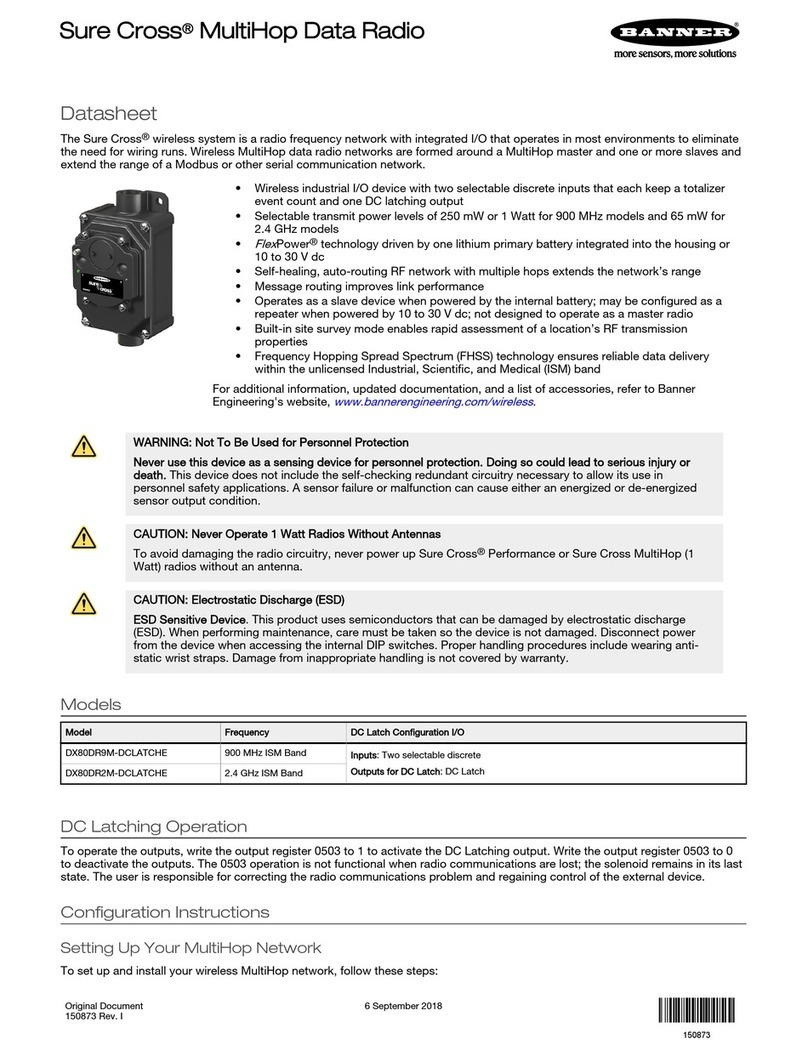Other radios bound within the same network remain synchronized to the network, but are blocked from sending data while the site
survey is running. The site survey analyzes the signal strength between the selected child and its parent radio only. Disable site
survey on one radio before initiating it from another.
Radios in site survey mode have a solid green LED for the duration of the site survey and the LCD display scrolls the results.
Because the statistics represent the lesser of the round-trip results, one person can ascertain the link quality from either device.
Single-click button 2 to pause or resume autoscrolling the site survey results. While paused, button 1 single-step advances through
the four signal strength categories: green, yellow, red, and missed. Double-click button 2 to exit the results display. (Refer to the
data sheet for the menu structure.)
1. On a MultiHop radio, press button 1 until the display reads *SITE.
When the site survey runs, serial and I/O data radio communication between that parent and its children stops.
2. Single-click button 2 to enter the Site Survey menu.
Master radio: The displays reads CHLDRN. Repeater radio: The display reads PARENT. Slave radio: The display reads
PARENT.
3. Select the MultiHop radio to analyze.
MultiHop Model Select the radio to analyze:
From the master
radio
Single-click button 2 to display the child radio’s device address. (A radio’s device address is
displayed under its *RUN menu). Single click button 1 to scroll between all the master radio’s
children. When you reach the child radio you want to run the site survey with, single-click button 2.
From the repeater
radio
Single-click button 1 to cycle between PARENT and CHLDRN. Single-click button 2 to select
PARENT or CHLDRN. If conducting the site survey with one of the repeater’s children, single-click
button 1 to scroll among a repeater’s children radios. (Each data radio’s device address is displayed
under its *RUN menu.) Single-click button 2 at the device address screen to select the child or
parent and begin the site survey.
From the slave
radio
Single-click button 2 to display PARENT. Single-click button 2 to begin the site survey.
The site survey begins. LED 2 on both the parent and child radios flash for every received RF packet. To indicate the parent
is in site survey mode, LED 1 is a solid green. The data radio analyzes the quality of the signal between the parent and
child by counting the number of data packets received and measuring the signal strength (green, yellow, and red).
4. Examine reception readings (G, Y, R, M) of the devices at various locations. M displays the percent of missed packets
while G, Y, and R display the percent of received packets at those signal strengths. These values are continuously updated
as long as the site survey is running.
GRN = GREEN excellent signal strength; YEL = YELLOW good signal strength; RED = RED marginal signal strength; MIS =
Percentage of missed packets. When possible, install all devices to optimize the percentage of YELLOW and GREEN data
packets received.
5. While the site survey is in process, single-click button 2 to pause or resume autoscrolling the site survey results. While
paused, button 1 single-step advances through the four signal strength categories: green, yellow, red, and missed. Double-
click button 2 to exit the results display.
6. Double-click button 2 on either the child or the parent device.
Site survey ends and the devices automatically resume operation.
Interpreting the MultiHop Site Survey Results
Site survey mode works by having two radios (one child and one parent) repeatedly exchange data packets. For every round-trip
exchange of data, the child data radio keeps track of the weaker of the two paths. Both units report the statistics as a percentage
on their LCD display.
The reports consists of sorting the data into one of four categories: Green, Yellow, Red, or Missed Packets.
• Green indicates strong signal,
• Yellow is less strong but still robust,
• Red means the packet was received but has a margin of less than 15 dB, and
• A missed packet means the data did not arrive or contained a checksum error. (During normal operation, missed packets
are re-tried until they are received without errors. During a site survey, missed packets are not re-tried.)
For applications with only a few hops, the system can tolerate up to 40% missed packets without serious degradation, but
situations with more missed packets should be reviewed for proper antenna selection and placement, cabling, and transmit power
levels. If your application includes many hops, modify the installation and antenna placement to reduce the missed packet count.
Any radio can initiate a site survey. Other radios on the same network ID remain synchronized to the network, but are blocked from
sending data while the site survey is running. In installations with multiple child radios, the site survey analyzes the signal strength
between the selected child and its parent radio only. Disable site survey on one radio before initiating it from another.
Radios in site survey mode have a solid green LED for the duration of the site survey and the LCD display scrolls the results.
Because the statistics represent the lesser of the round-trip results, one person can ascertain the link quality from either device.
Sure Cross®MultiHop Radio Quick Start Guide
4 www.bannerengineering.com - Tel: +1-763-544-3164 P/N 152653 Rev. C