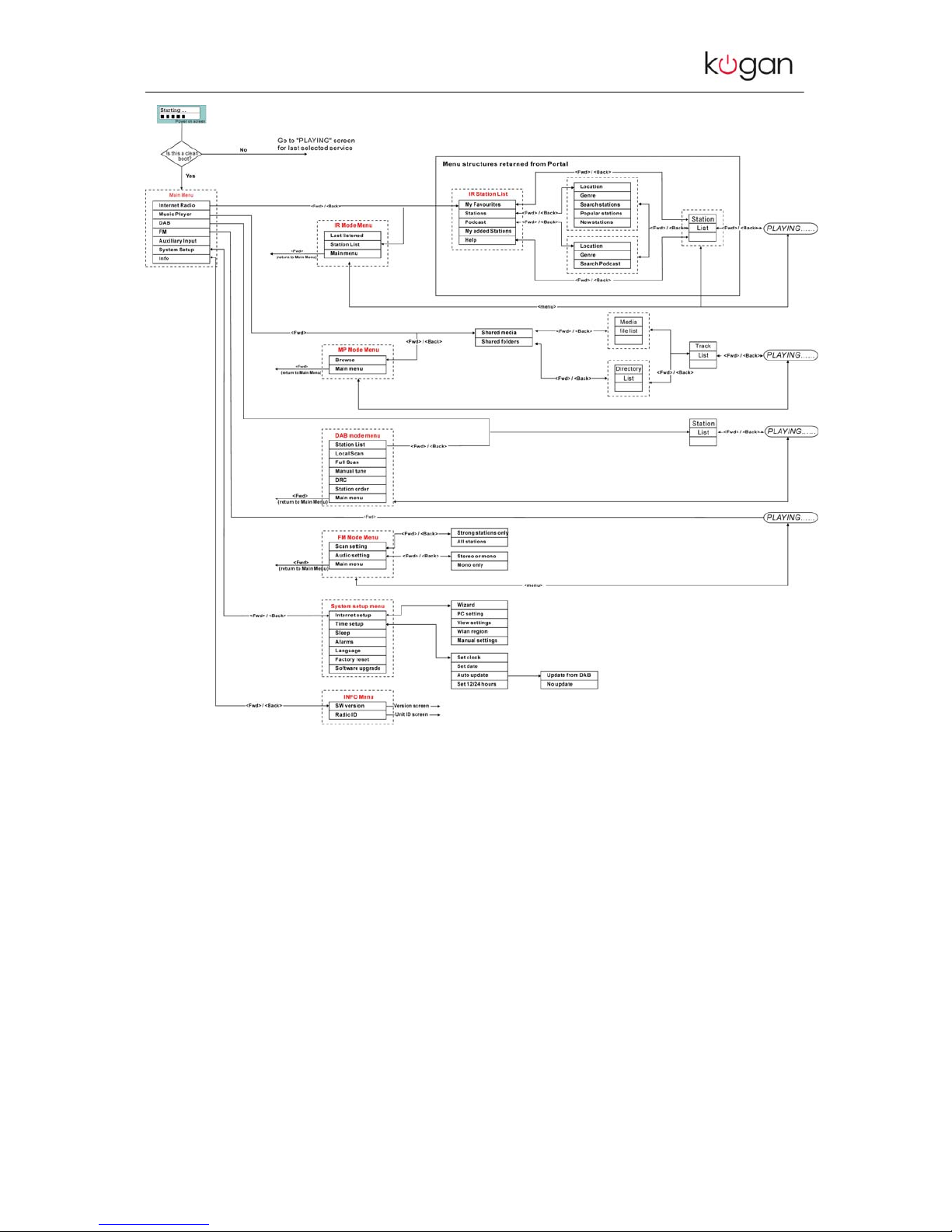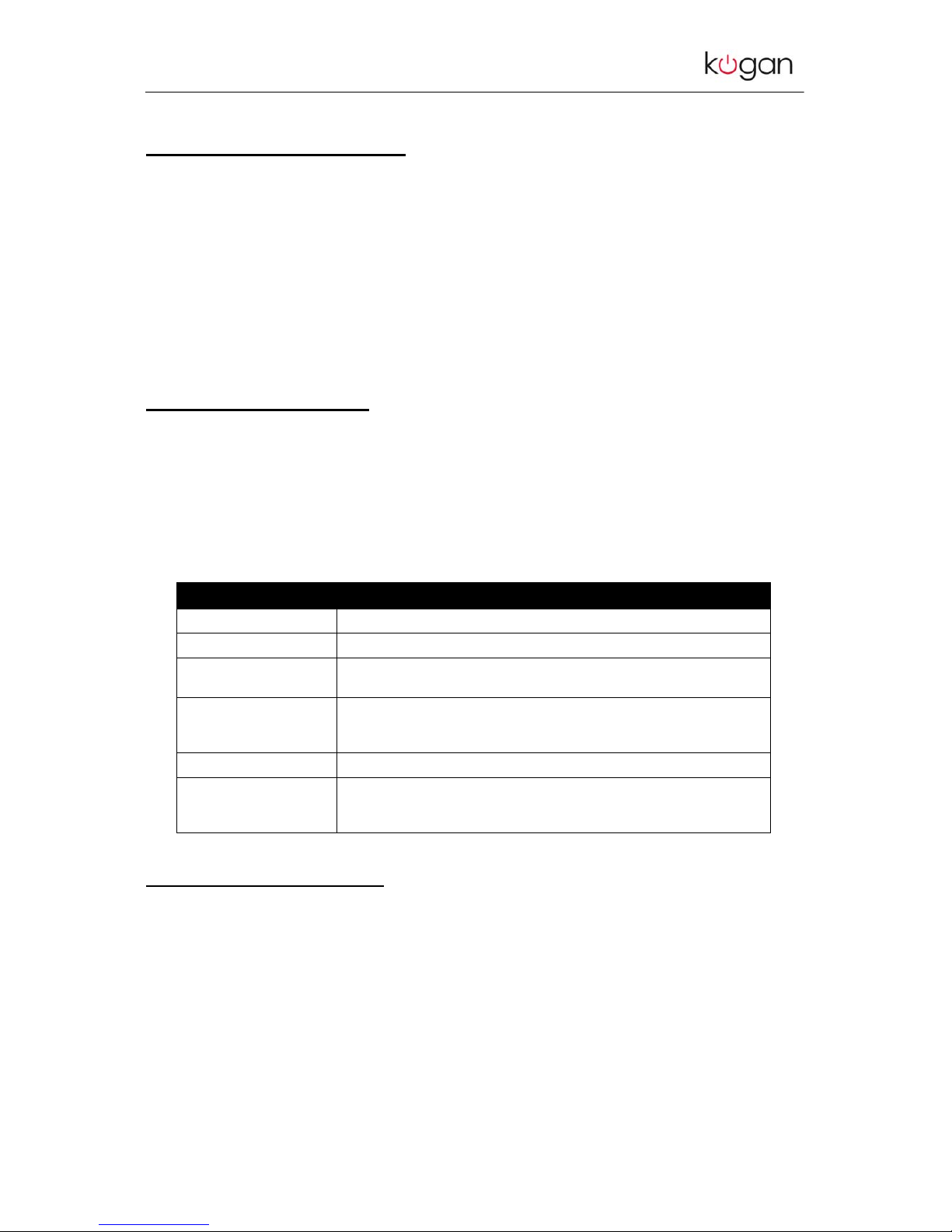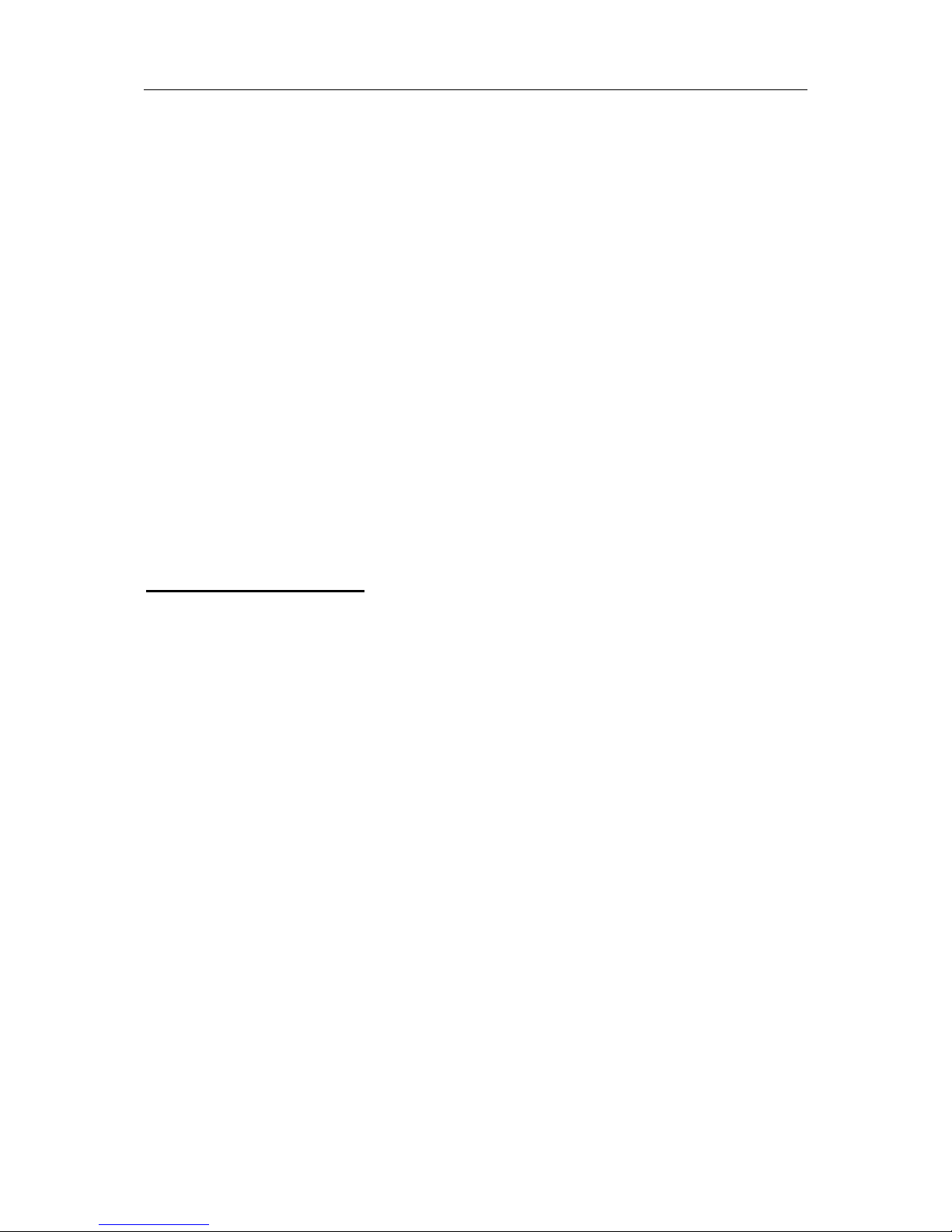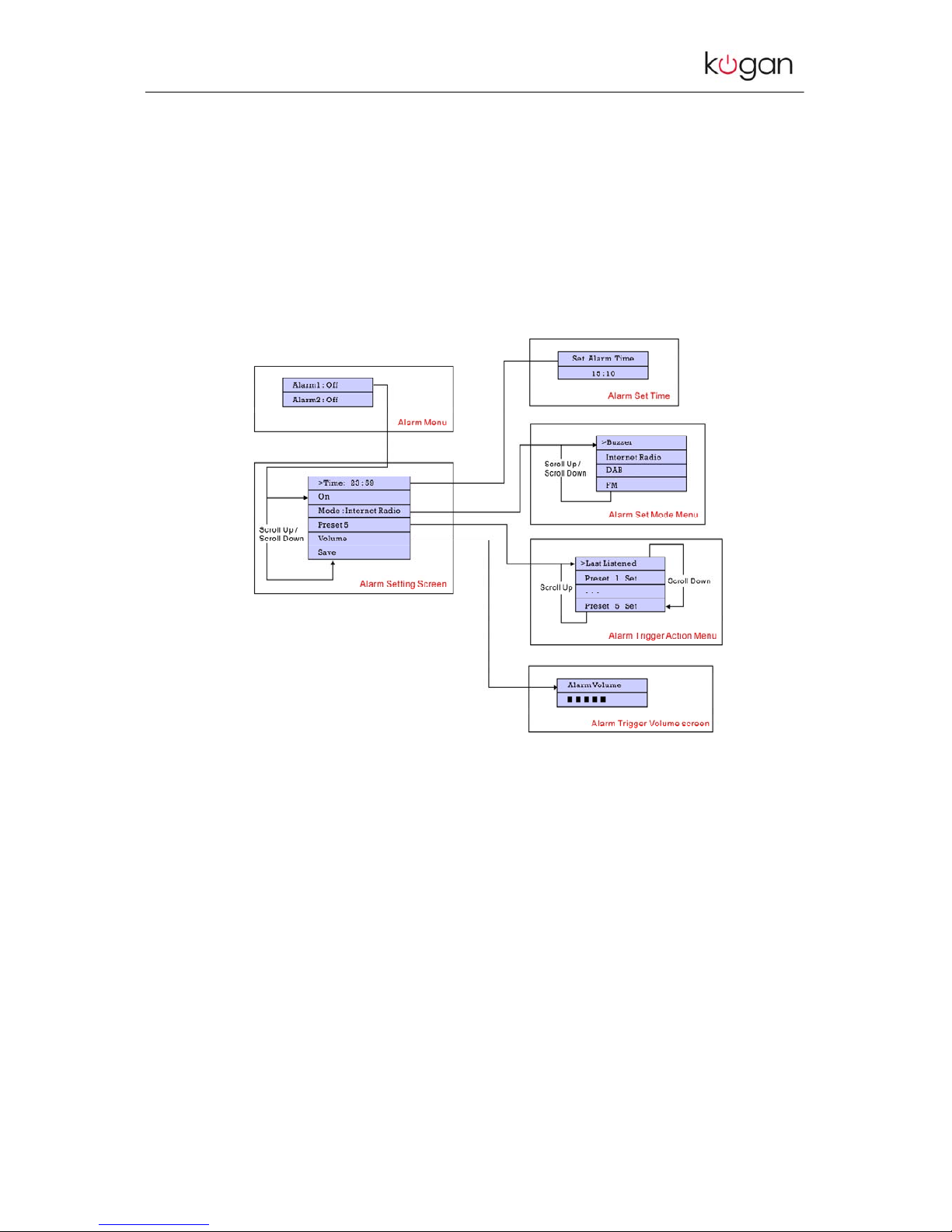WIFI RADIO DAB/DAB+ WITH IPOD DOCK INSTRUCTION MANUAL - ENGLISH
Page 1
Table of Contents
1Welcome….…………………………………………………………………………………………3
1.1 System requirements………………………………………………………………………………3
2Key functions……….………………………………………………………………………………...4
2.1 Front panel controls………………………………………………………………………………..4
2.2 Top panel connectors………………………………………………………………………………5
2.3 Rear panel connections……………………………………………………………………………..6
3 Turning on the radio……..………………………………………………………………………6
4 System Settings……………………………………………………………………………………...7
4.1 Setting the time and date……………………………………………………………………………7
4.2 Setting the alarm…………………………………………………………………………………..8
4.3 Setting up an Internet connection…………………………………………………………..……10
4.4 Updating Software through the Internet…………………………………………………………11
4.5 Changing Modes……………………………………………………………………………………12
5 “Aux” Mode………………………………………………………………………………………..12
6The Music Player Mode………………………………………………………………………. 12
6.1 Shared folder (CIFS) ……………………………………………………………………………….13
6.1.1 PC: Domain/Workgroup configuration………………………………………………………13
6.1.2 PC: Setting up a new user account (Window XP) ……………………………….………..13
6.1.3 PC: Configuring a shared drive………………………………………………………………13
6.1.4 Wi-Fi Radio: Storing the username and password…………………………………………13
6.2 Shared media (UPnP) …………………………………………………….…………..…..……14
6.3 “Music Player” operation……………………………………………………………....……..…15
6.3.1 “Shared Folder” option……………………………………………………………….…………16
6.3.2 “Shared Media” option………………………………………………………………….……… 17
7Operating the Internet Radio …………………………………………………………….….………18
7.1 The “Station List” option……..……………....……………………..…………………….……...…… 19
8“DAB” Mode…………………………………………………………………………………….…..…..20
9“FM” Mode………………………………………………………………………………………………22
10 “iPod” Mode…..……………………………………………………………………………….………..23
11 USB……………………………………………………………………………………………..……...21
12 Pre-sets…………………………………………………………………………………….…..…….22
13 Internet portal on the PC……………………………………………………………………..………24
14 Info and Error Messages / Troubleshooting………………………………………………………..25
15 Safety Information……………………………………………………………………………..……...25