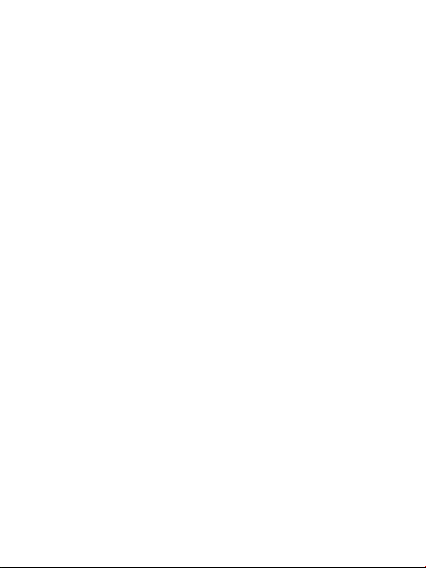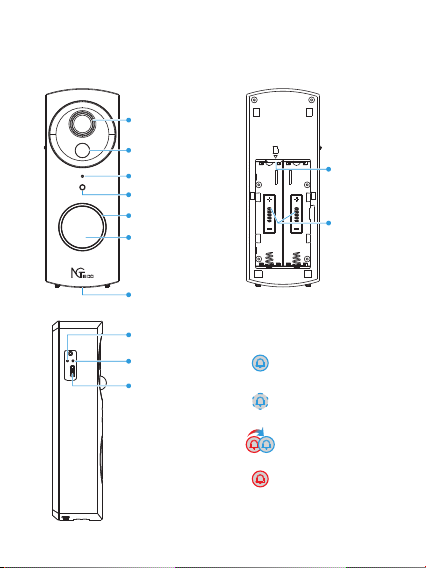Step 3: Add the Device to the App
Open the app, tap the "+" button on the top right corner of the
interface, and then select the ”Add Device” option. Select the
“Video Doorbell” option and then choose the corresponding
model purchased.
1
Tick "Next" if you have fi nished the above steps on the
interface. Select the desired Wi-Fi and enter the correct
password. Then tap the "Next" button.
2
1.
2.
Show the QR code towards the device lens, and the device will
scan the QR code. Once you hear the audio prompt “Pairing
information received”, tap the "I Heard a Prompt" button on
your mobile, the App will connect the device automatically.
2
3.
Note: Please hold the phone about 15-20 cm (6–8 inches) away
from the device. You can slightly move your mobile device
forward and backward for better scanning.
You can manually change the name of the device once you see
the message "Added successfully" on the mobile app. To finish
the setting, tap the "Done" button.
2
4.
Note: If you failed to connect your device to Wi-Fi, press and hold
the RESET Button for 5 seconds until you hear the audio prompt
“System reset”, then repeat the above steps.
Pair the Doorbell Chime
Music Button
Volume Button
6