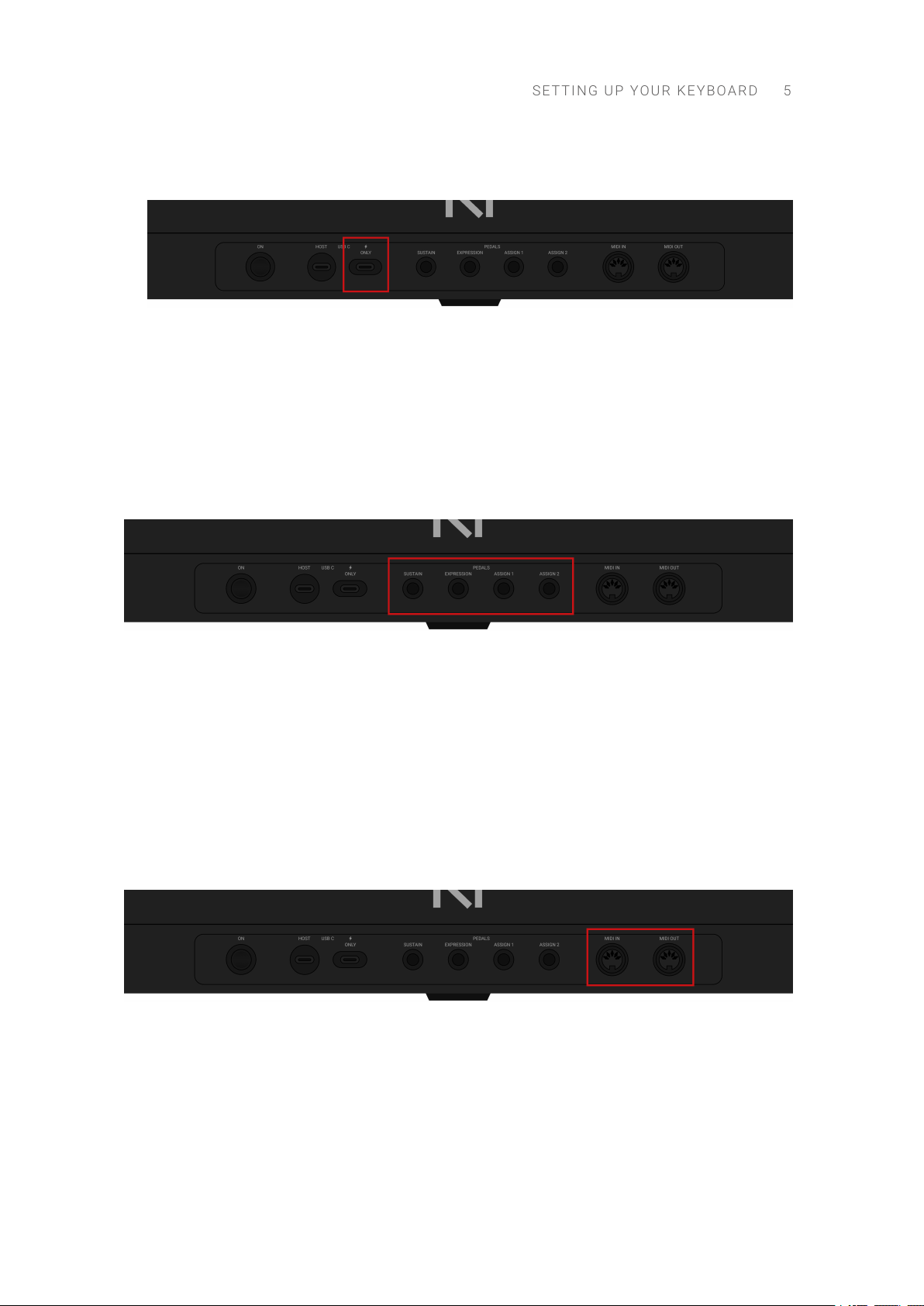Edit View ................................................................................................................. 30
Opening the Edit View .......................................................................................... 30
Navigating Parameters, Pages and Groups ............................................................. 31
Classic View ............................................................................................................ 32
Opening the Classic View ..................................................................................... 32
Switching Parameter Pages .................................................................................. 33
Custom Parameter Mappings ............................................................................... 33
Organizing the Loaded Products ................................................................................. 34
Removing Products ............................................................................................. 34
Bypassing Effects in Komplete Kontrol ................................................................... 34
Reordering Effects in Komplete Kontrol .................................................................. 35
7. DAW Control .............................................................................................................. 36
DAW Integration in Apple Logic Pro .............................................................................. 36
Transport .......................................................................................................... 36
Edit .................................................................................................................. 38
Mixer ................................................................................................................ 38
Navigation ......................................................................................................... 40
DAW Integration in Ableton Live .................................................................................. 40
Transport .......................................................................................................... 40
Edit .................................................................................................................. 41
Mixer ................................................................................................................ 42
Navigation ......................................................................................................... 44
DAW Integration in Steinberg Cubase and Nuendo ......................................................... 44
Transport .......................................................................................................... 44
Edit .................................................................................................................. 45
Mixer ................................................................................................................ 46
Navigation ......................................................................................................... 48
8. Scales ....................................................................................................................... 49
Playing a Scale ......................................................................................................... 49
Playing Chords ......................................................................................................... 50
Editing Scales and Chords .......................................................................................... 50
Accessing the Scale Parameters ........................................................................... 51
Scale Parameters ..................................................................................................... 51
Scale Root Note ................................................................................................. 51
Scale Bank and Type ........................................................................................... 52
Key Mode Parameter ................................................................................................. 56
Chord Parameters .................................................................................................... 57
Chord Mode ....................................................................................................... 57
Chord Type ........................................................................................................ 58
ChordPosition .................................................................................................... 60
9. Arpeggiator ................................................................................................................ 62
Activating the Arpeggiator .......................................................................................... 62
Playing the Arpeggiator .............................................................................................. 62
Using Arpeggiator Snapshots on the Keyboard .............................................................. 63
Editing the Arpeggiator .............................................................................................. 63
Accessing the Arpeggiator Parameters .................................................................. 64
Main Parameters ...................................................................................................... 65
Main Mode ........................................................................................................ 65
Main Type ......................................................................................................... 65
Rhythm Parameters .................................................................................................. 65
Rhythm Rate ...................................................................................................... 66
Rhythm Sequence .............................................................................................. 67
Rhythm Swing .................................................................................................... 67