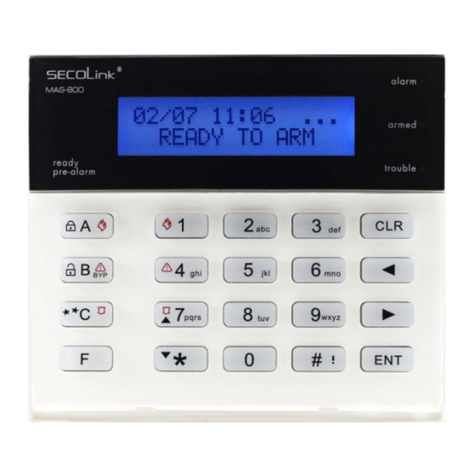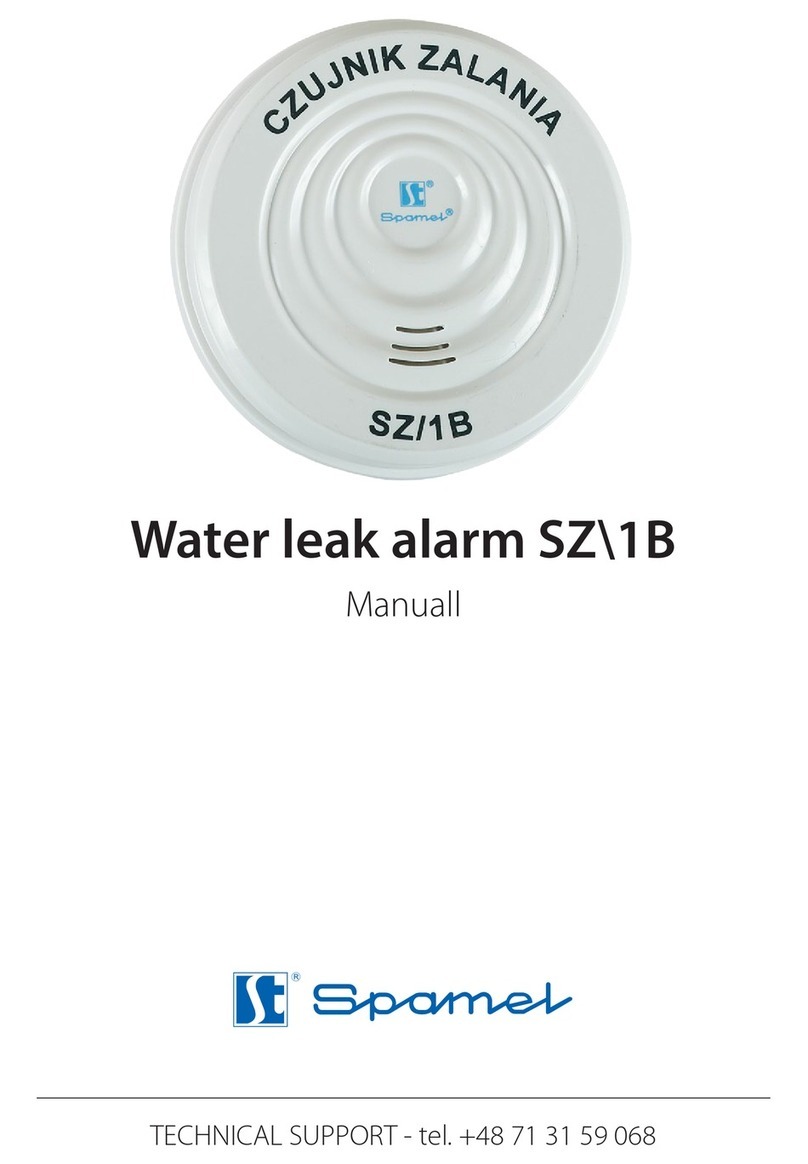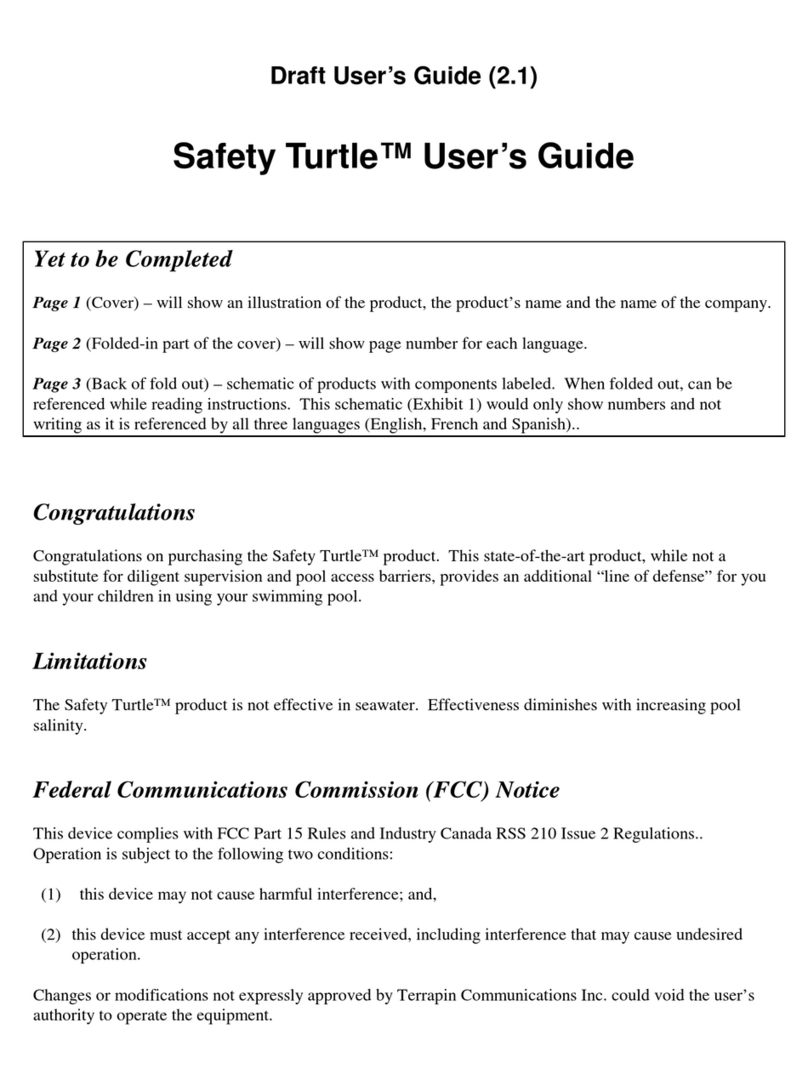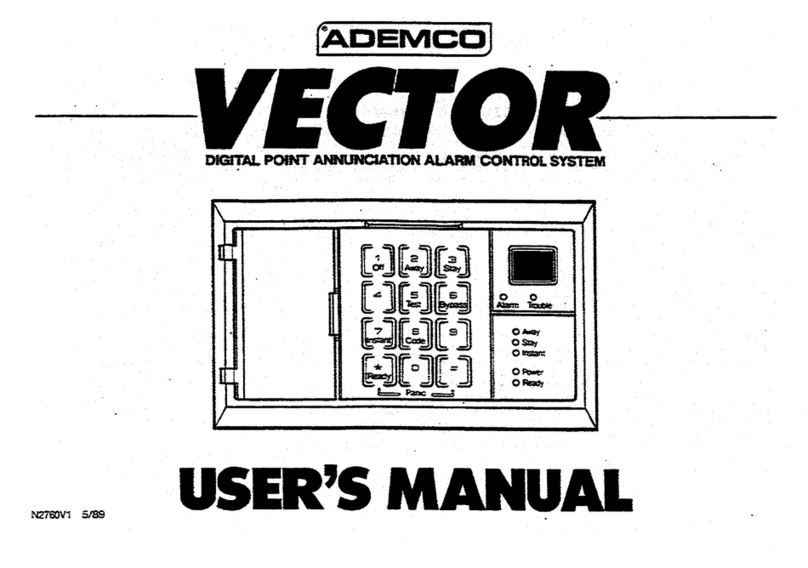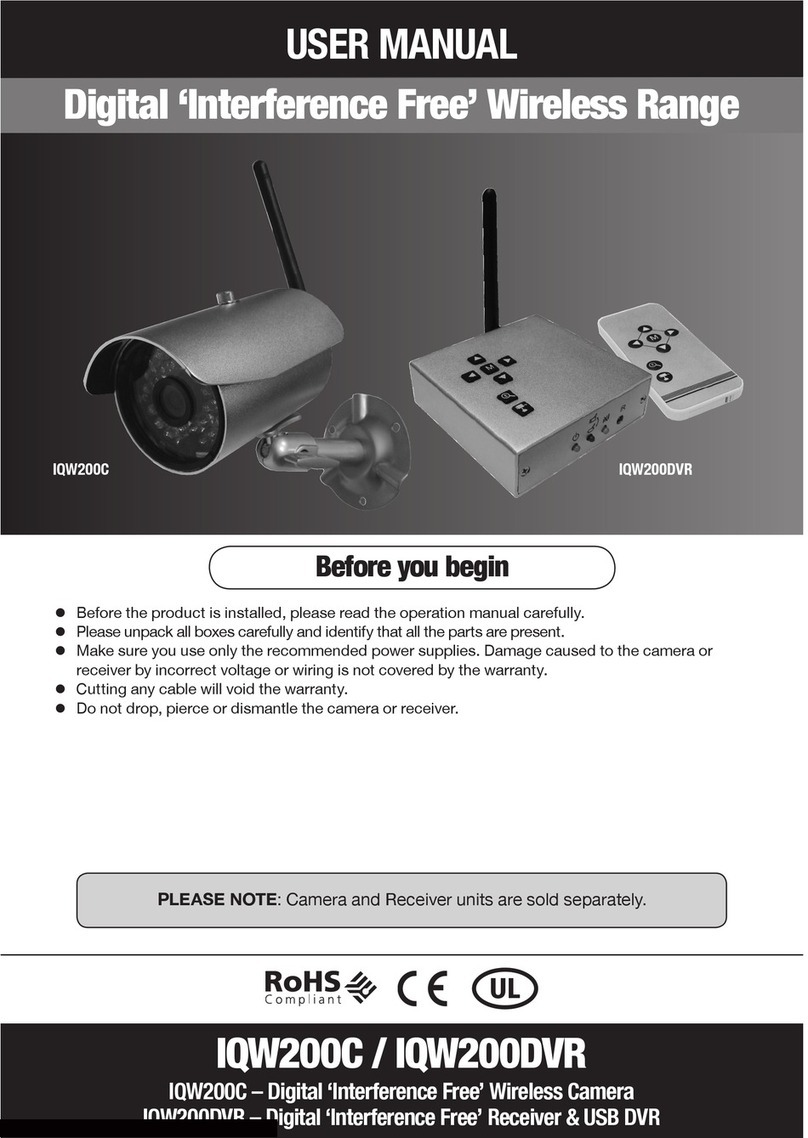Night Watcher Analogue HD User manual

User Guide
Analogue HD CCTV Kit
DIY
Do-It-Yourself
iOSADCloud Android

1
VIDEO
DISPLAY
A
Using a high quality monitor, connect it to the DVR via VGA Cable or HDMI
Turning on DVR
STEP
1Connect Mouse
STEP
2
Connect the DVR to the mains power using the
adaptor provided, shown in picture 1 & 2.
Plug the Mouse into the USB port ,shown
in picture 3.
1 2 3
Note: You can choose one of three methods to connect the DVR to a monitor.
STEP 1. Connect DVR to monitor using VGA cable
STEP 2. Connect monitor to power socket
STEP 3. Switch monitor mode to VGA (if required)
1 2 3
IMPORTANT! This instruction guide explains how to install your CCTV system.
Which accessories do you need before getting started?
1. Monitor or TV (recommended not less than 19" for clear viewing)
2. HDMI Cable to connect to TV or monitor (supplied). Alternatively use VGA cable to connect to PC
monitor (not supplied)
3. Power supply for the DVR and cameras. (supplied with kit)
4. Appropriate tools for installation.
Note:
This instruction guide provides basic information on how to install your CCTV system. More technical
information is available on our website; www.nightwatcher.co.uk.
Monitor with VGA Port

2
CAMERA
CONNECTION
B
STEP 1. Connect the camera cable BNC
end (female) to extension cable
BNC end (male).
NB: Camera cable power end (male)
must connect to the extension
cable power end (female).
STEP 2. Connect the other extension cable
BNC end (male) to the DVR Video
In socket (female).
STEP 3. Connect the other extension power
end (male) to the power splitter
cable end (female).
STEP 4. Repeat above steps to connect
other cameras
STEP 5. Connect power splitter cable to the
power adaptor
STEP 6. Plug the power adaptor into the
mains socket.
1 2
3REPEAT
You have nished connecting your CCTV system
4
5 6
Some CCTV kits may have more than one
power supply for additional cameras. Simply
repeat the above steps if required.
TV with BNC Connector (VIDEO IN)
STEP 1.Connect DVR to monitor using a BNC-
RCA cable
STEP 2.Connect monitor to power socket
1 2 3
NB: This connection method is only used between
DVR and a TV with a BNC and RCA port.
Monitor with HDMI Input
STEP 1. Connect DVR to monitor using HDMI cable
STEP 2. Connect monitor to power socket
STEP 3. Switch monitor mode to HDMI (if required)
1 2 3

3
Please download the App called ADCloud from Google Play or the App Store. The UID (User ID) is the
cloud ID number, which is used to connect your DVR with the internet via your router, to remotely view
your CCTV cameras via the app. For more details please read the REMOTE SURVEILLANCE GUIDE
on page 6.
SETTINGS
WIZARD
C
Before turning on your DVR, ensure that all connections are correctly installed.
POWER ON AND LOGIN
Connect the DVR with the power supply to start-up.
The light labelled POWER on the front bezel will illuminate.
After the DVR start-up, a Wizard Setting panel displays to choose your required settings, including
language, date format, time format, time zone, system date & system time as shown below.
NB: The Wizard Settings menu will automatically display after restarting the DVR, This can be disabled
by removing the tick √.
First Time Login
After exiting Wizard Settings,Set Password dialogue box
is presented.
Enter password, minimum of 6 characters and
re-enter to conrm. After the password is set,
the login box is presented.
Login
After exiting Wizard Settings, login to the DVR.
Double click the screen,(left-click on Mouse) and the Login
dialogue box is presented.
The default User Name is “admin”
Enter password
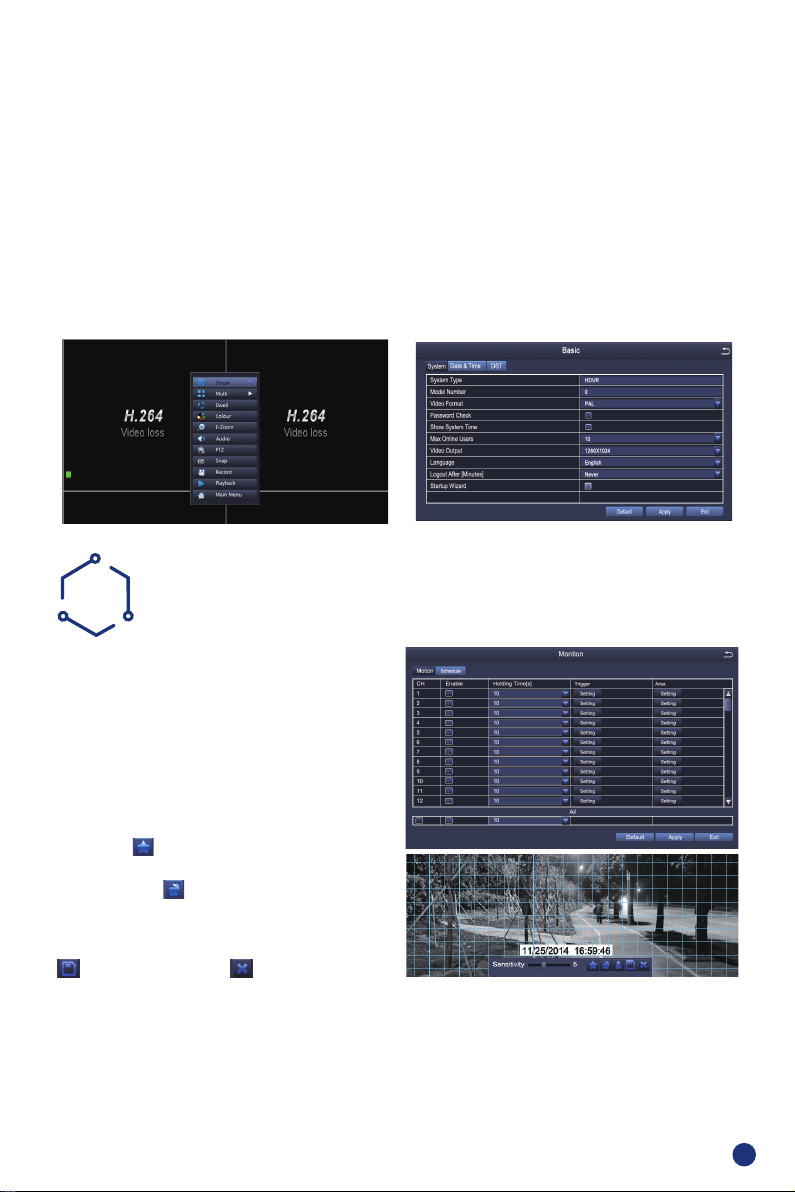
4
STEP 1. Right click mouse for quick shortcut menu and select Main Menu
STEP 2. Click Setup, then choose Basic menu
STEP 3. Select the desired Video Output resolution
STEP 4. Click Apply to save the settings
STEP 5. Click Exit to restart system, and then Login
NB: The default value is 1024 x 768 so choose the max output resolution your monitor supports, to
view the best resolution
MOTION
D
Select Camera. Tick the Camera Channel you want
to record on motion detection.
Holding Time. Set recording time length after
motion stops.
Trigger. Multiple channels can be set to record
when motion is detected by one of cameras. For
example, when camera 1 detects motion,camera 2
and camera 3 can be triggered to record as well.
Area. It is possible to set the sensitivity area of
camera viewing range.
Click STAR to make the whole viewing range
as sensitivity area;
Click Trash Box to remove areas;
Click and drag mouse to draw or erase the sensitive
area.
Click to save setting Click to exit
As color and luminance are important for sensitivity, it is necessary to adjust its value under specic
conditions.
The default value is 4 while value range is from 1 to 8.
Right click the mouse to show or hide the control menu at the bottom of the screen.
Test the setting by moving something or ask someone to walk through the grid area within the camera view
range. If the DVR detects movement within the grid area, a yellow gure would be presented in the screen.
The grid should not cover ags, trees or other movable objects to avoid any false alerts.
CHANGING DISPLAY RESOLUTION
Optimize the DVR Video output to match the monitor output, using the following steps:
NB: Make sure the monitor supports the same resolution as your DVR output resolution,
otherwise the monitor will be unable to display the video.

5
PLAYBACK
DISK CLEANING
E
F
Go to system Main Menu--Search, view the
following screen.
If you need to delete the contents of the hard disk,you can format the HDD using the
following steps,
Main Menu - Disk Management – Tick Hard Disk – Format
Select the channel Start playing
Search recorded video by time or event, then replay.
Previous Record: Move to last recorded event
Next Record: Move to next recorded event
Fast Forward: video can be played at different speeds,
from x1, x4 to x16 speed.
Rewind: Video can rewind at x1, x8, x16 & x32 speed.
Screen Display Mode: Both single-screen and
multi-screen are available. You can choose how many
channels you want to playback at a time. Channels with
no recordings will display a blank screen.
Previous Record Next Record
Rewind
Fast
Forward
Play/Pause
Next frame
Previous
frame Single-screen
display
Multi-screen display
Main Menu – Disk Management – Tick Hard Disk – Format

6
REMOTE SURVEILLANCE
GUIDE
H
Step 1.How to connect DVR to LAN ?
Schematic Diagram
Unplug modem then connect router and device
Fibre Optic DSL Router
DVR/NVR
PC
RJ45 cable
WIFI or RJ45 Cable
DSL/CABLE
MODEM
DSL/CABLE
MODEM
DSL/CABLE
MODEM
DSL/CABLE
MODEM
ROUTER ROUTER
ROUTER
DVR
1 2 3 4
UPGRADE
G
Access the website to check for any DVR software
upgrades an carefully follow instructions provided.
STEP 1 Copy the software upgrade to a USB drive
ensuring it is in the root directory, as shown below.
STEP 2 Plug USB drive into the rear DVR USB
port and unplug the mouse from the front USB
port.
STEP 3 Restart the DVR (Power off and on), DVR
software will be upgraded automatically.
Note: please wait for 3-5 minutes until DVR
interface presents.

7
● Start the mobile app ADCloud
● Click “Register” in the bottom of interface
● Input your mobile phone number to get validation code,click Next to input email box,
NB: The Email address is used to retrieve your forgotten password.
Login Interface Registration Login Password Setting
Personal Account Registration
Note: Before monitoring
via smartphone or
computer, please ensure
your DVR is connected to
internet.
Step 2.How to test your DVR's network ?
(1) Right click Mouse - Main menu - Set up - Network
(2) Tick 'Obtain IP address automatically'
(3) Click Test, if 'OK' is displayed, the network is connected successfully.
Note: Please ensure DHCP in your router is turned on.
Step 3. Remote Monitoring Setting
A: Smartphone Remote Monitoring
iOSADCloud Android
Scan the QR Code or search ADCloud
(in App store or Google play) to
download the free app, then install on
your mobile phone.
Download App

8
● Find the Device ID QR Code (on DVR label and DVR Wizard Setting screen)
● Click Scan QR Code to obtain the Device ID
● Input Password (same as DVR system login) and a Device Name (for reference only)
● Click √ to save
● Turn on your mobile phone Wi-Fi and connect with the same network as the DVR
● Click Local Search, the Device ID will be displayed
● Select the Device ID to add
● Input Password (same as DVR system login) and a Device Name (for reference only)
● Click √ to save
● Forget Password: Click to retrieve password
● Change password: change app login
password
● Update Loading: update your app to the
latest version
● Fingerprint login: no need to input
password if ngerprint touch function is
available in your phone
2.QR Code Scanning
3.Local Search
1.App Introduction
My InformationLogin Interface
App Function Introduction
● Choose device type
● Input Device ID manually
● Input Password (same as DVR system login) and a Device Name (for reference only)
● Click √ to save
Login to the app, select the main interface (My Device), click”+”in the upper right corner, three
different options of device addition are available.
1.Manual Addition
My Device Select Addition Method Device Addition
Add Device

9
Can We Help You? Call us: 0345 900 6764 (local rate call) www.nightwatcher.co.uk
2).Q:Why is the device is ofine ?
A:Please check,
● If device has been connected to Internet
● If router is working correctly
● If router DHCP is enabled
3).Q:Why is it not possible to locate a recorded clip
A:Please check,
● If HDD is working normally
● If the search period is valid
● If the device system time is correct
FAQ:
1).Q: Why does the App fail to nd the device when adding ?
A:Make sure the device and mobile phone are in the same local area network, select Manual
Addition
● Video: Click to start recording or stop recording
● Screen Shot: Click to catch photo
● Event Playback: to see the motion detection
video and remote video in DVR storage(All time)
● SD/HD: change video resolution(Standard
Denition,High Denition)
● Intercom: 2-Way talk if device support
(current device does not support this function)
● UID QR Code of the device
● Select channel to preview
● Change password,turn on Alarm
Push Notication and remove device
2.Device Information
Video PreviewDevice Information
Table of contents
Other Night Watcher Security System manuals
Popular Security System manuals by other brands

Trend Micro
Trend Micro TippingPoint TPS 440T manual

Kompernass
Kompernass KH 2236 manual

Omntec
Omntec Proteus Delivery Defender Series installation guide

Polon-Alfa
Polon-Alfa POLON 4000 Series Installation and maintenance manual

ATS-TN
ATS-TN SkyAngel 911FD user guide
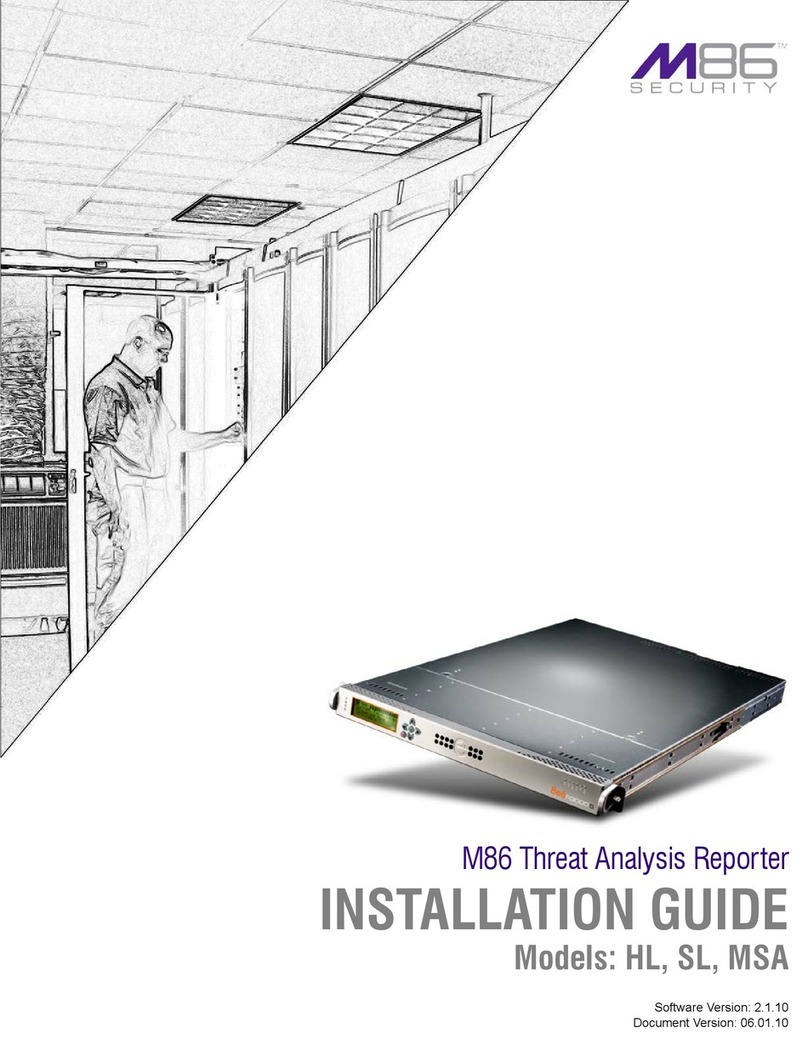
M86 Security
M86 Security HL installation guide