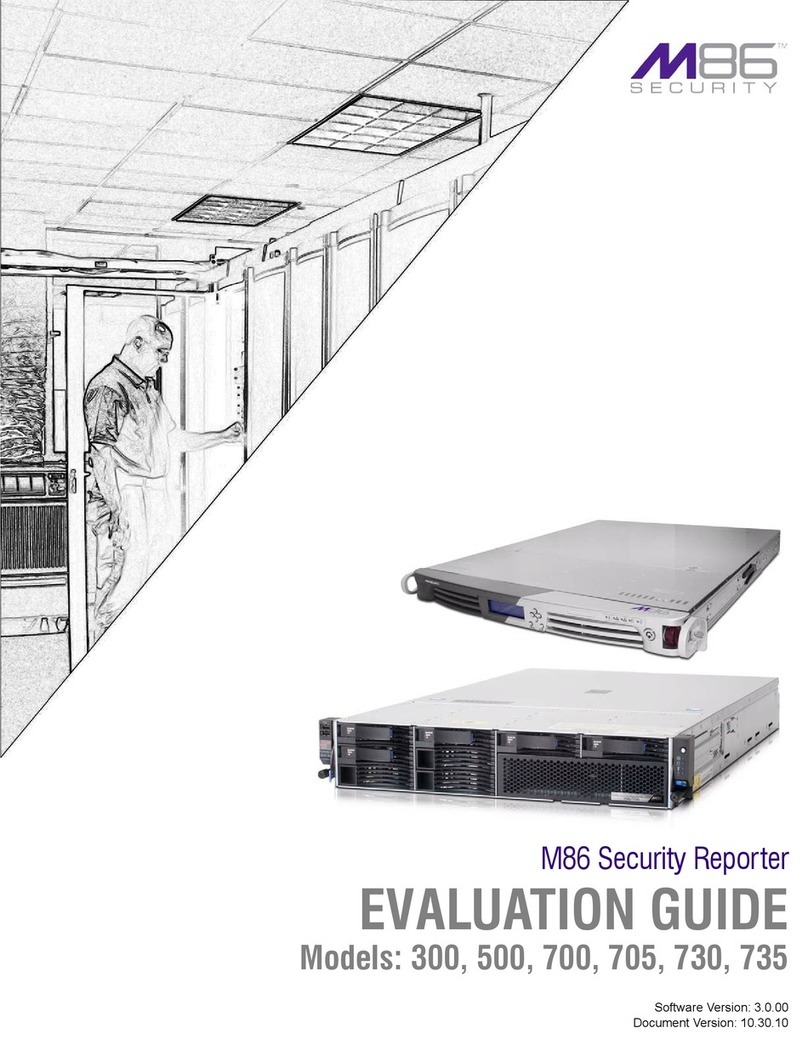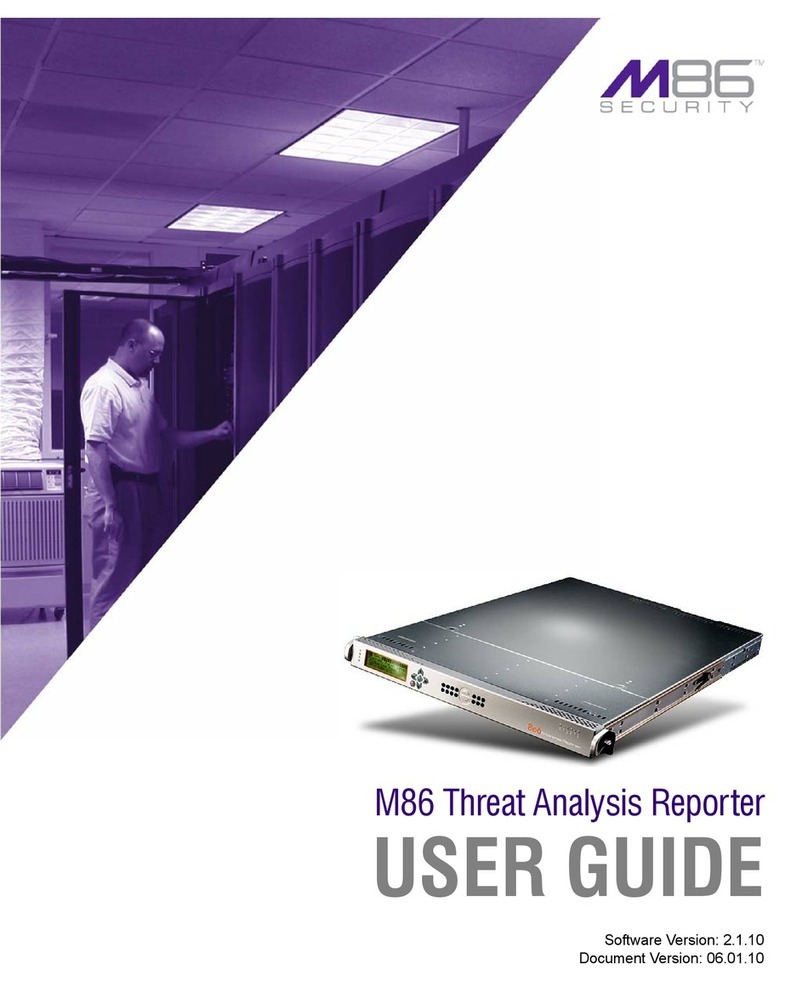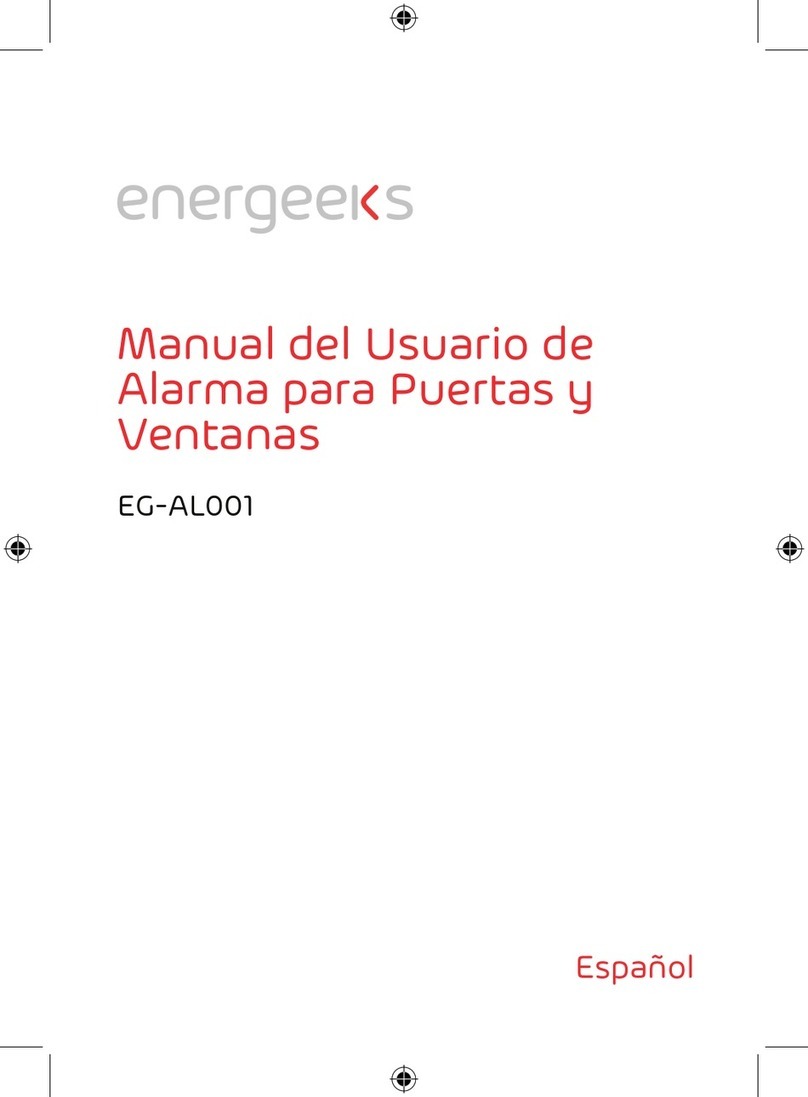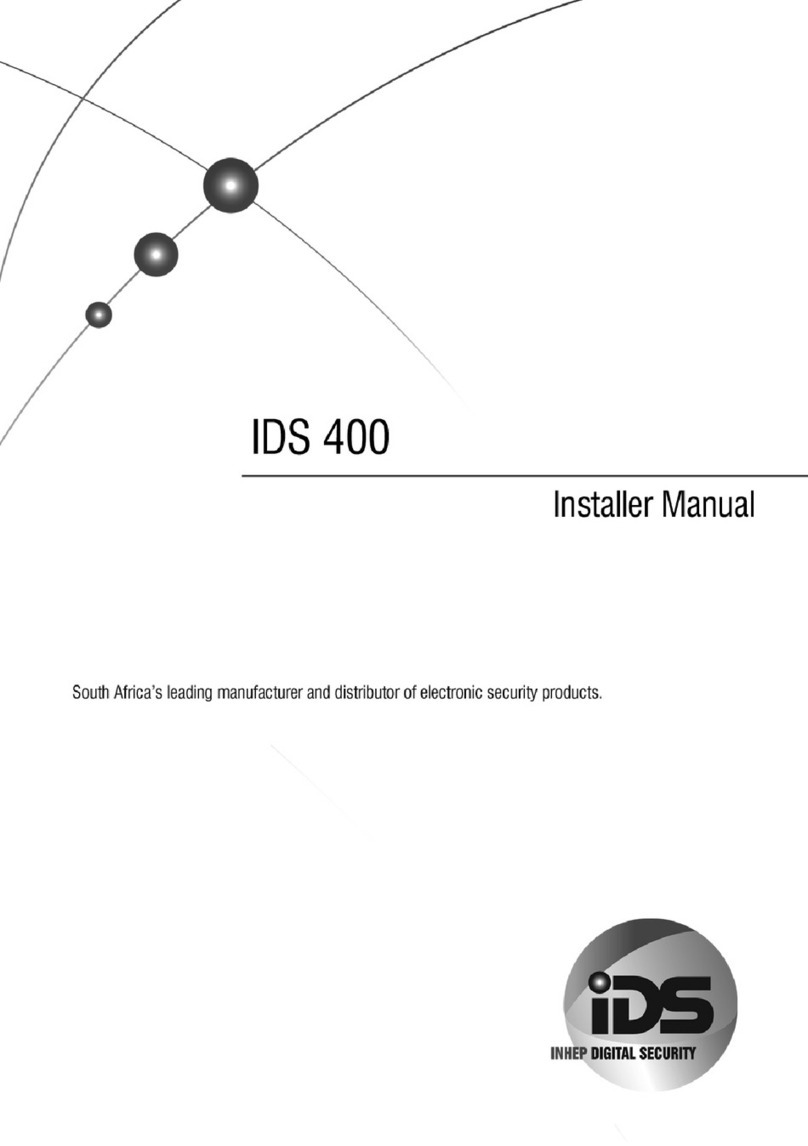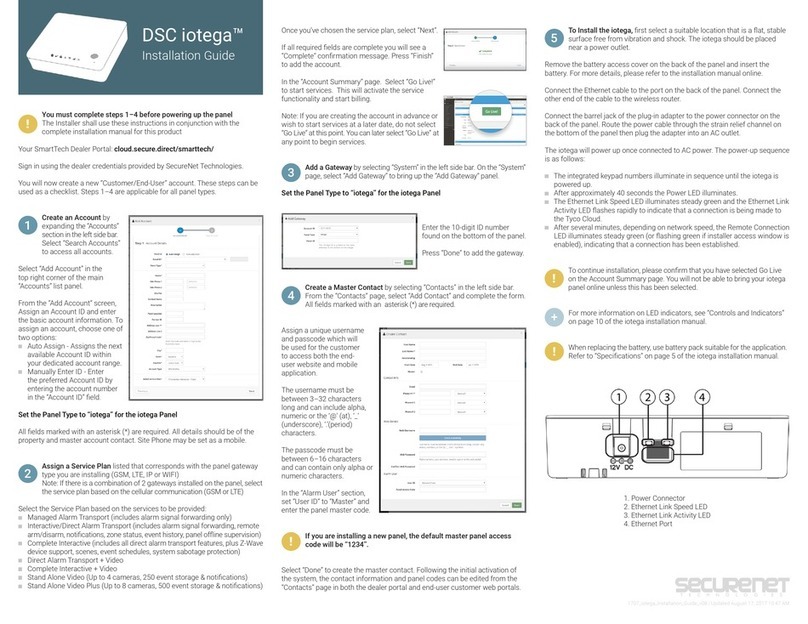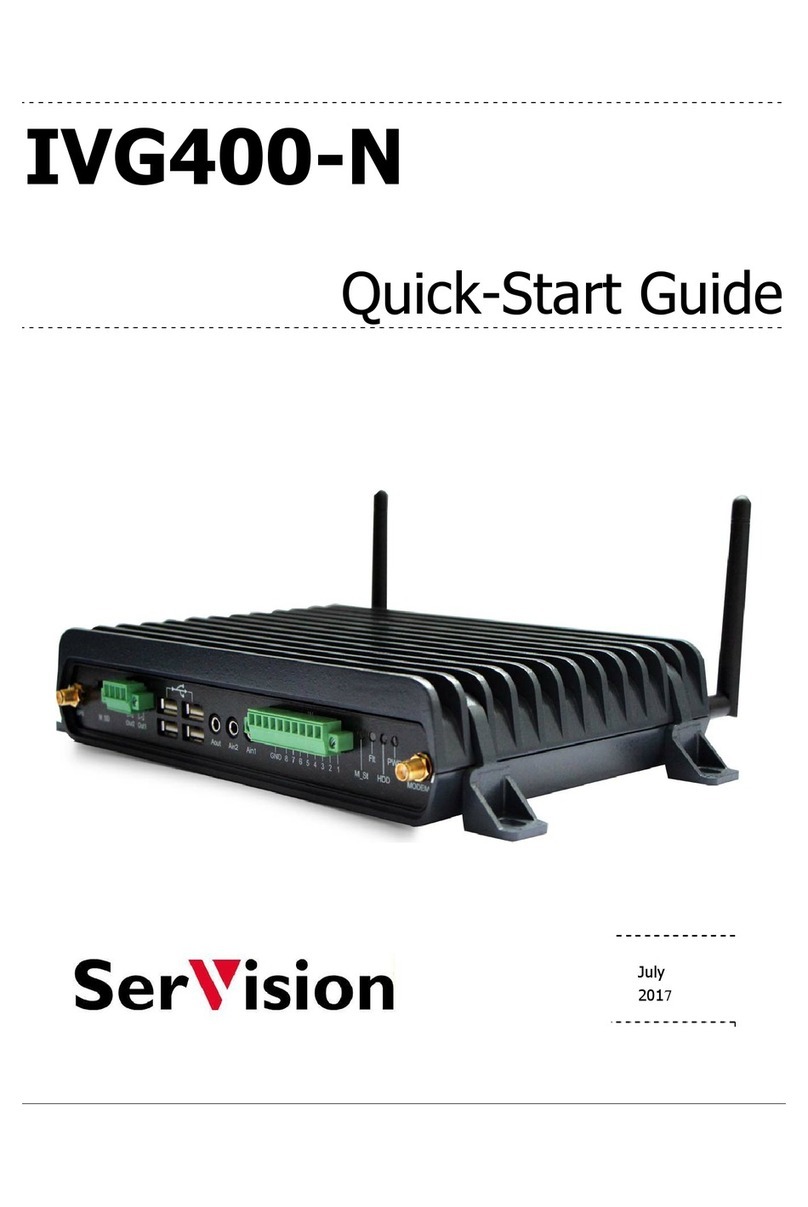M86 Security HL User manual

M86 Threat Analysis Reporter
INSTALLATION GUIDE
Models: HL, SL, MSA
Software Version: 2.1.10
Document Version: 06.01.10

II M86 SECURITY INSTALLATION GUIDE
M86 THREAT ANALYSIS REPORTER
INSTALLATION GUIDE FOR HL, SL, MSA
© 2010 M86 Security
All rights reserved. Printed in the United States of America
Local: 714.282.6111 • Domestic U.S.: 1.888.786.7999 • International: +1.714.282.6111
This document may not, in whole or in part, be copied, photocopied, reproduced, trans-
lated, or reduced to any electronic medium or machine readable form without prior writ-
ten consent from M86 Security.
Every effort has been made to ensure the accuracy of this document. However, M86
Security makes no warranties with respect to this documentation and disclaims any
implied warranties of merchantability and fitness for a particular purpose. M86 Security
shall not be liable for any error or for incidental or consequential damages in connec-
tion with the furnishing, performance, or use of this manual or the examples herein.
Due to future enhancements and modifications of this product, the information
described in this documentation is subject to change without notice.
Trademarks
Other product names mentioned in this manual may be trademarks or registered trade-
marks of their respective companies and are the sole property of their respective man-
ufacturers.
Part# TAR-IG-HSM-100601

M86 SECURITY INSTALLATION GUIDE iii
CONTENTS
T
HREAT
A
NALYSIS
R
EPORTER
I
NTRODUCTION
.................................................1
About this Document...................................................................................................... 2
Conventions Used in this Document. ........................................................................... 2
S
ERVICE
I
NFORMATION
....................................................................................3
M86 Security Corporate Headquarters (USA)............................................................... 3
M86 Security Taiwan....................................................................................................... 3
Procedures. .....................................................................................................................3
P
RELIMINARY
S
ETUP
P
ROCEDURES
.................................................................4
Unpack the Unit from the Carton................................................................................... 4
Select a Site for the Server............................................................................................. 5
Rack Mount the Server. .................................................................................................. 6
Rack Setup Precautions ...........................................................................................................6
Rack Mount Instructions for HL Servers .................................................................................. 7
Rack Setup Suggestions ...................................................................................................7
Identify the Sections of the Rack Rails ..............................................................................7
Install the Inner Rails .........................................................................................................7
Install the Outer Rails . .......................................................................................................8
Install the Server into the Rack ..........................................................................................9
Install the Server into a Telco Rack ................................................................................. 10
Rack Mount Instructions for SL Servers .................................................................................11
Rack Setup Suggestions .................................................................................................11
Install the Inner Slides .....................................................................................................11
Install the Outer Slides ....................................................................................................11
Install the Slide Assemblies to the Rack ..........................................................................12
Install the Chassis into the Rack . .................................................................................... 13
Rack Mount Instructions for MSA Servers ............................................................................. 14
Optional: Install the Chassis Rails ...................................................................................14
Optional: Install the Traditional UP Racks . ...................................................................... 16
Optional: Install the Open Racks . ....................................................................................18
Install the Chassis into the Rack . .................................................................................... 21
Install the SL or HL Server Bezel ........................................................................................... 22
Check the Power Supply. ............................................................................................. 23
Power Supply Precautions ..................................................................................................... 23
General Safety Information. ......................................................................................... 24
Server Operation and Maintenance Precautions ...................................................................24
AC Power Cord and Cable Precautions .................................................................................25
Electrical Safety Precautions .................................................................................................25
Motherboard Battery Precautions .......................................................................................... 26
I
NSTALL
THE
S
ERVER
....................................................................................27

CONTENTS
iv M86 SECURITY INSTALLATION GUIDE
Step 1: Initial Setup Procedures.................................................................................. 27
Quick Start Setup Requirements ............................................................................................27
LCD Panel Setup Requirements (for SL and HL Units) .........................................................27
Step 1A: Quick Start Setup Procedures...................................................................... 28
Link the Workstation to the Threat Analysis Reporter ............................................................ 28
Monitor and Keyboard Setup ........................................................................................... 28
Serial Console Setup ....................................................................................................... 28
HyperTerminal Setup Procedures ..........................................................................................30
Quick Start menu instructions ................................................................................................33
Login screen, password prompts ..................................................................................... 33
Configure Network Interface screen . ...............................................................................34
Configure default gateway screen ...................................................................................34
Configure Domain Name Servers screen ........................................................................35
Configure Host Name screen ..........................................................................................35
Time zone regional configuration screen .........................................................................36
Configure Wizard user screen ......................................................................................... 36
Quick Start Setup confirmation screen ............................................................................ 37
Administration menu ........................................................................................................37
System Status screen ............................................................................................................38
Log Off, Disconnect the Peripherals ................................................................................ 38
Step 1B: LCD Panel Setup Procedures....................................................................... 39
LCD Menu ..............................................................................................................................39
Main Menu .............................................................................................................................39
IP / LAN1 and LAN2 . ....................................................................................................... 40
Gateway ..........................................................................................................................40
DNS 1 and 2 ....................................................................................................................40
Host Name .......................................................................................................................41
Regional Setting (Time Zone, date, time) ........................................................................ 41
Admin Console Wizard User ............................................................................................41
Non-Quick Start procedures or settings ...........................................................................42
Current Patch Level ...................................................................................................42
Reboot........................................................................................................................42
Shutdown ...................................................................................................................42
LCD Options menu .................................................................................................................42
Heartbeat .........................................................................................................................42
Backlight ..........................................................................................................................43
LCD Controls ...................................................................................................................43
Step 2: Physically Connect the Unit to the Network.................................................. 44
Bandwidth Management ........................................................................................................44
Step 3: Register TAR and its Applications. ................................................................ 45
Access TAR via its LAN 1 IP Address ....................................................................................45
Accept the Security Certificate in Firefox ......................................................................... 46
Temporarily Accept the Security Certificate in IE . ...........................................................47
Accept the Security Certificate in Safari . .........................................................................48
Accept the End User License Agreement ..............................................................................49
Log in to the Threat Analysis Reporter Wizard ......................................................................49
Use the TAR Wizard to Specify Application Settings ............................................................. 50
Enter Main Administrator Criteria .....................................................................................50
Enter Bandwidth Range ...................................................................................................50
Enter Web Filter Setup Criteria ........................................................................................ 51
Enterprise Reporter registration ...................................................................................... 51
Save settings ...................................................................................................................51

CONTENTS
M86 SECURITY INSTALLATION GUIDE v
Step 4: Generate SSL Certificate................................................................................. 52
Generate a Self-Signed Certificate for TAR ........................................................................... 52
IE Security Certificate Installation Procedures .......................................................................54
Accept the Security Certificate in IE ................................................................................ 54
Windows XP or Vista with IE 7 or 8............................................................................54
Windows 7 with IE 8...................................................................................................57
Map TAR’s IP Address to the Server’s Host Name .........................................................58
C
ONCLUSION
................................................................................................60
B
EST
U
SAGE
P
RACTICES
..............................................................................61
Threat Analysis Reporter Usage Scenarios. .............................................................. 61
I. Screen navigation exercise .................................................................................................61
Step A: Navigate panels in the Gauges section .............................................................. 61
Step B: Navigate panels in the Policy section .................................................................62
Step C: Navigate panels in the Report/Analysis section ..................................................63
Step D: Navigate panels in the Administration section . ...................................................63
II. Drill down into a gauge exercise ........................................................................................ 64
Step A: Select the gauge with the highest score .............................................................64
Step B: Investigate a user’s activity in a specified gauge ................................................66
Step C: Investigate the user’s Internet activity in other gauges ....................................... 67
III. Create a gauge exercise ...................................................................................................68
Step A: Access the Add/Edit Gauges panel .................................................................... 68
Step B: Add a URL Gauge ..............................................................................................69
IV. Create an email alert exercise ..........................................................................................71
Step A: Add a new alert ................................................................................................... 71
Step C: Select Email Alert Action ....................................................................................73
Step D: Receiving an email alert ..................................................................................... 74
LED I
NDICATORS
AND
B
UTTONS
...................................................................75
SL and MSA Units. ........................................................................................................ 75
Front LED Indicators and Buttons for Hardware Status Monitoring .......................................75
HL Unit. .......................................................................................................................... 76
Front LED Indicators and Buttons for Hardware Status Monitoring .......................................76
Rear LED Indicators for Hardware Status Monitoring ............................................................ 77
HL and SL Units. ........................................................................................................... 78
Front LED Indicators for Software and Hardware Status Monitoring .....................................78
R
EGULATORY
S
PECIFICATIONS
AND
D
ISCLAIMERS
.........................................79
Declaration of the Manufacturer or Importer.............................................................. 79
Safety Compliance .................................................................................................................79
Electromagnetic Compatibility (EMC) .................................................................................... 79
Federal Communications Commission (FCC) Class A Notice (USA) .................................... 80
FCC Declaration of Conformity ..............................................................................................80
Electromagnetic Compatibility Class A Notice .......................................................................81
Industry Canada Equipment Standard for Digital Equipment (ICES-003) .......................81
Bureau of Standards Metrology and Inspection (BSMI) - Taiwan .................................... 81
EC Declaration of Conformity .................................................................................................82
European Community Directives Requirement (CE) .......................................................82

CONTENTS
vi M86 SECURITY INSTALLATION GUIDE
A
PPENDIX
: O
PTIONAL
E
THERNET
T
AP
I
NSTALLATION
.....................................83
Preliminary Setup Procedures..................................................................................... 83
Unpack the Ethernet Tap Unit from the Box ..........................................................................83
Other Required Installation Items ........................................................................................... 83
Install the Ethernet Tap Unit. ....................................................................................... 84
I
NDEX
...........................................................................................................87

THREAT ANALYSIS REPORTER INTRODUCTION
M86 SECURITY INSTALLATION GUIDE 1
THREAT ANALYSIS REPORTER INTRODUCTION
Thank you for choosing to install the M86 Security Threat Analysis Reporter. This
product addresses user-generated Web threats such as excessive use of band-
width and inappropriate Internet usage, and provides network administrators tools
to monitor such threats so management can enforce corporate Internet usage poli-
cies.
Working in conjunction with M86 Security’s Web Filter, the Threat Analysis
Reporter translates end user Internet activity from the Web Filter’s logs into
dynamic graphical snapshots of network Internet traffic. Using remediation tools in
the console, administrators and management can then manage and control user-
generated Web threats in real time.
The TAR HL and SL server models include RAID technology for fault tolerance and
high performance.
Quick setup procedures—to implement the best usage practices for the Threat
Analysis Reporter—are included in the Best Usage Practices section that follows
the Conclusion of this guide.

THREAT ANALYSIS REPORTER INTRODUCTION ABOUT THIS DOCUMENT
2M86 SECURITY INSTALLATION GUIDE
About this Document
This document is divided into the following sections:
•Introduction - This section is comprised of an overview of the Threat Analysis
Reporter product and how to use this document
•Service Information - This section provides M86 Security contact information
•Preliminary Setup Procedures - This section includes instructions on how to
physically set up the Threat Analysis Reporter in your network environment
•Install the Server - This section explains how to configure the Threat Analysis
Reporter
•Conclusion - This section indicates that the installation steps have been
completed
•Best Usage Practices - This section includes scenarios and instructions for
implementing the best practices when using the Threat Analysis Reporter
•LED Indicators and Buttons - This section explains how to read LED indica-
tors and use LED buttons for troubleshooting the unit
•Regulatory Specifications and Disclaimers - This section cites safety and
emissions compliance information for the TAR models referenced in this docu-
ment
•Appendix: Optional Ethernet Tap Installation - This appendix explains how
to install the optional Ethernet Tap device on your network for bandwidth moni-
toring
•Index - An alphabetized list of some topics included in this document
Conventions Used in this Document
The following icons are used throughout this document to call attention to impor-
tant information pertaining to handling, operation, and maintenance of the server;
safety and preservation of the equipment, and personal safety:
NOTE: The “note” icon is followed by additional information to be considered.
WARNING: The “warning” icon is followed by information alerting you to a potential situa-
tion that may cause damage to property or equipment.
CAUTION: The “caution” icon is followed by information warning you that a situation has
the potential to cause bodily harm or death.
IMPORTANT: The “important” icon is followed by information M86 Security recommends
that you review before proceeding with the next action.
The “book” icon references the Threat Analysis Reporter User Guide. This icon is found in
the Best Practices section of this document.

SERVICE INFORMATION M86 SECURITY CORPORATE HEADQUARTERS (USA)
M86 SECURITY INSTALLATION GUIDE 3
SERVICE INFORMATION
The user should not attempt any maintenance or service on the unit beyond the
procedures outlined in this document.
Any initial hardware setup problem that cannot be resolved at your internal organi-
zation should be referred to an M86 Security solutions engineer or technical
support representative.
M86 Security Corporate Headquarters (USA)
Local : 714.282.6111
Domestic US : 1.888.786.7999
International : +1.714.282.6111
M86 Security Taiwan
Taipei Local : 2397-0300
Domestic Taiwan : 02-2397-0300
International : 886-2-2397-0300
Procedures
When calling M86 Security regarding a problem, please provide the representative
the following information:
• Your contact information.
• Serial number or original order number.
• Description of the problem.
• Network environment in which the unit is used.
• State of the unit before the problem occurred.
• Frequency and repeatability of the problem.
• Can the product continue to operate with this problem?
• Can you identify anything that may have caused the problem?

PRELIMINARY SETUP PROCEDURES UNPACK THE UNIT FROM THE CARTON
4M86 SECURITY INSTALLATION GUIDE
PRELIMINARY SETUP PROCEDURES
Unpack the Unit from the Carton
Inspect the packaging container for evidence of mishandling during transit. If the
packaging container is damaged, photograph it for reference.
Carefully unpack the unit from the carton and verify that all accessories are
included. Save all packing materials in the event that the unit needs to be returned
to M86 Security.
The carton should contain the following items:
• 1 Threat Analysis Reporter unit
• 1 AC Power Cord, 2 AC Power Cords for HL servers
• 1 Serial Port Cable
• 1 CAT-5E Crossover Cable
• Rack Mount Brackets (2)
• 1 End User License Agreement (EULA)
• 1 CD-ROM containing supplemental product applications and EULA
User guides can be obtained at http://www.m86security.com/support/
Threat-Analysis-Reporter/documentation.asp
NOTES: Threat Analysis Reporter servers come with a NetOptics 10/100 BaseT Ethernet
Tap kit to be installed at your option. For HL and SL servers, 1 bezel to be installed on the
front of the chassis also is included, as well as 1 spare parts kit. For HL servers, this kit
contains a hard drive and power supply. For SL servers, this kit contains a hard drive.
Please refer to the appendix of the user guide for information on replacing a hard drive or
power supply.
Inspect the server and accessories for damage. If the contents appear damaged,
file a damage claim with the carrier immediately.
WARNING: To avoid danger of suffocation, do not leave plastic bags used for packaging
the server or any of its components in places where children or infants may play with
them.

PRELIMINARY SETUP PROCEDURES SELECT ASITE FOR THE SERVER
M86 SECURITY INSTALLATION GUIDE 5
Select a Site for the Server
The server operates reliably within normal office environmental limits. Select a site
that meets the following criteria:
• Clean and relatively free of excess dust.
• Well-ventilated and away from sources of heat, with the ventilating openings on
the server kept free of obstructions.
• Away from sources of vibration or physical shock.
• Isolated from strong electromagnetic fields and noise caused by electrical
devices such as elevators, copy machines, air conditioners, large fans, large
electric motors, radio and TV transmitters, and high-frequency security devices.
• Access space provided so the server power cord can be unplugged from the
power supply or the wall outlet—this is the only way to remove the AC power
cord from the server.
• Clearance provided for cooling and airflow: Approximately 30 inches (76.2 cm)
in the back and 25 inches (63.5 cm) in the front.
• Located near a properly earthed, grounded, power outlet.

PRELIMINARY SETUP PROCEDURES RACK MOUNT THE SERVER
6M86 SECURITY INSTALLATION GUIDE
Rack Mount the Server
Rack Setup Precautions
WARNING:
Before rack mounting the server, the physical environment should be set up to
safely accommodate the server. Be sure that:
• The weight of all units in the rack is evenly distributed. Mounting of the equip-
ment in the rack should be such that a hazardous condition is not achieved due
to uneven mechanical loading.
• The rack will not tip over when the server is mounted, even when the unit is fully
extended from the rack.
• For a single rack installation, stabilizers are attached to the rack.
• For multiple rack installations, racks are coupled together.
• Reliable earthing of rack-mounted equipment is maintained at all times. Partic-
ular attention should be given to supply connections other than direct connec-
tions to the branch circuit (e.g. use of power strips).
• A power cord will be long enough to fit into the server when properly mounted in
the rack and will be able to supply power to the unit.
• The connection of the server to the power supply will not overload any circuits.
Consideration should be given to the connection of the equipment to the supply
circuit and the effect that overloading of the circuits might have on overcurrent
protection and supply wiring. Appropriate consideration of equipment name-
plate ratings should be used when addressing this concern.
• The server is only connected to a properly rated supply circuit. Reliable earthing
(grounding) of rack-mounted equipment should be maintained.
• The air flow through the server’s fan or vents is not restricted. Installation of the
equipment in a rack should be such that the amount of air flow required for safe
operation of the equipment is not compromised.
• The maximum operating ambient temperature does not exceed 104°F (40°C). If
installed in a closed or multi-unit rack assembly, the operating ambient temper-
ature of the rack environment may be greater than room ambient. Therefore,
consideration should be given to installing the equipment in an environment
compatible with the maximum ambient temperature (Tma) specified by the
manufacturer.
WARNING: Extend only one component at a time. Extending two or more components
simultaneously may cause the rack to become unstable.

PRELIMINARY SETUP PROCEDURES RACK MOUNT THE SERVER
M86 SECURITY INSTALLATION GUIDE 7
Rack Mount Instructions for HL Servers
Rack Setup Suggestions
• Determine the placement of each component in the rack before you install the
rails.
• Install the heaviest server components on the bottom of the rack first, and then
work up.
Identify the Sections of the Rack Rails
You should have received two rack rail assemblies with the M86 Security server
unit. Each of these assemblies consists of two sections: An inner fixed chassis rail
that secures to the unit (A), and an outer fixed rack rail that secures directly to the
rack itself (B). Two pairs of short brackets to be used on the front side of the outer
rails are also included.
Install the Inner Rails
Both the left and right side inner rails have been pre-attached to the chassis.
Proceed to the next step.

PRELIMINARY SETUP PROCEDURES RACK MOUNT THE SERVER
8M86 SECURITY INSTALLATION GUIDE
Install the Outer Rails
Begin by measuring the distance from the front rail to the rear rail of the rack.
Attach a short bracket to the front side of the right outer rail and a long bracket to
the rear side of the right outer rail. Adjust both the short and long brackets to the
proper distance so that the rail can’t snugly into the rack. Secure the short bracket
to the front side of the outer rail with two M4 screws and the long bracket to the rear
side of the outer rail with three M4 screws. Repeat these steps for the left outer rail.
Locking Tabs: Both chassis rails have a locking tab, which serves two functions.
The first is to lock the server into place when installed and pushed fully into the
rack, which is its normal position. Secondly, these tabs also lock the server in place
when fully extended from the rack. This prevents the server from coming
completely out of the rack when you pull it out for servicing.

PRELIMINARY SETUP PROCEDURES RACK MOUNT THE SERVER
M86 SECURITY INSTALLATION GUIDE 9
Install the Server into the Rack
You should now have rails attached to both the chassis and the rack unit. The next
step is to install the server chassis into the rack. Do this by lining up the rear of the
chassis rails with the front of the rack rails. Slide the chassis rails into the rack rails,
keeping the pressure even on both sides (you may have to depress the locking
tabs when inserting).
When the server has been pushed completely into the rack, you should hear the
locking tabs “click.”

PRELIMINARY SETUP PROCEDURES RACK MOUNT THE SERVER
10 M86 SECURITY INSTALLATION GUIDE
Install the Server into a Telco Rack
If you are installing the M86 Security server unit into a Telco type rack, use two L-
shaped brackets on either side of the chassis (four total). First, determine how far
follow the server will extend out the front of the rack. A larger chassis should be
positioned to balance the weight between front and back. If a bezel is included on
your server, remove it. Then attach the two front brackets to each side of the
chassis, then the two rear brackets positioned with just enough space to accom-
modate the width of the Telco rack. Finish by sliding the chassis into the rack and
tightening the brackets to the rack.

PRELIMINARY SETUP PROCEDURES RACK MOUNT THE SERVER
M86 SECURITY INSTALLATION GUIDE 11
Rack Mount Instructions for SL Servers
Rack Setup Suggestions
• Determine the placement of each component in the rack before you install the
rails.
• Install the heaviest server components on the bottom of the rack first, and then
work up.
Install the Inner Slides
1. Locate the right inner slide, (the slide that will be used on the right side of
chassis when facing the front panel of the chassis).
2. Align the four (4) square holes on the right inner slide against the hooks on the
right side of the chassis as show below on the left.
3. Securely attach the slide to the chassis with two M4 flat head screws and repeat
the steps 1-3 to install the left inner slide to the left side of the chassis.
Install the Outer Slides
1. Measure the distance from the front rail of the rack to the rear rail of the rack.
2. Attach a short bracket to the rear side of the right outer slide, and a long bracket
to the front side of the right outer slide as shown above on the right.
3. Adjust the short and long brackets to the proper distance so that the chassis can
snugly fit into the rack.
4. Secure the slides to the cabinet with screws.
5. Repeat steps 1-4 for the left outer slide.

PRELIMINARY SETUP PROCEDURES RACK MOUNT THE SERVER
12 M86 SECURITY INSTALLATION GUIDE
Install the Slide Assemblies to the Rack
1. After you have installed the short and long brackets to the outer slides, you are
ready to install the whole slide assemblies (outer slides with short and long
brackets attached) to the rack. (See the previous page.)
2. Use M5 screws and washers to secure the slide assemblies into the rack as
shown below:

PRELIMINARY SETUP PROCEDURES RACK MOUNT THE SERVER
M86 SECURITY INSTALLATION GUIDE 13
Install the Chassis into the Rack
1. Push the inner slides, which are attached to the chassis, into the grooves of the
outer slide assemblies that are installed in the rack as shown below:
2. Push the chassis all the way to the back of the outer slide assemblies as shown
below:

PRELIMINARY SETUP PROCEDURES RACK MOUNT THE SERVER
14 M86 SECURITY INSTALLATION GUIDE
Rack Mount Instructions for MSA Servers
Optional: Install the Chassis Rails
NOTE: If your chassis does not come with chassis rails, please follow the procedure listed
on the last page of this sub-section to install the unit directly into the rack.
CAUTION: Please make sure that the chassis covers and chassis rails are installed on the
chassis before you install the chassis into the rack. To avoid personal injury and property
damage, please carefully follow all the safety steps listed below:
Before installing the chassis rails:
• Close the chassis using the chassis cover.
• Unplug the AC power cord(s).
• Remove all external devices and connectors.
1. Included in the shipping package are a pair of rail assemblies. In each rail
assembly, locate the inner rail and the outer rail.
2. Press the locking tab to release the inner rail from its locking position and pull
out the inner rail from the rail assembly.
NOTE: The inner rails are to be attached to the chassis and the outer rails are to be
installed in the rack.
This manual suits for next models
2
Table of contents
Other M86 Security Security System manuals