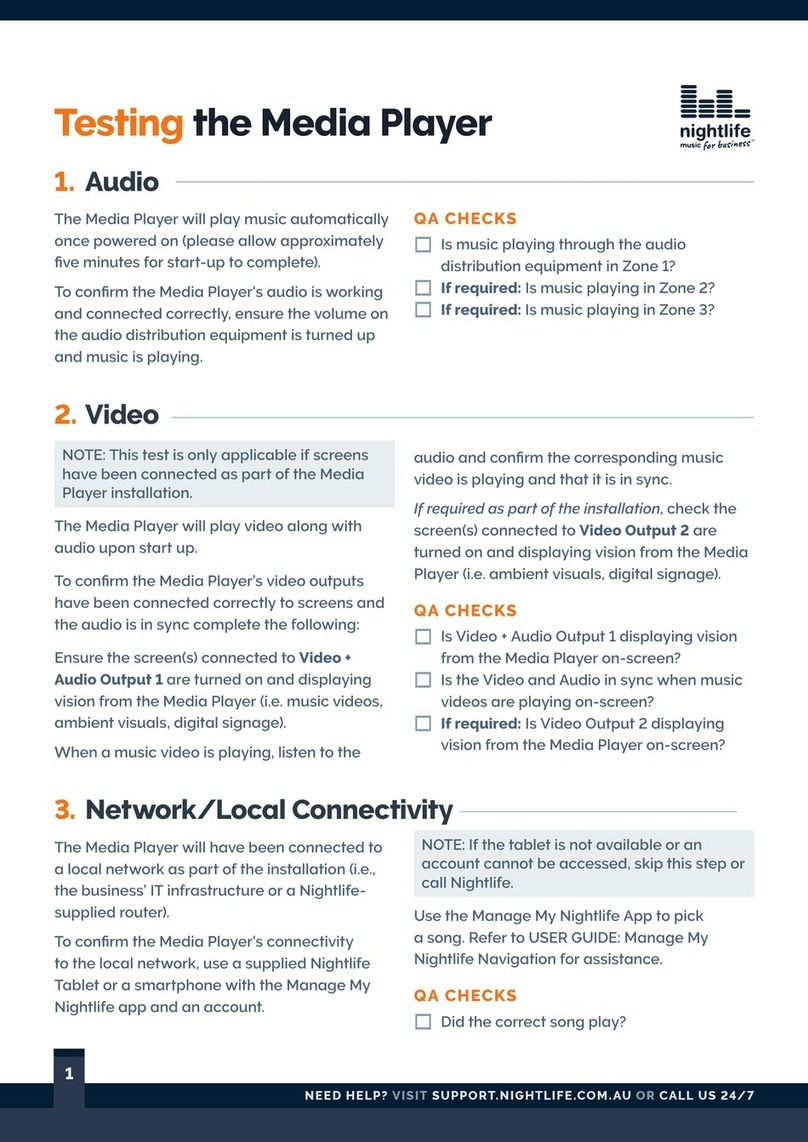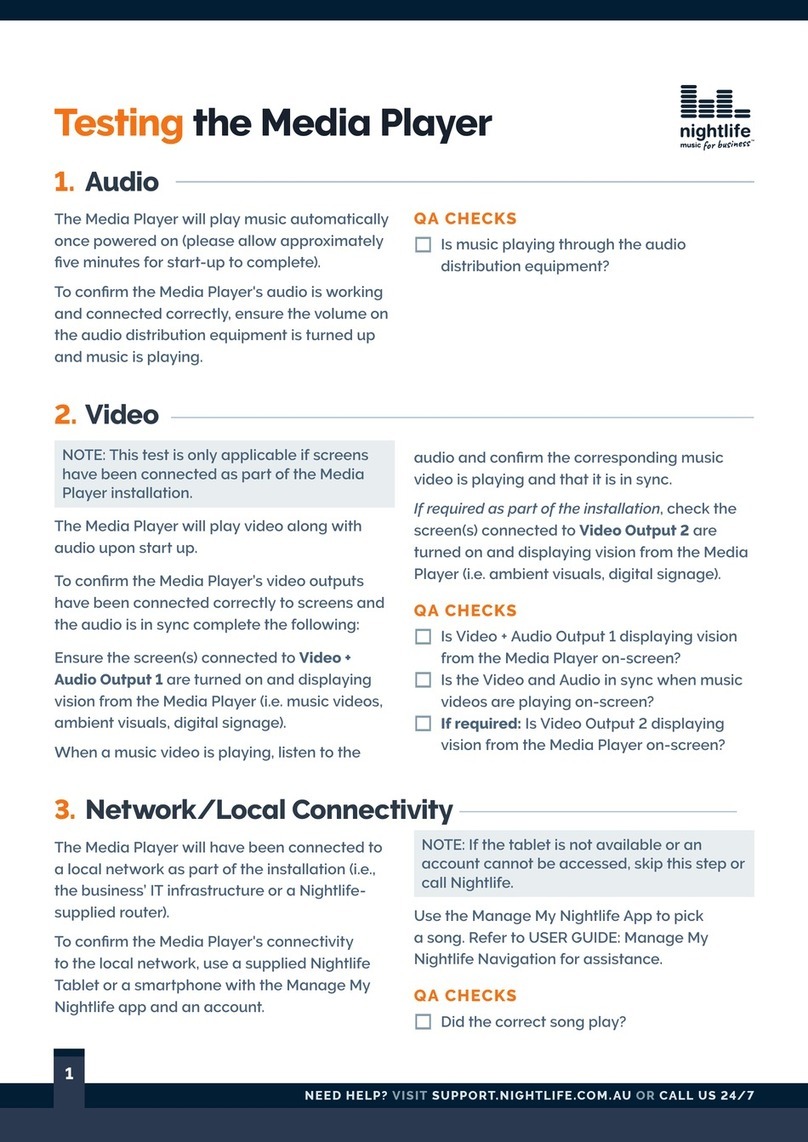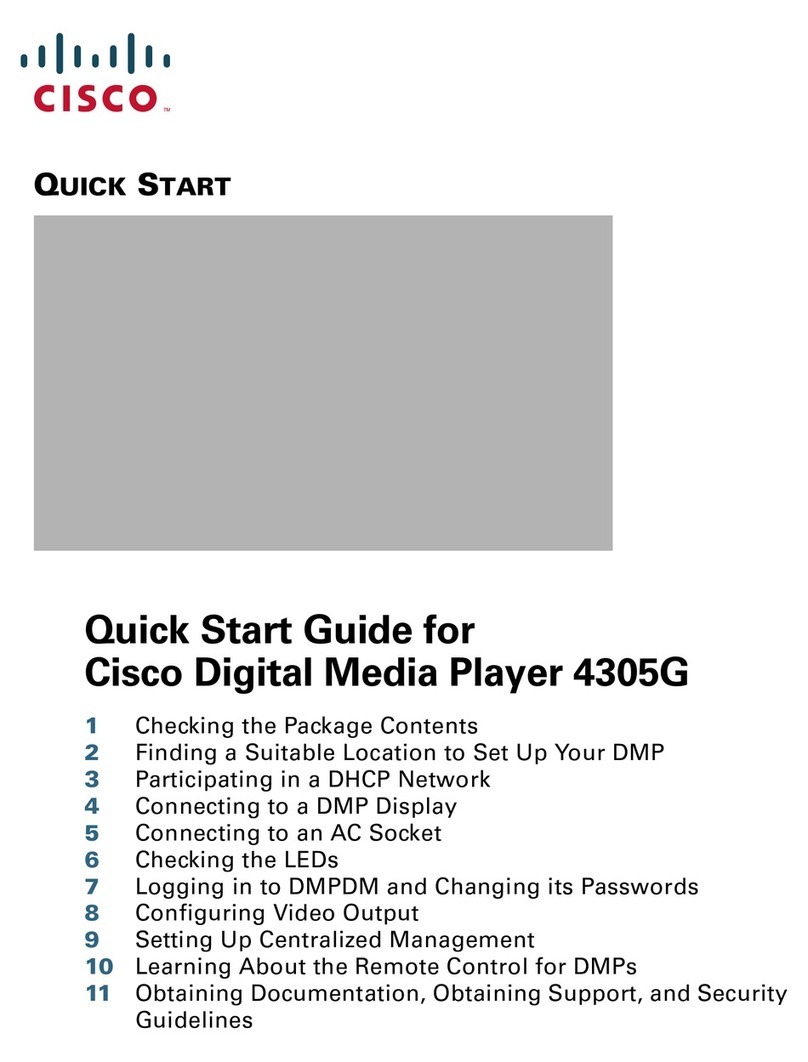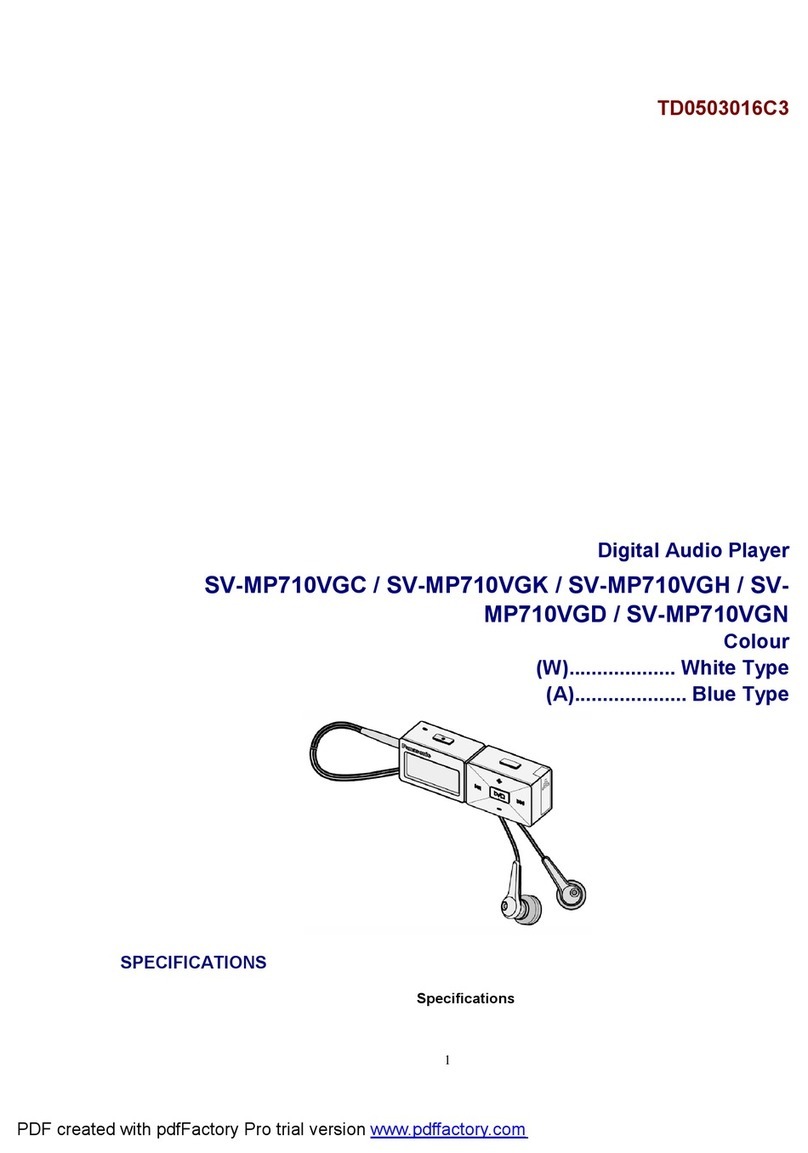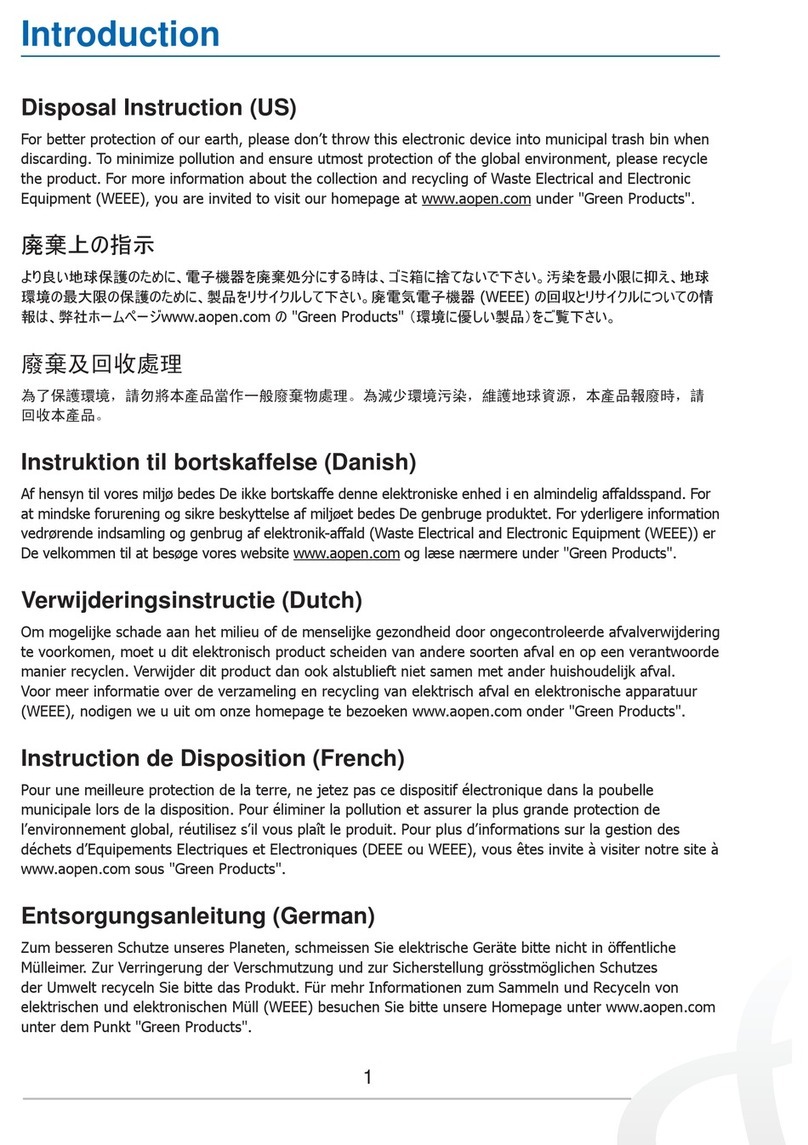Nightlife SINGLE AUDIO User manual
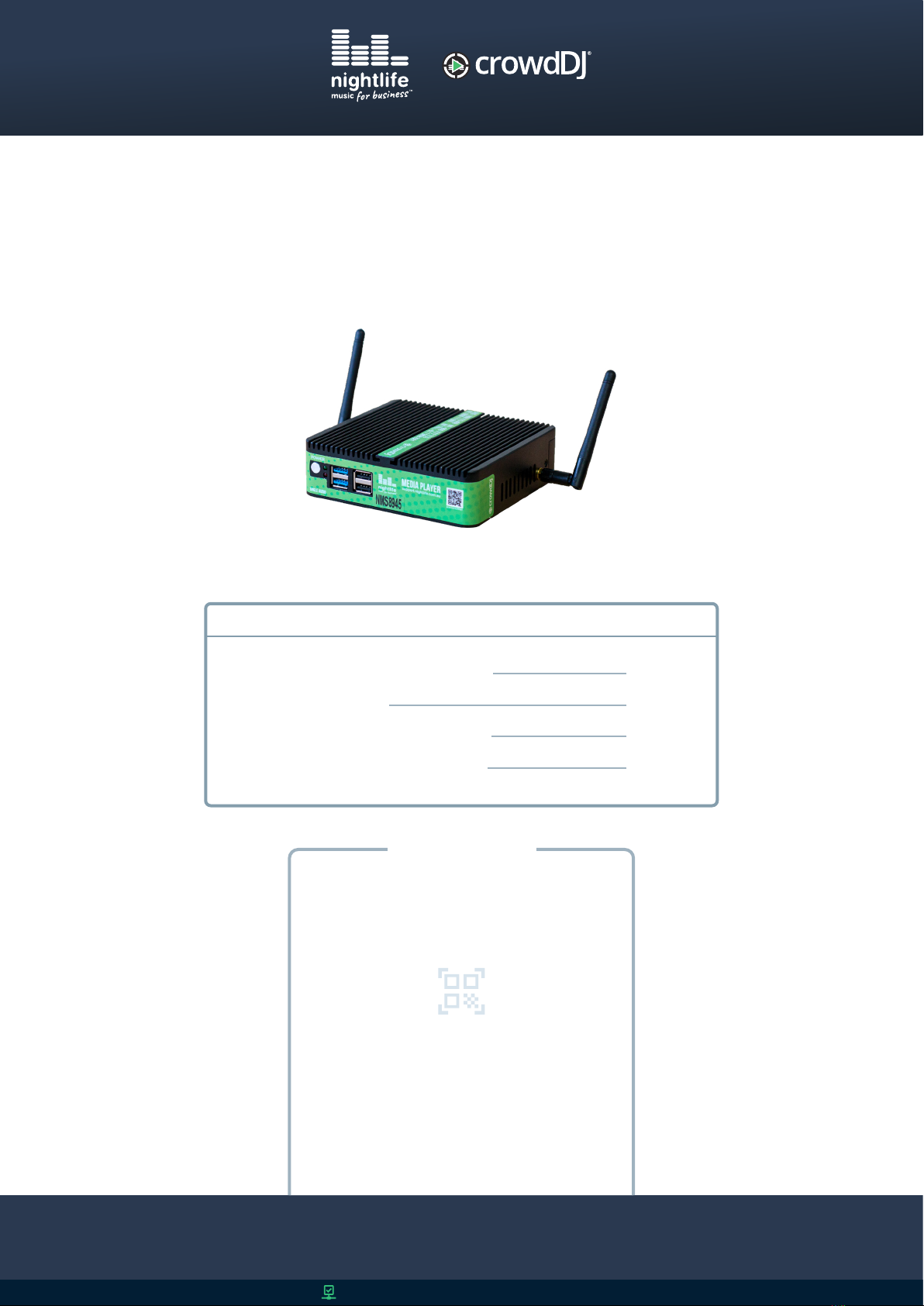
SUPPORT.NIGHTLIFE.COM.AU
AUS: 1800 773 468 | NZL: 0800 111 960 | ASIA: +800 7777 7733 | INT: +61 7 3858 2581
Apps & Devices
A Scan to Test Code is required to
test the Nightlife Media Player.

NEED HELP? VISIT SUPPORT.NIGHTLIFE.COM.AU OR CALL US 24/7
The is the core component of Nightlife
Music’s commercial music and video streaming service. The Single
Audio Media Player is for businesses and venues without screens. It
uses music and announcements (if required) to engage and inform
consumers.
A plug-and-play design and pre-programmed music schedule means the is easy to
install and will automatically begin playing music upon start-up.
Additional can expand the Media Player’s functionality, however
the use of these will depend on a business’ requirements and capabilities, existing AV and IT
infrastructure, as well as the need for or .
Refer to the System Overview Diagram on the other page while reading the outline below
to understand how the Media Player can be installed and additional devices can be set up.
The Single Audio Media Player be connected to equipment. Other Nightlife
Media Players can also be connected to equipment where screens are available.
The should be connected to a . This enables music
downloads, software updates, IT support and app control. A local network connection ensures
Nightlife’s apps and devices can control the Media Player, even if the internet connection is
unavailable or lost. These connections can be established using existing IT infrastructure, or a
Nightlife Router can be supplied to create a standalone network.
Sta and consumers can control or interact with the Media Player via iOS, Android and Web apps,
or Nightlife-supplied devices.
The is for of the Media Player, enabling users to change
tracks, queue music lists, take requests and more. The app can be downloaded to personal
devices or accessed via an on-site (if supplied as part of an installation).
The crowdDJ® app is for with the Media Player, encouraging users to get
involved with the music experience by requesting songs and adding them to the playlist. The app
can be downloaded to personal devices, or accessed at a ® (if supplied as part of
an installation).
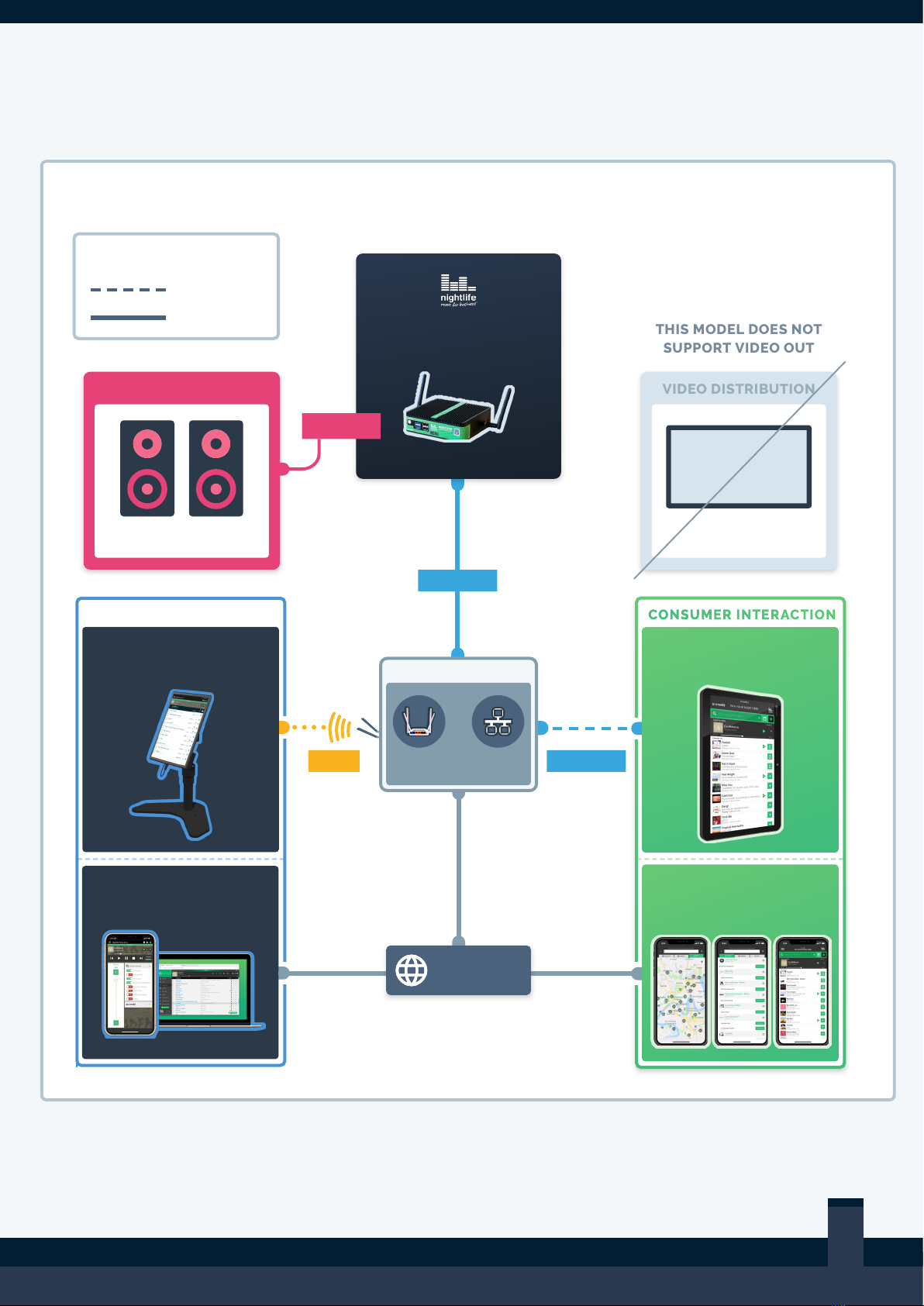
AUS: 1800 773 468 | NZL: 0800 111 960 | ASIA: +800 7777 7733 | INT: +61 7 3858 2581
Running crowdDJ
Running Manage My Nightlife
For iOS, Android or Web
For iOS or Android
VIDEO DISTRIBUTION
THIS MODEL DOES NOT
SUPPORT VIDEO OUT
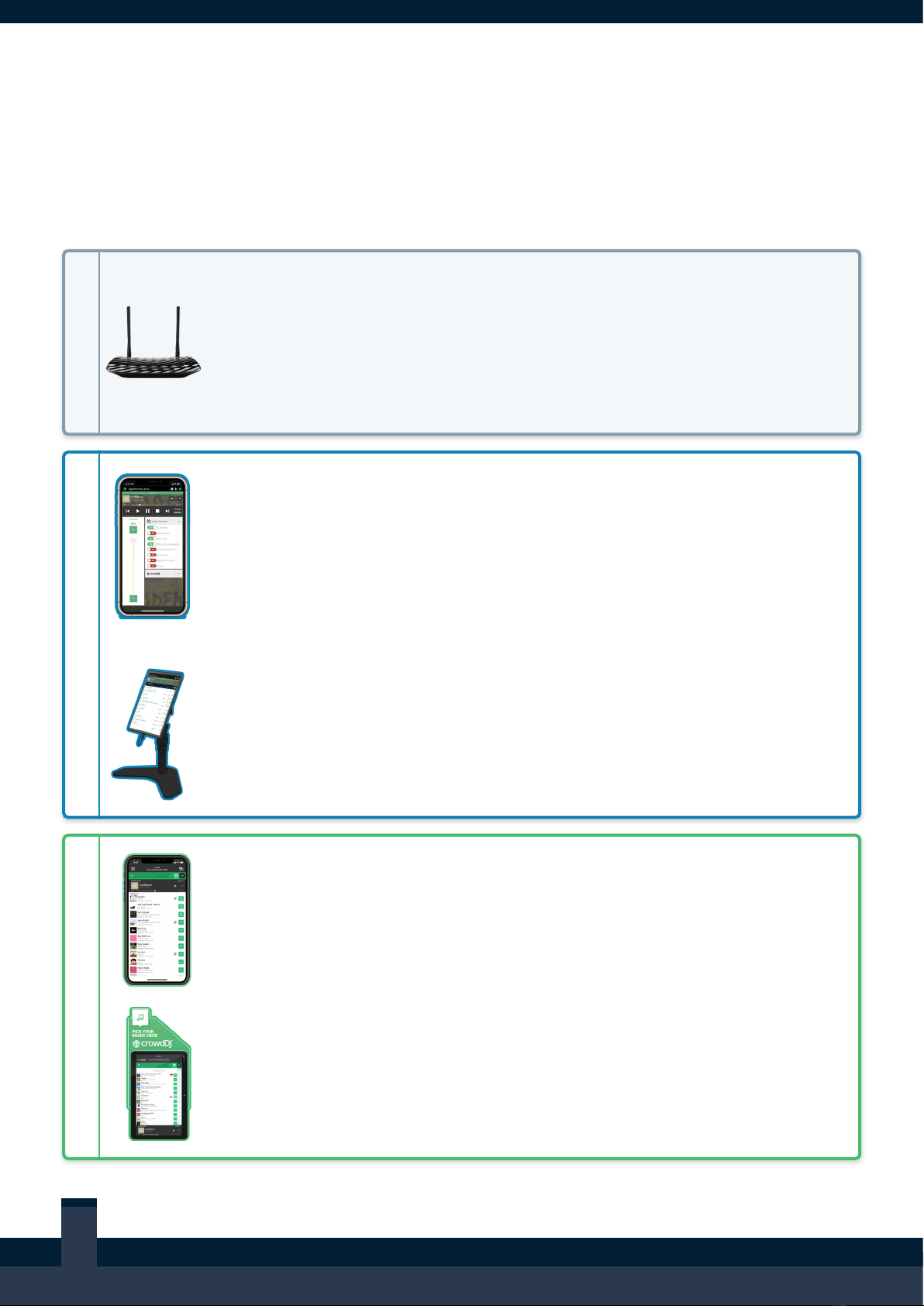
NEED HELP? VISIT SUPPORT.NIGHTLIFE.COM.AU OR CALL US 24/7
Apps & Devices
Using Nightlife’s apps and devices is the best way to get the most out of the Media Player. This
ecosystem ensures 24/7 connectivity, creates opportunities for consumer interaction and enables
complete control of the Media Player, where required.
The Nightlife Router creates the local network connection for the Media
Player, apps and Nightlife-supplied devices. It also provides an access
point to connect a business’ internet and establish an online connection. In
the event a business chooses to integrate the Nightlife Media Player into its
own network and infrastructure, a Nightlife Router is not required.
® App
i
This is an app for sta that can be downloaded to personal devices. It
enables users to control the Media Player’s functionality, like volume, music
playback, content and more. Accounts are allocated per business user, and
are required in order to log into the app and check into the business for
control.
This is an on-site tablet that is programmed to run the Manage My Nightlife
app. It can be supplied to businesses that need a dedicated device on-site
for music management.
®App
i
This is an app for consumers that can be downloaded to personal devices.
It enables users to interact with the Media Player by requesting songs and
adding them to the playlist.
®
This is an on-site touch screen that is programmed to run the crowdDJ®
app. It can be supplied to businesses that want a dedicated device for
consumers to request songs and add them to the playlist.

AUS: 1800 773 468 | NZL: 0800 111 960 | ASIA: +800 7777 7733 | INT: +61 7 3858 2581
Media Player power lead
3.5mm to RCA Lead
Ethernet cable
135mm (width) x 39mm (height) x 127mm (length)
Side 50mm; Top 50mm; Rear 100mm
1RU (2RU with clearance)
1,500g
3.5mm to RCA; Embedded HDMI audio
Output: 12V 5A
Input: 100-240V 50/60Hz

NEED HELP? VISIT SUPPORT.NIGHTLIFE.COM.AU OR CALL US 24/7
If there is no AV rack, pick a location where the Media Player can be installed – away from heat or
wet areas, close to AV infrastructure and with adequate clearance for ventilation.
Using the , plug the 3.5mm jack into the and
connect the other end to audio distribution equipment.
A network and internet connection is required for the Media Player to allow music downloads,
software updates, IT support, and app control of the device.
To facilitate this, connect one end of the Ethernet cable to the . Then, connect the
other end to an existing network’s Ethernet Port (i.e. a venue’s router), or to the Nightlife Router’s
Ethernet Port, if supplied.
NOTE: When connecting to an existing network, refer to Nightlife Network Requirements.
Plug the Media Player power pack into the and connect the other end to a
100/240v power source. Once plugged in, manually turn on the Media Player by pressing the
.
Any additional Nightlife devices that are included in this installation, like a or
® must be set up and powered on to complete the install before testing.
Refer to the respective installation guides for these additional devices
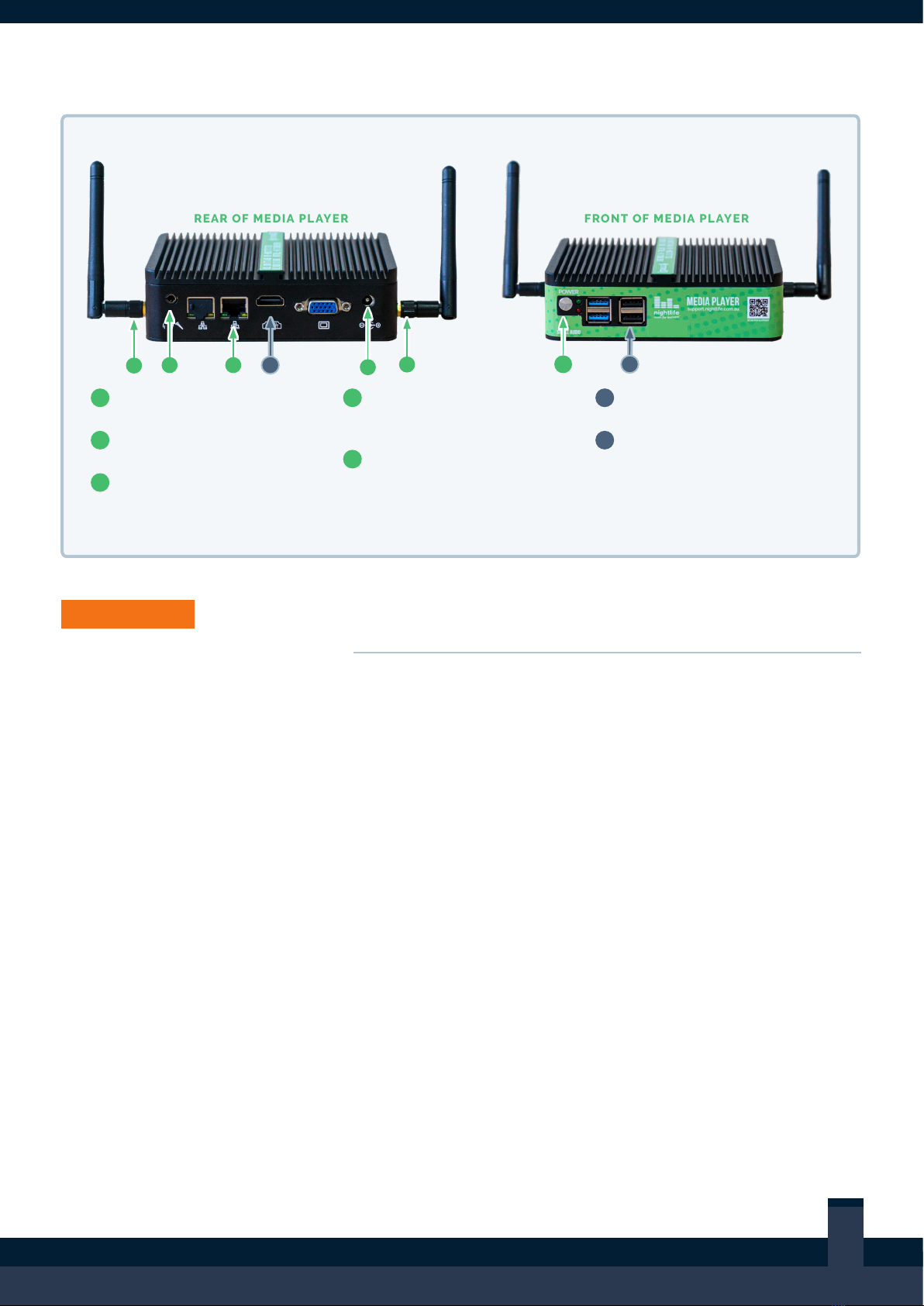
AUS: 1800 773 468 | NZL: 0800 111 960 | ASIA: +800 7777 7733 | INT: +61 7 3858 2581
3.5mm jack for audio output
Network port for Ethernet cable
Wi-Fi antenna connection
(Connecting router)
19V 2.1A Power Adaptor connects
here
Press this button to turn on the
Media Player
Service monitor only
.Do not leave
a keyboard or mouse plugged in
during normal operation
1
2
3
4
5
6
7
57
4
6
2
1
33
Now that the Media Player and any Nightlife-supplied devices are installed, it is critical to
complete post-installation testing.
The Manage My Nightlife app is used to test the system. For assistance with navigating the
Manager app, refer to .

NEED HELP? VISIT SUPPORT.NIGHTLIFE.COM.AU OR CALL US 24/7
The Media Player will play music automatically
once powered on (please allow approximately
ve minutes for start-up to complete).
To conrm the Media Player's audio is working
and connected correctly, ensure the volume on
the audio distribution equipment is turned up
and music is playing.
Is music playing through the audio
distribution equipment?
The Media Player will have been connected to
a local network as part of the installation (i.e.,
the business’ IT infrastructure or a Nightlife-
supplied router).
To conrm the Media Player's connectivity
to the local network, use a supplied Nightlife
Tablet or a smartphone with the Manage My
Nightlife app and an account.
NOTE: If the tablet is not available or an
account cannot be accessed, skip this step or
call Nightlife.
Use the Manage My Nightlife App to pick
a song. Refer to USER GUIDE: Manage My
Nightlife Navigation for assistance.
Did the correct song play?
Please wait until at least one song has played
before testing the internet connection. If an
internet connection is not available, skip this
step.
The Media Player will have been connected to
a network with internet access as part of the
installation (i.e. the business’ IT infrastructure or
a Nightlife-supplied router).
To conrm the Media Player’s connectivity to
the internet, run the crowdDJ web app on a
smartphone.
A unique crowdDJ QR code is
included on the front of this installation guide
for easy access to the web app.
Scan the QR code with a mobile device, pick a
song in the crowdDJ web app then wait for it to
play.
Did the correct song play?
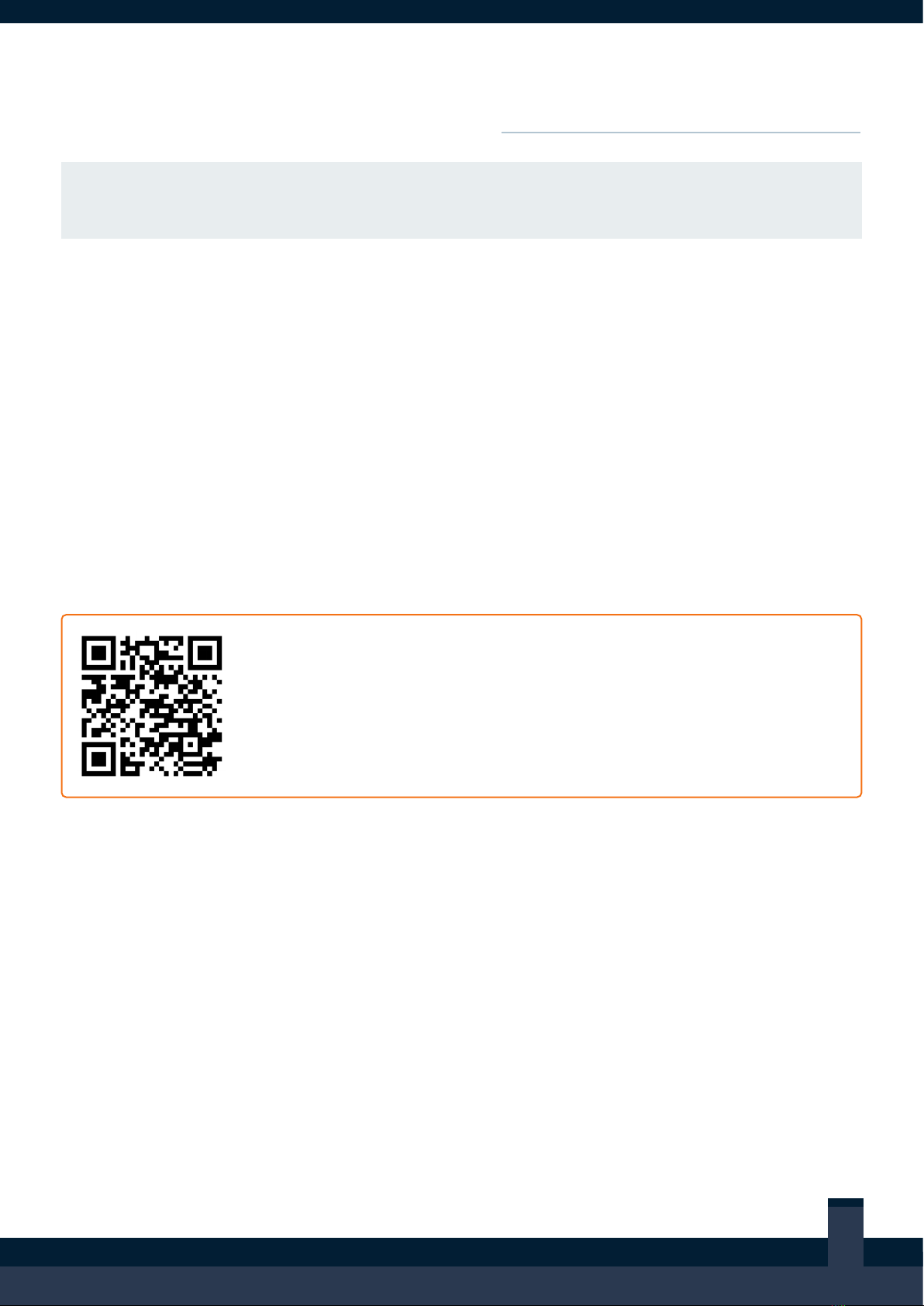
AUS: 1800 773 468 | NZL: 0800 111 960 | ASIA: +800 7777 7733 | INT: +61 7 3858 2581
NOTE: For this test, it is assumed the Nightlife Tablet or the crowdDJ Kiosk are part of this
installation and have been installed. If these are not part of the installation for this venue, skip
this step.
This test ensures the Nightlife Tablet and crowdDJ® Kiosk are working correctly and conrms their
connectivity to the Media Player.
The Nightlife Tablet will automatically run the
upon start-up.
To conrm the Nightlife Tablet is functioning
correctly, queue a song and wait for it to play.
For assistance with this, refer to the Manage My
Nightlife Navigation Guide.
Did the correct song play?
The crowdDJ Kiosk will automatically run
upon start-up. To conrm the crowdDJ
Kiosk is functioning correctly, pick a song and
wait for it to play.
□ Did the correct song play?
Scan this code using a tablet or smartphone and record the results of
QA checks to verify that functionality has been tested.
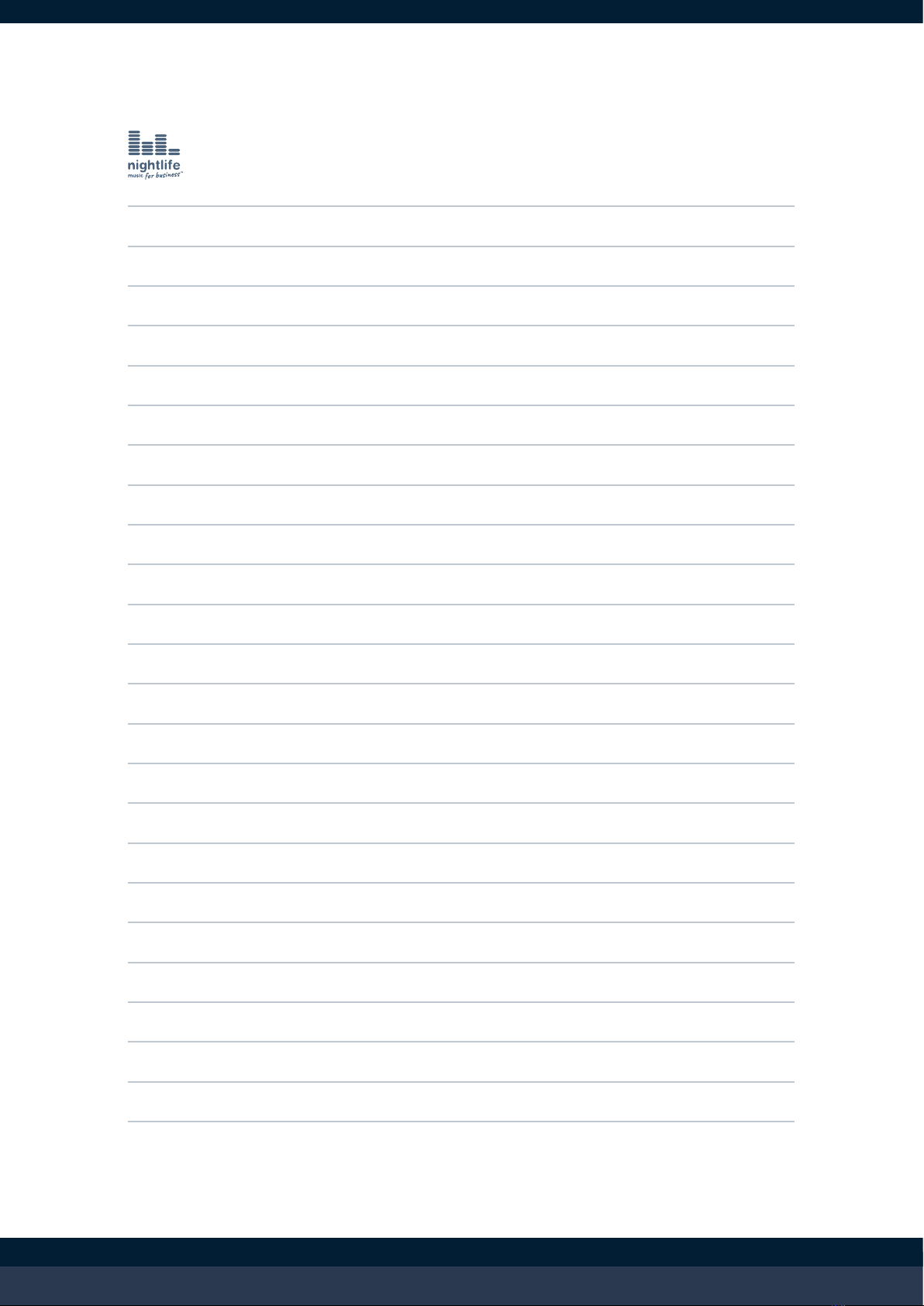
NEED HELP? VISIT SUPPORT.NIGHTLIFE.COM.AU OR CALL US 24/7

AUS: 1800 773 468 | NZL: 0800 111 960 | ASIA: +800 7777 7733 | INT: +61 7 3858 2581

The music and video streaming service for business.
Using the Nightlife Media Player and additional devices, venues can
ensure 24/7 playback of expertly curated, fully licensed content,
while staying in complete control via a suite of supporting apps.
Table of contents
Other Nightlife Media Player manuals
Popular Media Player manuals by other brands

Sony
Sony Walkman NW-A805 Service manual
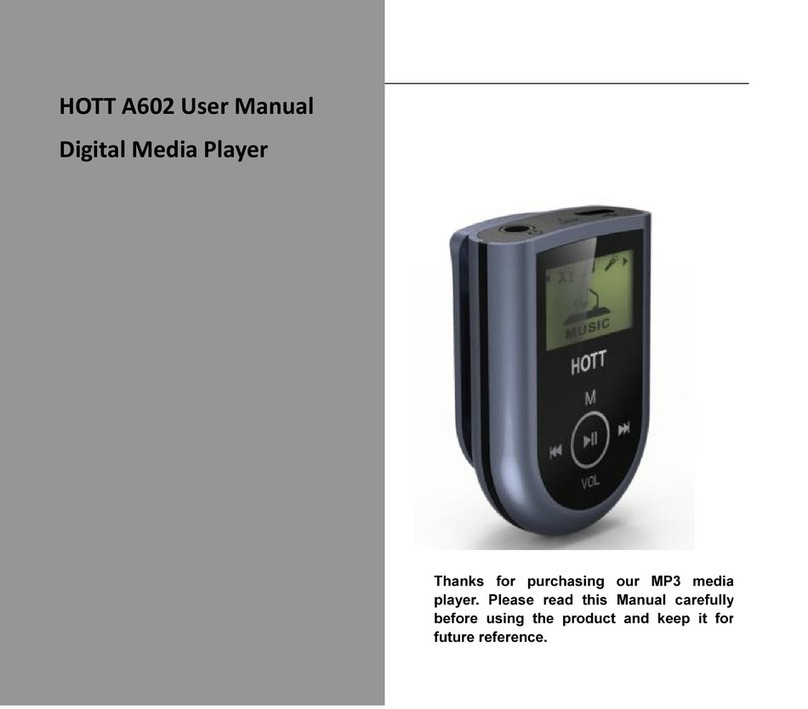
Hott
Hott A602 user manual
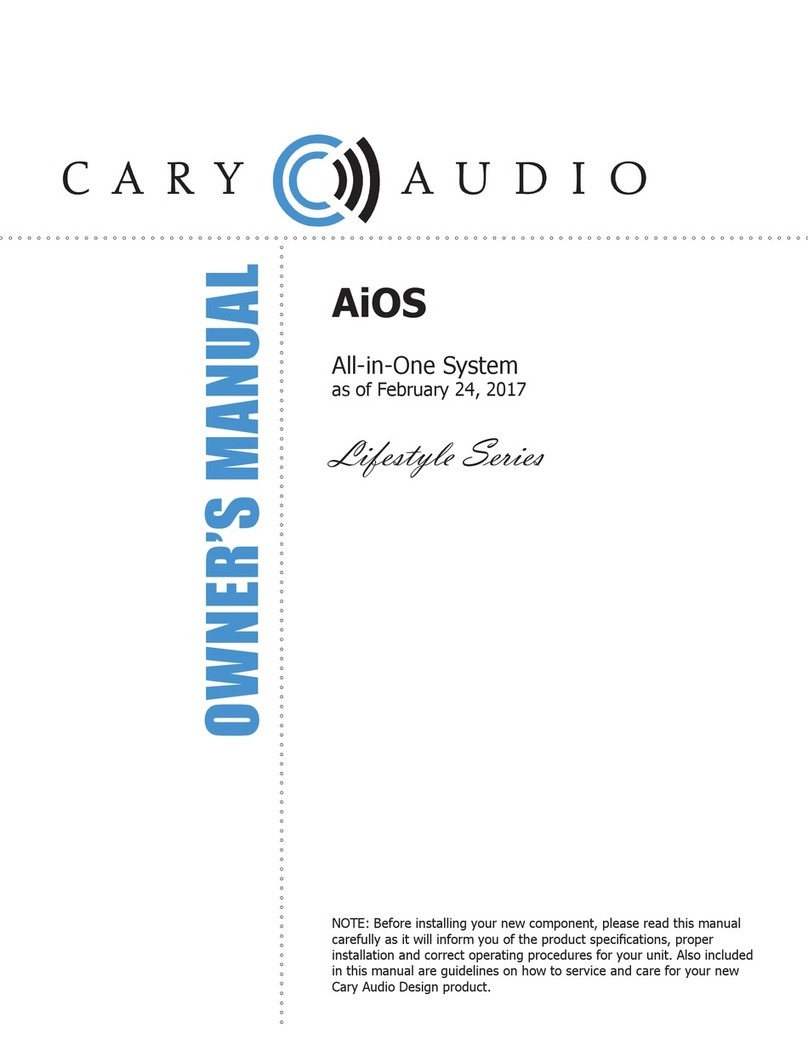
Cary Audio Design
Cary Audio Design AiOS owner's manual

Integra
Integra DHC-60.5 instruction manual

International Tapetronics Corporation
International Tapetronics Corporation 770 Series Technical manual

NETGEAR
NETGEAR NTV200S installation guide