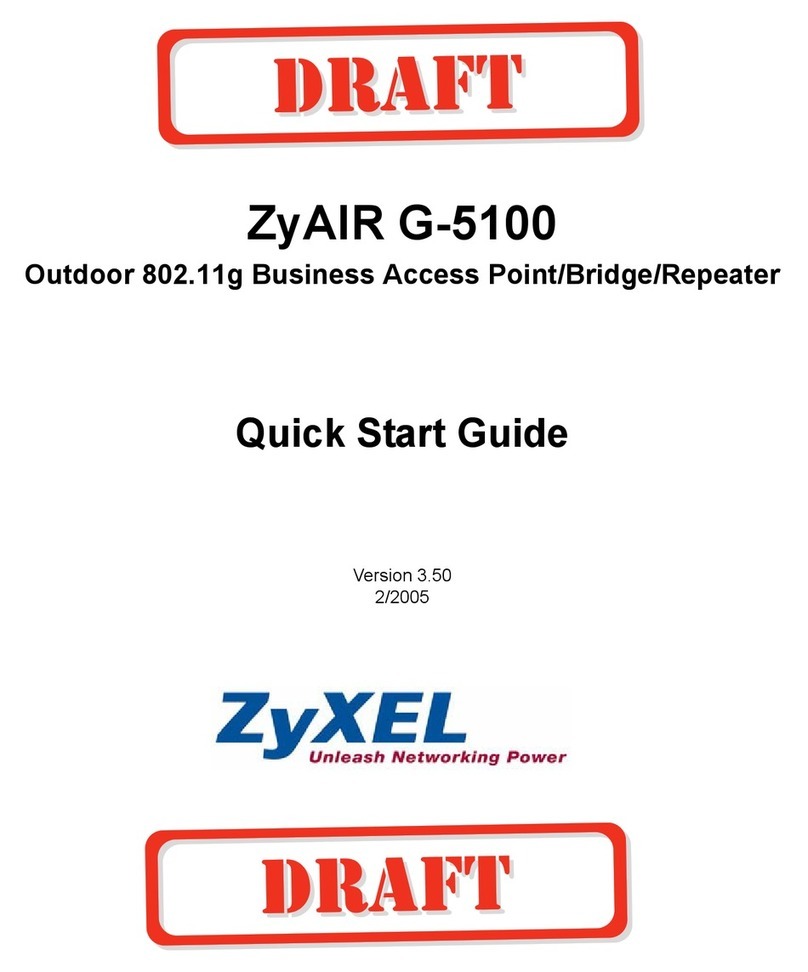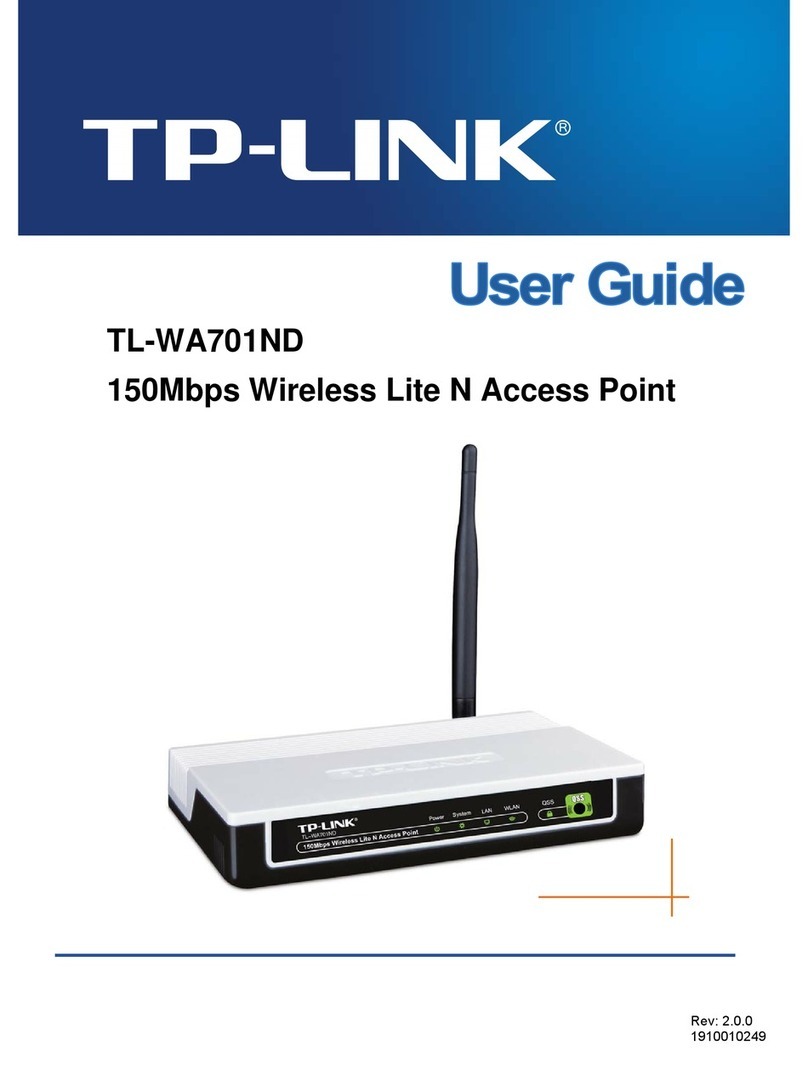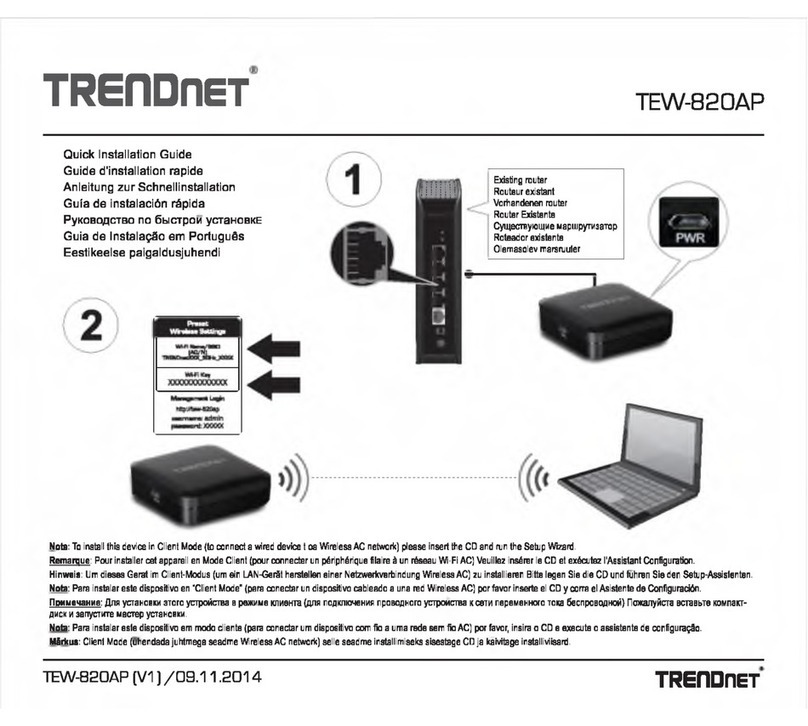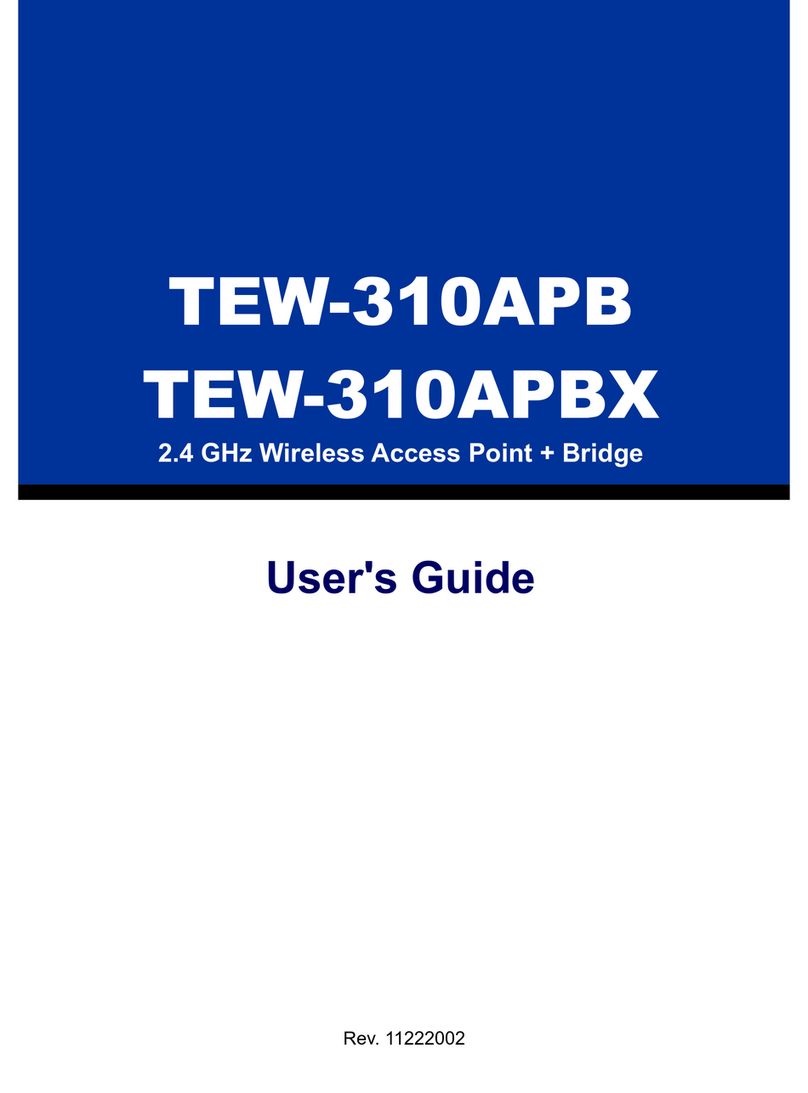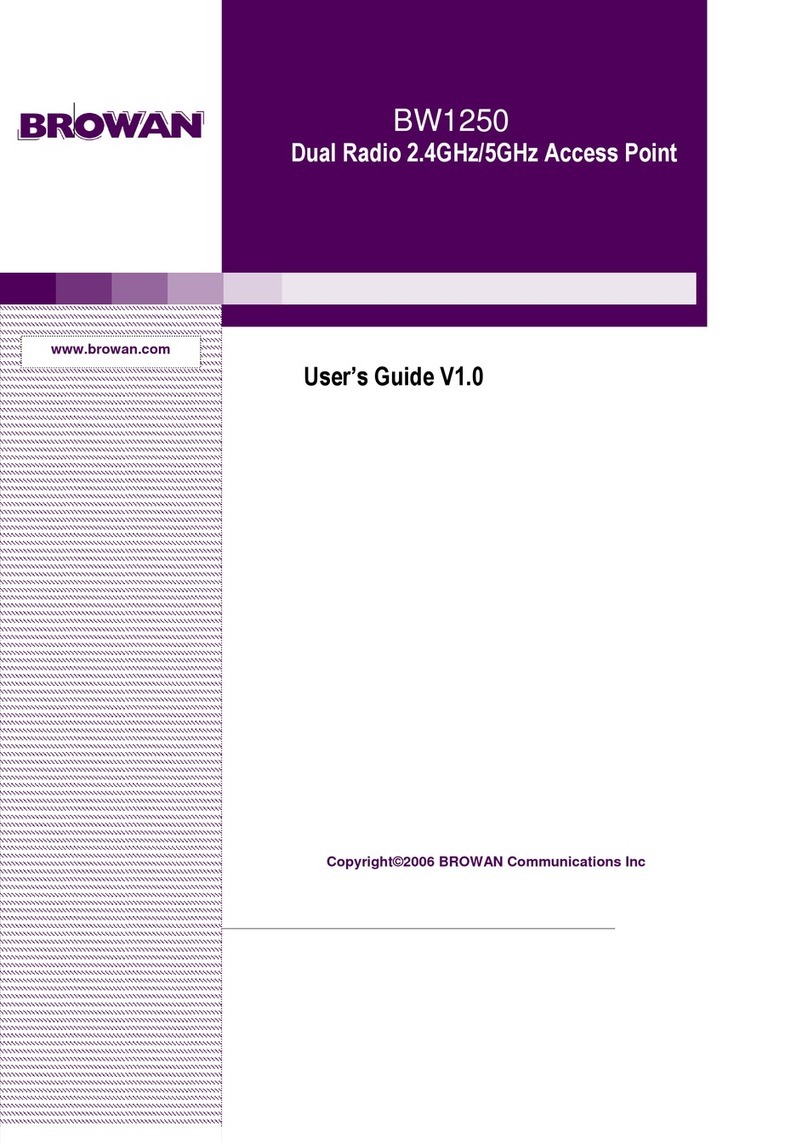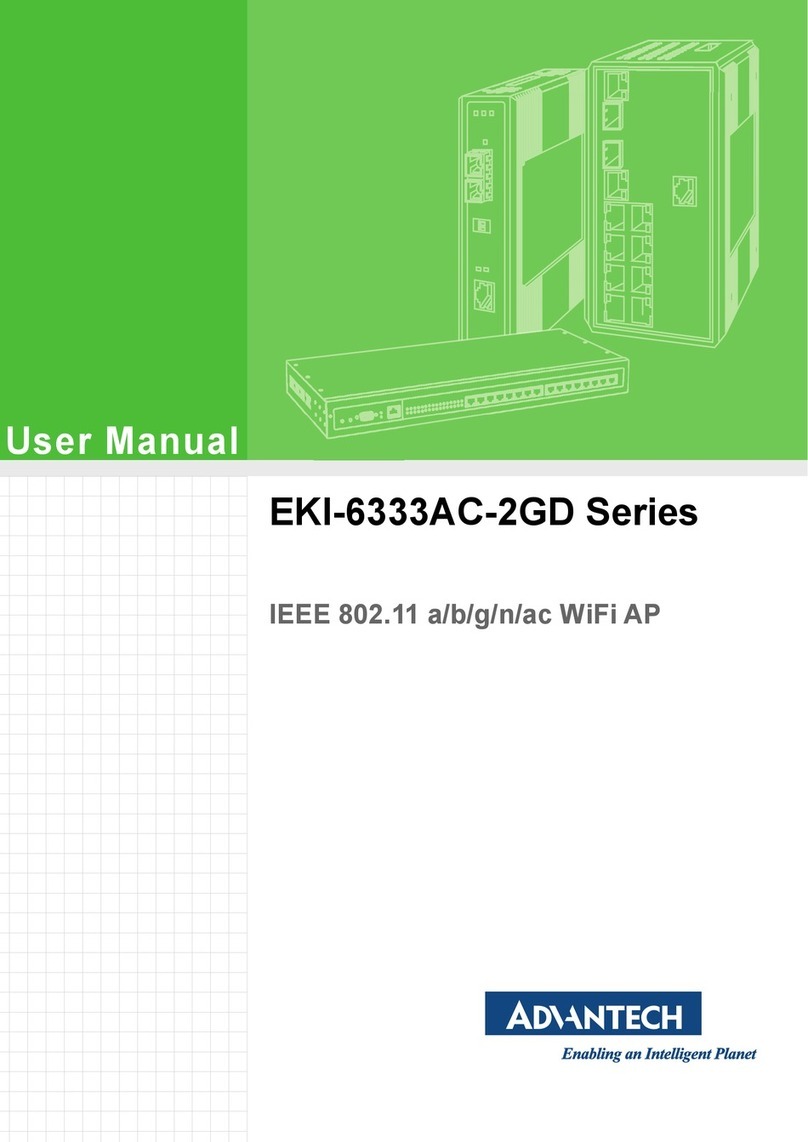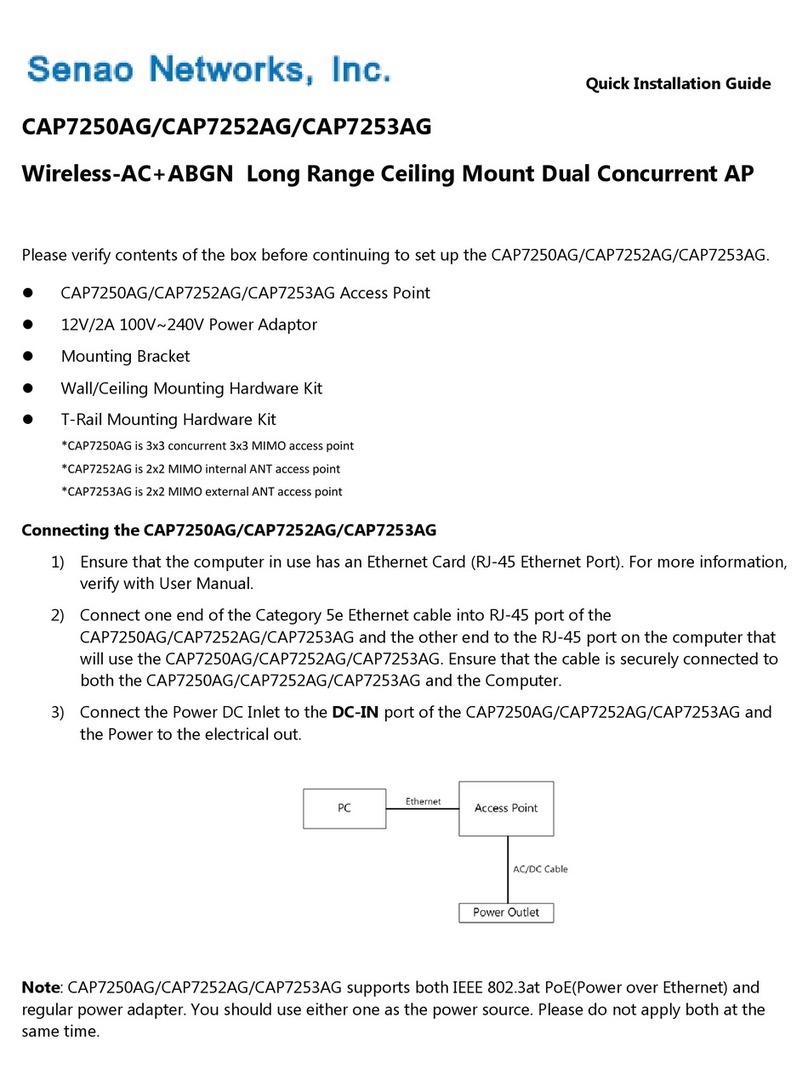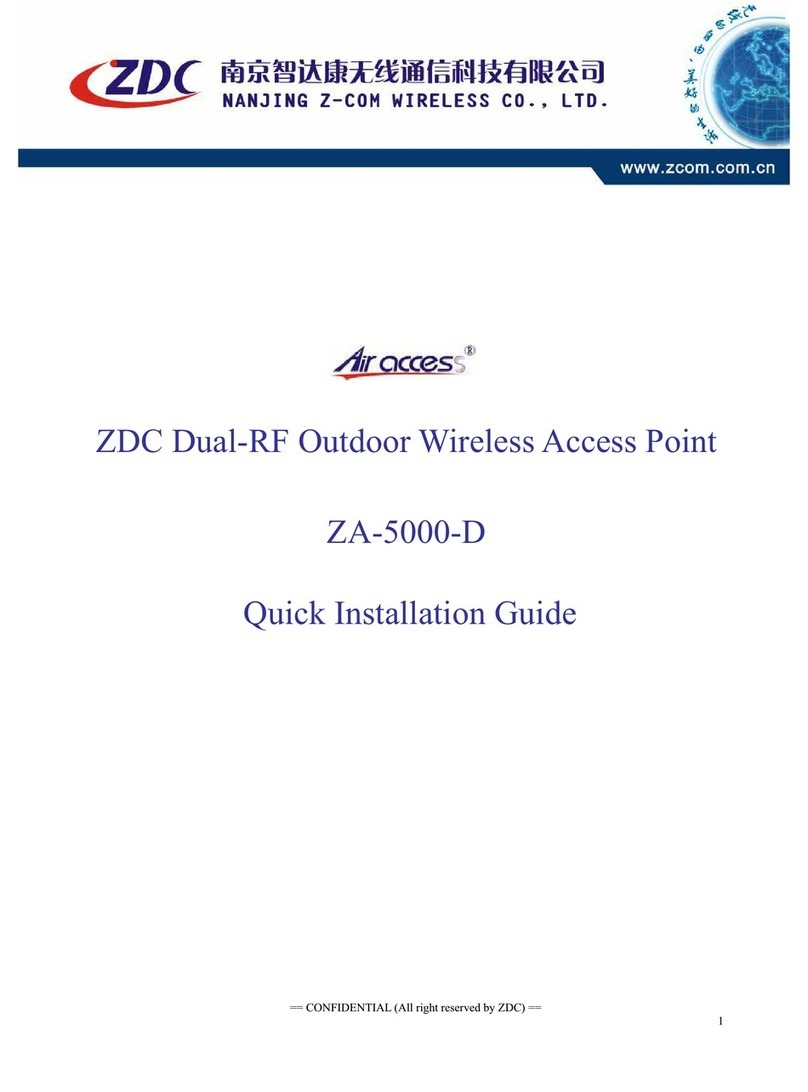NightWatch NW-1000 User manual

USER GUIDE
Model: NW-1000
Model: NWC-2000
Oered exclusively by
Visit nightwatch24.com for FAQs and additional information.
Updated February 19, 2018

• Your NIGHTWATCH® device requires cellular (3G) or WiFi connectivity.
• The NIGHTWATCH® Web app requires use of the latest version of Chrome, Firefox, Internet Explorer, Microsoft
Edge, or Safari browsers. JavaScript and Cookies must be enabled.
• Please read all enclosed documents before operating your device and keep it for future reference. Failure
to follow instructions could result in fire, electric shock, injury, or damage to your NIGHTWATCH® device.
• Before your device can issue alerts, it must “learn” your horse. This “learning” period may take up to 2 weeks
depending upon their unique profile and total time spent wearing the device.
• The longer your horse wears their NIGHTWATCH® device, the better it will perform. To optimize eectiveness,
you may be periodically asked for feedback regarding your horse via the NIGHTWATCH® Web app.
• NIGHTWATCH® is an early warning system, which means you do not need to actively monitor your horse
via the NIGHTWATCH® Web app. Alerts will be generated when user-defined thresholds are breached.
• To maximize performance, connect your device to a WiFi network, even when there is cellular coverage.
• NIGHTWATCH® is safe and fully operational in the same environmental conditions as most cellular phones.
The following are the recommended ambienttemperature ranges for charging and operating your device:
— Charging: 32° to 95° F (0° to 35° C)
— Operating: −4° to 113° F (−20° to 45° C)
SYSTEM REQUIREMENTS
ATTENTION: Important Information

OVERVIEW
LED
Serial # Power Button
Magnetic Port
ID Plate
Charger
USB Cable
USB Adapter
Magnetic Puck
Web App
EDI®
GPS
Biometrics
Heart Rate
Respiratory Rate
Behaviors
Rises
Recumbency
Rolls
Alert Status Battery Status

OVERVIEW
Real-Time
• Device Status
• Horse Status
• Location
Historical
• EDI® Score
• Biometrics
• Behaviors
• Alerts
NOTE: Refer to online NIGHTWATCH® Web app resources for more info.

TURN ON DEVICE
• Hold down power button for ~2 secs
To turn ON your device, hold down the power button for ~2 secs until the LED is solid WHITE. LED will slowly glow WHITE when ready.
TURN OFF DEVICE
• Hold down power button for ~3 secs
To turn OFF your device, hold down the power button for ~3 secs until the blinking WHITE LED turns o. Your device will automatically enter
a sleep mode after a period of inactivity (~5 mins) when not on your horse to conserve battery, and will awaken upon sensing motion.
During this sleep mode, the LED will be o.
CHECK BATTERY LEVEL
• LED color indicates when battery needs charging
Each device contains 3 lithium polymer (LiPo) batteries that will need to be recharged periodically. When your batteries have less than
20% of power remaining, the LED will rapidly blink BLUE 3 times.
CHARGE DEVICE
• Remove device from your horse and connect charging cable to the device
Each NIGHTWATCH® device has a specially-designed USB charging cable; ONLY charge your device using this supplied cable.
To charge your device, plug one end of this charging cable into the USB wall adapter and connect opposite end to the magnetic charging
port on the device, ensuring all charging contacts are aligned. The LED on the device will blink BLUE while the device is charging and turn
solid BLUE when fully charged. BLUE LED will not be visible if battery is completely drained.
OPERATING YOUR DEVICE
NOTE: Refer to UNDERSTANDING YOUR DEVICE for complete details.

CONNECTING YOUR DEVICE
NOTE:Repeat these steps to connect to a new WiFi network.
STEP 2: Identify Device
STEP 3: Connect to LAN/WiFi STEP 4: Restart Device
STEP 1: Switch on “Access Point”
• Turn OFF device.
• Hold down the power button
for ~10 secs until LED is solid RED.
• Enable WiFi on any smartphone
or computer and identify device
by its serial # (ie, XB-0000000).
• Select device and connect
by entering your password.
NOTE: It may take up to 1 min for your device to appear. Be sure to be within range
(30-50 ft) of your device, and refresh list of available networks/devices.
Found in shipping
confirmation email
• Go to connect.nightwatch24.com from the smartphone
or computer connected to your device in step 2.
• Select the LAN/WiFi network you wish to connect your device
to from list of available networks, and enter LAN/WiFi password.
• Restart device by turning OFF and then ON again to disable
“Access Point” mode.
• Repeat these steps to connect to a new LAN/WiFi network
at any time.
Turn OFF
– Hold down power button for ~3 secs until the
blinking WHITE LED turns OFF.
Turn ON
– Hold down the power button for ~2 secs until
LED is solid WHITE.
“Access Point”
mode
LAN/WiFi password
(not device password)
NOTE: LED will appear solid RED for only a few seconds.

LED INDICATORS
• LED will blink once every 10 secs to provide a visual indication of your horse’s relative distress level
(ie, EDI® score). Multiple blink sequences will indicate both your horse and device status.
• LED will blink every 1 sec (GREEN,YELLOW, or RED) when an alert has been sent, and will turn a solid color
(lockout mode) when alert is acknowledged. LED will remain solid until device is reset.
UNDERSTANDING YOUR DEVICE
BATTERY
BLUE (3 blinks) = Low battery (< 20%)
BLUE (blinking) = Charging
BLUE (solid) = Fully charged
CONNECTIVITY
PURPLE (3 blinks) = No cellular or WiFi
HORSE
GREEN (1 blink) = Low distress
YELLOW (1 blink) = Moderate distress
RED (1 blink) = High distress
DEVICE
NONE = Sleep mode, no battery, or OFF
WHITE (solid) = Error or fault
WHITE (blinking) = System start or update
WHITE (glow) = Standby mode
WHITE (3 blinks) = Learning mode
Distress Level EDI® Score
Low 0 - 3.3
Moderate 3.4 - 6.6
High 6.7 - 10
NOTE:Repeat these steps to connect to a new WiFi network.

MANAGING YOUR ACCOUNT
REGISTER ACCOUNT
First time users will need to go to account.nightwatch24.com or select “MY ACCOUNT” from nightwatch24.com
to register an account by creating a unique username and password, and providing contact details, etc. Please be
sure to have Serial # for your device available.
Your device’s Serial # can be found on the stainless ID tag of the crown.
ACTIVATE DEVICE
Log into your account from the NIGHTWATCH® Web app using the username and password you created above,
and select “ADD NEW DEVICE” within the device tab. Enter your activation code and the Serial # for your device,
and select an annual monitoring contract/license agreement by accepting the terms and conditions.
Your activation code is contained within your shipping confirmation email.
CUSTOMIZE SETTINGS
• ACCOUNT: Add/Edit personal information, change username/password, set alert recipients and methods,
and upload a photo
• HORSES: Update profile, including risk factors, upload your horse’s photo, and set alert thresholds
• DEVICES: Assign an activated device to your horse
GAIN INSIGHT
Access real-time and historical data on your horse by logging into the NIGHTWATCH® Web app by visiting
account.nightwatch24.com from a browser from your smartphone, tablet or computer.
INDICATION FREQUENCY

CARE & MAINTENANCE
REGISTER ACCOUNT
First time users will need to go to account.nightwatch24.com or select “MY ACCOUNT” from nightwatch24.com
to register an account by creating a unique username and password, and providing contact details, etc. Please be
sure to have Serial # for your device available.
Your device’s Serial # can be found on the stainless ID tag of the crown.
ACTIVATE DEVICE
Log into your account from the NIGHTWATCH® Web app using the username and password you created above,
and select “ADD NEW DEVICE” within the device tab. Enter your activation code and the Serial # for your device,
and select an annual monitoring contract/license agreement by accepting the terms and conditions.
Your activation code is contained within your shipping confirmation email.
CUSTOMIZE SETTINGS
• ACCOUNT: Add/Edit personal information, change username/password, set alert recipients and methods,
and upload a photo
• HORSES: Update profile, including risk factors, upload your horse’s photo, and set alert thresholds
• DEVICES: Assign an activated device to your horse
GAIN INSIGHT
Access real-time and historical data on your horse by logging into the NIGHTWATCH® Web app by visiting
account.nightwatch24.com from a browser from your smartphone, tablet or computer.
NIGHTWATCH® is durable, but does contain sensitive electronic components so appropriate care should be given
to ensure longevity and proper functionality. Although the embedded technology is enclosed within a flexible,
water- and dust-resistant enclosure, excessive water exposure and submersion should be avoided.
Each halter/collar is constructed using all-natural English Bridle leather fromWickett & Craigthat has been hand
selected byFreedman Harness & Saddlery Company. English Bridle is a traditional leather (cow hide) used in a
variety of applications, from classic equestrian tack to high-end leather goods. Drum dyed and hot stued, English
Bridle is smooth and flexible, yet durable.
The leather surface of your NIGHTWATCH® halter/collar is not scratch resistant due to its natural soft leather
properties and thus scratches/marks will become visible under normal wear and tear and are not covered under
warranty. Protequus recommends you periodically clean and condition your halter/collar.
CLEANING
A simple rule for taking care of leather is to treat leather like you treat your own skin. After all, leather is skin
and should be treated as such. When your halter/collar is dirty, it must be cleaned. Always use a mild solution
of saddle soap and water to neutralize the salt from the horse’s sweat. The saddle soap will clean away any extra
dirt as well. The fatty acids found in saddle soap are known to balance the Ph levels of salt found in sweat that can
burn or stien leather.
CONDITIONING
Always use a conditioner on your halter/collar. Rub the conditioner into the leather using a small sponge working it
in a circular motion. This conditioner allows the leather to stay supple. Most conditioners also tend to darken leather
as well. The more you condition your halter/collar, the darker it will become, eventually taking on a dark brown shade.

RETURN POLICY
If, for any reason, you are not 100% satisfied with your purchased Product(s), you may send it back for a replacement
or a full refund (less a $20.00 USD restocking fee) within 14 days of your original date of purchase. Product(s) must be
returned free from defects, disproportionate wear and tear, and structural damage from excessive force due to an
accident or misuse.
Product(s) returned directly to Protequus must have been originally purchased from nightwatch24.com. Any Product(s)
purchased from a 3rd-party must be returned to their original purchase location and are subject to that 3rd-party’s
return policy.
Customers are solely responsible for all shipping costs (both ways) associated with returning their Product(s),
and assume all risk of loss or damages when shipping their return Product(s).
Processing of refunds will take 5-7 business days, depending upon your financial institution. All refunds will be issued
in the original form of payment at the time of order. Shipping and handling charges are non-refundable.
Protequus will not accept returns or process a refund without prior authorization by our Customer Care department.
To obtain authorization, please contact Customer Care. Returned Product(s) must have our claim number clearly
labeled on the exterior of the shipping box.
Protequus reserves the right to change these policies at any time without notice.

Need support? We’re here to help.
Customer Care
800-757-3856 (+512-515-1095)
M-F 8:30 AM - 5:30 PM CST
© 2018 Protequus LLC. All Rights Reserved. Patent-Protected Technology.
All trademarks and logos herein are owned by Protequus LLC.
PTQ-0159
This manual suits for next models
1
Table of contents