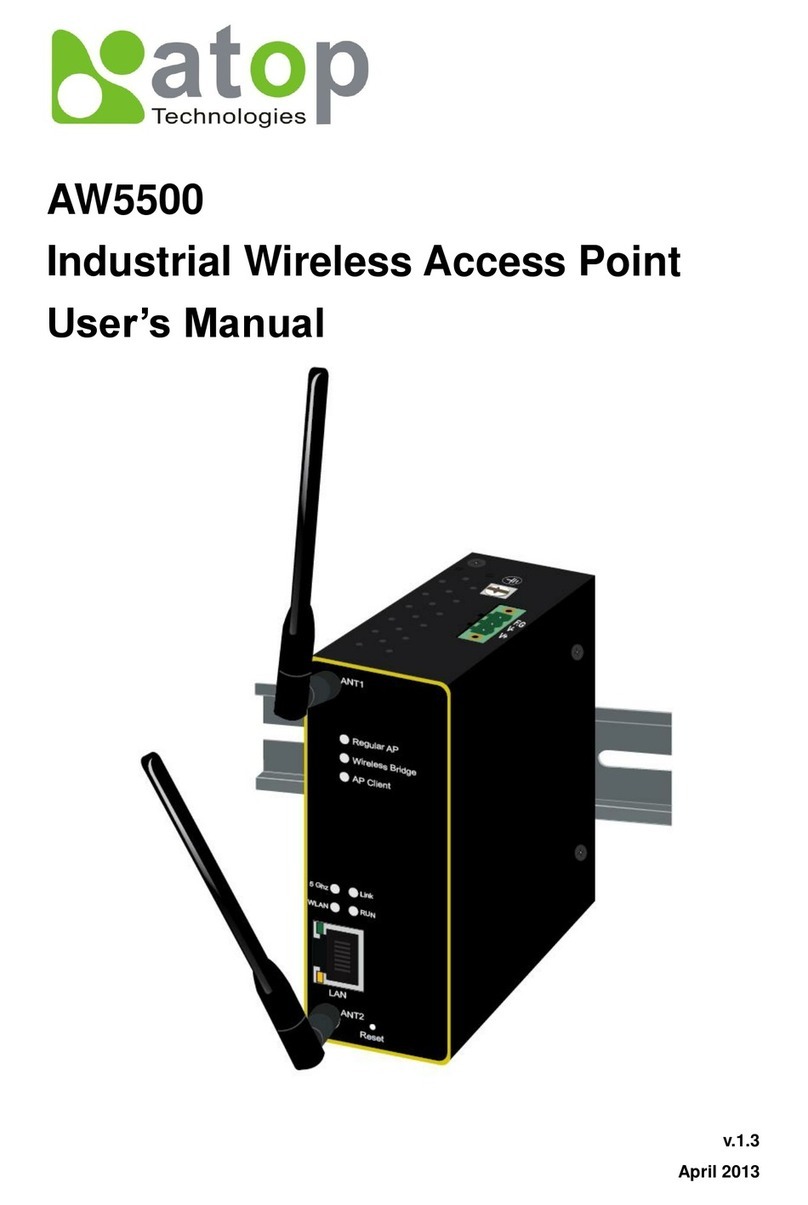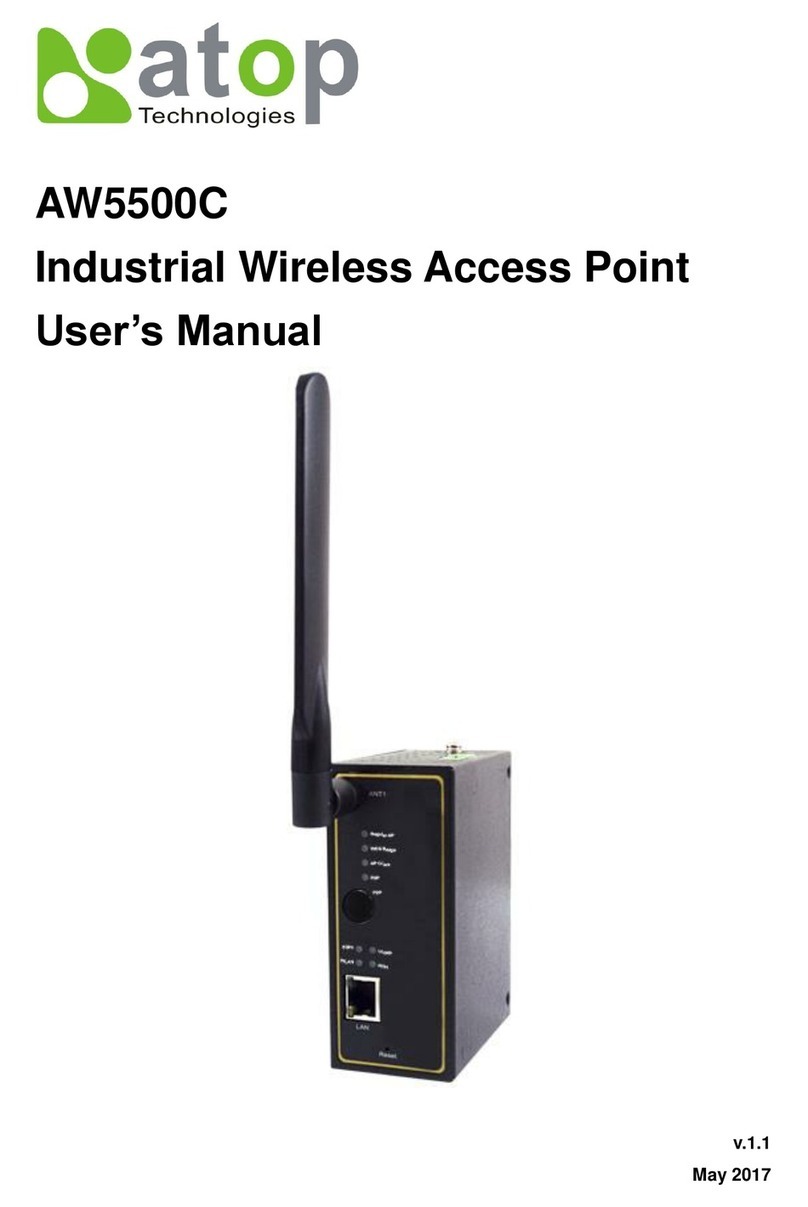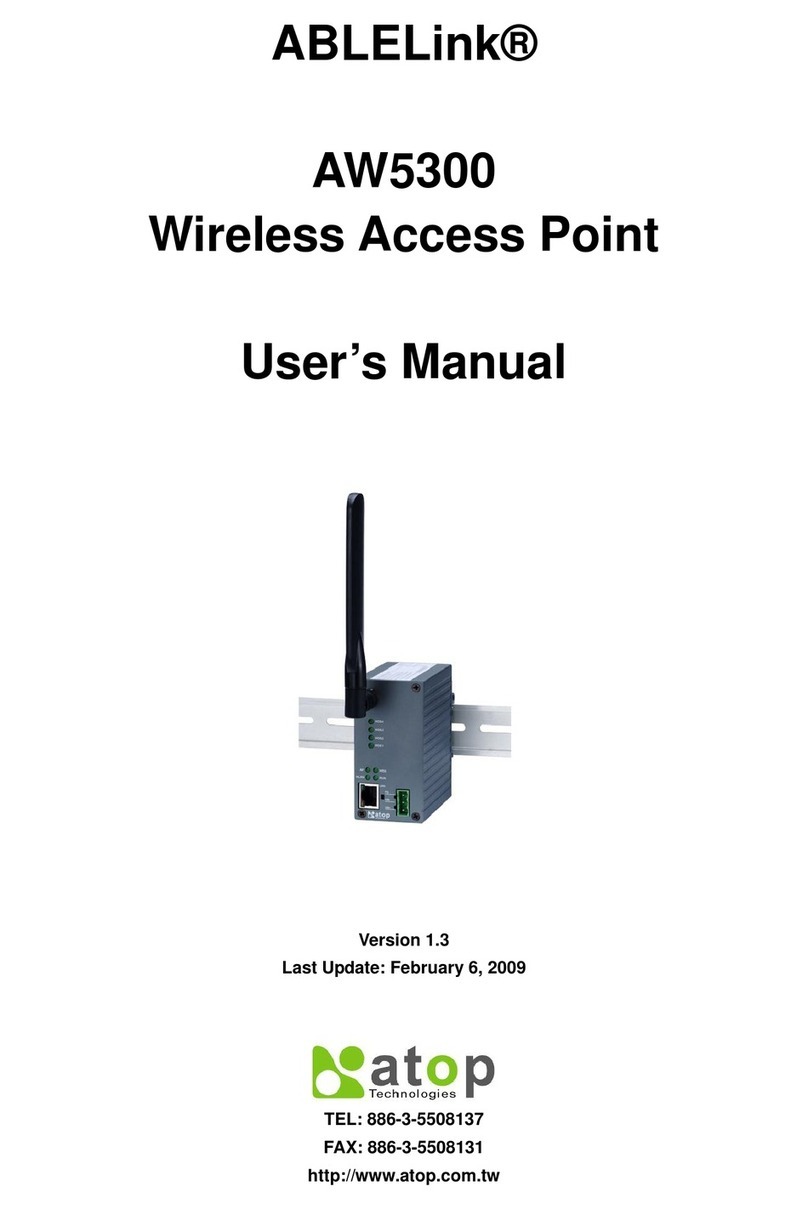Figure 4.34 Basic Settings Web Page under Wireless Menu...........................................................................................43
Figure 4.35 Basic Settings with All Three APs Enabled ...................................................................................................44
Figure 4.36 Message and animation while AW5500C performs wireless network scanning.........................................44
Figure 4.37 List of Neighboring Wireless Network as a Result of Wireless Network Scanning......................................45
Figure 4.38 Empty Result of Wireless Network Scanning...............................................................................................45
Figure 4.39 Non-overlapping Channel at 2.4GHz for IEEE 802.11b, 802.11g/n, and 802.11n ........................................46
Figure 4.40 Security Mode for AP1 under Security Settings Web Page ..........................................................................48
Figure 4.41 Security Mode is disabled by default. ...........................................................................................................48
Figure 4.42 WEP 64/128-bit Security Mode.....................................................................................................................49
Figure 4.43 WPA-PSK Security Mode ..............................................................................................................................49
Figure 4.44 WPA2-PSK Security Mode ............................................................................................................................50
Figure 4.45 WPA2 (RADIUS) Security Mode ....................................................................................................................50
Figure 4.46 Pop-up Window for Save Settings ................................................................................................................51
Figure 4.47 Notification after clicking on the Apply button..............................................................................................51
Figure 4.48 Notification that the application of the settings have been completed........................................................51
Figure 4.49 WPS Settings Web Page...............................................................................................................................52
Figure 4.50 An Example of WPS Settings........................................................................................................................52
Figure 4.51 WDS Settings Web Page...............................................................................................................................53
Figure 4.52 Wireless Profiles Web Page for AP Client Operation Mode ..........................................................................54
Figure 4.53 Profile of a Mobile Station Mode...................................................................................................................55
Figure 4.54 AP List under Wireless Profiles Web Page....................................................................................................56
Figure 4.55 Mobile Station Mode Web Page when Wireless Profile is enabled...............................................................56
Figure 4.56 Mobile Station Mode web page when Wireless Profile is disabled...............................................................57
Figure 4.57 Results of Network Scanning for Automatic Connection.............................................................................60
Figure 4.58 Empty Results of Network Scanning for Automatic Connection .................................................................60
Figure 4.59 Advanced Settings Web Page for Regular AP Operation Mode ...................................................................61
Figure 4.60 Advanced Settings Web Page for WDS Bridge Operation Mode..................................................................62
Figure 4.61 Advanced Settings Web Page for AP Client Operation Mode.......................................................................62
Figure 4.62 Scheduler Settings Web Page.......................................................................................................................64
Figure 4.63 An Example of Scheduler Settings................................................................................................................65
Figure 4.64 LAN & WLAN Interfaces Web Page...............................................................................................................66
Figure 4.65 SNMP Settings Web Page ............................................................................................................................67
Figure 4.66 E-mail Settings Web Page.............................................................................................................................68
Figure 4.67 Sending Test E-mail Failed ...........................................................................................................................69
Figure 4.68 DHCP Server Web Page................................................................................................................................70
Figure 4.69 DHCP Client List Web Page ..........................................................................................................................70
Figure 4.70 Wired MAC Filtering Web Page.....................................................................................................................72
Figure 4.71 Ethernet Type Filtering Web Page ................................................................................................................73
Figure 4.72 IP Filtering Web Page....................................................................................................................................74
Figure 4.73 Management List Web Page.........................................................................................................................75
Figure 4.74 Log Settings Menu ........................................................................................................................................76
Figure 4.75 System Log Settings Web Page ...................................................................................................................76
Figure 4.76 Event Log Web Page.....................................................................................................................................77
Figure 4.77 System Setup Menu......................................................................................................................................78
Figure 4.78 Admin Settings Web Page ............................................................................................................................78
Figure 4.79 Date/Time Settings Web Page......................................................................................................................80
Figure 4.80 Alert Event Web Page....................................................................................................................................80
Figure 4.81 Firmware Upgrade Web Page.......................................................................................................................81
Figure 4.82 Backup & Restore Configuration Web Page.................................................................................................82
Figure 4.83 System Status Menu ....................................................................................................................................83
Figure 4.84 System Information Web Page.....................................................................................................................83