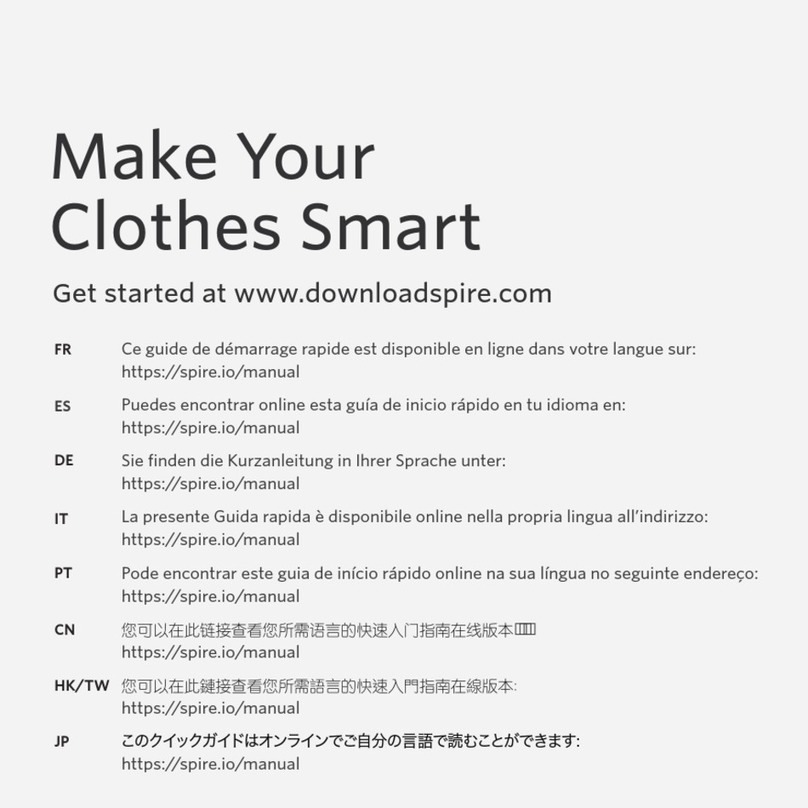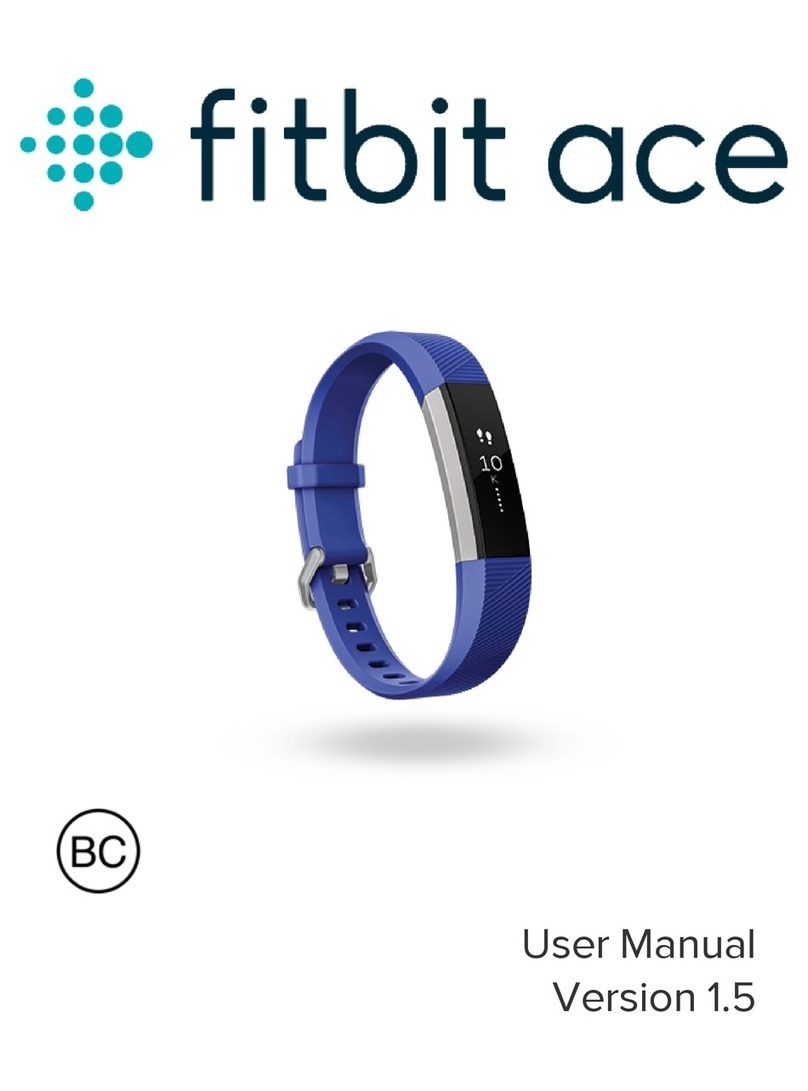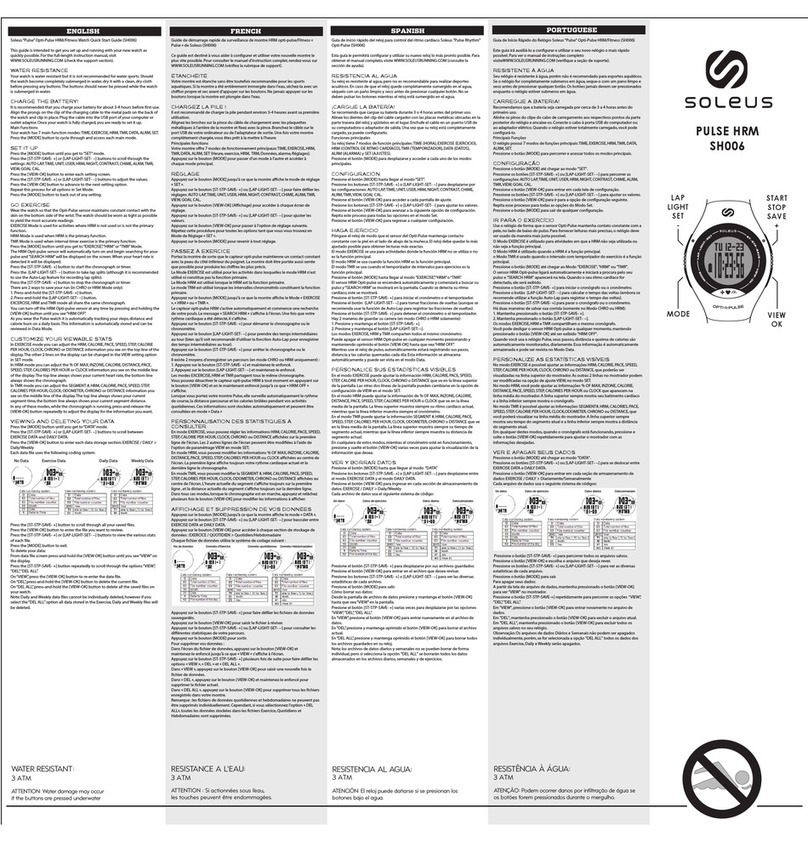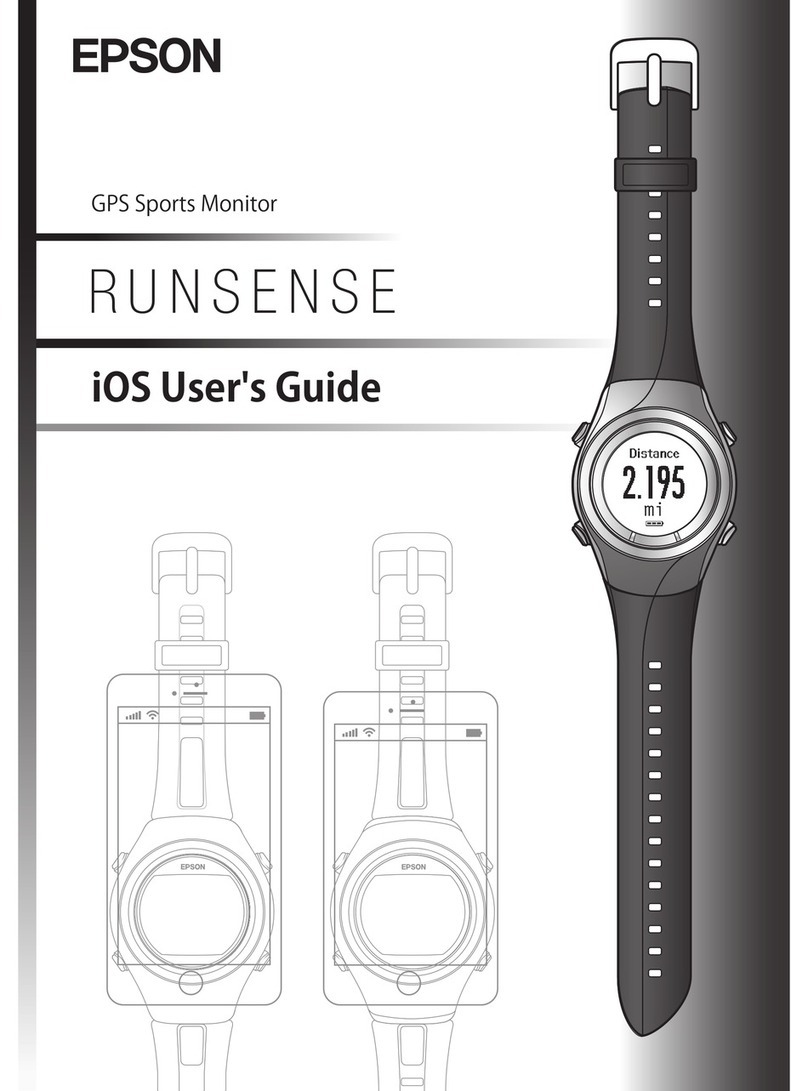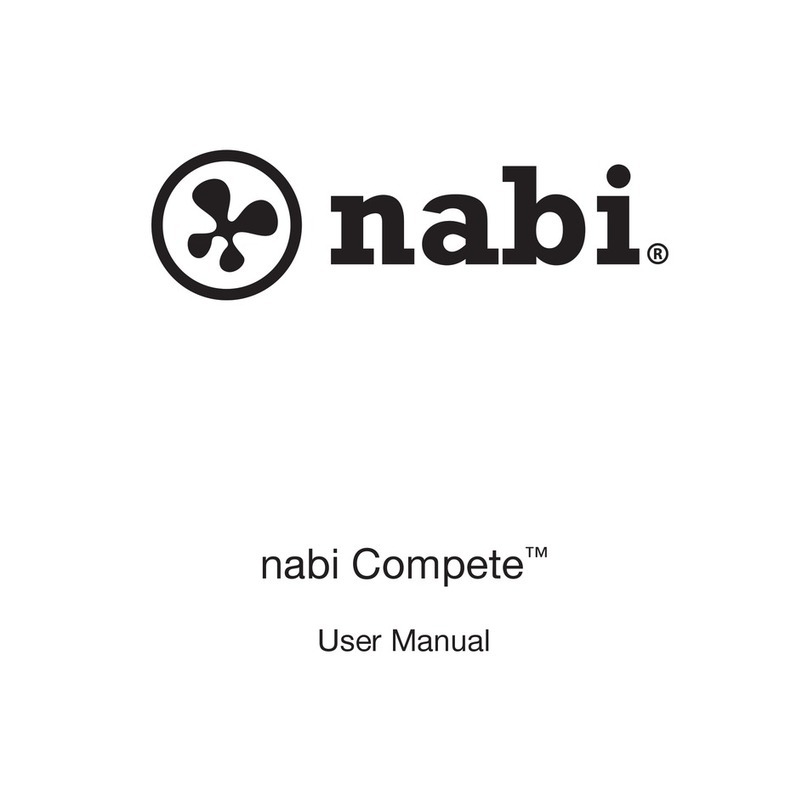Nike FuelBand User manual

Nike+ FuelBand
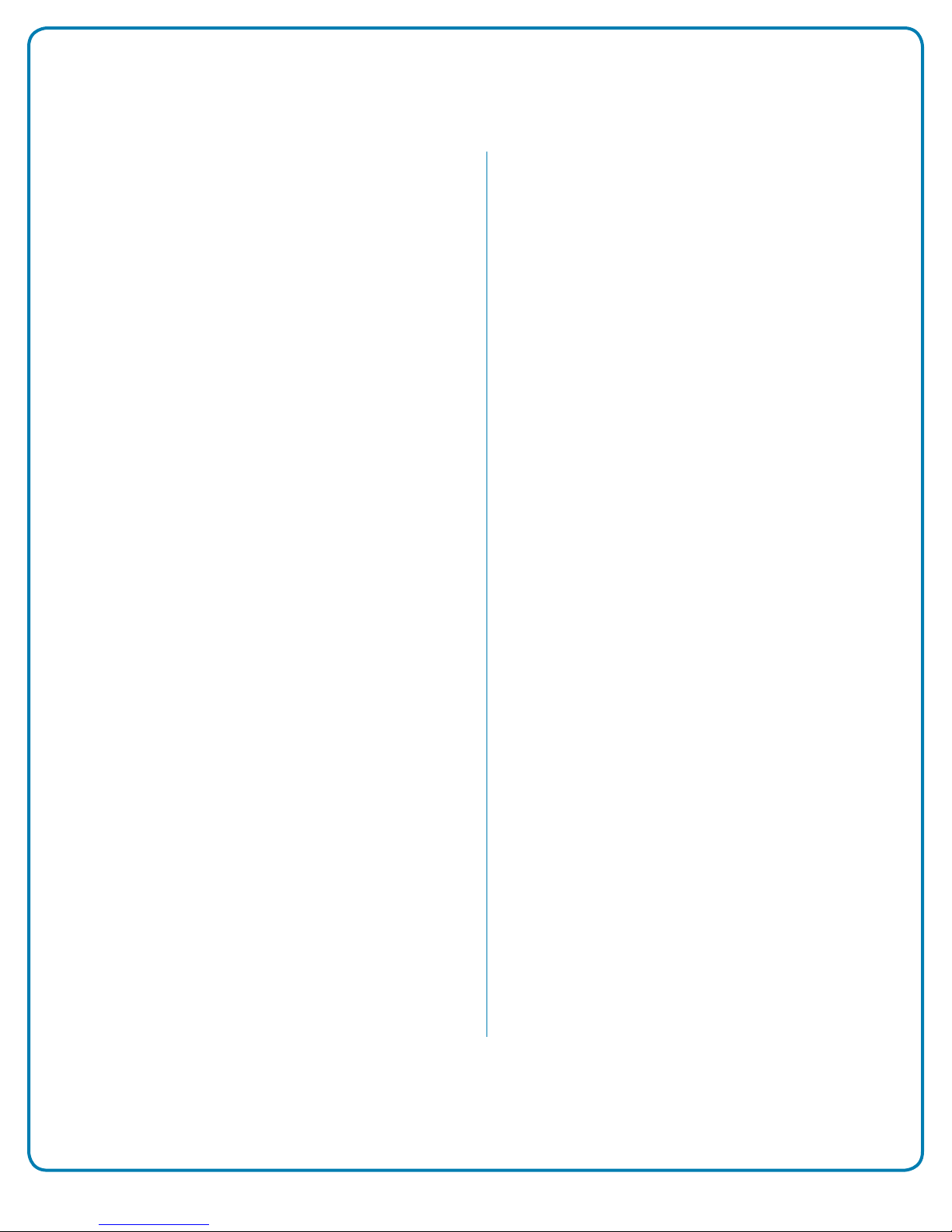
2The Nike+ FuelBand User’s Guide
Welcome
03 System Requirements
04 Included in the Box
04 Overview
Get Started
06 Set Up
09 Adjusting Your Fit
Display
11 View Your Results
12 Progress Toward Your Daily Goal
14 Brightness
15 Warnings
15 Customizing the Display
Connect to Mobile Device
11 Bluetooth Pairing
12 Sync Activity to the Nike+ FuelBand App
14 Re-establish a Connection
15 Airplane Mode
Track Your Progress
29 Upload Activity to nikeplus.com
30 Changing Your Daily Goal
30 View Progress and Achievements
Maintenance
33 Charging
33 Updating Nike+ FuelBand
33 Updating Nike+ Connect
34 Resetting Nike+ FuelBand
34 Technical Specifications
34 Service and Support
34 Warranty
34 Compliance Information
Table of Contents
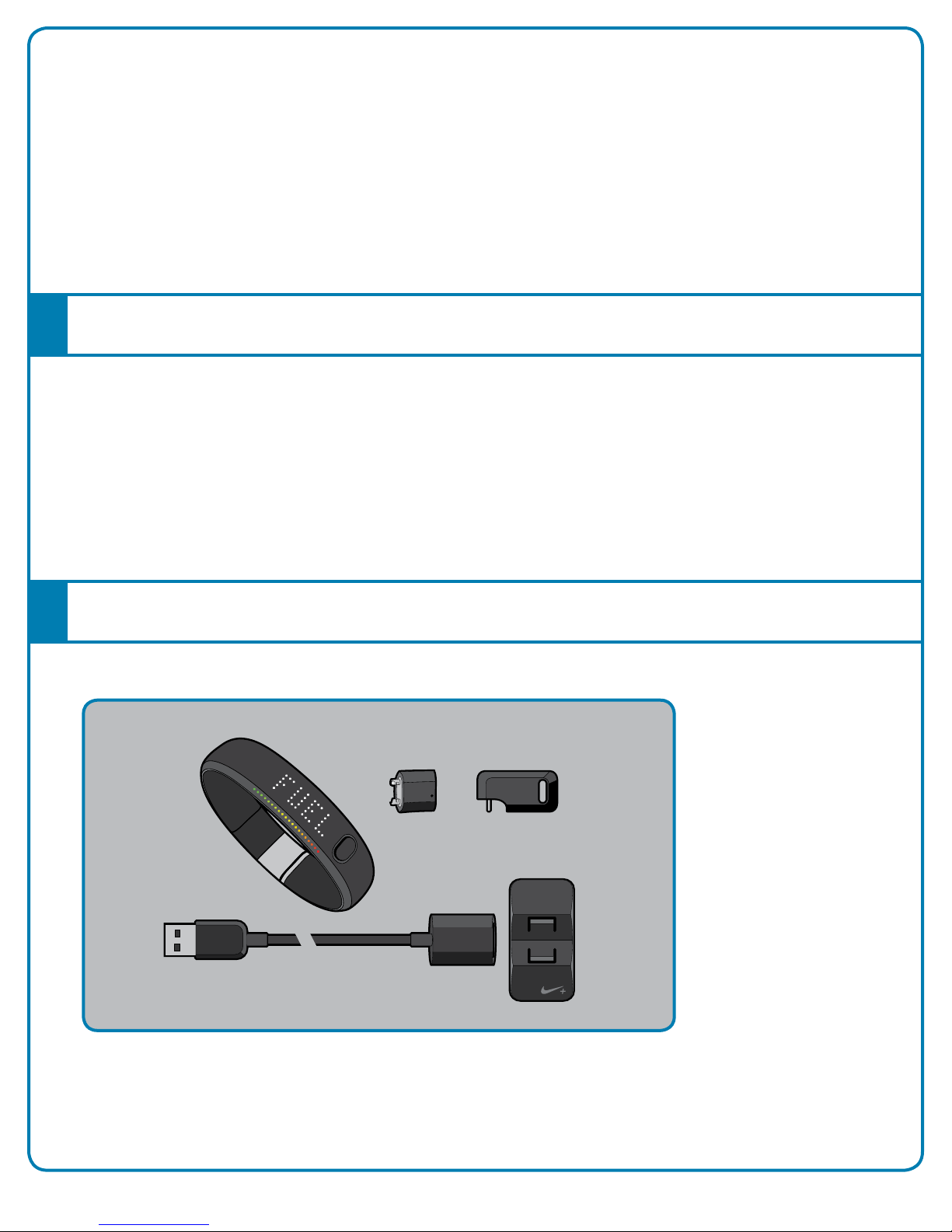
3The Nike+ FuelBand User’s Guide
Welcome
Welcome to your Nike+ FuelBand, a device that measures your everyday activity and turns it into
NikeFuel. NikeFuel reflects your level of effort throughout the day. It’s calculated the same way for
everyone, so you can compare and compete with friends and other Nike+ members. Plug your
Nike+ FuelBand into your computer’s USB port or sync wirelessly through Bluetooth with our
mobile app to access Nike+ where you can track your performance, see results and get motivated
to do more.
TO USE YOUR NIKE+ FUELBAND, YOU MUST HAVE:
• A Macintosh or PC with built-in USB. Mac OS v 10.4 or later, Windows 7 or Windows
Vista (SP2) or Windows XP (SP2)
• Internet access. Broadband is recommended; fees may apply.
• Optional mobile app available on iOS4 and above; for the latest compatible handsets
check nikeplus.com.
WHAT’S INCLUDED IN THE NIKE+ FUELBAND BOX
1. Nike+ FuelBand
2. Sizing Tool
3. Extender Links
(8mm and 16 mm)
4. USB Cable
5. Charging Stand
1
4
2 3
5
System Requirements
Included in the Box
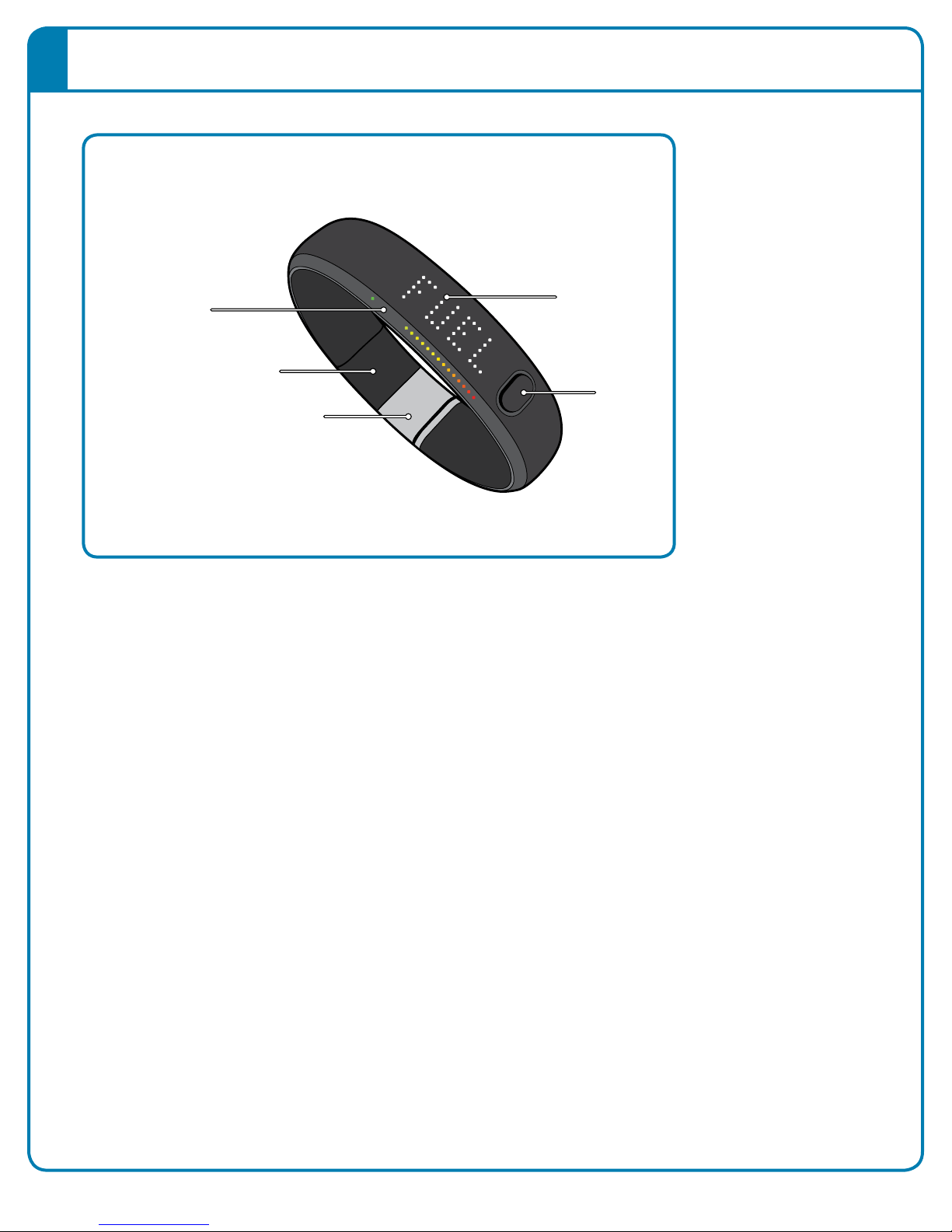
4The Nike+ FuelBand User’s Guide
Goal Progress
Spacer
Clasp
Button
Screen
Overview
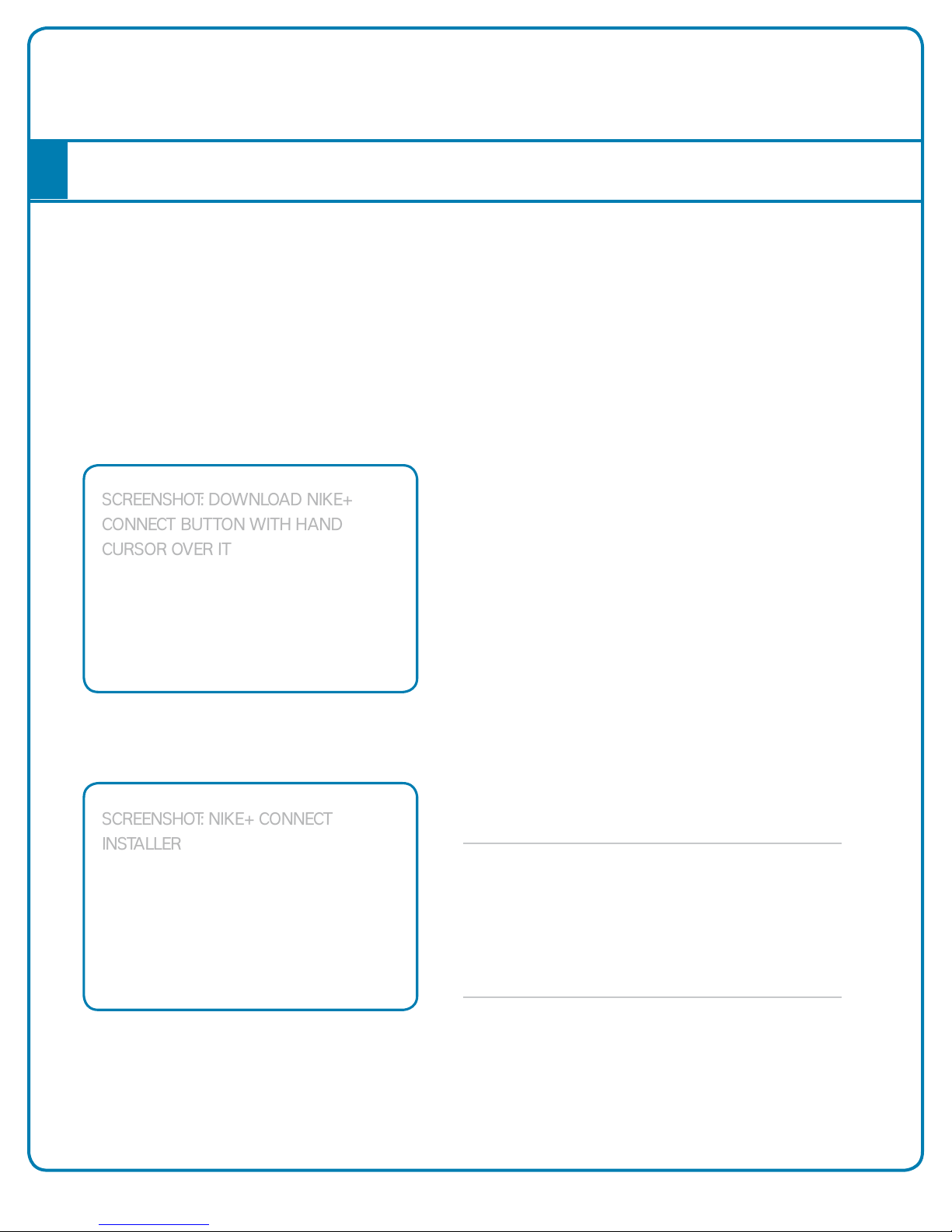
5The Nike+ FuelBand User’s Guide
Getting Started
Set Up
You’ll need to set up your Nike+ FuelBand before you use it. To get started, open an internet
browser on your computer and go to www.nikeplus.com/setup.
The Nike+ Connect software allows your Nike+ FuelBand and computer to communicate with
each other. It also lets you customize your settings.
1. DOWNLOAD AND INSTALL NIKE+ CONNECT
Click on “Download Nike+ Connect” to save the Nike+
Connect Installer file to your computer.
Once downloaded, the Nike+ Connect Installer
should automatically open.
If it does not automatically open:
Mac: Double click the downloaded Nike+Connect.
dmg file. When it opens, double click the Nike+
Connect Installer.mpkg file.
PC: Double click the downloaded
Nike+Connect_Installer.exe file.
SCREENSHOT: DOwNlOaD NikE+
CONNECT buTTON wiTH HaND
CuRSOR OvER iT
SCREENSHOT: NikE+ CONNECT
iNSTallER

6The Nike+ FuelBand User’s Guide
Follow the instructions to install the software.
Each time you connect your Nike+ FuelBand to that computer, the software
will automatically launch, uploading your activity to nikeplus.com and
removing it from the Nike+ FuelBand’s memory.
Note: You can download and install the software to more than one computer.
Take your Nike+ FuelBand out of the box and plug it into a USB port on your
computer. (You can also use the USB cable that came in the box by plugging
one end of the cable into Nike+ FuelBand and the other end into your
computer).
2. MAKE IT YOURS
Enter your height and weight so Nike+ FuelBand can accurately calculate your
daily results. Indicate which wrist you’ll wear it on so the LED display orients
correctly.
3. SET YOUR DAILY GOAL
Choose how active you will strive to be each day. Don’t worry, you can adjust
your daily goal any time (see page #).
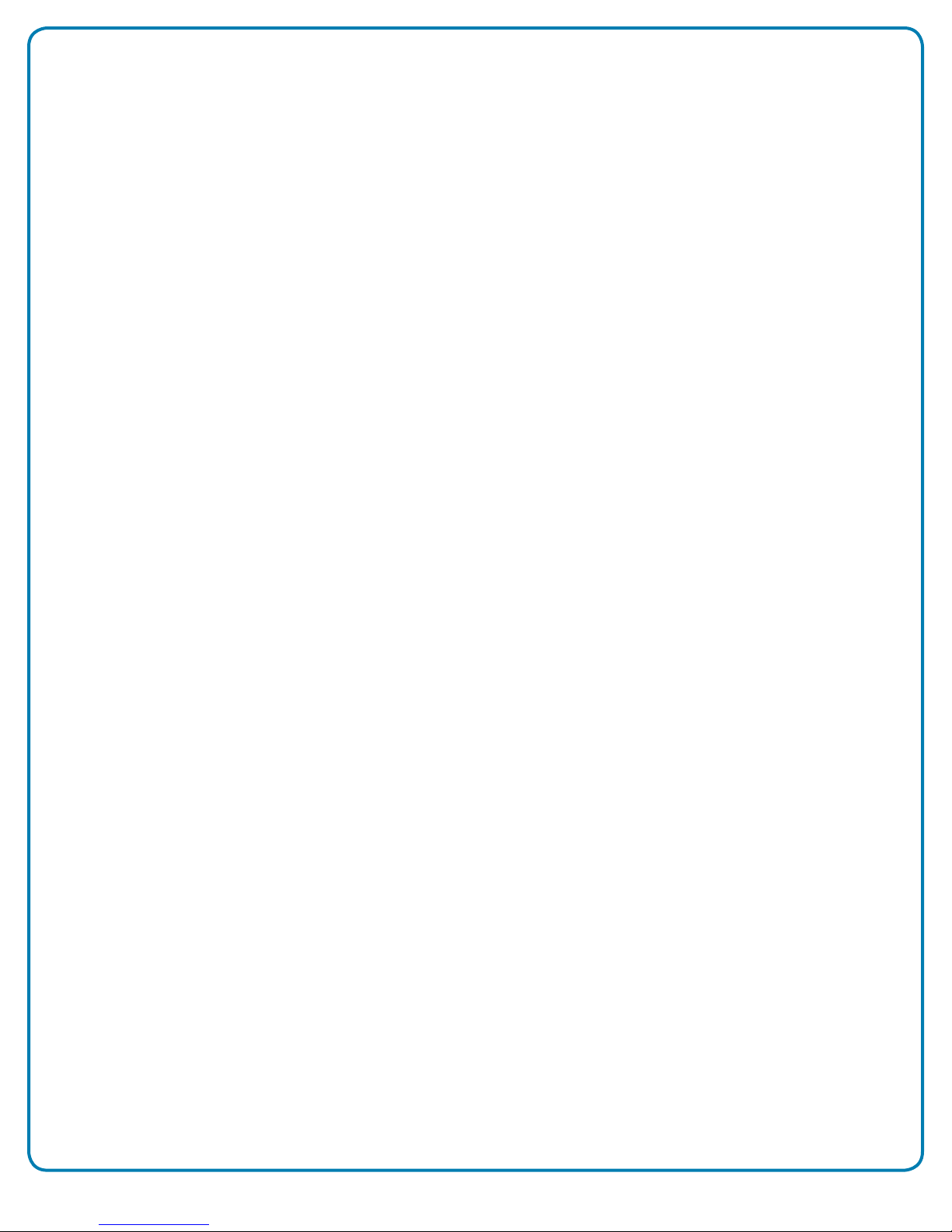
7The Nike+ FuelBand User’s Guide
4. JOIN THE NIKE+ COMMUNITY
In order to save your activity and view your progress, you’ll need to create a
Nike+ profile. Nike+ is also a great way to share activity with friends and get
motivated to reach your goals.
To create a new account, click “register.” You can also register using your
Facebook or Twitter account.
If you already have a Nike+ account, you can log in with your email address and
password, or use your Facebook or Twitter account.
5. CHARGE
Your Nike+ FuelBand needs to charge completely. The battery icon on the Nike+
FuelBand display will fill to indicate the level of your battery’s charge. Once your
battery is charged, unplug Nike+ FuelBand from your computer, put it on, and
get moving!

8The Nike+ FuelBand User’s Guide
Adjusting Your Fit
NIKE+ FUELBAND IS DESIGNED TO BE WORN ON YOUR WRIST
Your Nike+ FuelBand comes with two extender links—an 8mm link that’s
already inserted in the band and an extra 16mm link. You can add or remove
the links to make the fit looser or tighter.

9The Nike+ FuelBand User’s Guide
INSERTING OR REMOVING LINKS
Larger
Link
8mm
Link
Hole
Sizing
Tool
1. Push clasp to open the band.
2. Insert the pin on the Sizing Tool into
the hole on Nike+ FuelBand. (If you
no longer have a Sizing Tool, a bent
paperclip will also work.)
Push down until you feel the link release.
3. Push the pin into the hole on the 8mm
link to release it from the clasp.
To make the Nike+ FuelBand smaller,
replace the clasp with the Swoosh
facing outwards and snap the band
closed.
4. To make the Nike+ FuelBand bigger,
connect the larger link to the clasp, then
insert the connected pieces into the
band with the Swoosh facing outwards
and snap it closed.
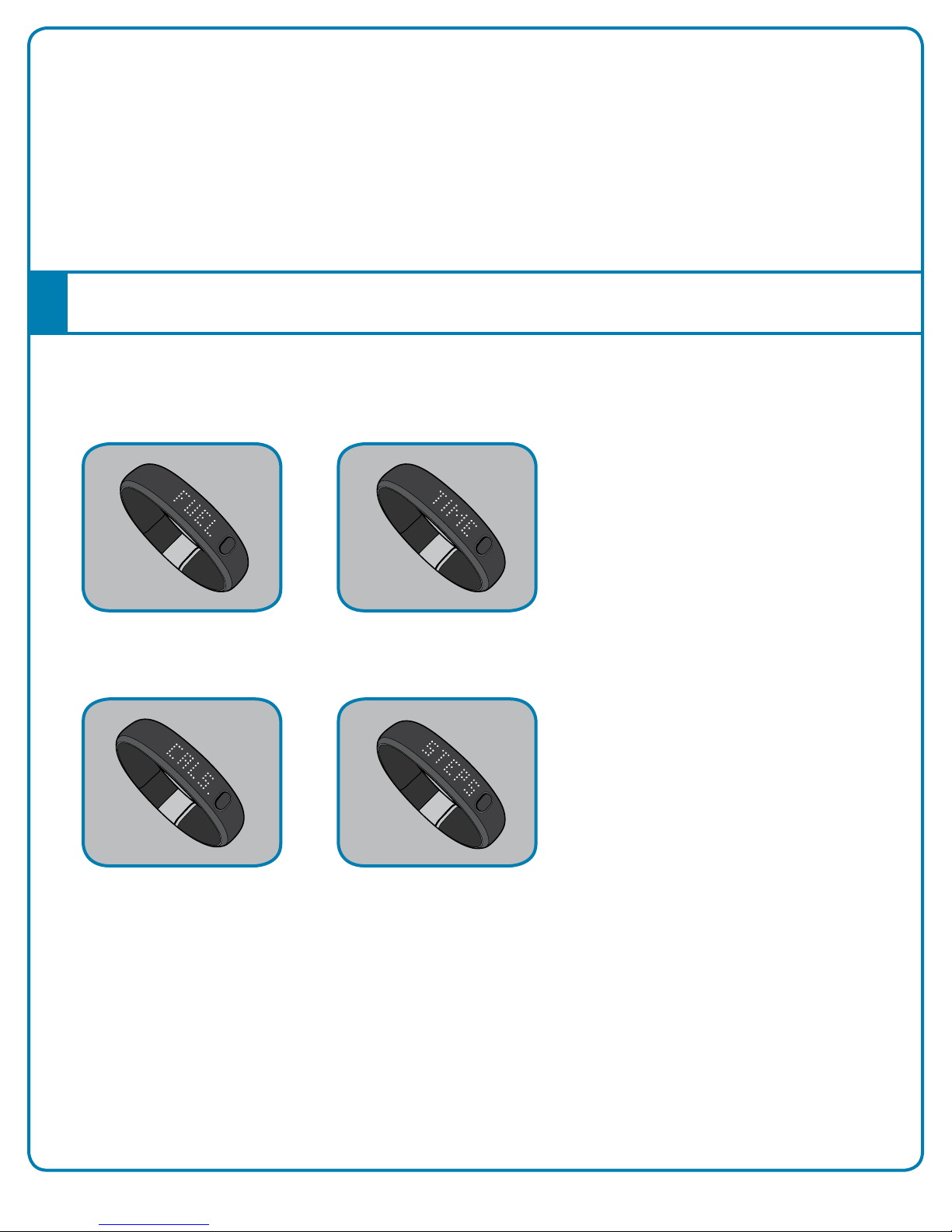
10The Nike+ FuelBand User’s Guide
Display
The LED display on your Nike+ FuelBand lets you view results, check progress and access
advanced features with the press of a button.
Note: When the Nike+ FuelBand is connected to a PC or wall charger, the button
becomes inactive.
View Your Results
Current Time
A short press of the button will cycle the display through your current day’s
results in this order:
Three seconds after releasing the button, the display will go into a sleep state.
A short button press resumes the cycle to the last result seen.
NikeFuel Earned
Calories Burned Number of Steps Taken

11The Nike+ FuelBand User’s Guide
It will start each day with a single red light and a flashing green light
that represents your daily NikeFuel goal. As your activity increases,
Nike+ FuelBand will light up to yellow, then turn to green. When you fill
all the green lights, you’ve hit your Daily Goal.
Progress Toward Your Daily Goal
Nike+ FuelBand’s display represents your progress toward your Daily Goal.
Once you hit your Daily Goal, Nike+ FuelBand will flash one green light
continuously. This “goal complete indicator” will flash until you press the button
to see your day’s results. Your first short button press will reveal a celebration.
option 3
GOAL ACHIEVED NO ACTIVITY
Goal
Achieved
No
Activity
Brightness
The brightness level of the display automatically adjusts according to the light levels
in your environment.
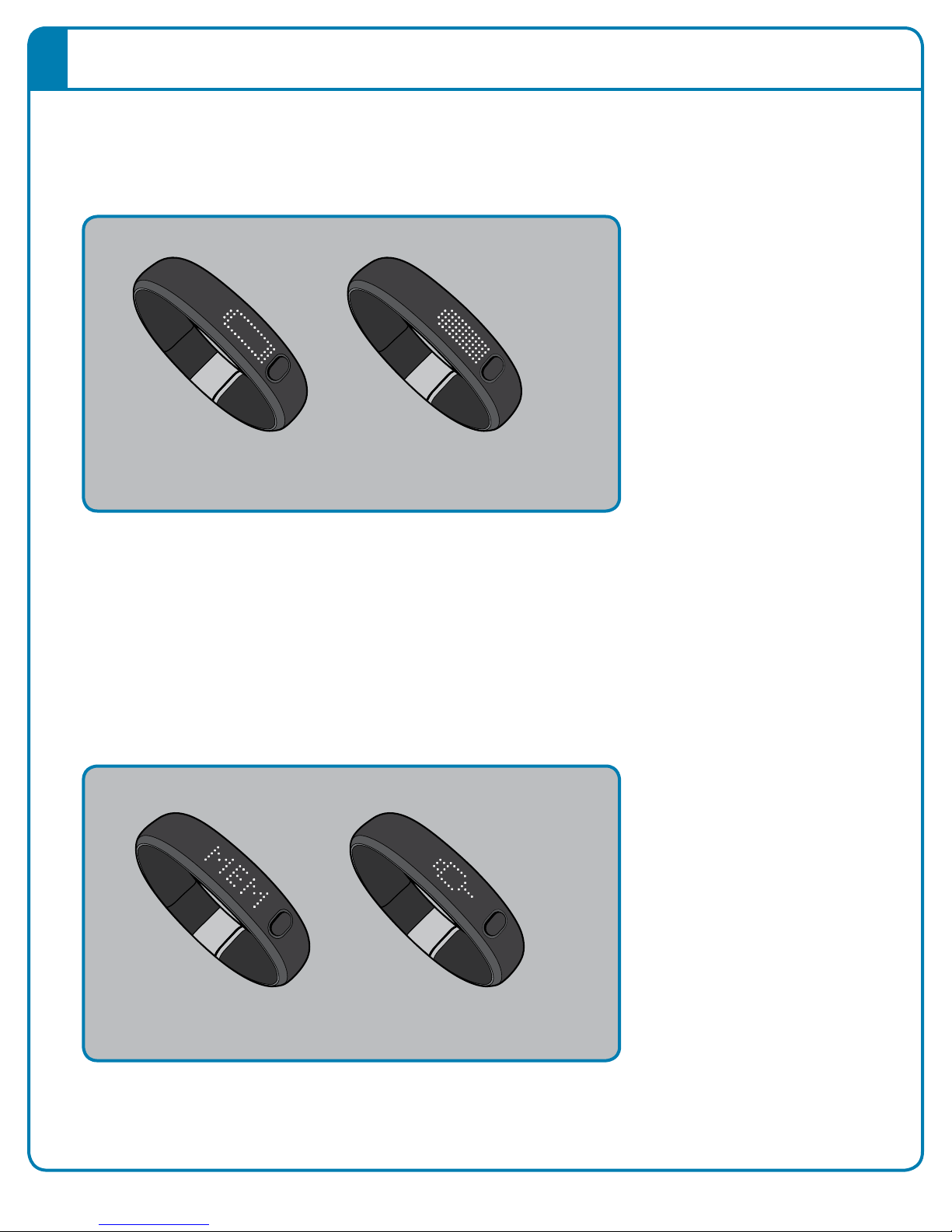
12The Nike+ FuelBand User’s Guide
Warnings
BATTERY LOW
When your battery is running low, a battery icon will be displayed on your Nike+ FuelBand.
(See page # for instructions on how to recharge.)
MEMORY FULL/LOW
When the internal memory on the device reaches 80% full, “LOW MEM” displays on a
first button press followed by the plug icon. When the internal memory on the Nike+
FuelBand reaches 100% capacity, “MEM FULL” displays on the first button press followed
by the plug icon. To clear the memory, just sync your Nike+ FuelBand and you’ll get
space for more data.
Low Battery
Low Memory
Full Battery
Plug
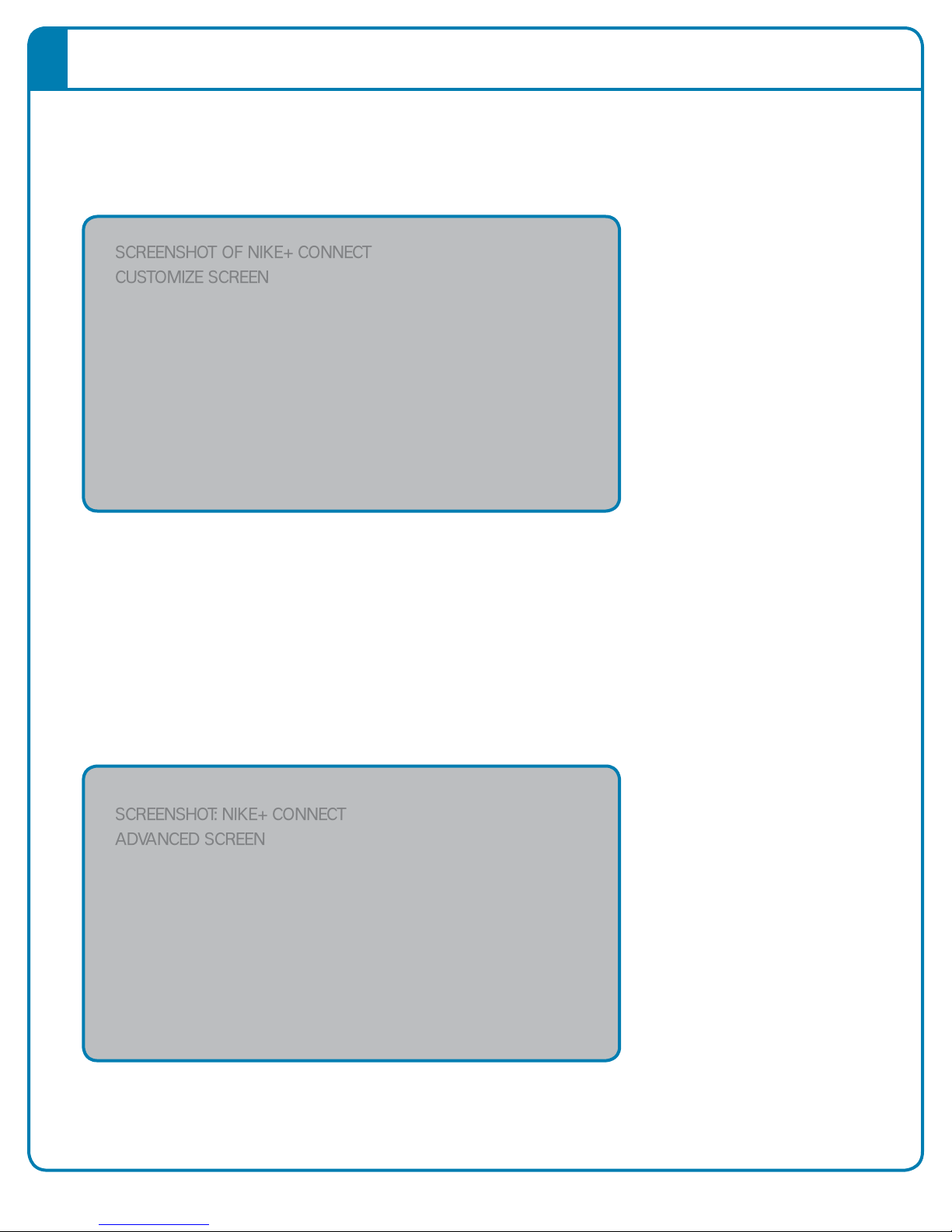
13The Nike+ FuelBand User’s Guide
Customizing the Display
CUSTOMIZE NIKE+ FUELBAND DISPLAY USING NIKE+ CONNECT
The Customize Tab on Nike+ Connect allows you to add and remove items from you
Nike+ FuelBand display.
Click the “ADVANCED” button on Nike+ Connect to access the following advanced
display preferences:
• Turn your daily goal celebrations on and off
• Turn the flashing daily goal complete indicator on and off
• Flip the display orientation 180 degrees
SCREENSHOT Of NikE+ CONNECT
CuSTOmizE SCREEN
SCREENSHOT: NIKE+ CONNECT
AdvANCEd SCREEN

14The Nike+ FuelBand User’s Guide
TIME & DATE
Your Nike+ FuelBand will automatically be set to the current time and date on your
computer once you plug into a USB port. To adjust the time manually, click on the Time &
Date tab, then click “manually set the time and date” to make adjustments.
Check the box “Use 24-hour time” to display the time in a 24-hour time format.
CUSTOMIZE NIKE+ FUELBAND DISPLAY USING YOUR MOBILE PHONE
To customize the display from your phone, you must first download the Nike+ FuelBand
mobile application and pair Nike+ FuelBand with your phone (see page #) .
Then, open the app. Go to the “Me” tab and select “Device Display” to personalize your
display options.
Low Battery
Plug
Full Battery
Low Memory
SCREENSHOT: app CuSTOmizaTiON
SCREEN

15The Nike+ FuelBand User’s Guide
Connect to Mobile Device
Get the free Nike+ FuelBand mobile app to track your progress and get extra motivation on the go.
You can even sync wirelessly. Available for iOS4 and above in the Apple iTunes Store. Check
nikeplus.com/fuelband for compatibility with other handsets.
Bluetooth Pairing
First, you must “pair” your Nike+ FuelBand and mobile phone so they can
communicate. You only have to do this once.
Once successfully paired, you are ready to track your progress using the Nike+ FuelBand app.
1. Press and hold the button on
your Nike+ FuelBand until “ ”
appears on the display.
2. When “ ” is visible,
press the button again to
initiate pairing mode. “ ” will
begin blinking. Nike+ FuelBand
is now in pairing mode.
3. Turn on your phone’s Bluetooth.
(Refer to your mobile phone’s
guide for instructions). Your
phone will scan nearby devices.
Select “FuelBand” when it
appears in the device list.
5. Nike+ FuelBand will display a
check mark next to “ ” when the
pairing is successful.
If the pairing was unsuccessful,
an “X” will display instead. Try
pairing again. If you still can’t
connect, see nikeplus.com/
support for troubleshooting tips.
Select Nike+ FuelBand ConfirmationInitiate Bluetooth pairing Blinking
App
Screen
Select Nike+ FuelBand ConfirmationInitiate Bluetooth pairing Blinking
App
Screen
Select Nike+ FuelBand ConfirmationInitiate Bluetooth pairing Blinking
App
Screen
Select Nike+ FuelBand ConfirmationInitiate Bluetooth pairing Blinking
App
Screen

16The Nike+ FuelBand User’s Guide
Sync Activity to the Nike+ FuelBand App
Connect to Mobile
The first time you open the Nike+ FuelBand app, it will prompt you to log in to your Nike+
account. You must enter your log in information in order for your activity to sync to Nike+.
AUTOMATICALLY SYNC
Whenever you open the app, it will attempt to sync activity from your Nike+ FuelBand
to Nike+.
MANUALLY SYNC
You can manually sync your activity to Nike+ by pressing the “Sync” icon at the top left at
the Nike+ FuelBand app.
A progress bar will inform you when all activity is synced to Nike+.
Re-establish a Connection
The app may display a message saying “No Connection” if the distance between your
phone and Nike+ FuelBand exceeds 30 feet or if you turn your phone off. In order to sync,
you must re-establish the connection.
To re-establish the connection, simply press the button on the Nike+ FuelBand while the
app is open and they will reconnect. When you have successfully reconnected, the app
will instantly sync your activity to Nike+.
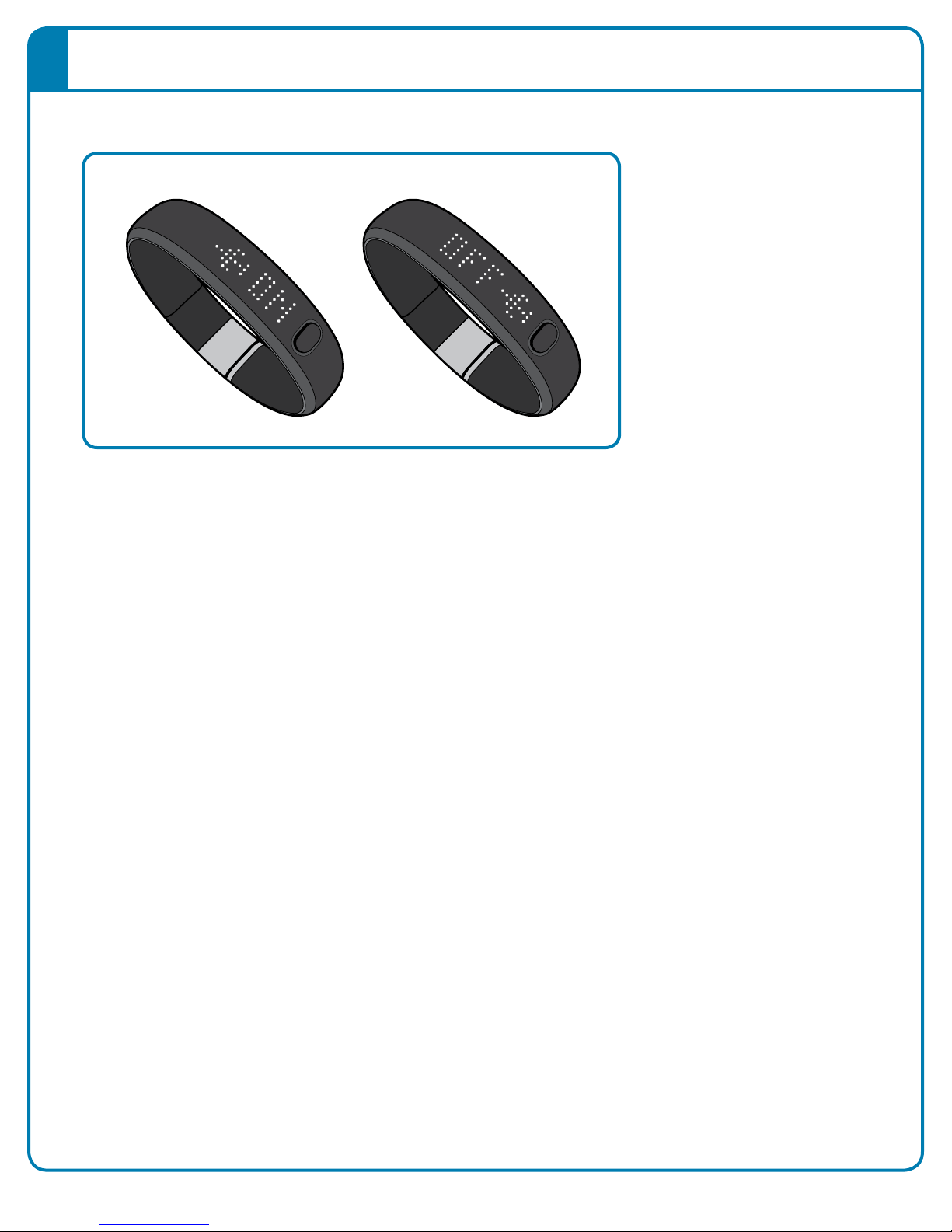
17The Nike+ FuelBand User’s Guide
Airplane Mode

18The Nike+ FuelBand User’s Guide
Track Your Progress
You can upload your activity to Nike+ using your computer or mobile device. On Nike+ you can
track your progress, set goals and share achievements.
Upload Activity to nikeplus.com
To sync activity wirelessly to the Nike+ FuelBand mobile app, see page #.
TO SYNC YOUR ACTIVITY TO NIKE+ USING YOUR COMPUTER:
1. Connect your Nike+ FuelBand to a USB port on a computer installed with
Nike+ Connect software. Make sure the USB connector is dry before you attach
it to your computer.
2. Nike+ Connect will automatically launch and upload your activity to nikeplus.com.
When the upload is complete, the message “All activity uploaded” will appear on
the Nike+ Connect software.
3. Your web browser will open automatically and take you to nikeplus.com.
At nikeplus.com, you can track your goals, challenge your friends, share your
progress through Facebook and Twitter, and get the motivation to do more.
4. It is now safe to unplug your Nike+ FuelBand (or USB cable) from the computer.
Note: If no Internet connection is detected, Nike+ Connect will show the message “No internet
connection.” Click on the Try Again button to reconnect. If an Internet connection is not available,
or nikeplus.com doesn’t respond, Nike+ Connect will queue your activity from Nike+ FuelBand
for upload at a later time, and will clear your Nike+ FuelBand’s memory so you can record more
activity. You won’t see this activity on nikeplus.com until you’ve successfully established an
Internet connection.

19The Nike+ FuelBand User’s Guide
You can increase or decrease your daily activity goal any time from your Nike+
Connect software.
Or under “Me” > “Settings” > “Daily Goal” in the Nike+ FuelBand
mobile application.
Changing Your Daily Goal
SCREENSHOT OF MOBILE FLOW TO
ADJUST DAILY GOAL
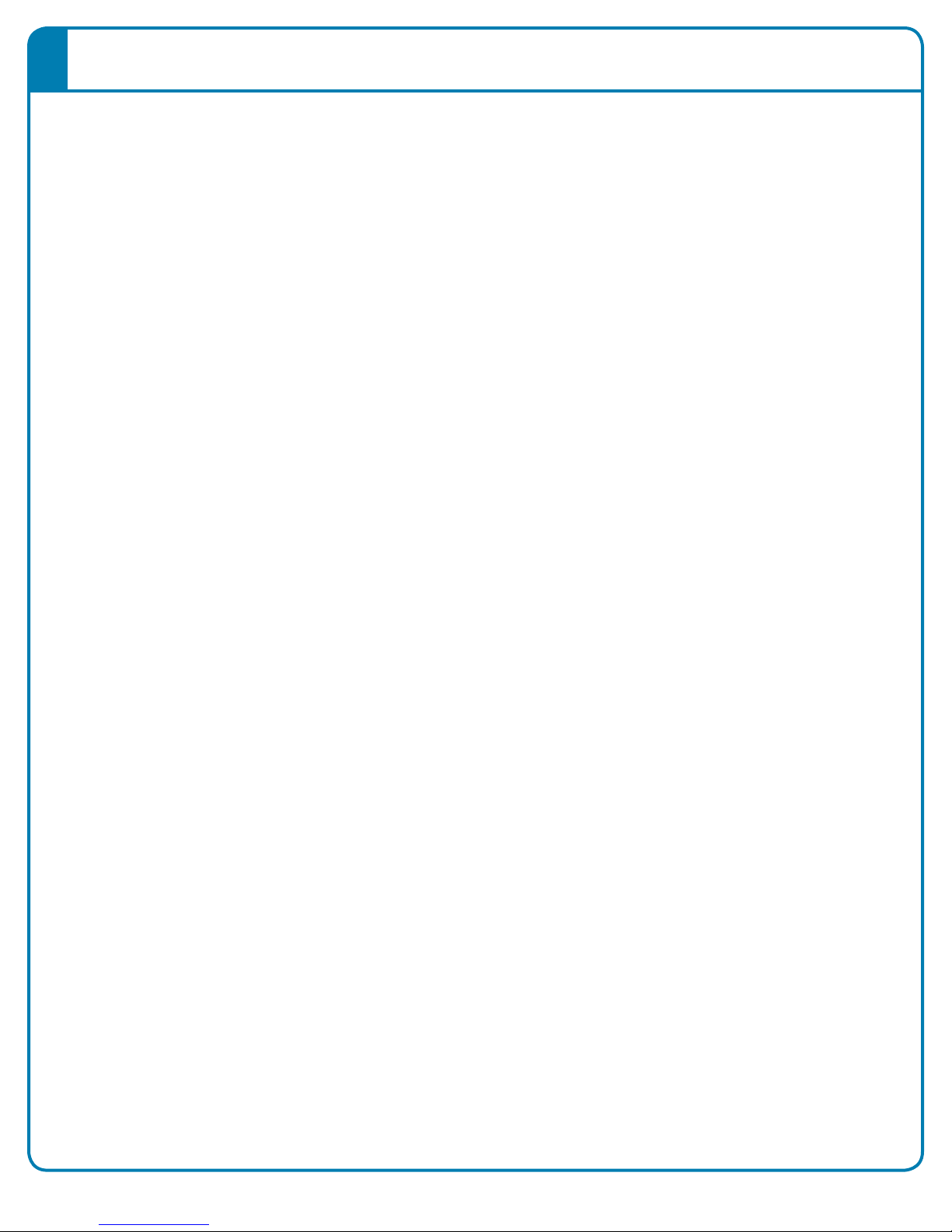
20The Nike+ FuelBand User’s Guide
Find out how you did this week, month and beyond. Nike+ breaks your
activity down and graphs it up, so you can make sense of it at a glance.
It also keeps track of your progress and rewards your achievements
along the way.
DAILY GOAL
Hit or exceed your daily NikeFuel goal to receive special achievements.
VIEW PROGRESS
View results by day, week, month, or year so you can get a big picture
of your progress.
STREAKS
Get to green multiple days in a row, and you’re on a streak. See how
long you can keep it going.
RECORDS
Nike+ keeps track of your best day, best week, best month, and
longest streak.
MILESTONES
Nike+ rewards your success over time with Time Milestones, and your
Fuel accomplishments with Fuel Milestones.
View Progress and Achievements
Other manuals for FuelBand
1
Table of contents
Other Nike Fitness Tracker manuals
Popular Fitness Tracker manuals by other brands
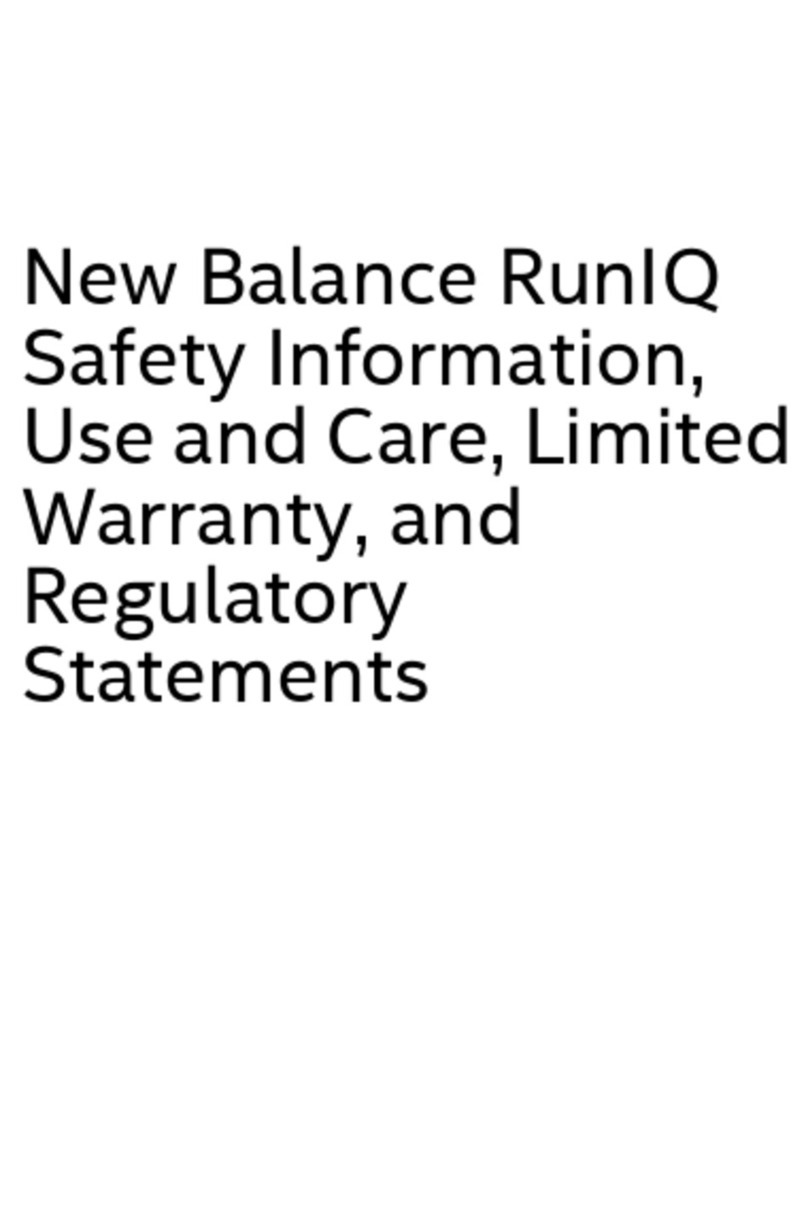
New Balance
New Balance RunIQ Safety information, use and care, limited warranty, and regulatory statements
Fitbit Zip
Fitbit Zip Charge 4 user manual

XD COLLECTION
XD COLLECTION P330.89 Series manual

Sami
Sami WEARABLE WS-2373 user manual
FitTrack
FitTrack Atria 2.0 user manual
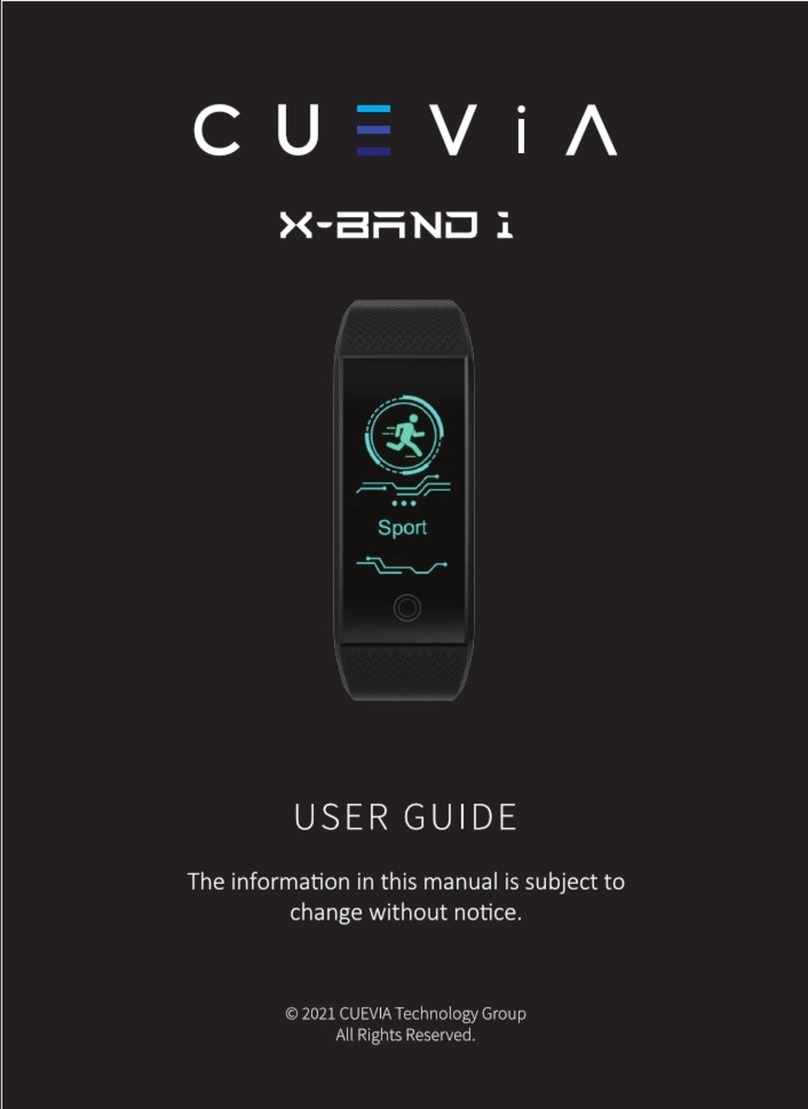
CUEVIA
CUEVIA X-BAND 1 user guide