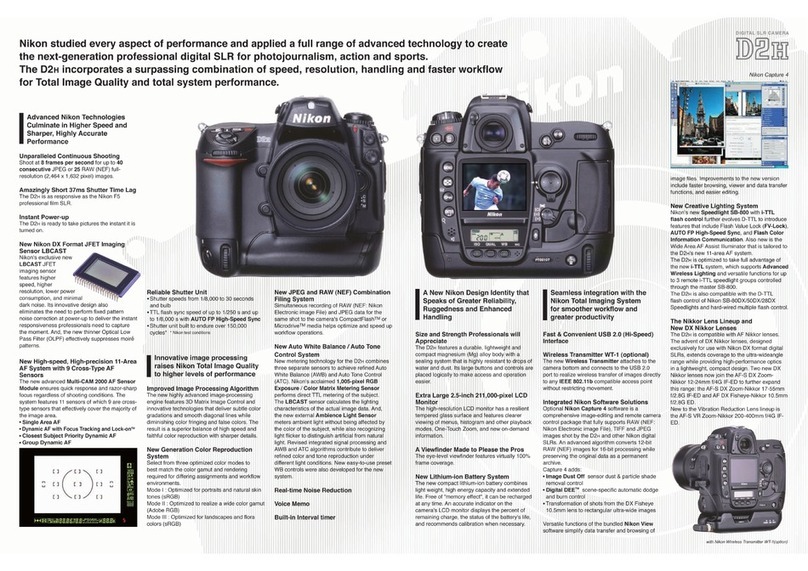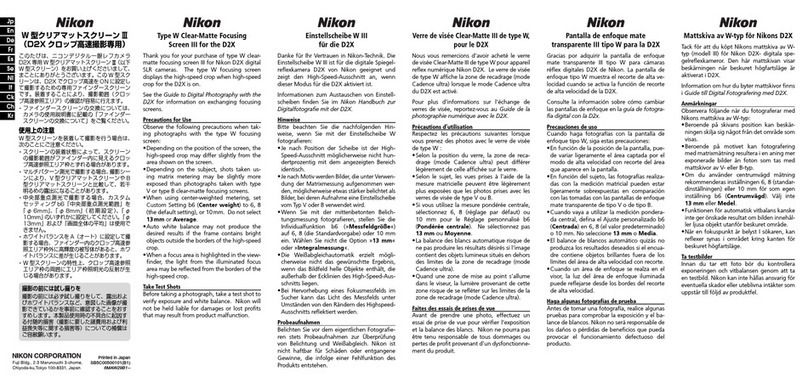o_
<
8
o_
74
_1_ Recording Movies
• When recording movies, we recommend using a memory card with a Class B or higher speed class
rating (_ 122). When using a memory card with a low speed class, recording may stop unexpectedly,
• When recording movies, the angle of view (field of view) is smaller than when shooting still images.
• Digital zoom cannot be used while recording movies,
• Operation sounds from the time of recording (the zoom control being rotated, the lens zooming,
the autofocus, etc,) may be heard when playing back movies,
• Smear (_ 121) visible in the monitor when recording will be visible in the saved image data. To
reduce smear effects, avoid brig ht objects such as the sun, reflections of the sun, a nd electric lights
when recording movie,
_1_ Autofocus
• When Autofocus mode in the movie menu is set to _ Single AF (default setting), focus is
k_cked when the • (movie record) button is pressect and recording starts (_ 78).
• Autofocus may not perform as expected in certain situations (_ 25), Try using the following
methods in these situations, Ar
1. Before recording, set Autofocus mode to i:_ Single AI: (default setting) in the movie menu,
2. Aim the camera at another subject that is positioned the same distance from the camera as the
desired subject, press the • (movie record) button to start recording, then aim the camera at
the desired subject.
_1_ While the Camera Is Saving Movies
When movie recording stops, the movie is not completely saved until the shooting screen is
displayed, Do not open the battery chamber/memory card slot cover if the movie has not yet been
completely saved. Removing the memory card or the battery while a movie is being saved may
result in loss of the movie data or damage to the camera or the memory card.
[] F,,nctions Awilable in Movie Mode
• When the shooting mode is set to I_1 (auto) mode (_ 48), the current settings for white balance
(_ S3) and color options (_ ST) are used when recording movies.
• When the shooting mode is set to any mode other than I_1 (auto) mode, White balance is set to
Auto and Color options is set to Standard color when recording movies, Movies are recorded
in color even when scene mode is set to Copy.
• The current exposure compensation setting is used when recording movies, if macro mode is
enabled before the • (movie record) button is pressed, the camera can record movies of subjects
that are close to the camera.
• When using the selfitimer, the camera waits for 10 seconds after the • (movie record) button is
pressed, then focuses and begins recording.
• Flash will not fire even when lighting is poor.
• When recording movies, electronic vibration reduction is used automatically to reduce the effects
of camera shake,
• To change the settings for Movie options, Autofocus mode, or Wind noise reduction, press
MEIIUbefore recording to display the _1_(movie) tab (_ 75),