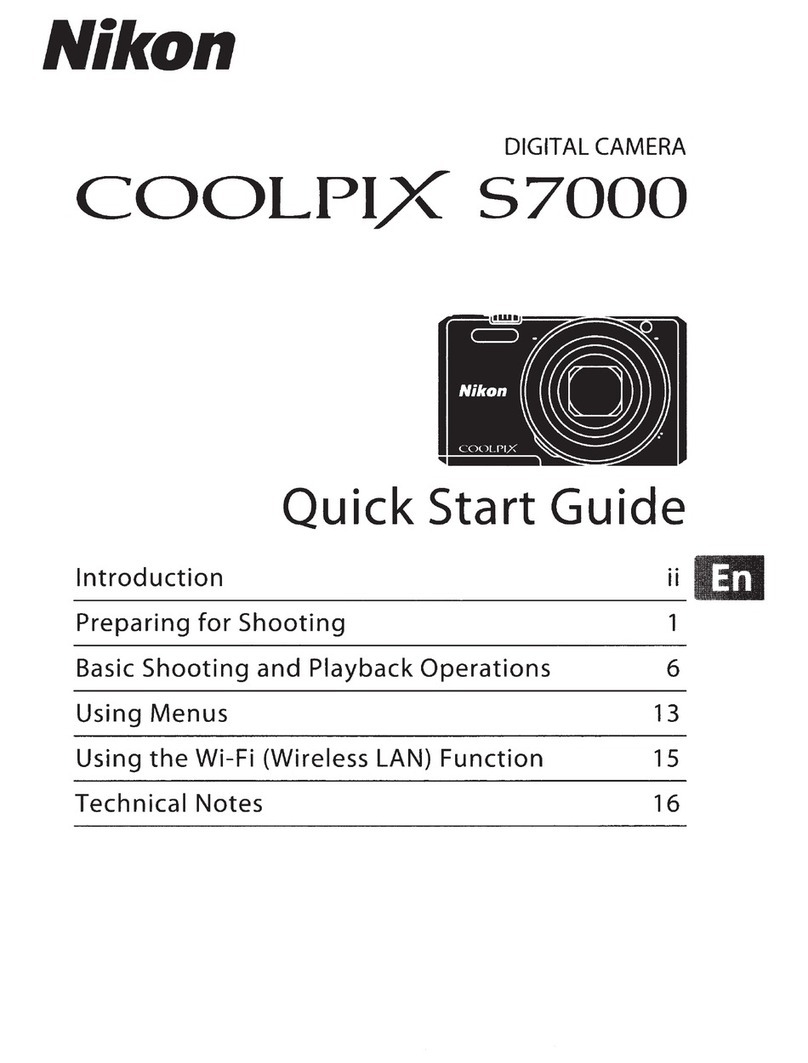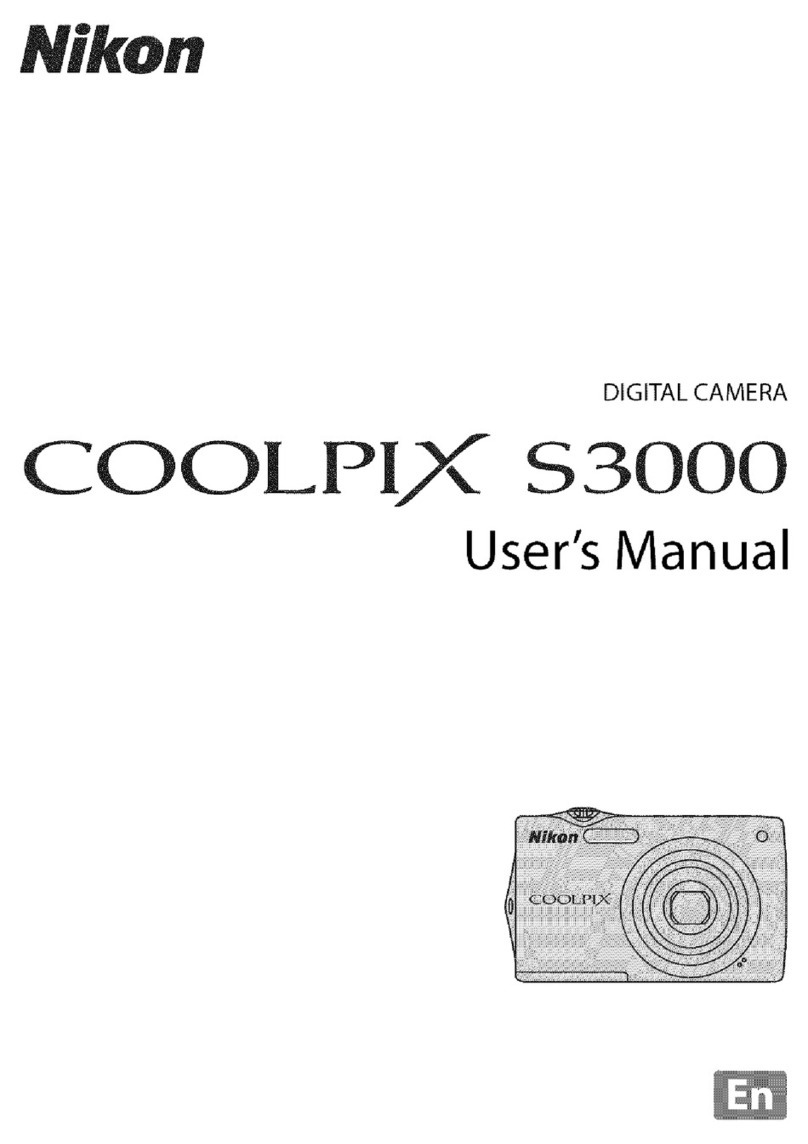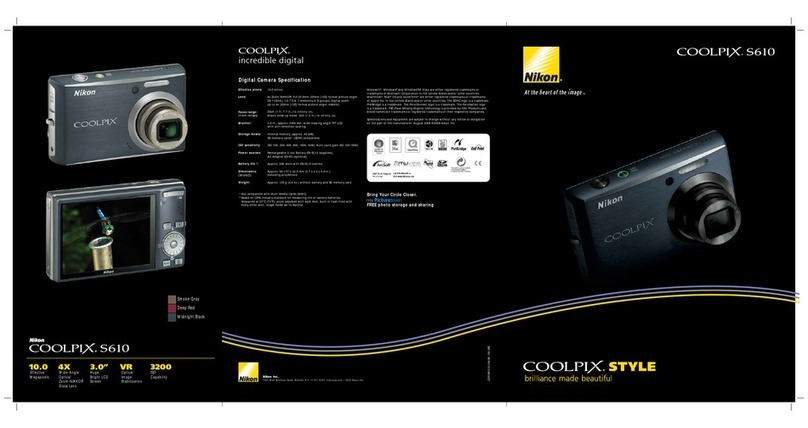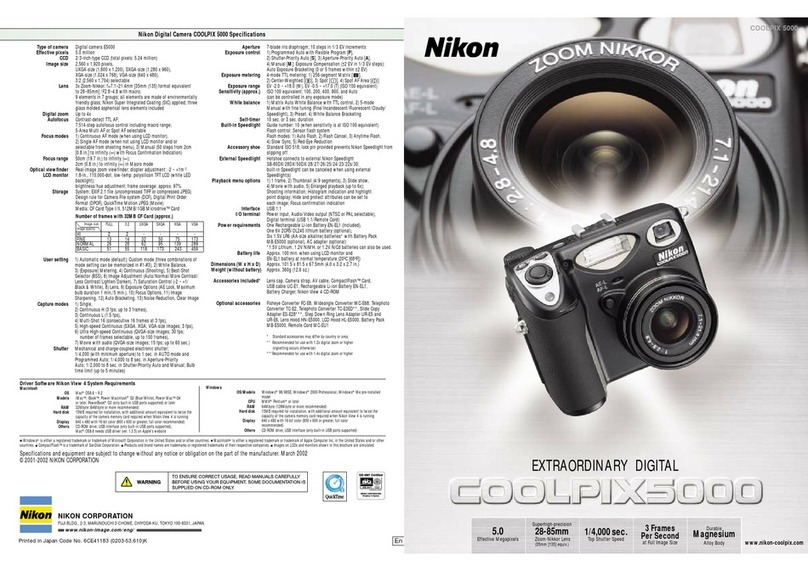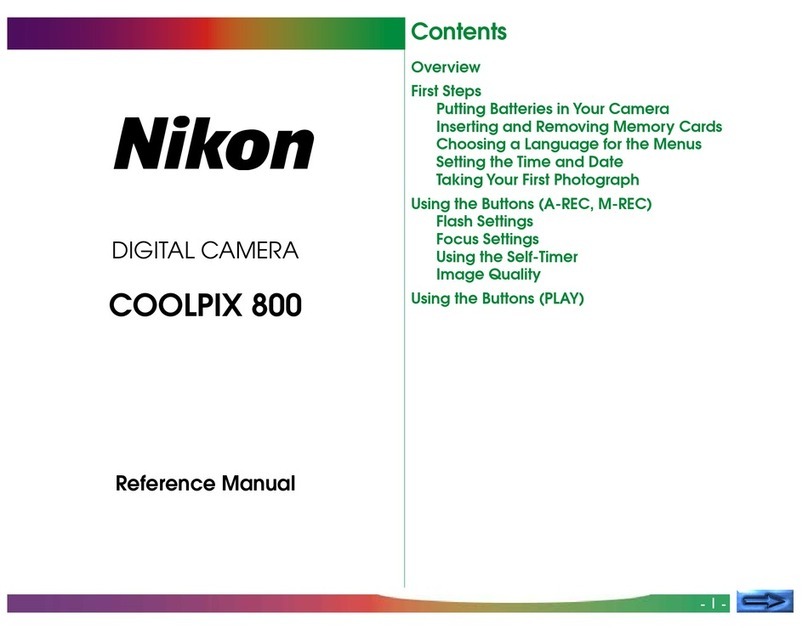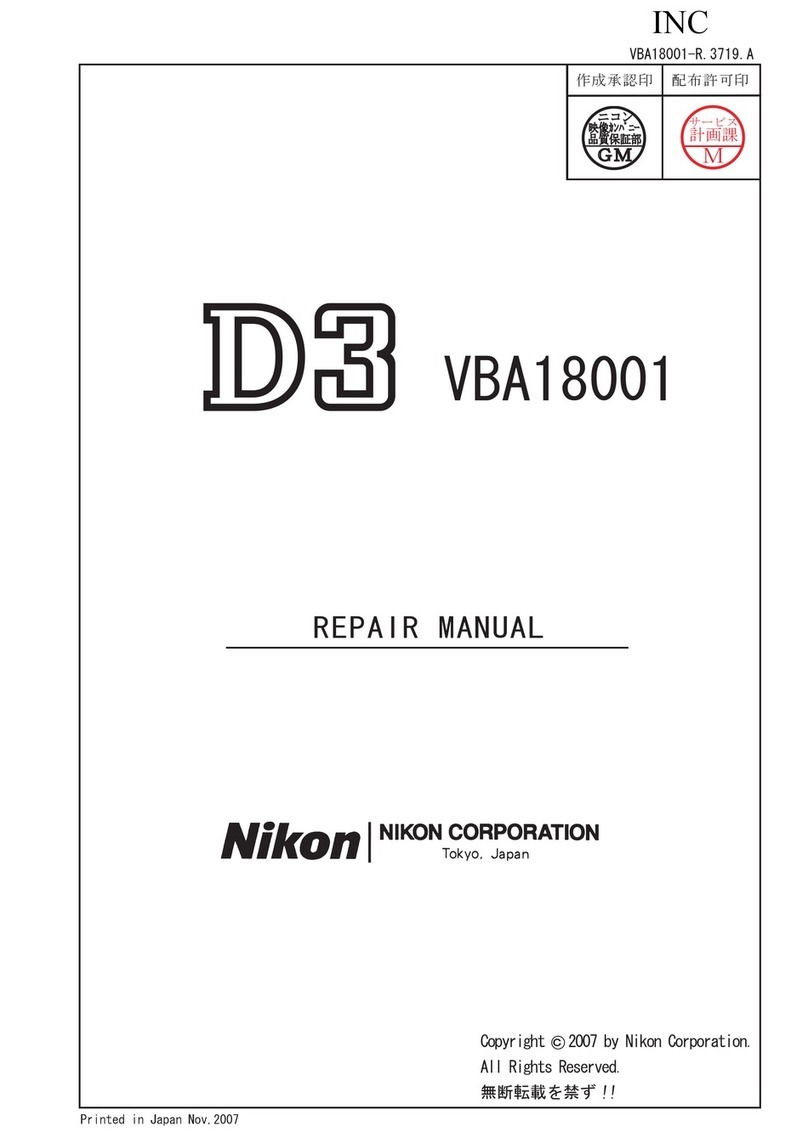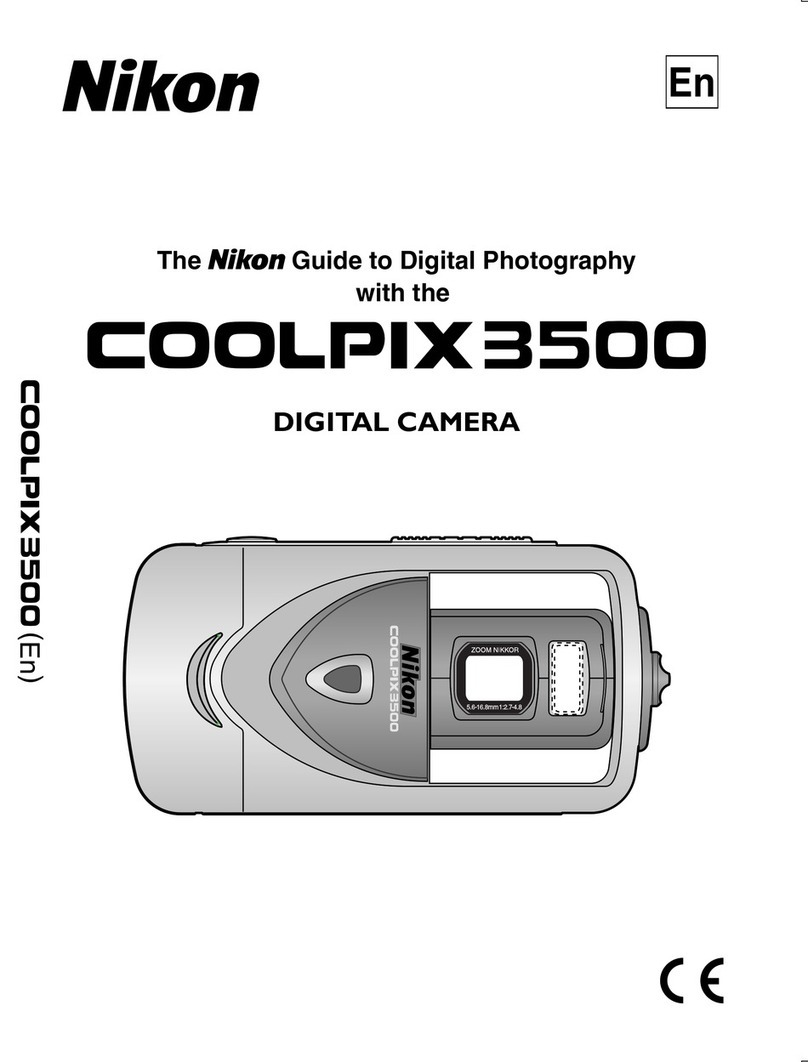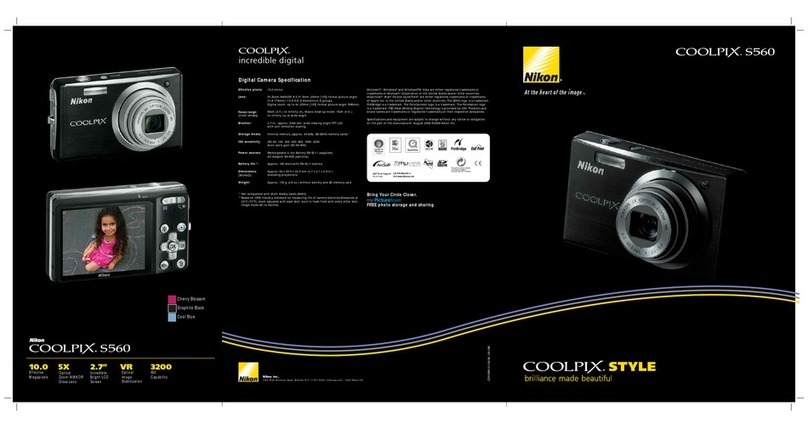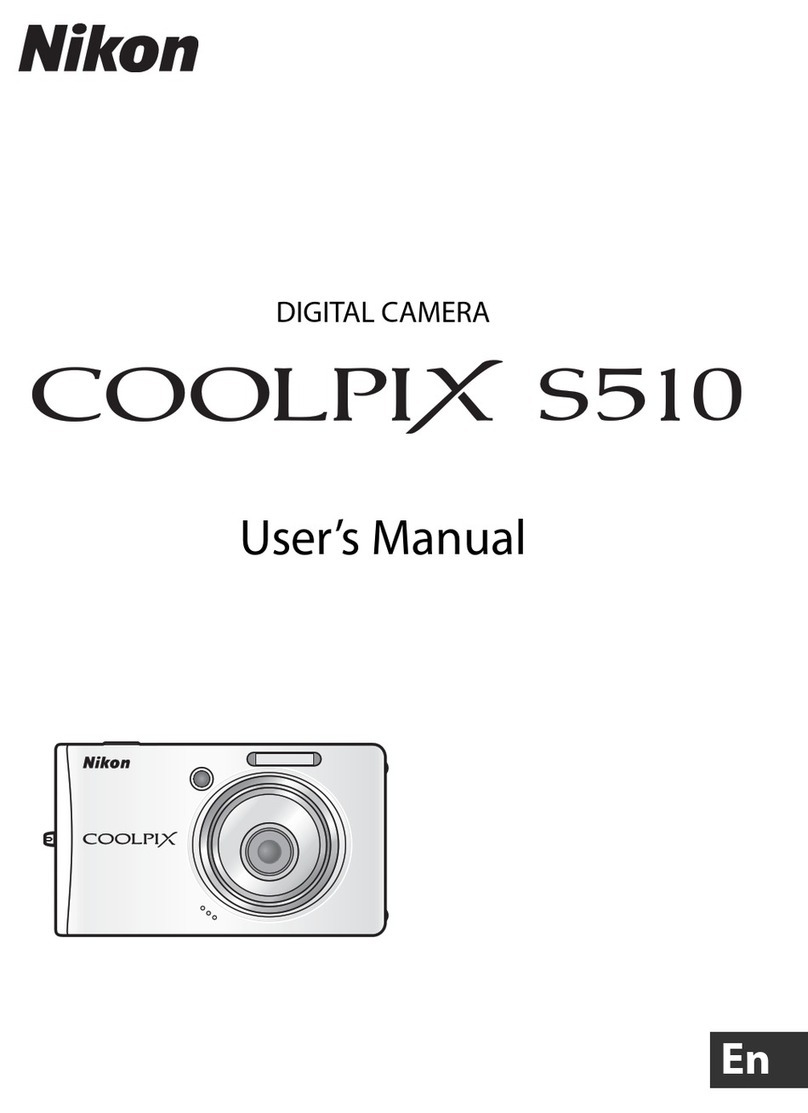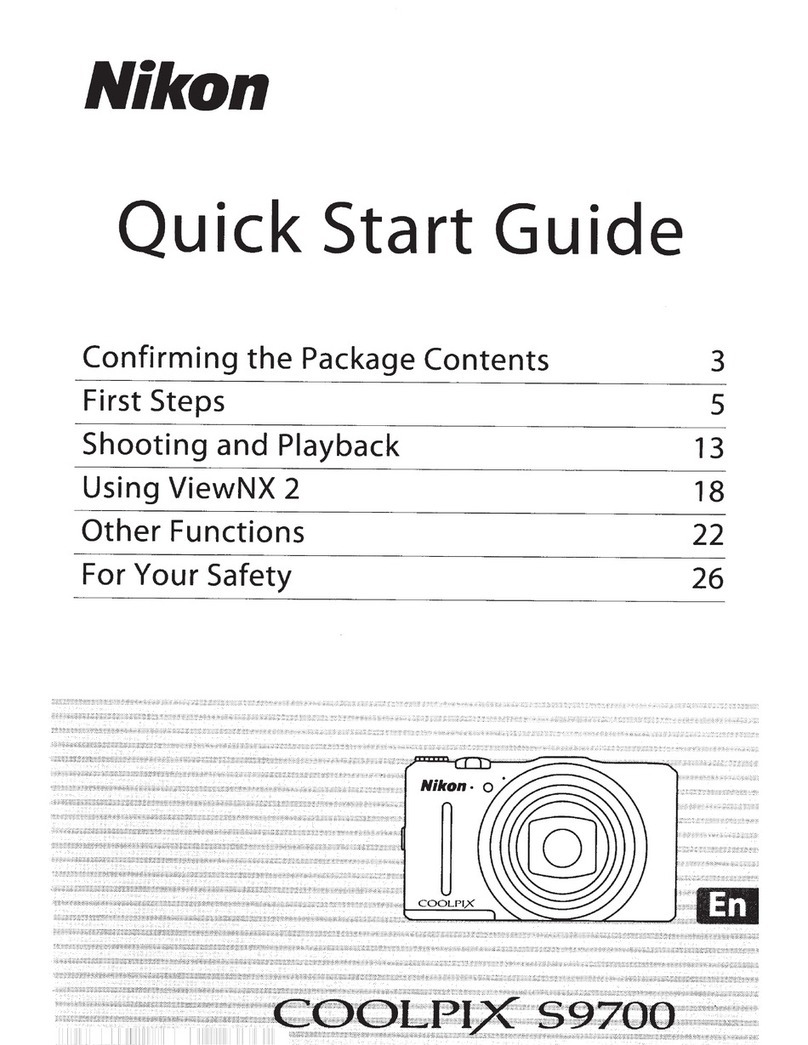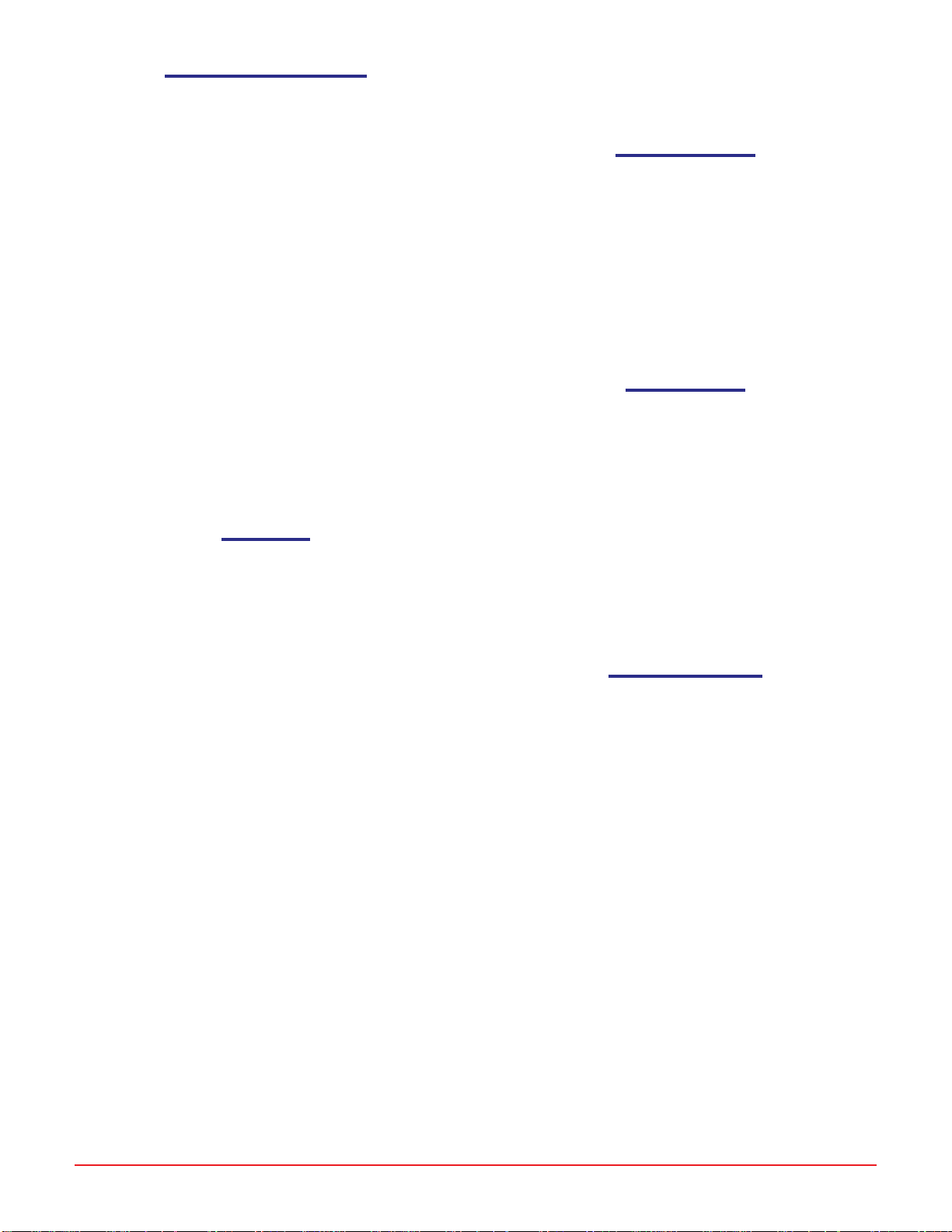HTTP://WWW.SHORTCOURSES.COM
6
THE SHORT COURSES WEB SITE AND ON-LINE DIGITAL PHOTOGRAPHY BOOKSTORE
ASHORT COURSE IN NIKON COOLPIX 4500 PHOTOGRAPHY
Taking a Picture inAuto Mode
1. Press the power switch toward ON and then
release it. Swivel the lens to a comfortable position,
remove the lens cap, and check the number of
pictures remaining in the lower right corner of the
monitor.
2. Compose the image in the viewfinder making sure
the subject that you want sharpest is in the focus
brackets in the center of the viewfinder.
3. Press the shutter button halfway down so the
camera can set focus and exposure. When these are
set, the green autofocus lamp next to the view-
finder glows steady. If the camera has problems
focusing, the lamp flashes (page 64). If the light is
dim, the flash will pop up (page 100).
4. Press the shutter button all the way down to take
the picture. The camera beeps, the image is dis-
played on the monitor, and theAF lamp next to the
viewfinder flashes green as the image is saved to
the CompactFlash card.
5. When done, press the power switch toward OFF
and release it. Replace the lens cap.
UsingMenus
■To display the menu in any mode, press the MENU
button.
■To movedown(or up)amenu tohighlightcom-
mands, press the down (or up) point on the Multi
Selector to move the green highlight. As you highlight
a command, it displays a right-point, rotate, or press-
down icon telling you what action to perform.
■To move between pages of multipage menus,
highlight the last (or first) item on the menu and press
the down (or up) point on the Multi Selector. You can
also page through long menus by pressing the MENU
button when MENU NEXT PAGE is displayed in the
lowerrightcorner ofthe menu.
■To display a submenu when a highlighted menu
command displays a right-pointing icon, press the
right point on the Multi Selector. (To hide the sub-
menu, press the left point.)
■To set(activate)a highlighted command(one with
a press-down icon), press down the center point on
the Multi Selector. The setting applies immediately.
This means you can change a setting, take a picture,
and the menu will reappear so you can change the
setting again. This is a great way to get just the results
you want in difficult situations.
■To move between the main and Set-up menus in
P, S,A, or M modes, press the up point on the Multi
Selector until no menu item is highlighted in green,
then press the right or left point to highlight the other
menu icon. Press the down point to activate the menu.
■To exit the menu, press the MENU button until
MENU OFF is displayed in the lower right corner of
the menu, then press it again or press the left point on
theMulti Selector.
Resettingthe menus
1. With the camera in P,A, S, or M mode, press the
MENU button to display the shooting menu.
2. Press the down point on the Multi Selector to
highlight Reset All and press the right point to
display a submenu.
3. Press the down point on the Multi Selector to
highlight Reset and press the center or right point
to select it and reset the commands.
4. Press the MENU button to hide the menu.
ReviewingImages
1. With the camera in any shooting mode, press the
Playback button once to see the last photo you took
one-quarter the size of the screen (you can scroll
through these small images). Press Playback again
to see the image full-screen. If there isn’t at least
one photo on the CF card you’ll get the message
“Card contains no images.”
2. With an image displayed full-screen, use any of
the procedures described in the QuickSteps box
“Managing Your Images.”
3. To resume shooting, press the shutter button
halfway down.
ManagingYourImages
■To displayoneimage after another, press the left/
up or right/down points on the Multi Selector. Hold a
point down to scroll quickly through the images as
you watch the image numbers on the monitor.
■To delete the displayed image, press the delete
button marked with the trash can icon above it. When
prompted to confirm the deletion, press the down
point on the Multi Selector to highlight Yes, then press
the center or right point to delete the image.
■To turntheinformation displayonor off, press the
Monitorbutton once ortwice.
■To scrollthrough up tofive screens ofinformation
about the displayed image and camera settings
(includingthe firmware version),rotate theCommand
Dial. One page shows a histogram illustrating the
levels of luminance in the image (page 52). Some of
the same information is also stored in a TXT file that
you can read with any word processing program
(page 54). If you see only the histogram screen no
matterhowmuch yourotate the CommandDial,
press the Monitor button twice to turn the monitor’s
information display on.