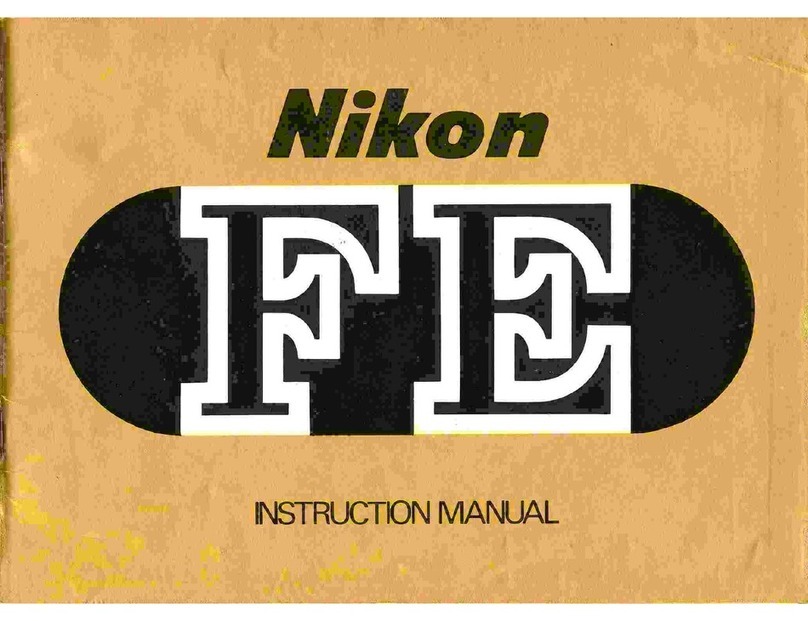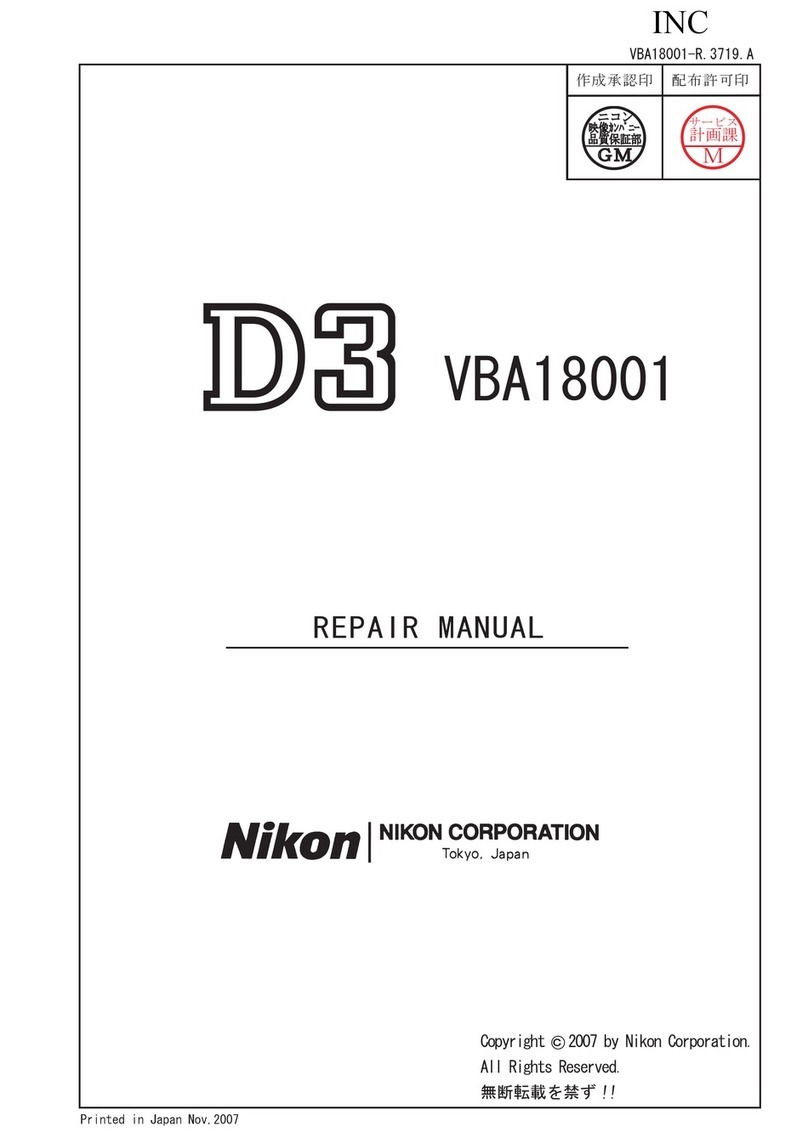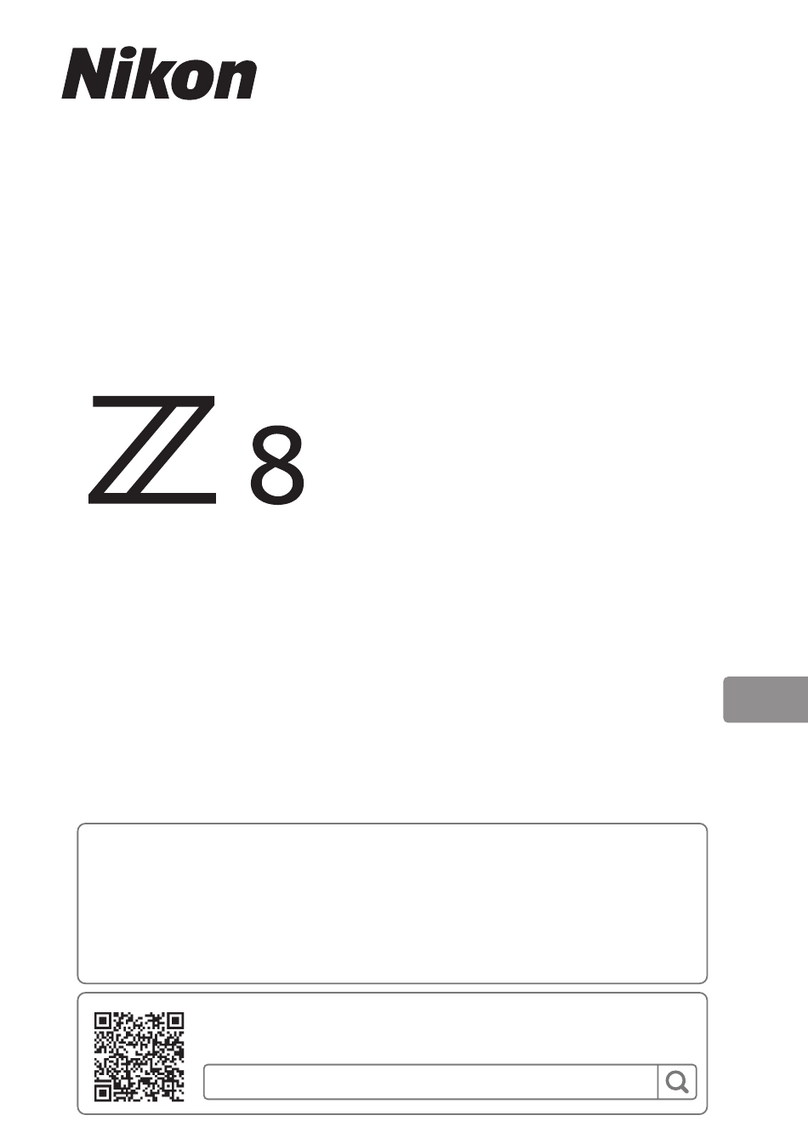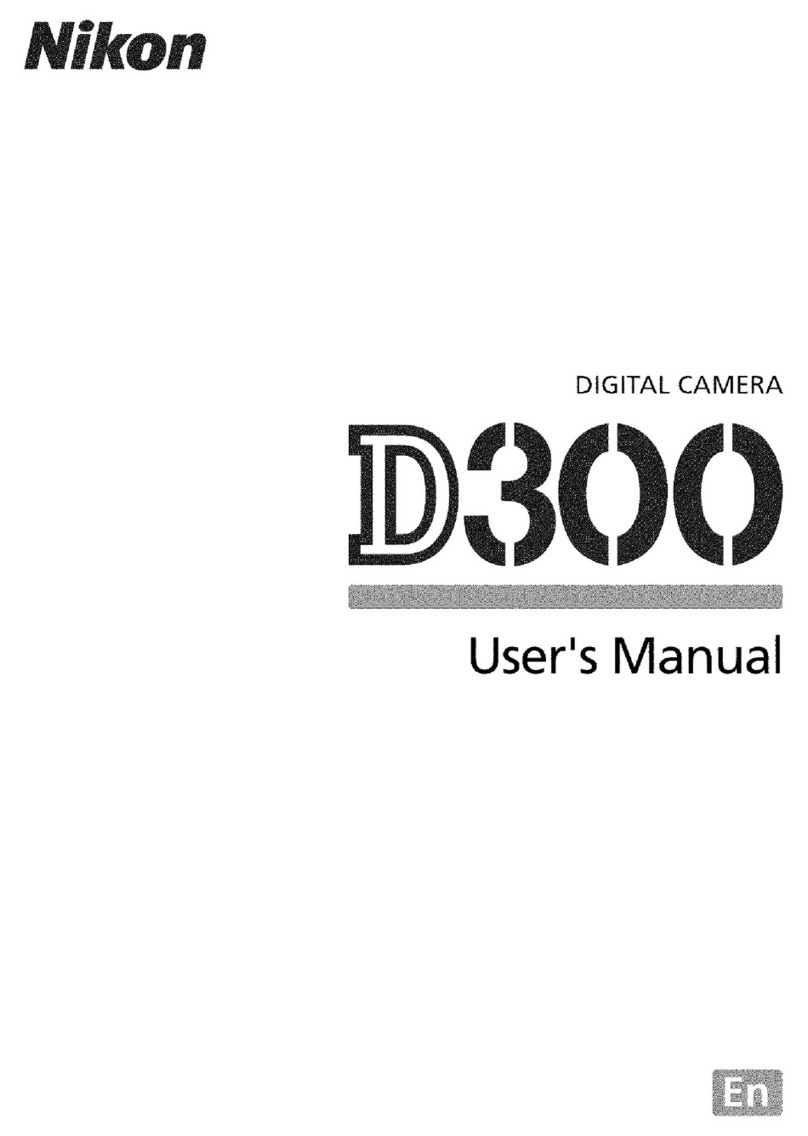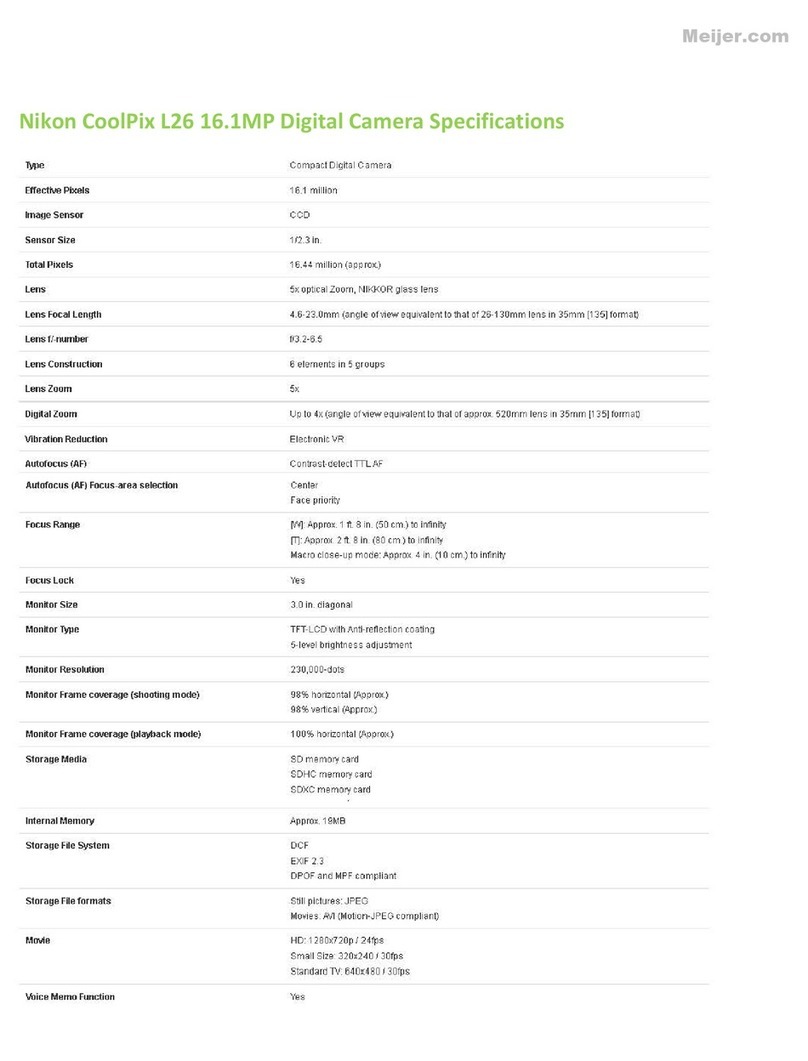Thank you for purchasing the Nikon
COOLPIX
L61
0 digital camera. Before using the camera, please
read
the included
document
"For Your Safety" and familiarize yourself
with
the information provided in this manual. This guide introduces the
procedures necessary for first
time
use
of
this camera.
For
more detailed information, please refer
to
the digital
Reference
Manual, which
is
located on the included
CD-ROM.
For
information on viewing the camera's digital
Reference
Manual,
see
"Viewing the Reference Manual
CD"
described below. Should you need technical support, we offer a number
of
options.
Internet
Please
visit the Nikon support
home
page, where you
can
:
•
Search
Nikon's continuously updated Knowledge Database for the latest technical support information.
Use
"Ask
Nikon a Question"
to
receive a
prompt
reply from a Nikon professional advisor
to
your e-mail.
Download the latest versions
of
Nikon software or firmware updates for your product, or register
to
receive e-mail
notification for software or firmware updates.
For customers
in
the United States:
www.nikontechusa.com
For
customers
in
Canada:help.nikon.ca (English), nikoncanada-fr.custhelp.com
(Franc;:ais)
For customers in Mexico:nikon.com.mx/soporte
For
customers
in
Brazil:
http://nikon.eom.br/
Telephone
Please
call for technical support and other product assistance. Our professional advisers
are
standing by
to
help
with
your
digital camera needs.
For customers in
the
United
States:
1-800-N/KON-UX(1-800-645-6689)
For
customers in Canada:
1-877-534-9910
For
customers in Mexico:
001-888-565-5452
For customers in
Brazil
:
0800-886-4566 (0800-88 NIKON)
W
Viewing
the
"Reference Manual CD"
The
Reference
Manual
can
be viewed using Adobe
Reader,
available for free
download
from the Adobe website.
1
Start the
computer
and insert
the
"Reference Manual
CD
'
~
2 Double-click the COOLPIX
L61
0
CD
icon (Windows 7/Windows
Vista:
in Computer; Windows
XP:
in My Computer; Mac
OS
X:
on the desktop).
3 Double-click the INDEX.pdf icon
to
display the language selection screen.
Click a language and follow the links
to
view the
Reference
Manual.
<1)~------