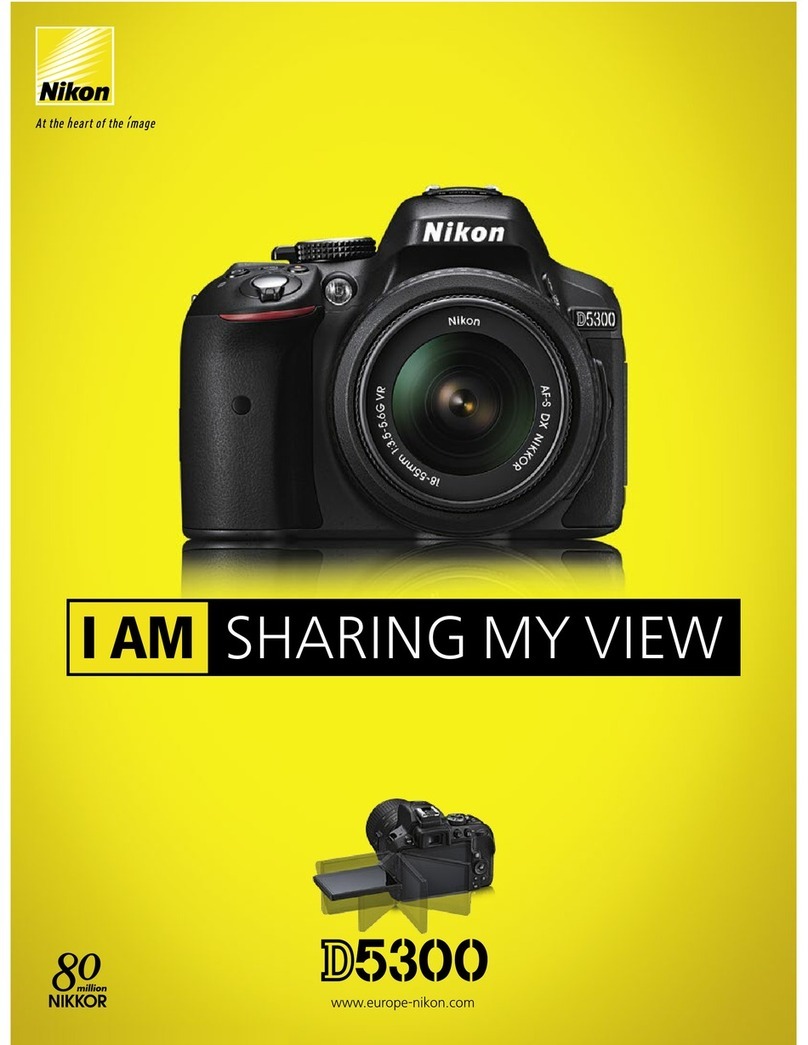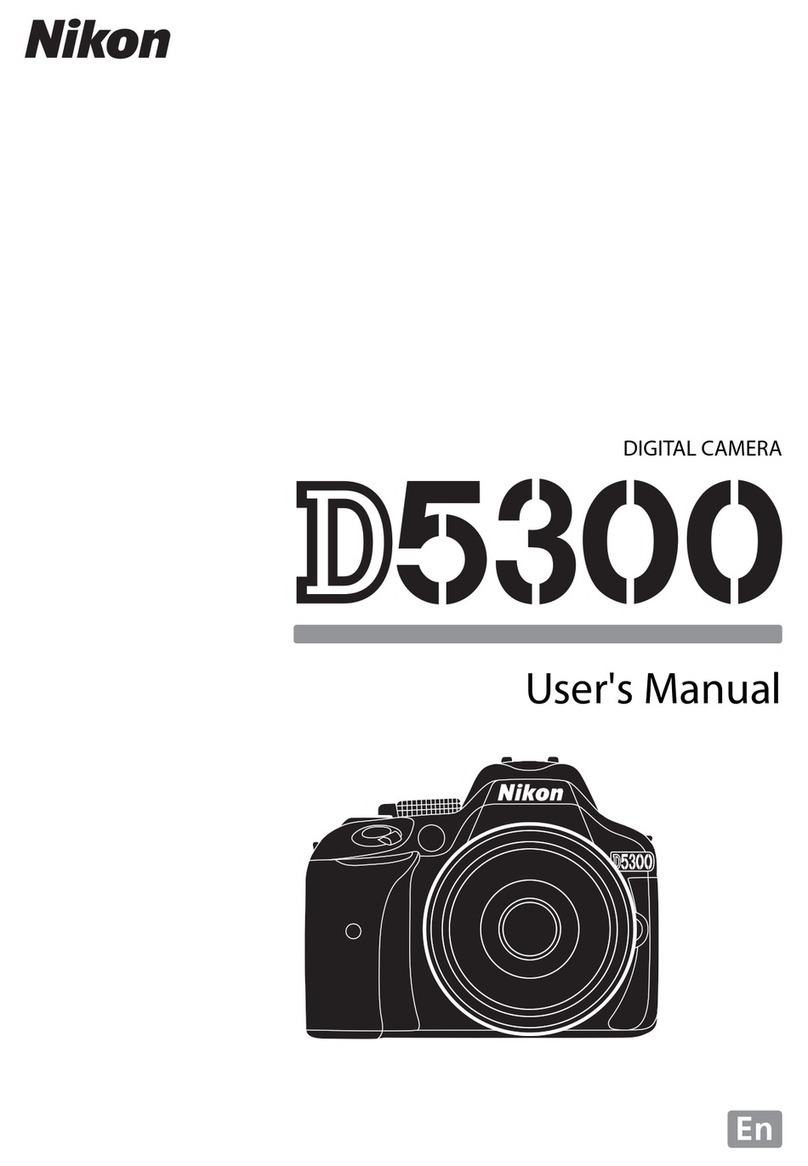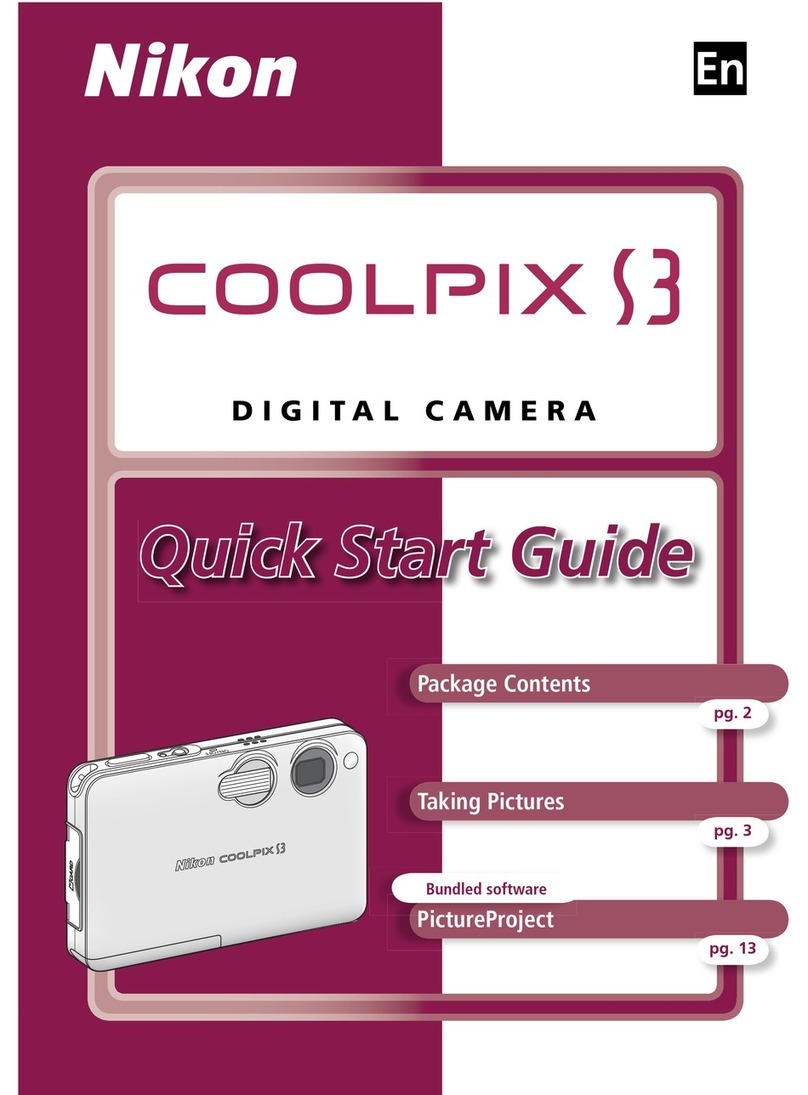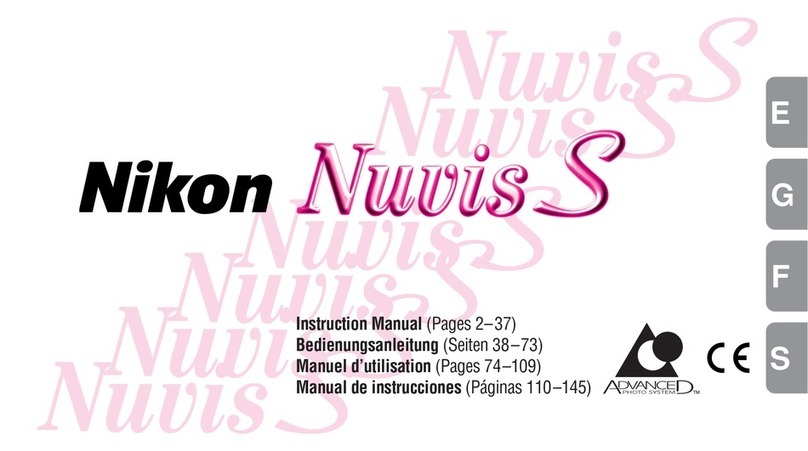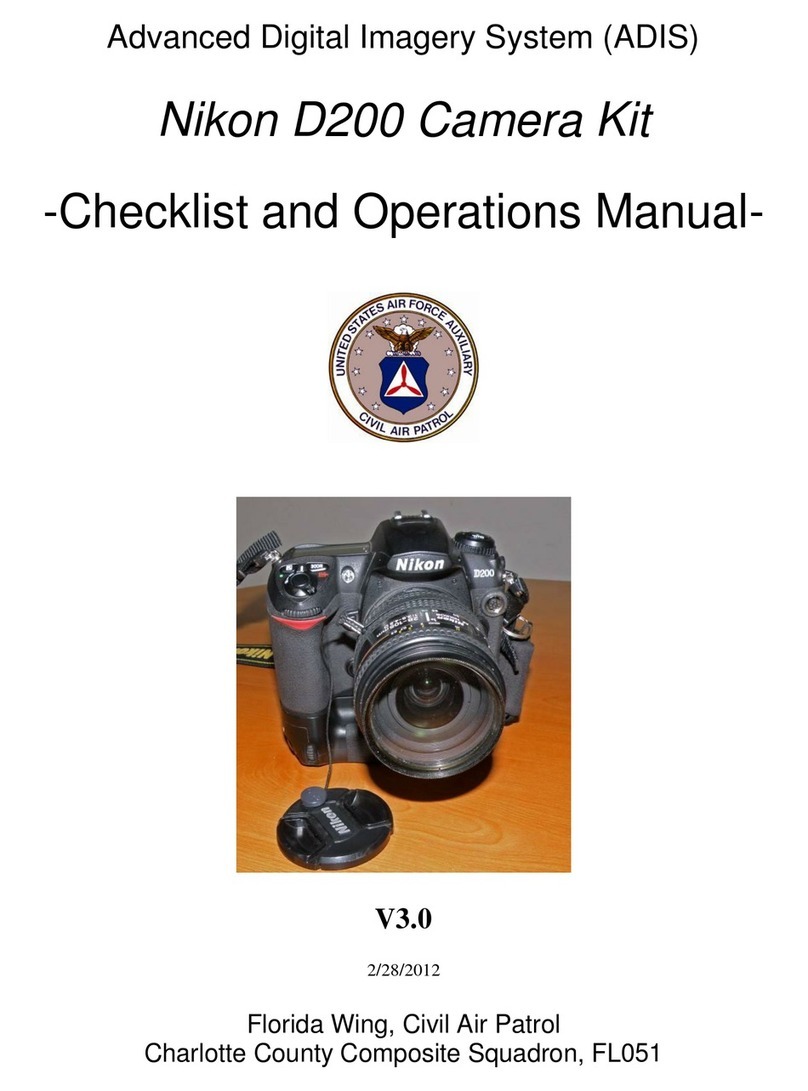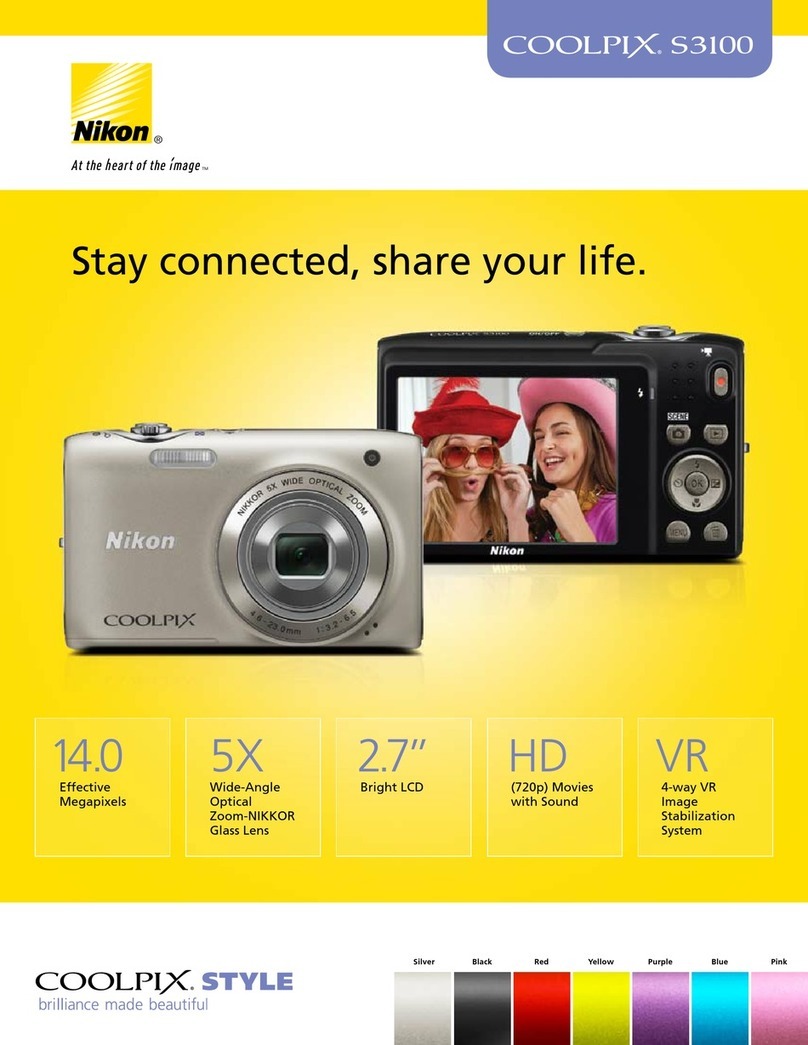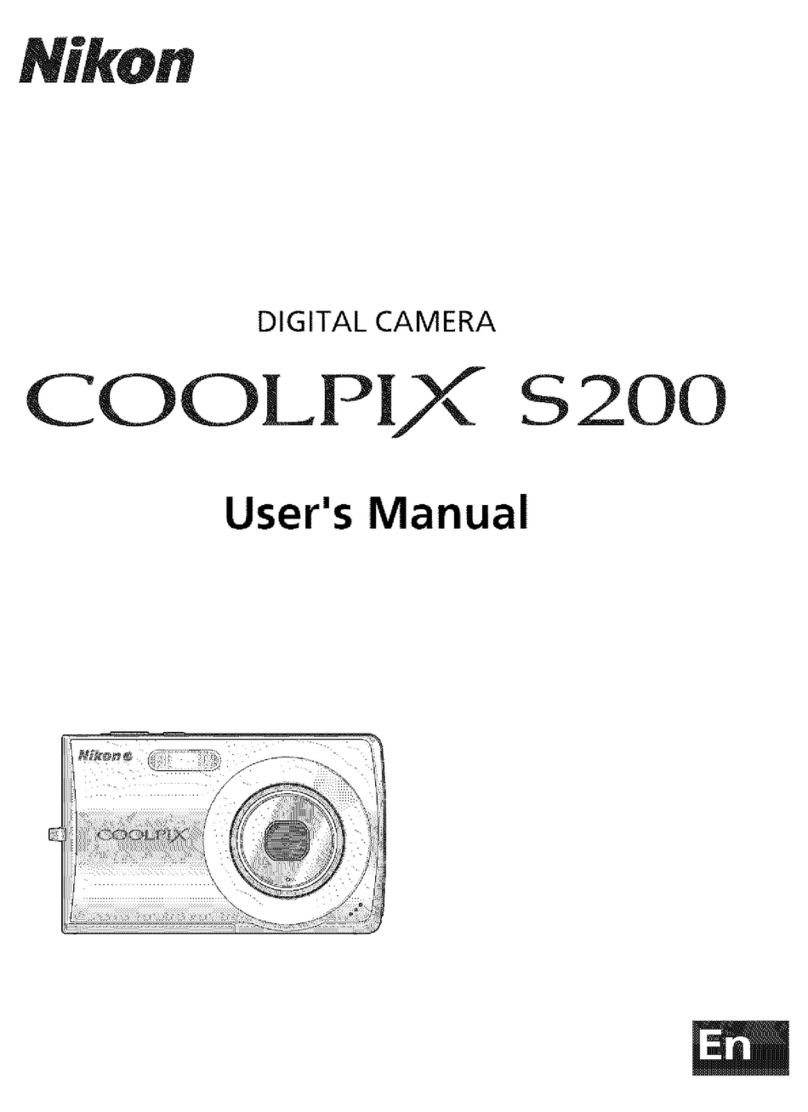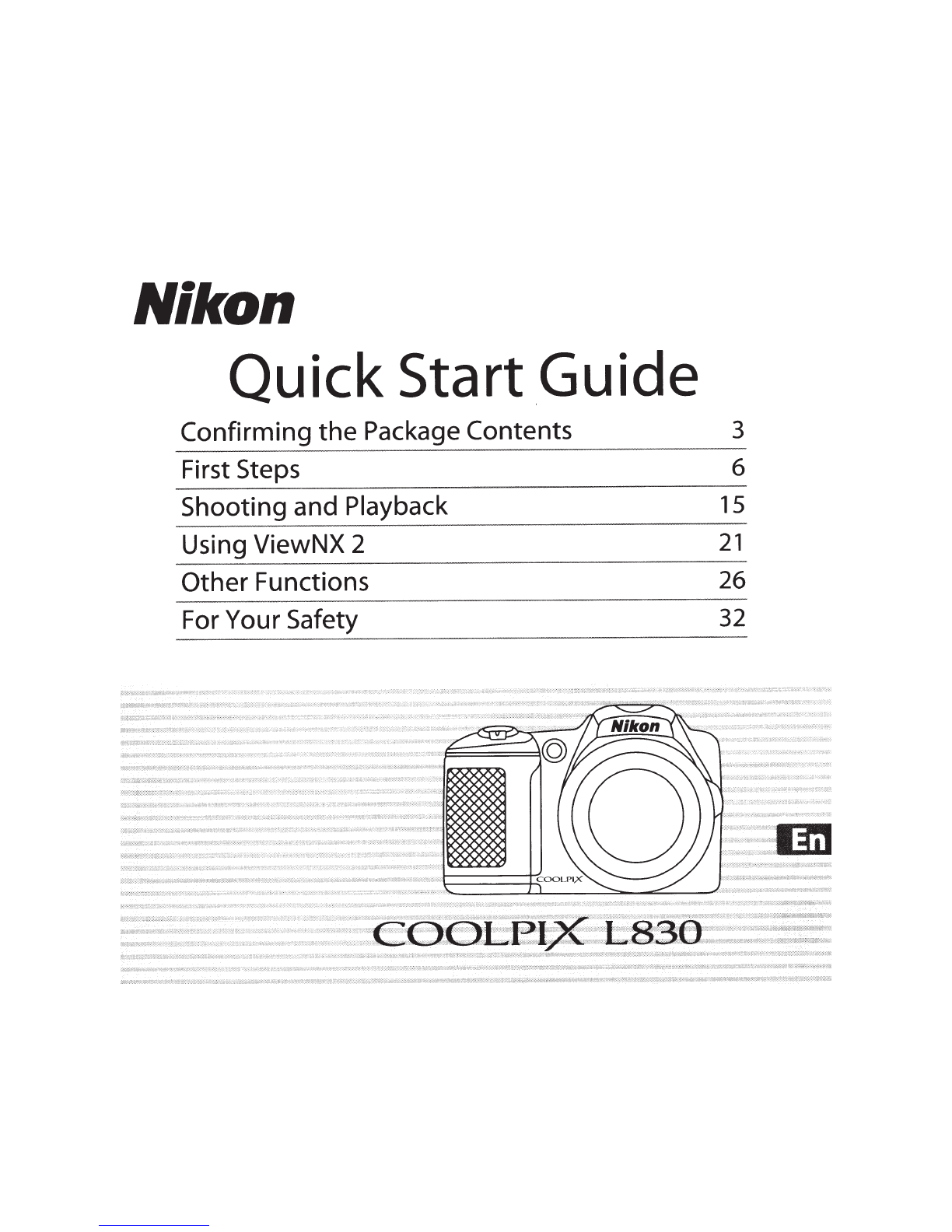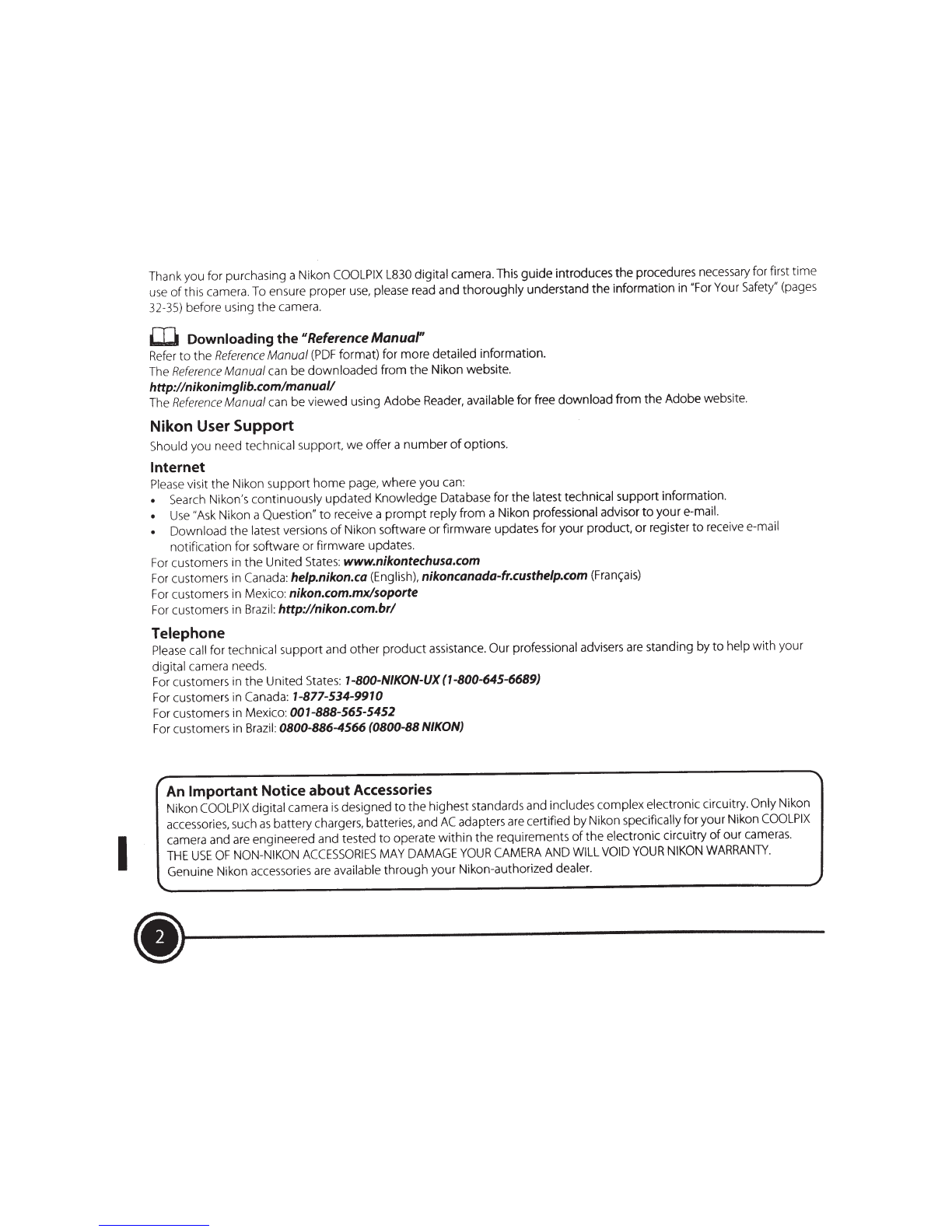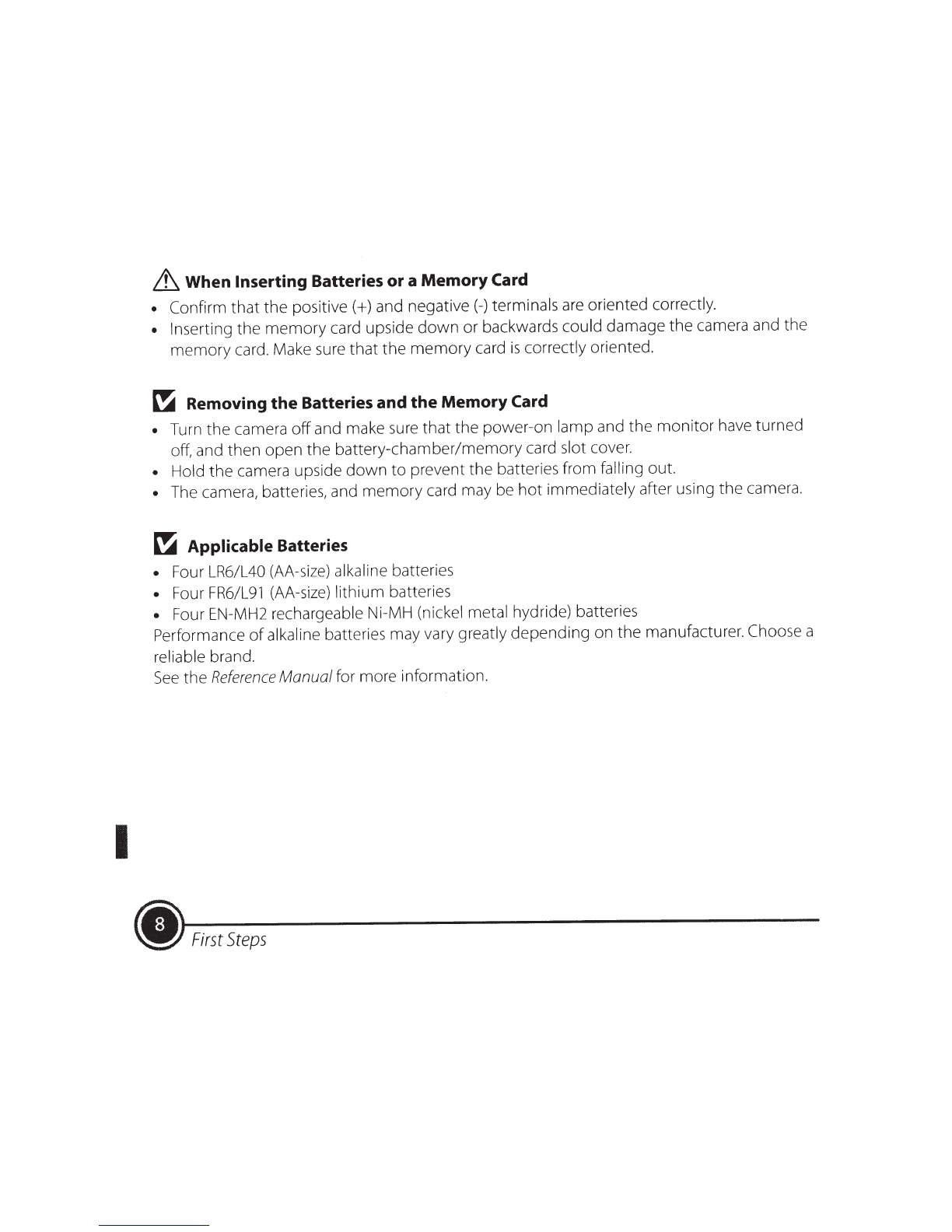I
Thank you for purchasing a Nikon COOLPIX L830 digital camera. This
guide
introduces
the
procedures necessary for first
time
use
of
this camera.To ensure proper
use,
please read and
thoroughly
understand
the
information in "For Your Safety" (pages
32-35) before using
the
camera.
LlJ
Downloading the
"Reference Manual"
Refer
to
the
Reference
Manual
(PDF
format) for
more
detailed information.
The
Reference
Manual
can
be
downloaded
from
the
Nikon website.
http://nikonimglib.com/manual/
The
Reference
Manual
can be
viewed
using
Adobe
Reader, available for free
download
from
the
Adobe website.
Nikon User Support
Should you need technical support,
we
offer a
number
of
options.
Internet
Please
visit the Nikon
support
home
page,
where
you can:
• Search Nikon's continuously
updated
Knowledge Database for
the
latest technical support information.
•
Use
"Ask Nikon a Question"
to
receive a
prompt
reply
from
a Nikon professional advisor
to
your
e-mail.
•
Download
the
latest versions
of
Nikon software
or
firmware updates
for
your product,
or
register
to
receive e-mail
notification for software
or
firmware updates.
For customers in
the
United States:
www.nikontechusa.com
For
customers in Canada:
help.nikon.ca
(English),
nikoncanada-fr.custhelp.com
(Fran~ais)
For customers in Mexico:
nikon.com.mx/soporte
For customers in Brazil:
http://nikon.eom.br/
Telephone
Please
call for technical
support
and
other
product
assistance. Our professional advisers are standing
by
to
help with your
digital camera needs.
For customers in
the
United States:
1-800-NIKON-UX(1-800-645-6689)
For customers in Canada:
1-877-534-9910
For customers in Mexico:
001-888-565-5452
For customers in Brazil:
0800-886-4566 (0800-88 NIKON)
An
Important
Notice
about
Accessories
Nikon
COOLPIX
digital camera
is
designed
to
the
highest standards and includes
complex
electronic circuitry. Only Nikon
accessories, such
as
battery chargers, batteries, and
AC
adapters are certified
by
Nikon specificallyforyour Nikon
COOLPIX
camera and are engineered and tested
to
operate
within
the
requirements
of
the
electronic circuitry
of
our
cameras.
THE
USE
OF
NON-NIKON
ACCESSORIES
MAY DAMAGE
YOUR
CAMERA
AND WILL VOID
YOUR
NIKON
WARRANTY.
Genuine Nikon accessories are available
through
your Nikon-authorized dealer.
\..
~
(1)-------