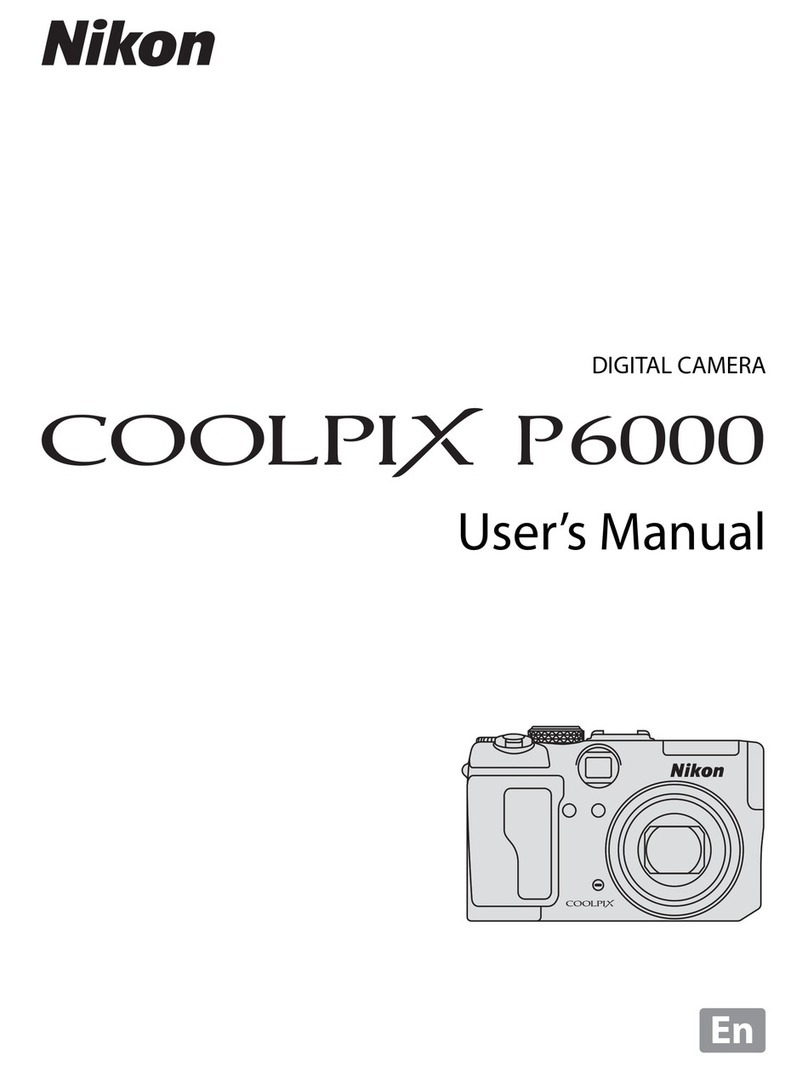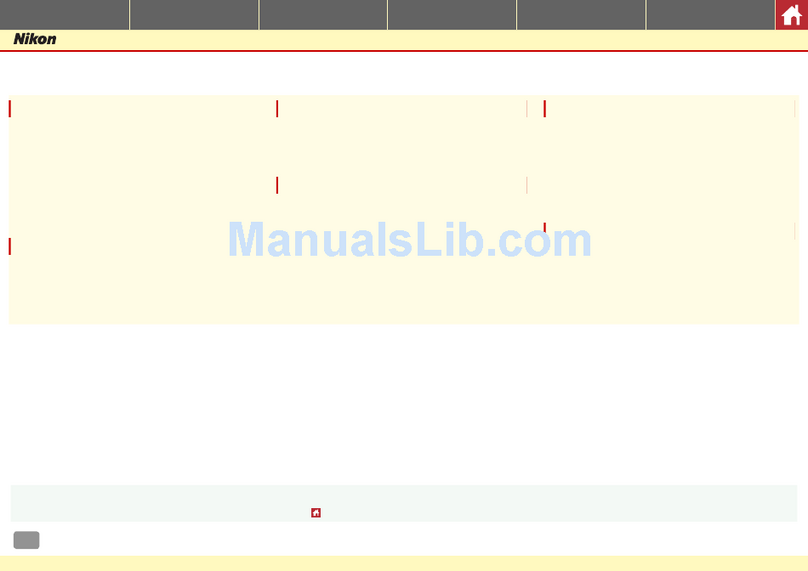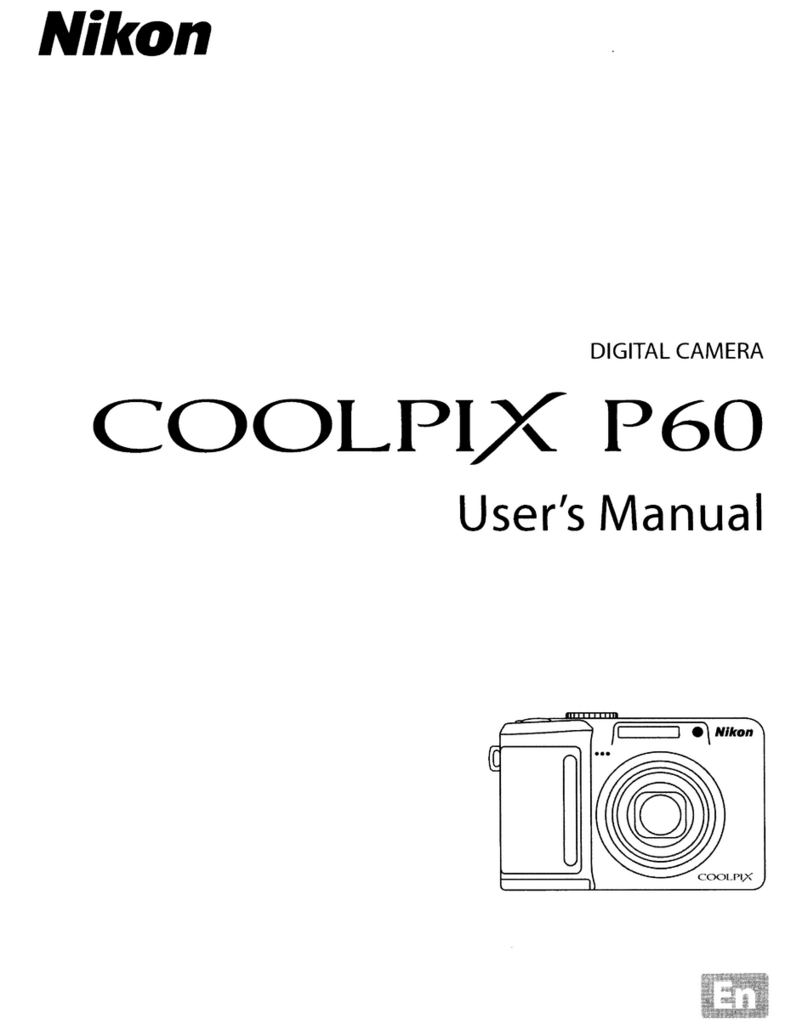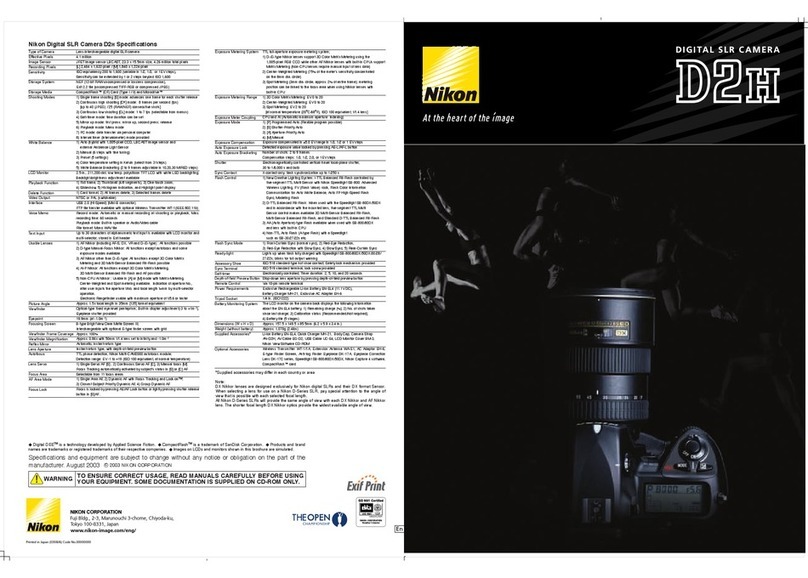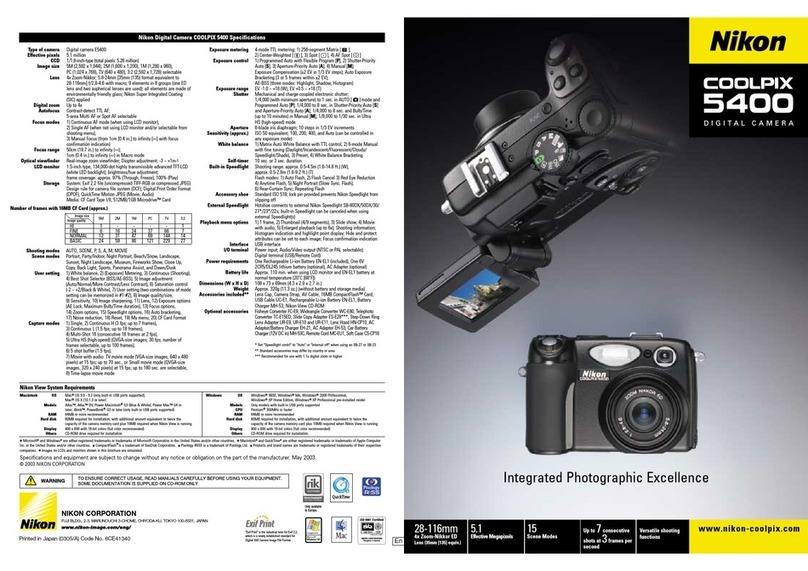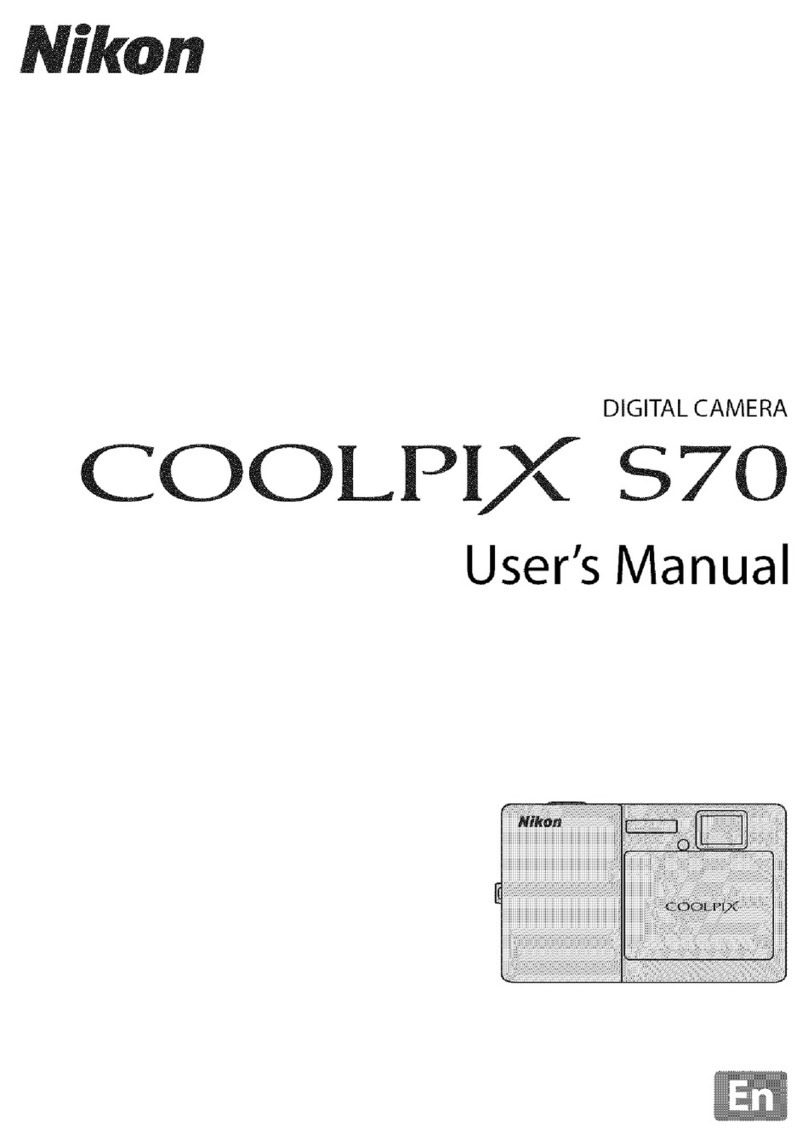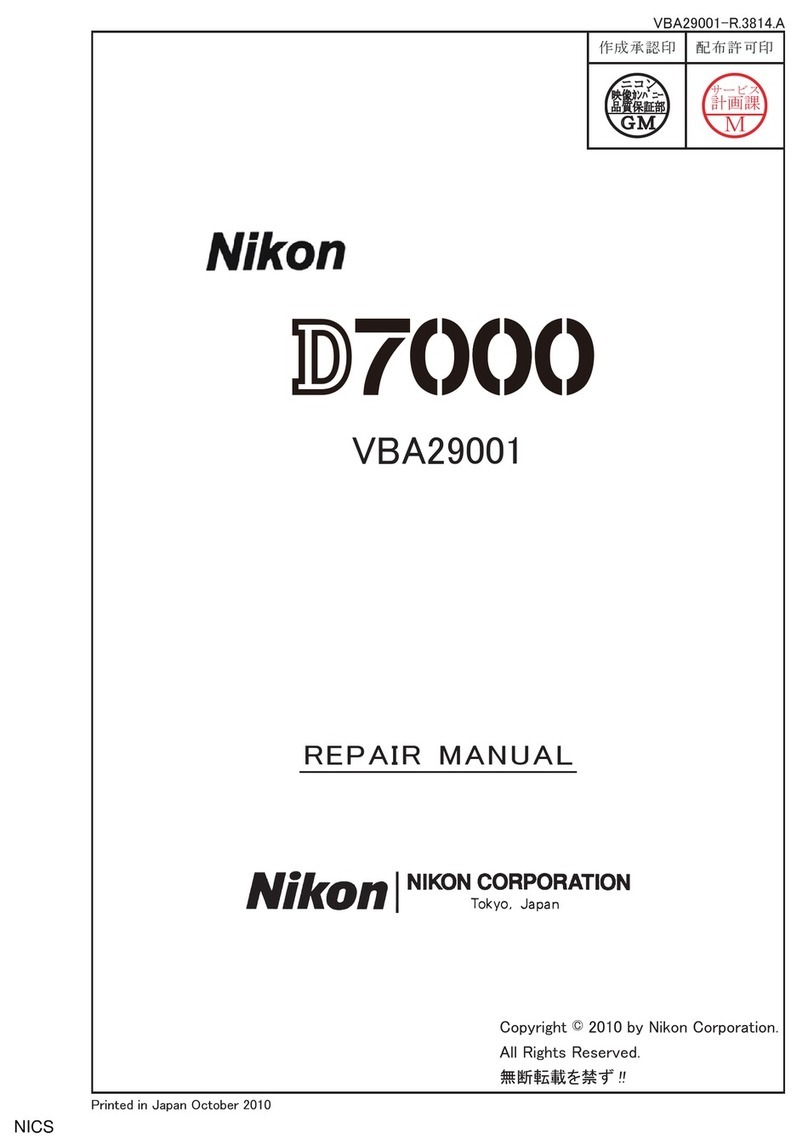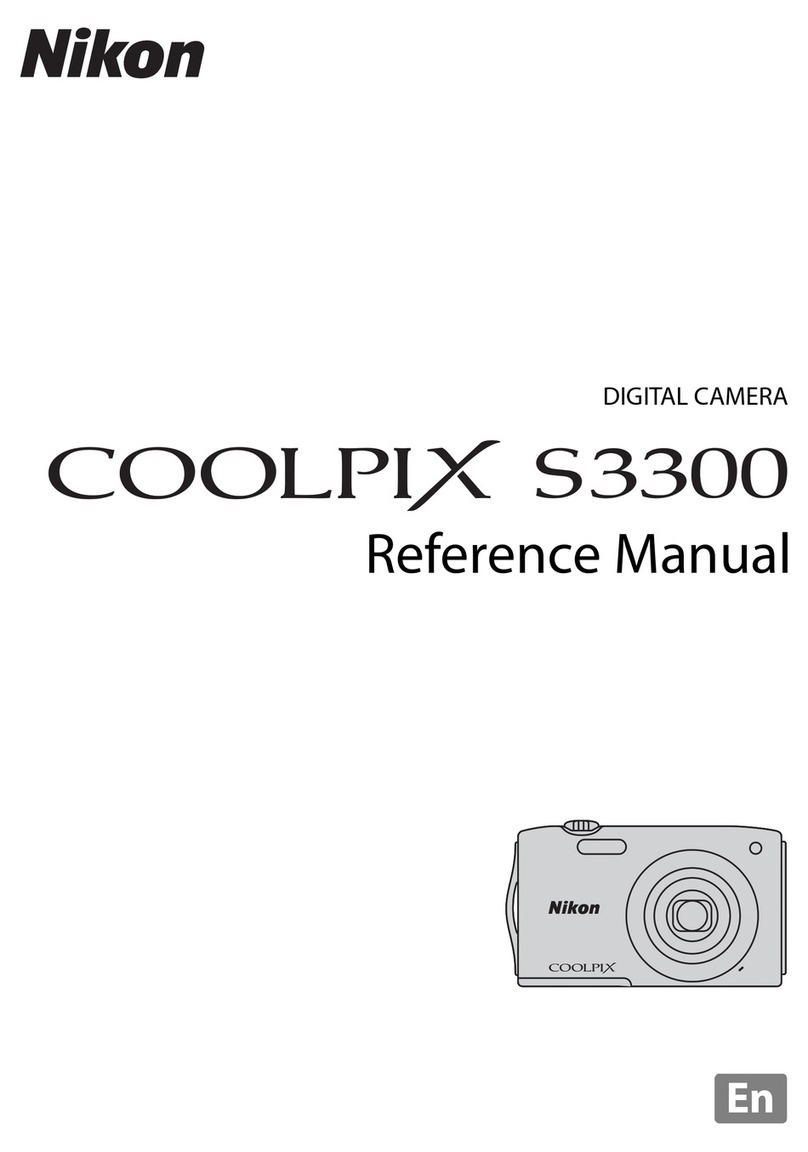4
En
5Start PC-PJ Transfer installed on the computer.
Windows: Choose Start menu > All Programs > PC-PJ Transfer > PC-PJ
Transfer.
Mac OS: Open the Applications folder, open the Nikon Software > PC-PJ
Transfer folders in that order, and then double-click the PC-PJ Transfer icon.
Clicking the PC-PJ Transfer icon on the Dock will also start PC-PJ Transfer.
Projection of the computer display begins and is displayed on the computer
display.
- Windows: is displayed on the right area of the taskbar. Right-click to
display the PC-PJ Transfer menu.
- Mac OS: is displayed on the right area of the menu bar. Click to display
the PC-PJ Transfer menu.
To pause projection, select Stop from the PC-PJ Transfer menu. To resume
projection, select Start.
6Exit the projection.
Choose Exit from the PC-PJ Transfer menu, turn off the camera, and disconnect
the USB cable.
When transferring images to the computer from the camera, set the camera’s USB
option back to MTP/PTP.
BNotes on Projecting the Computer Display
•When Stop or Exit is selected from the PC-PJ Transfer menu while the computer display is
being projected, image transfer stops and the projection freezes on the last projected
image. Select Exit and turn off the camera to end the projection.
•While the computer display is being projected, the computer switches to this software’s
dedicated drawing mode, and the color or appearance of file names on the desktop may
change (when using Windows). When Exit is selected from the PC-PJ Transfer menu, the
computer automatically returns to its original state.
CPC-PJ Transfer Settings
Choose Options from the PC-PJ Transfer menu to change the Transfer Frame Rate or
Transfer Quality setting.
•Transfer Frame Rate: The higher the transfer frame rate, the smoother the movement of
the projected image. When Auto is selected, the transfer frame rate is automatically set to a
value ranging from 5 to 24 fps.
•Transfer Quality: The image quality of the projected picture can be set to Auto, Low,
Middle, or High. When Auto is selected, the image quality is automatically set to either
Low, Middle, or High.
CAuto Off in Projector Mode
Auto off does not function while images on a computer are projected.