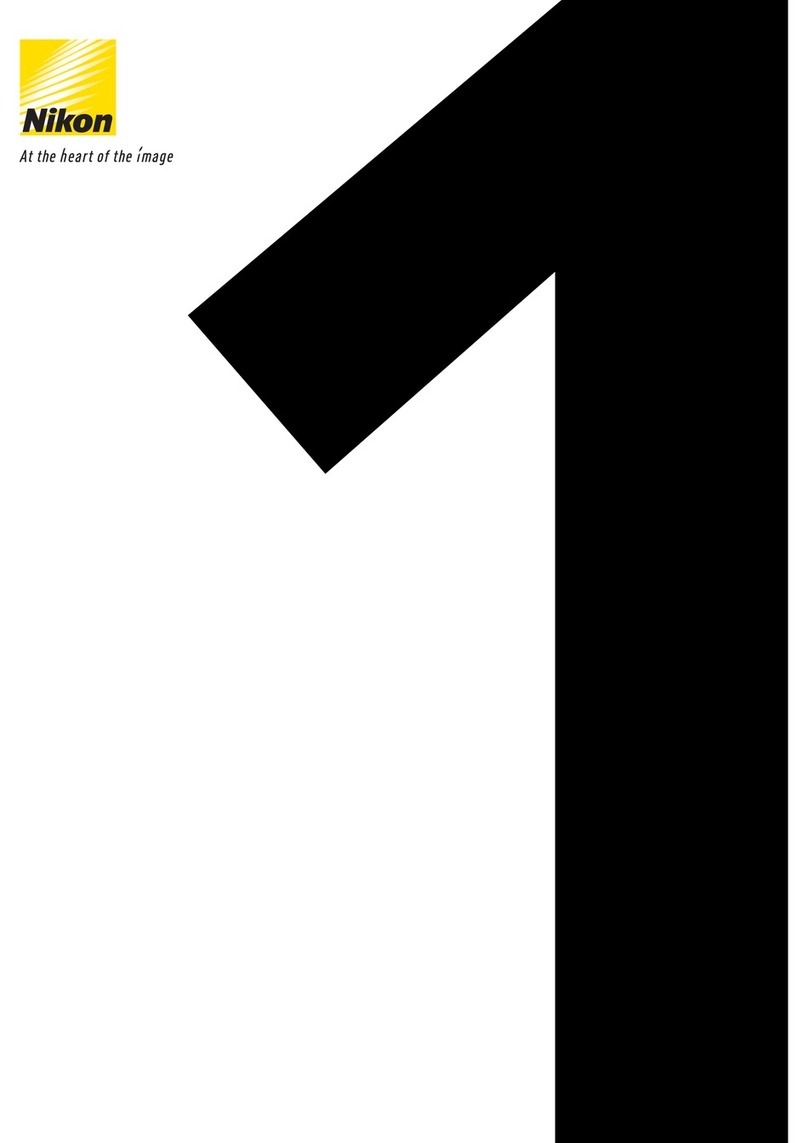Nikon CoolPix S6000 User manual
Other Nikon Digital Camera manuals
Nikon
Nikon D2HS - SLR 4.1 Megapixel Digital Camera User manual

Nikon
Nikon LiteTouch Zoom 80 User manual

Nikon
Nikon D700 User manual

Nikon
Nikon COOLPIX 4800 User manual
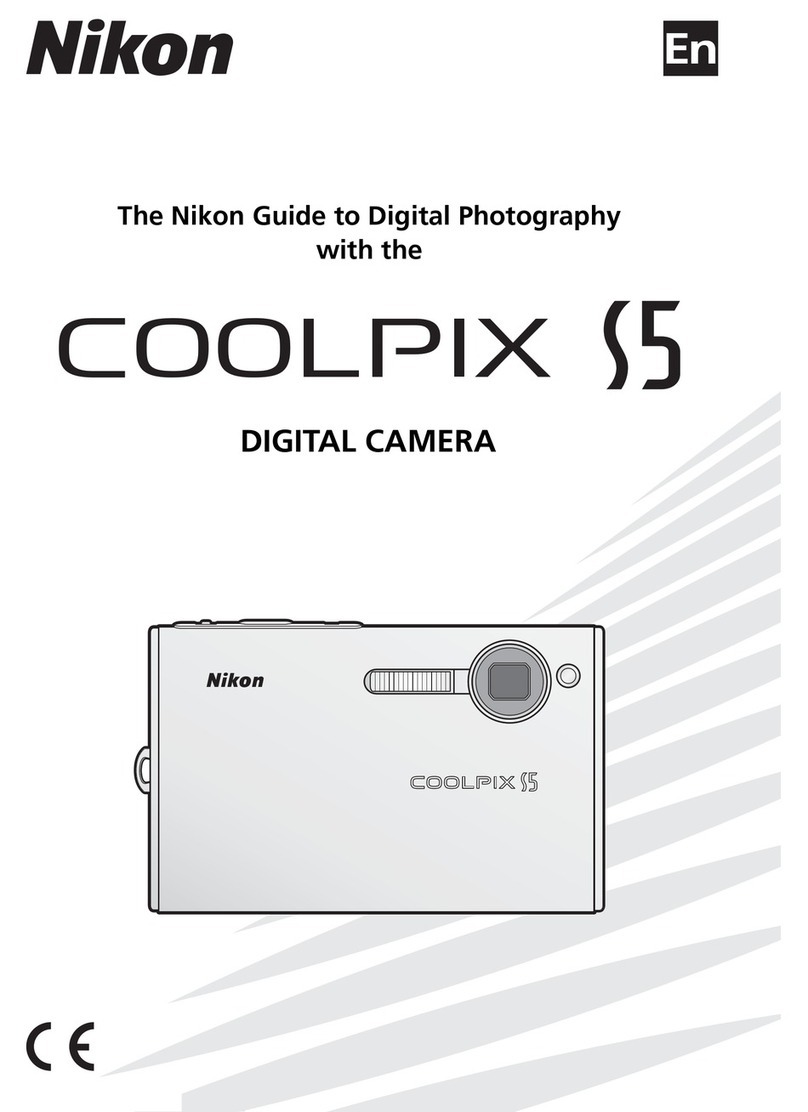
Nikon
Nikon COOLPIX S5 User manual

Nikon
Nikon CoolPix P80 User manual
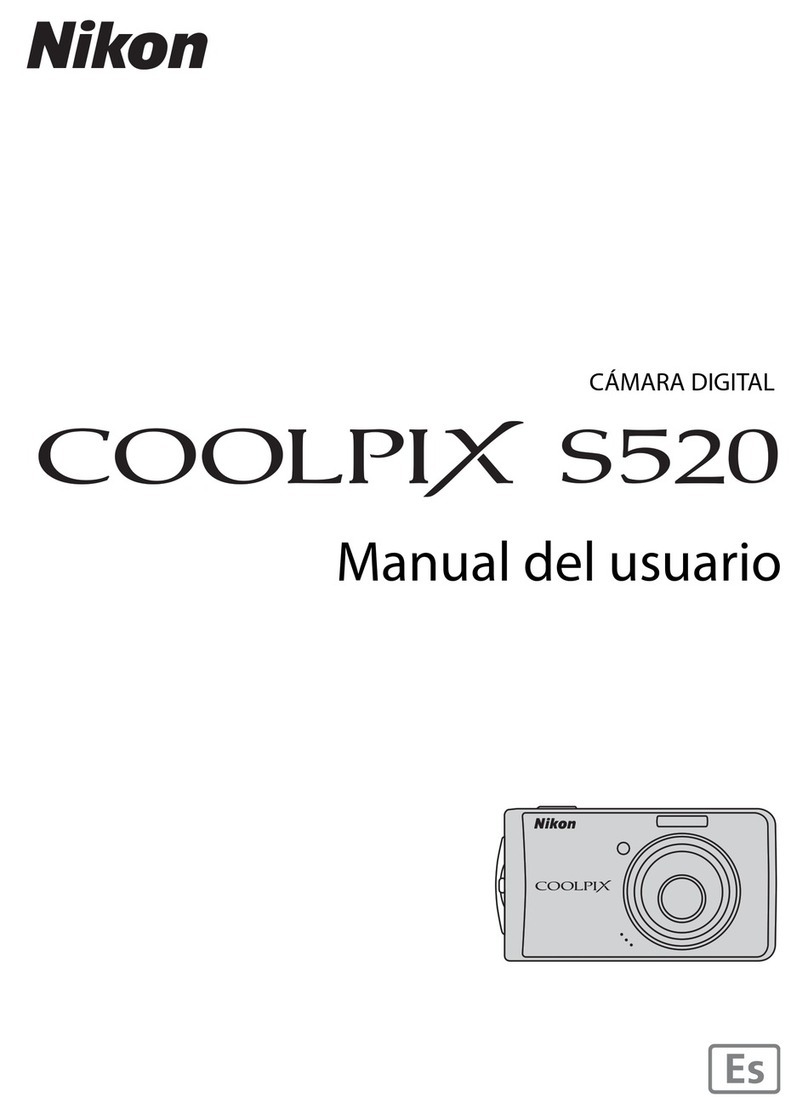
Nikon
Nikon CoolPix S520 User guide
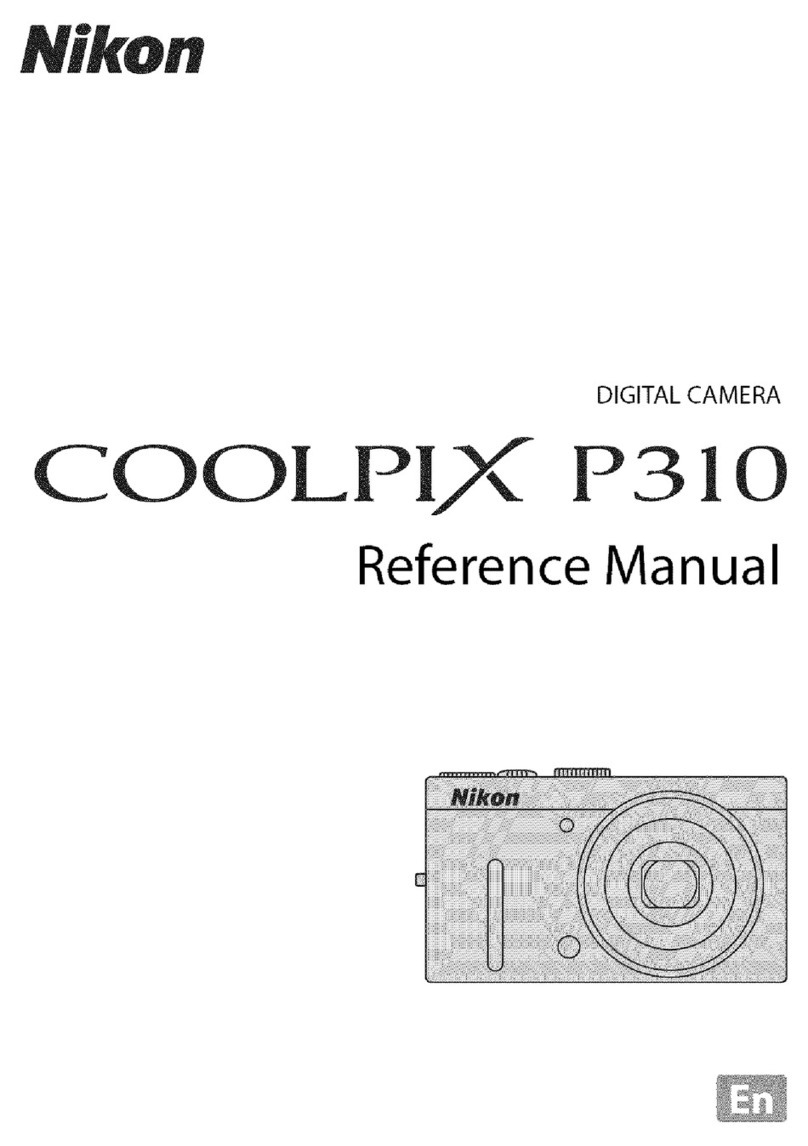
Nikon
Nikon COOLPIX P310 User manual

Nikon
Nikon S620 User manual

Nikon
Nikon Coolpix P1000 User manual
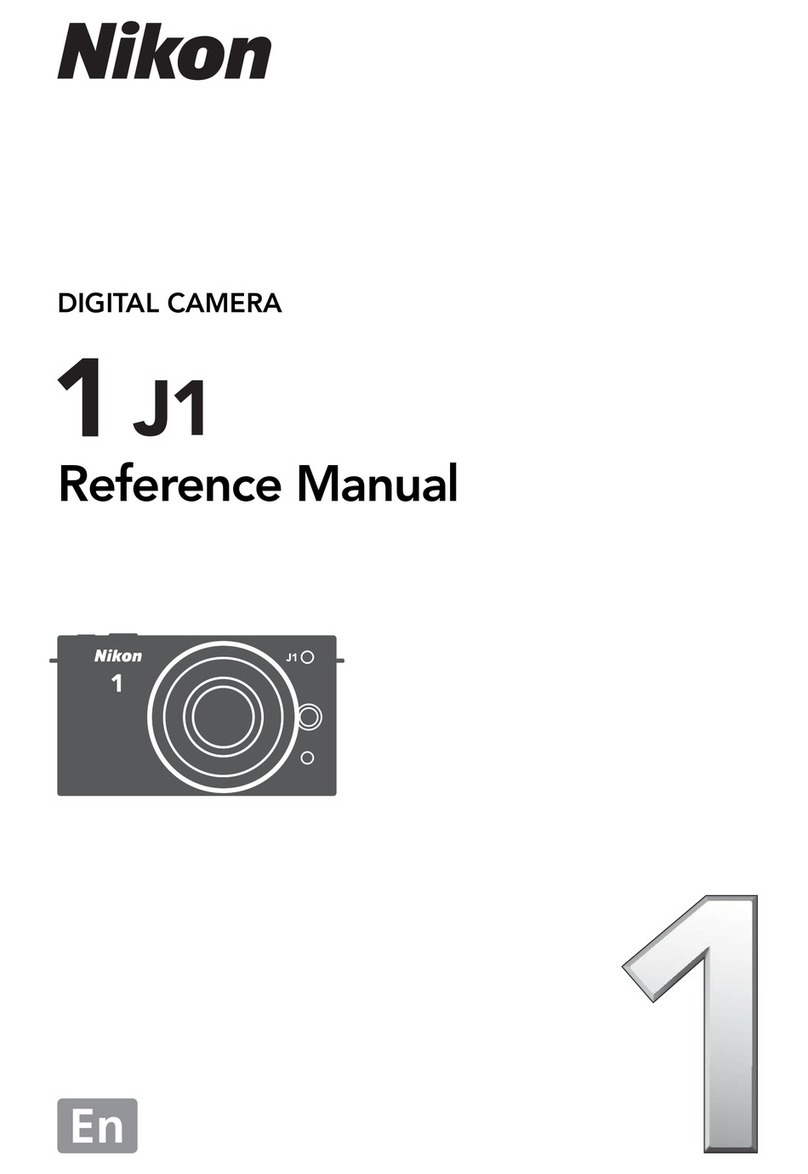
Nikon
Nikon Digital Camera User manual
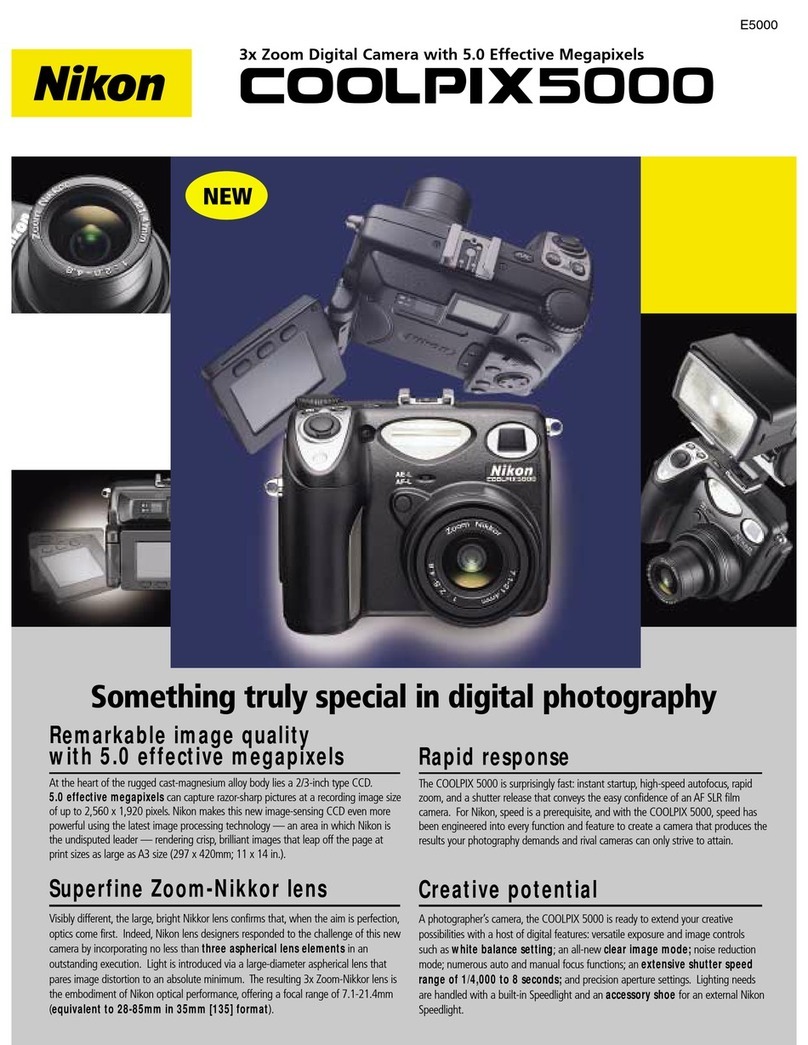
Nikon
Nikon Coolpix 5000 User manual

Nikon
Nikon D60 User manual

Nikon
Nikon CoolPix P500 User manual

Nikon
Nikon Coolpix S32 User manual

Nikon
Nikon CoolPix S9700 User manual
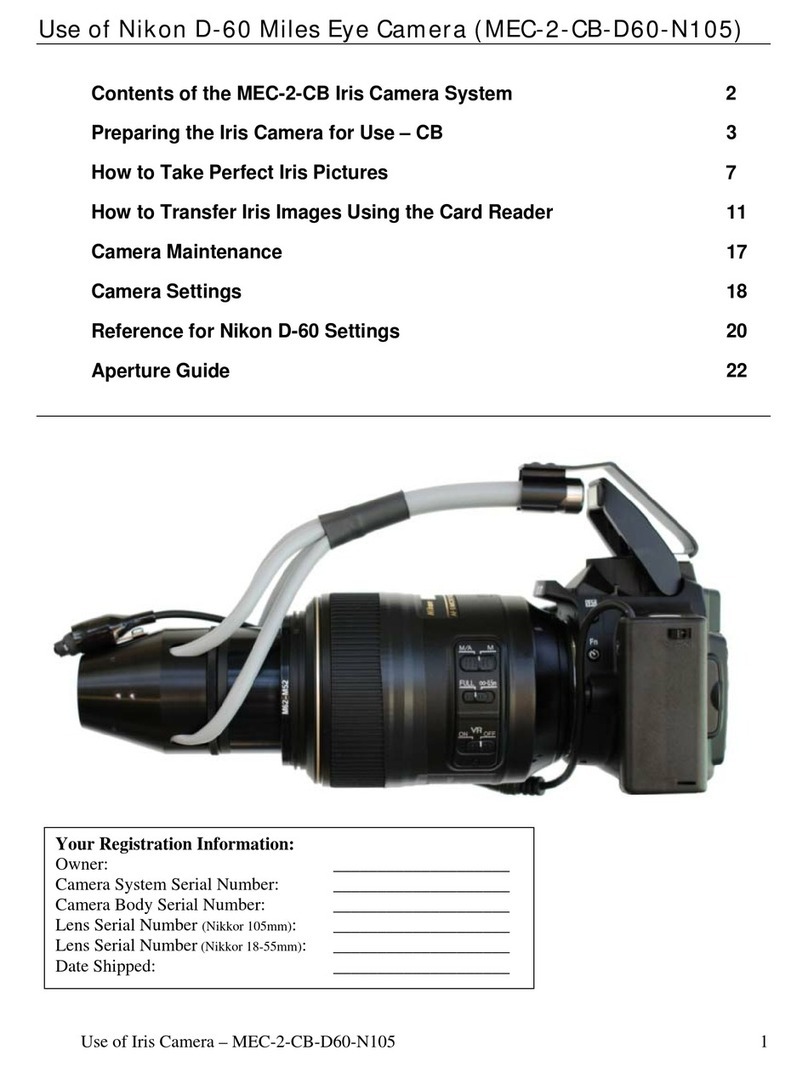
Nikon
Nikon D60 User manual

Nikon
Nikon CoolPix S6000 User manual
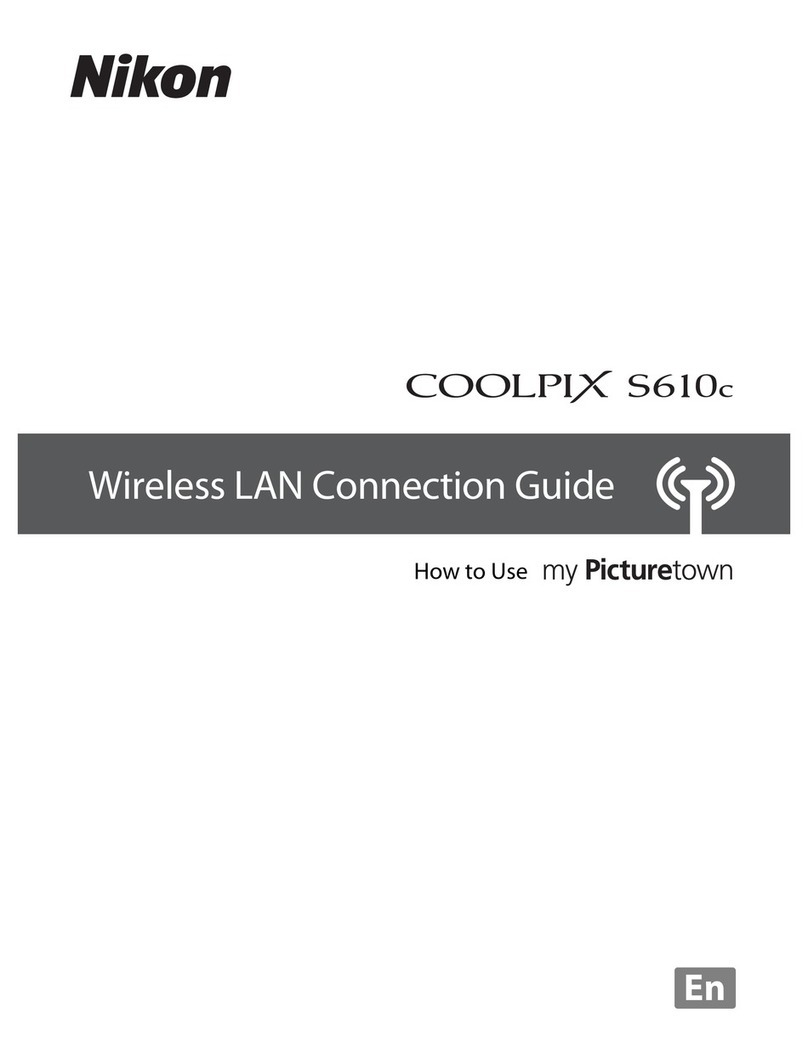
Nikon
Nikon MY PICTURETOWN S610C Instruction Manual

Nikon
Nikon D750 User manual