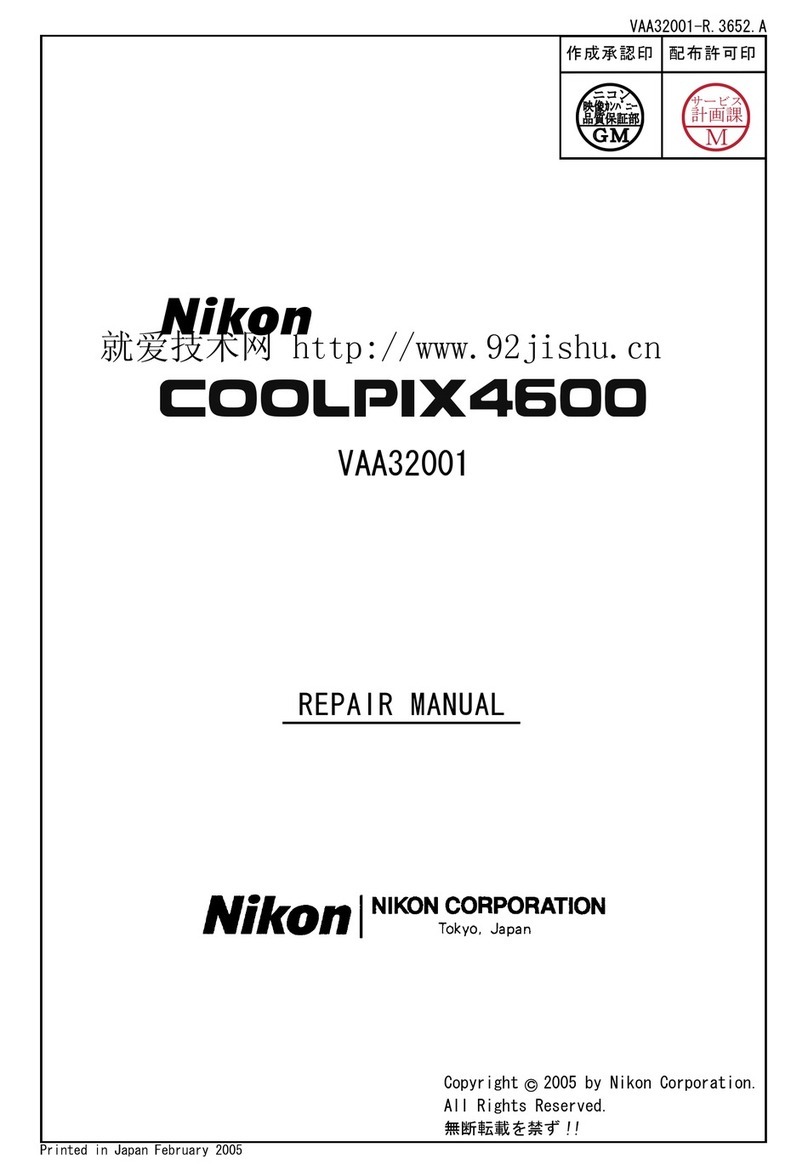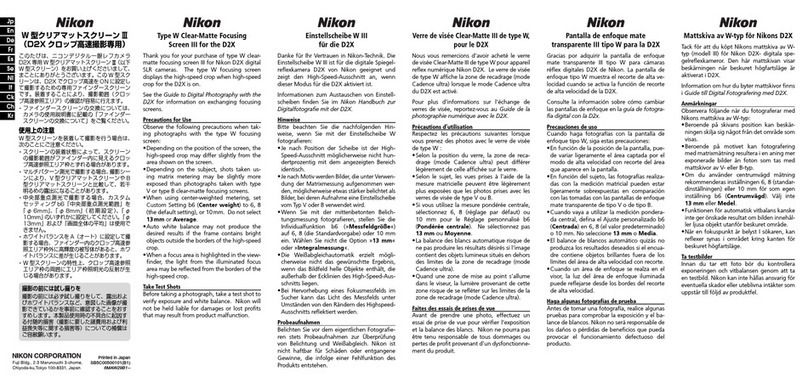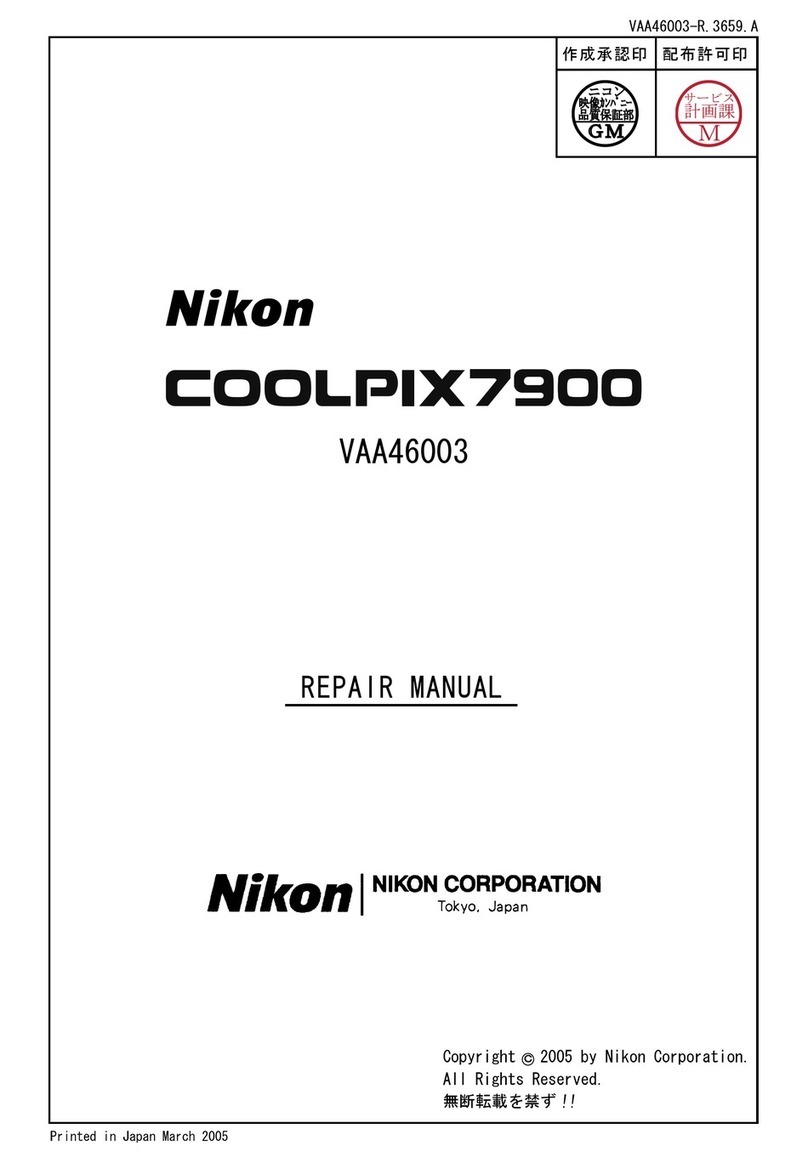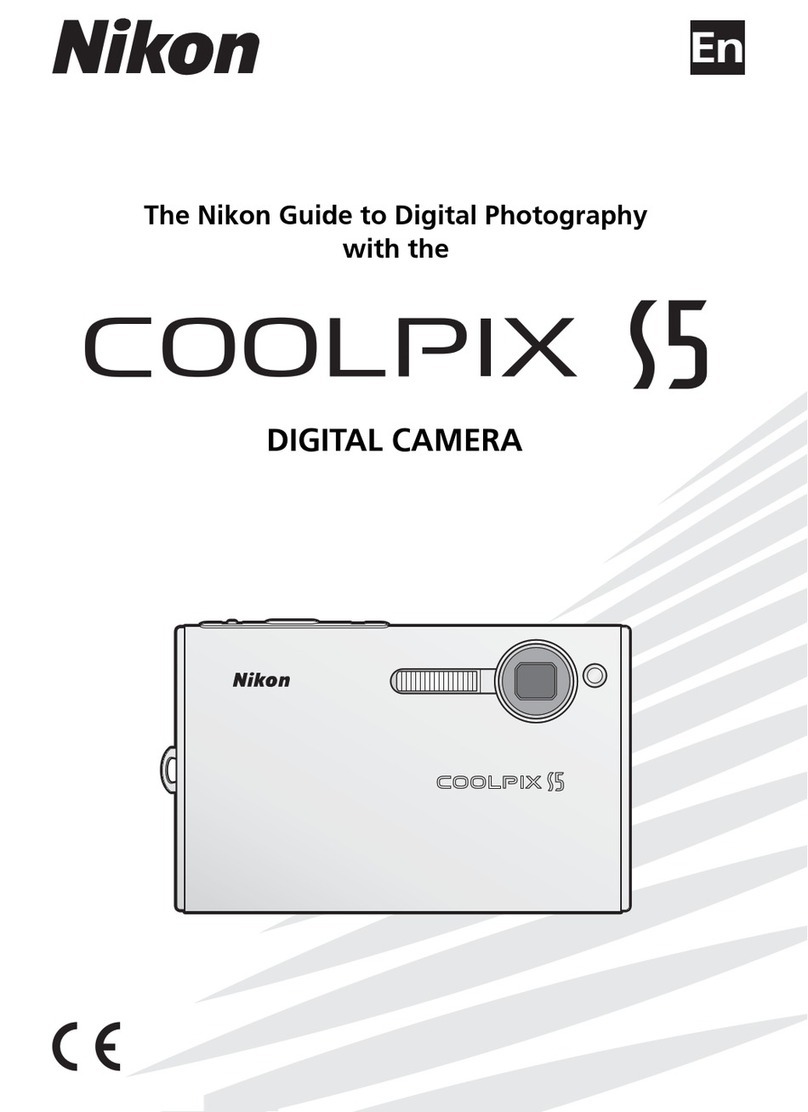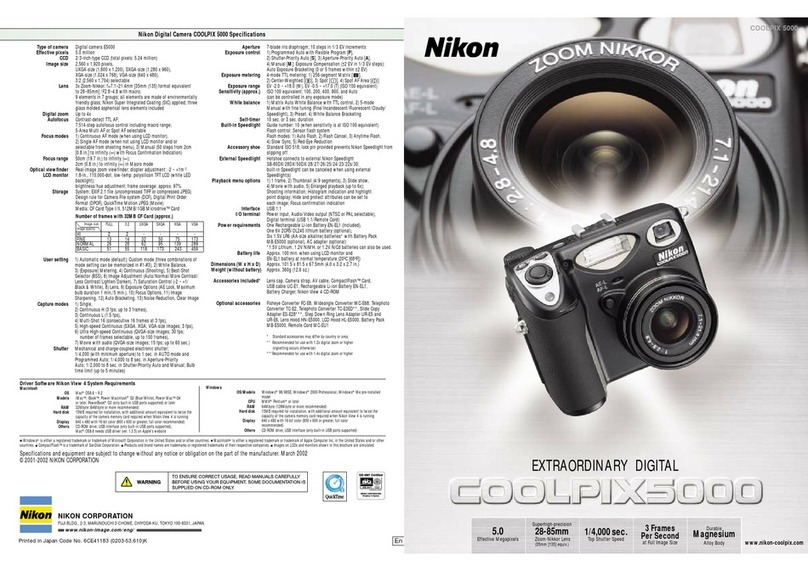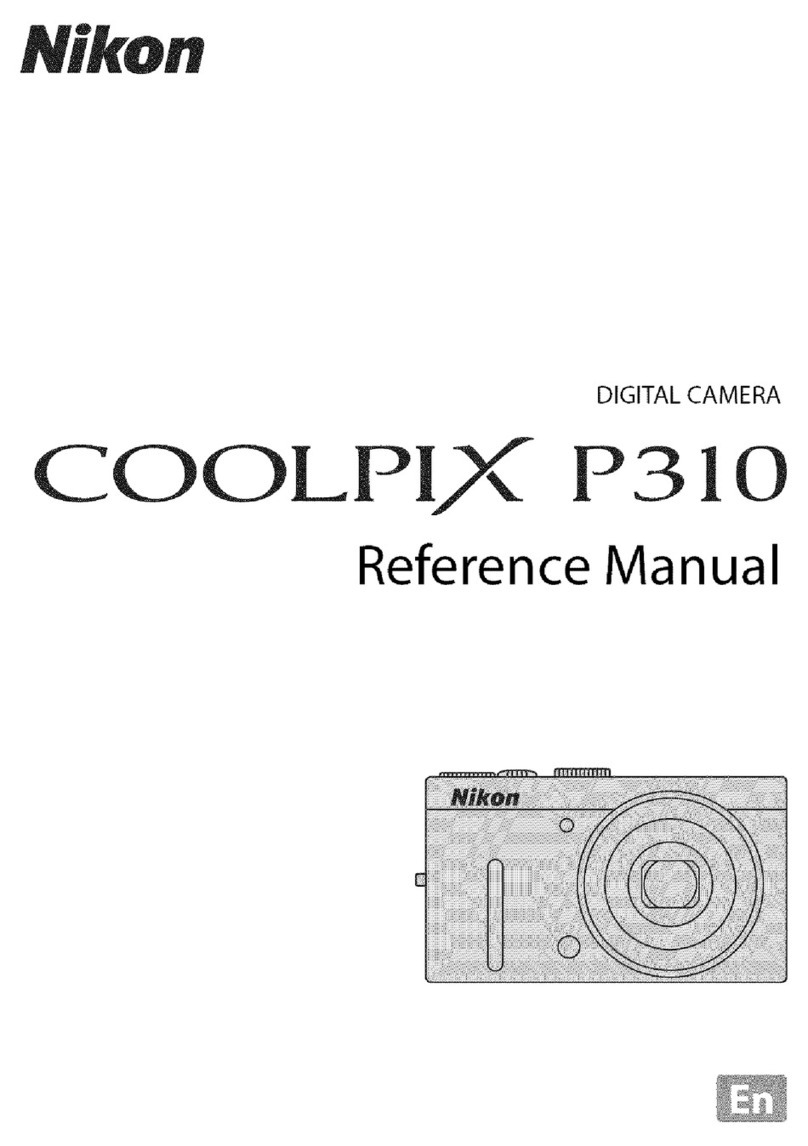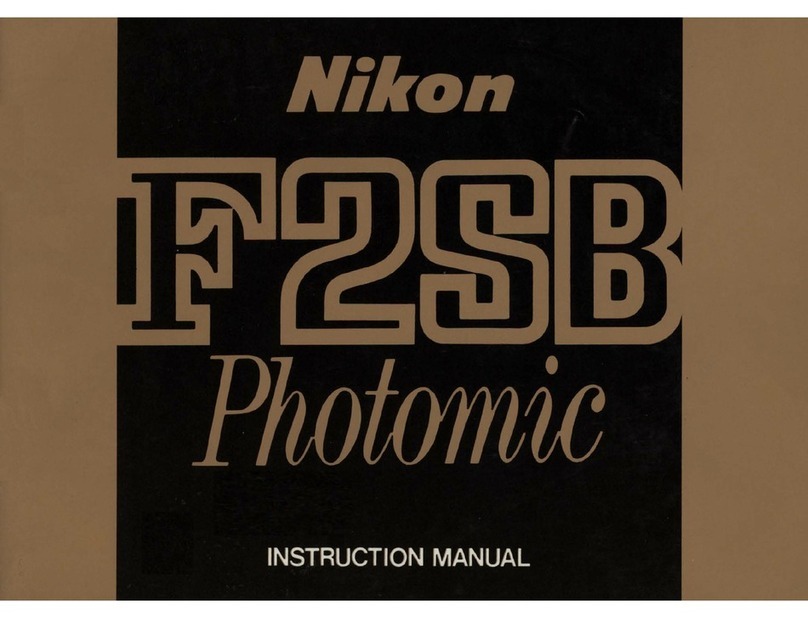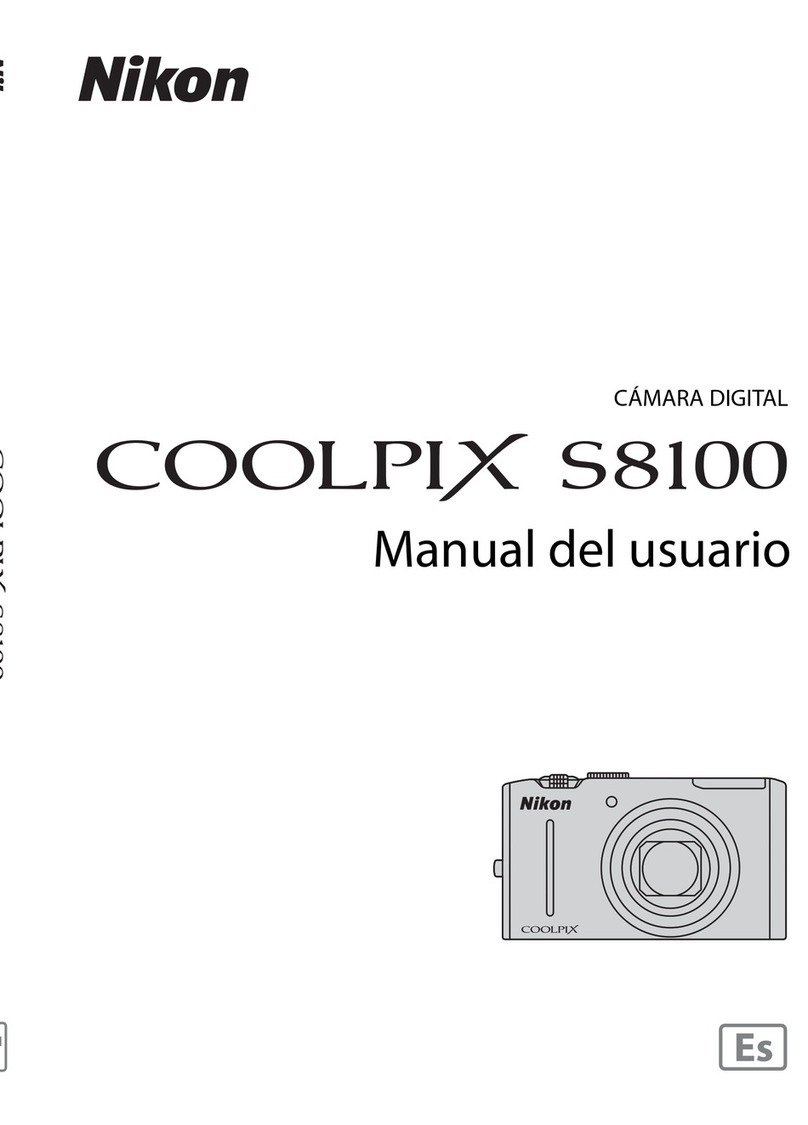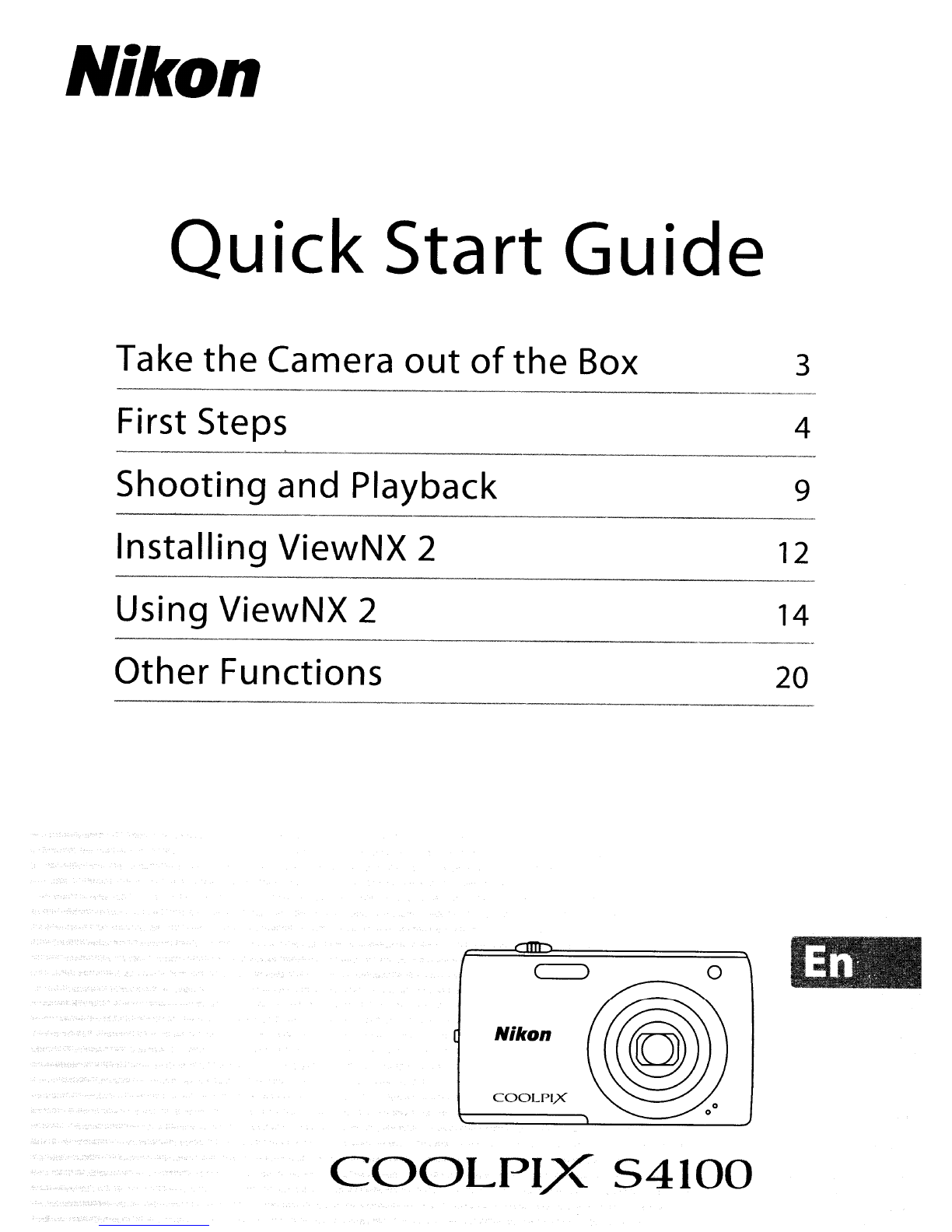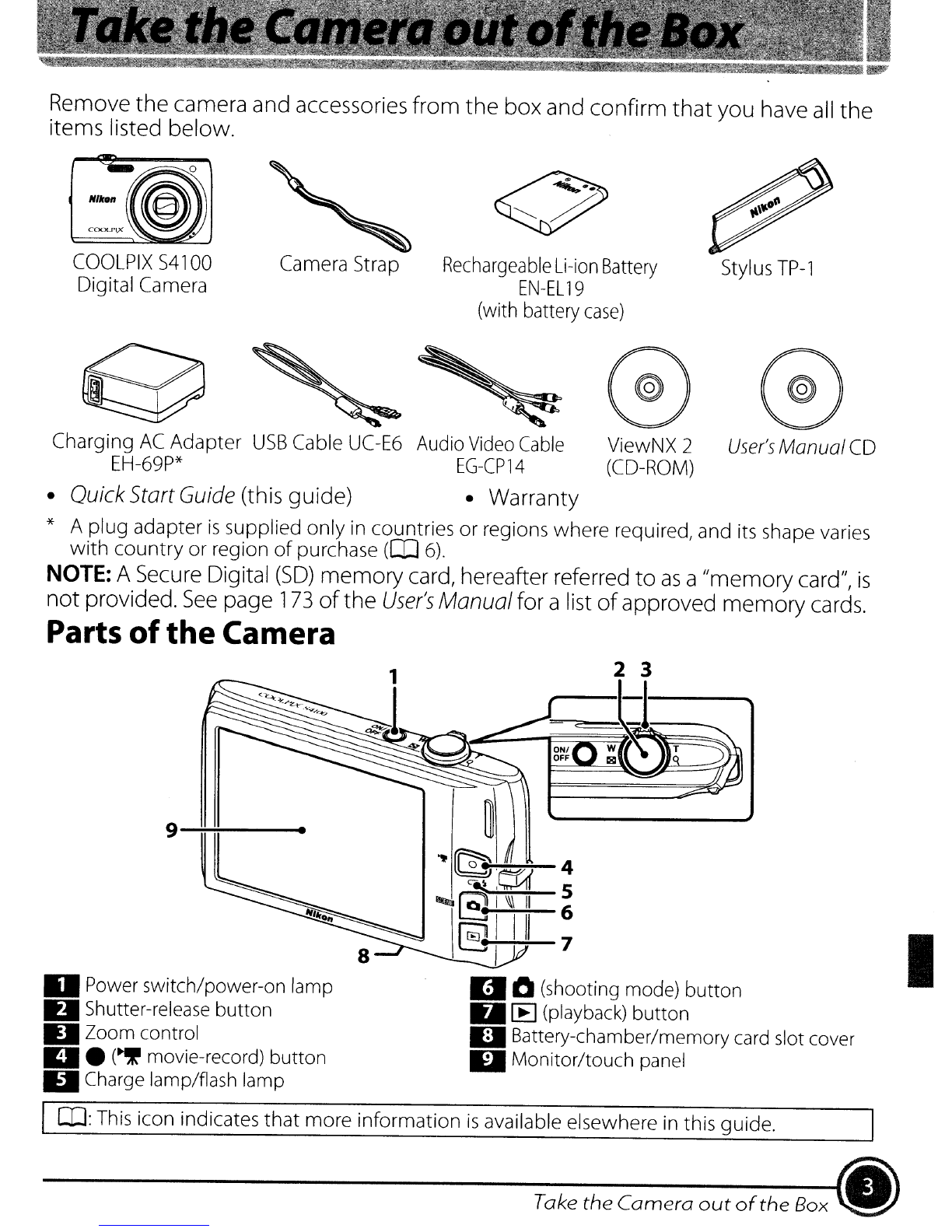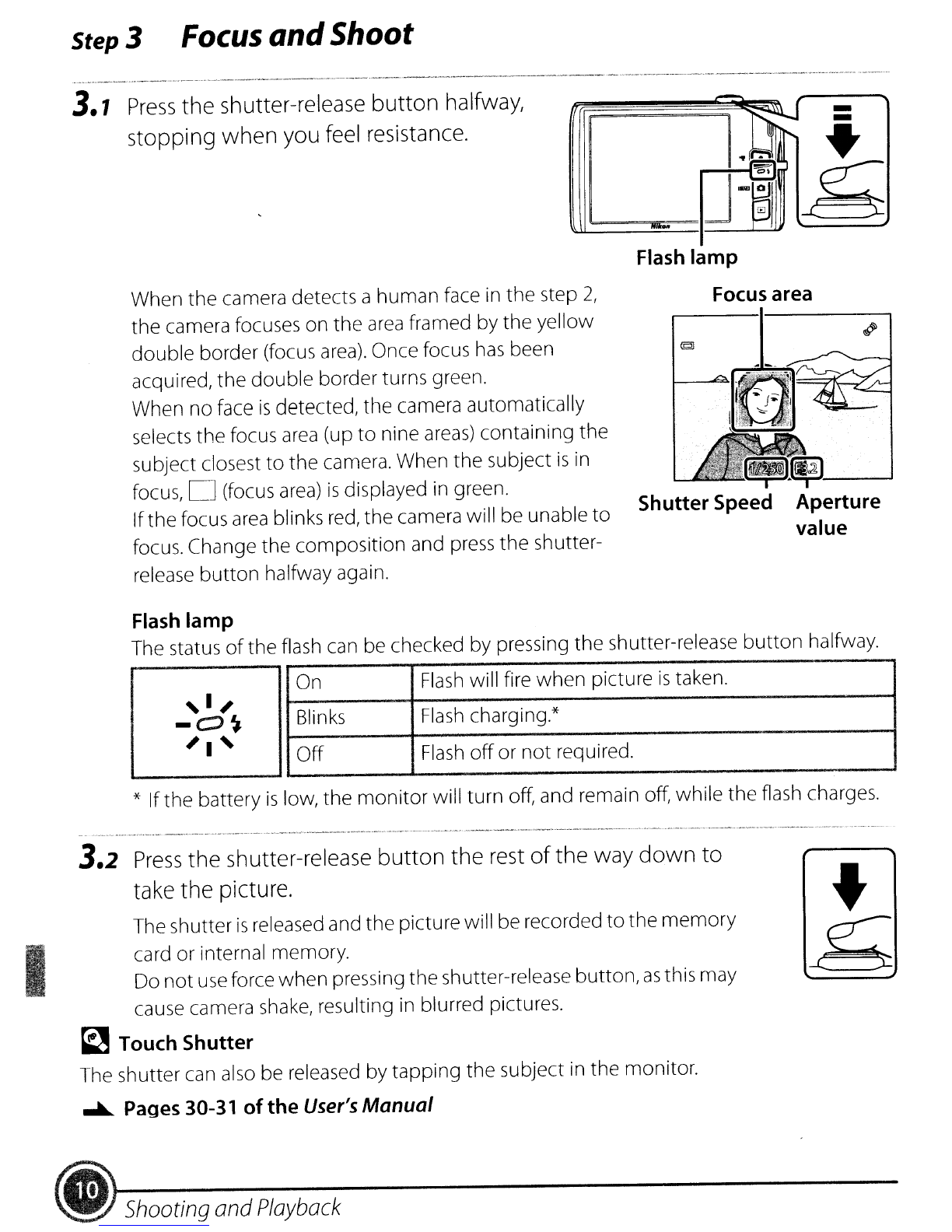I
Thank you for purchasing aNikon
COOLPIX
S41
00 digital camera. This
guide
introduces
the
procedures necessary for first
time
use
of
this camera.
For more detailed information, please refer
to
the
digital
User's
Manual,
which
is
located on
the
supplied
CO.
For information on viewing
the
camera's digital
User's
Manual,
see
"Viewing
the
Camera
User's
Manual
on
CD"
described below.
Should you need technical support,
we
offer a
number
of
options.
Internet
Please visit the Nikon
support
home
page, where you can:
•Search Nikon's
continuously
updated
Knowledge Database for
the
latest technical
support
information.
•
Use
"Ask Nikon aQuestion"
to
receive a
prompt
reply
from
aNikon professional advisor
to
your e-mail.
•
Download
the
latest versions
of
Nikon software or firmware updates for
your
product, or register
to
receive e-mail notification for software or firmware updates.
For customers in the United States: www.nikontechusa.com
For customers in Canada: help.nikon.ca (English), nikoncanada-fr.custhelp.com
(Franc;ais)
For customers in Mexico: nikon.com.mx/soporte
Telephone
Please
call for technical support and
other
product
assistance. Our professional advisers are standing by
to
help
with
your digital camera needs.
For customers in
the
United States: 1-800-NIKON-UX(1-800-645-6689)
For customers
in
Canada: 1-877-534-9910
For customers in Mexico: 001-888-565-5452
rn
Viewing the Camera User's
Manual
on CD
The
User's
Manual can be
viewed
using
Adobe
Reader
or
Adobe
Acrobat
Reader 5.0
or
later,
available for free
download
from
the
Adobe
website.
1Start the
computer
and insert the
User's
Manual
CD.
2Double-click
the
CD
COOLPIX
54100
icon in
Computer
(Windows 7 /
Windows
Vista) or
My
Computer
(Windows
XP),
or
on
the desktop (Macintosh).
3Double-click
the
INDEX.pdf icon
to
display alanguage selection screen.
Click alanguage and
follow
the
links
to
view
the
User's
Manual.
An
Important Notice about Accessories
Nikon COOLPIX
digital
camera
is
designed
to
the
highest
standards and includes
complex
electronic
circuitry.
Only
Nikon accessories, such
as
chargers, batteries,
Charging
AC
Adapters, and
AC
adapters are certified
by
Nikon specifically for
your
Nikon COOLPIX camera and are
engineered
and
tested
to
operate
within
the
requirements
of
the
electronic
circuitry
of
our
cameras.
THE
USE
OF
NON-NIKON
ACCESSORIES
MAY DAMAGE
YOUR
CAMERA AND WILL VOID
YOUR
NIKON WARRANTY.
Genuine
r\jikon accessories are available
through
your
Nikon-authorized
dealer.