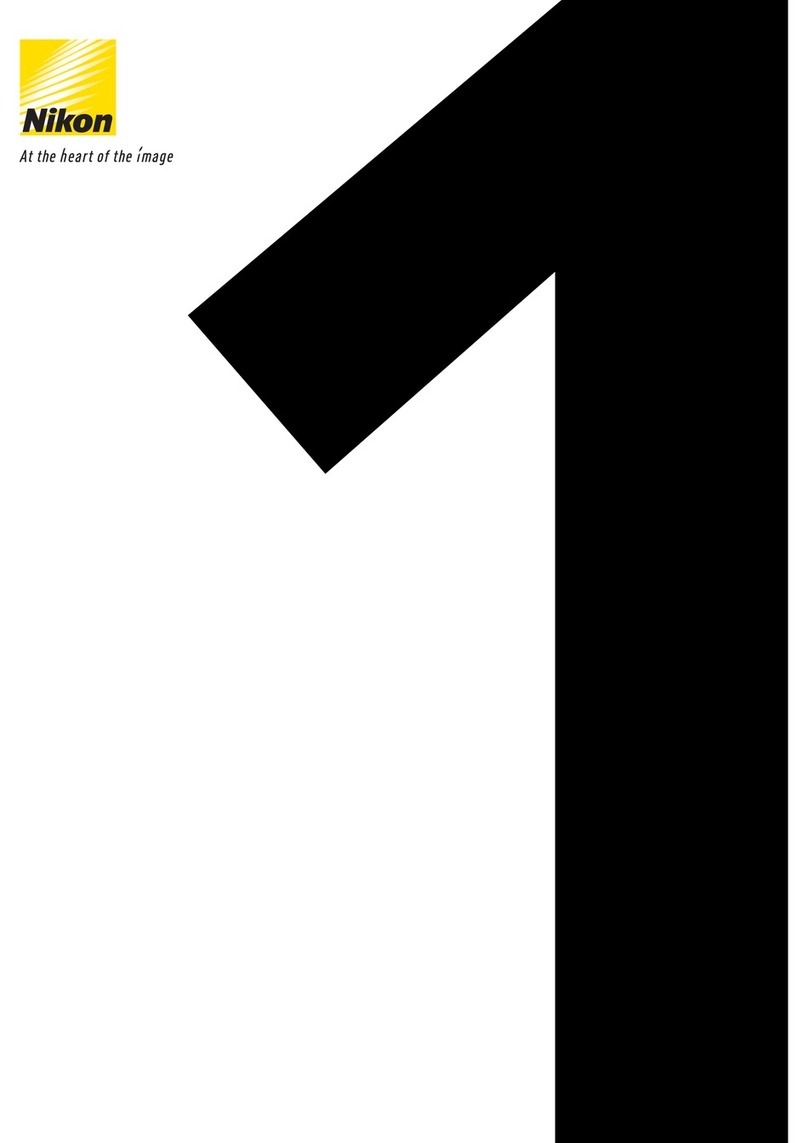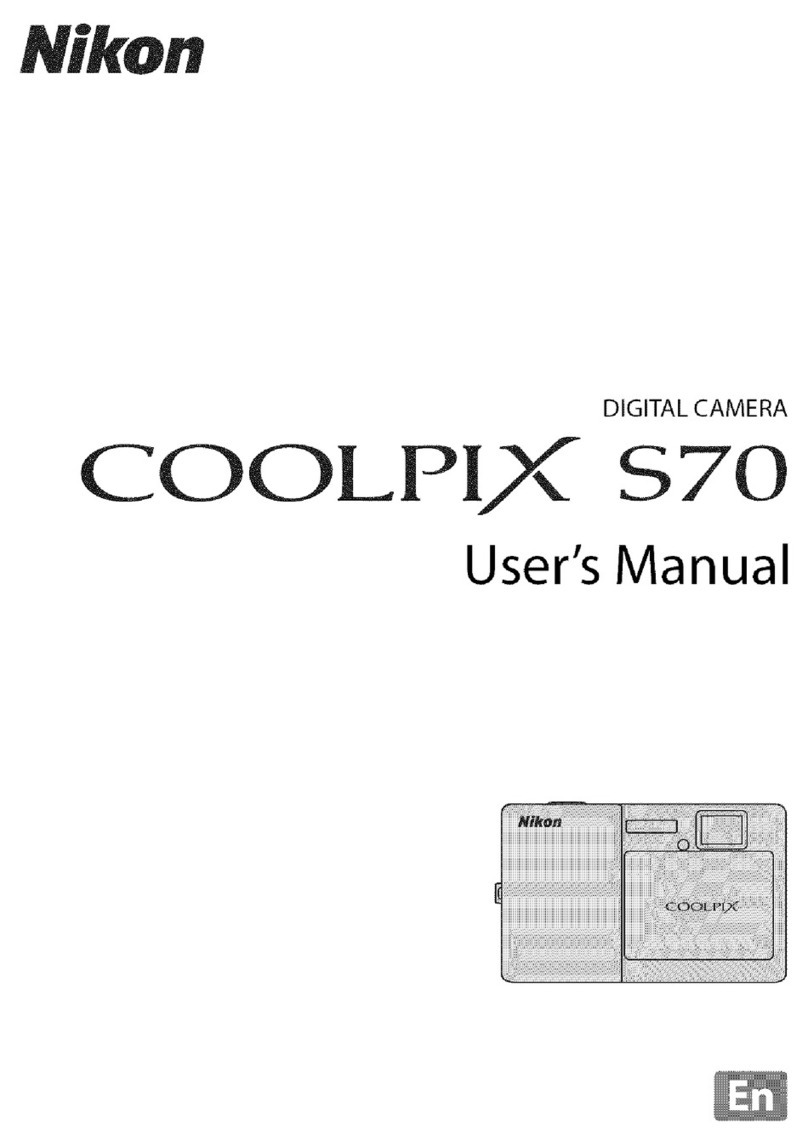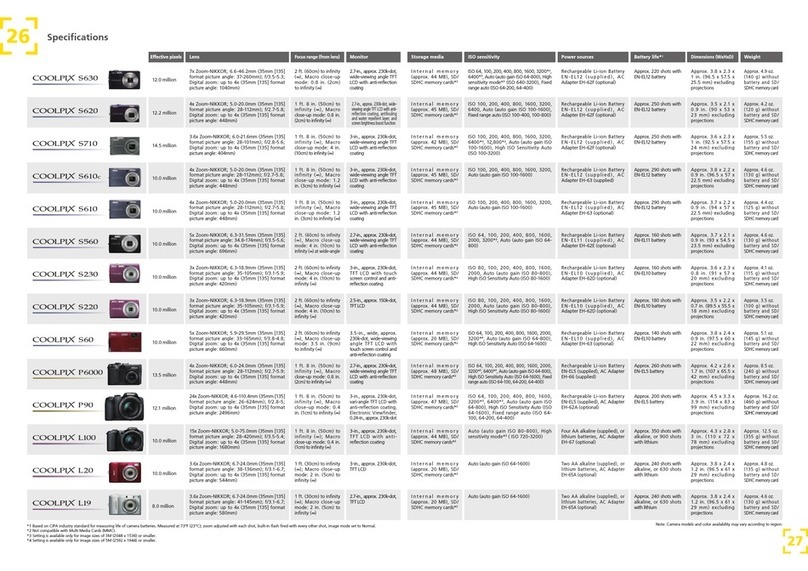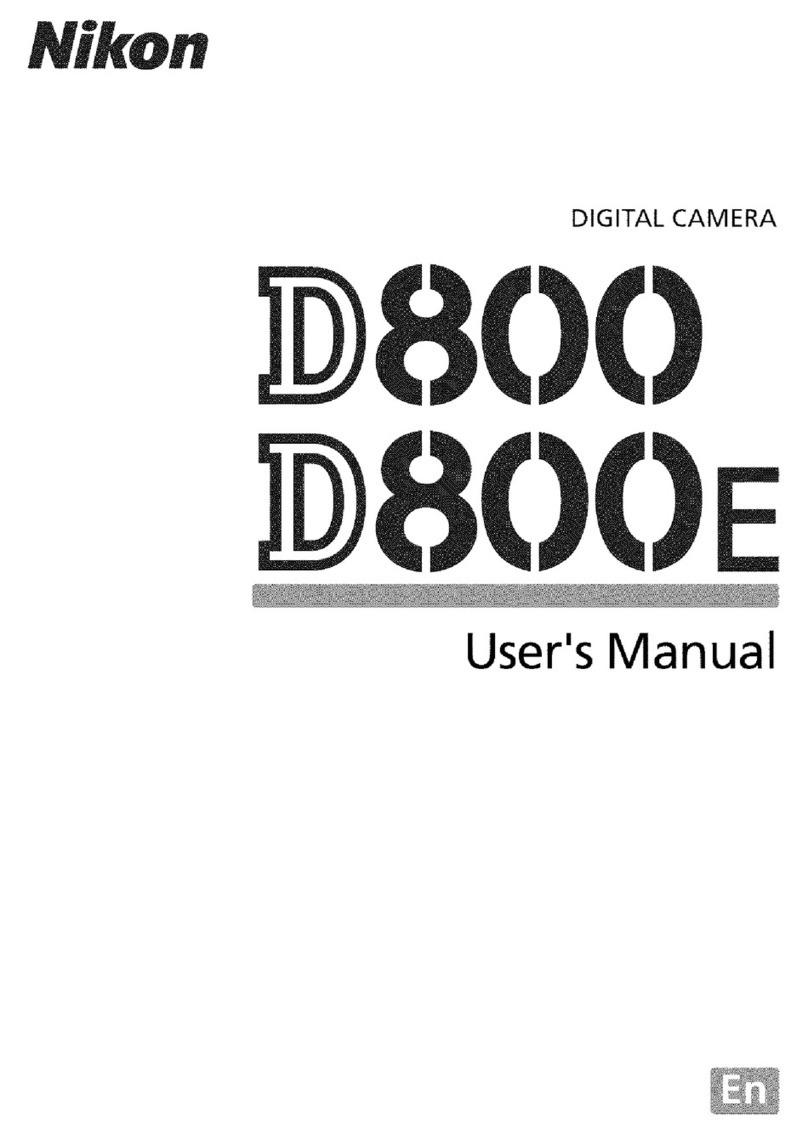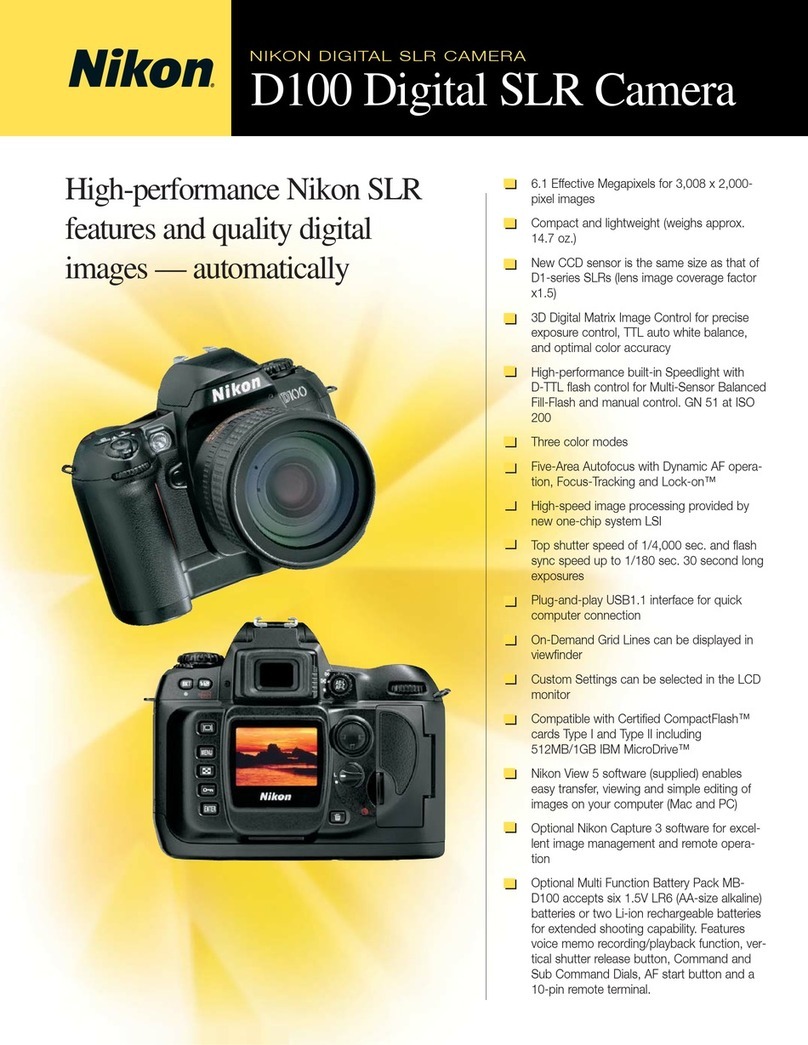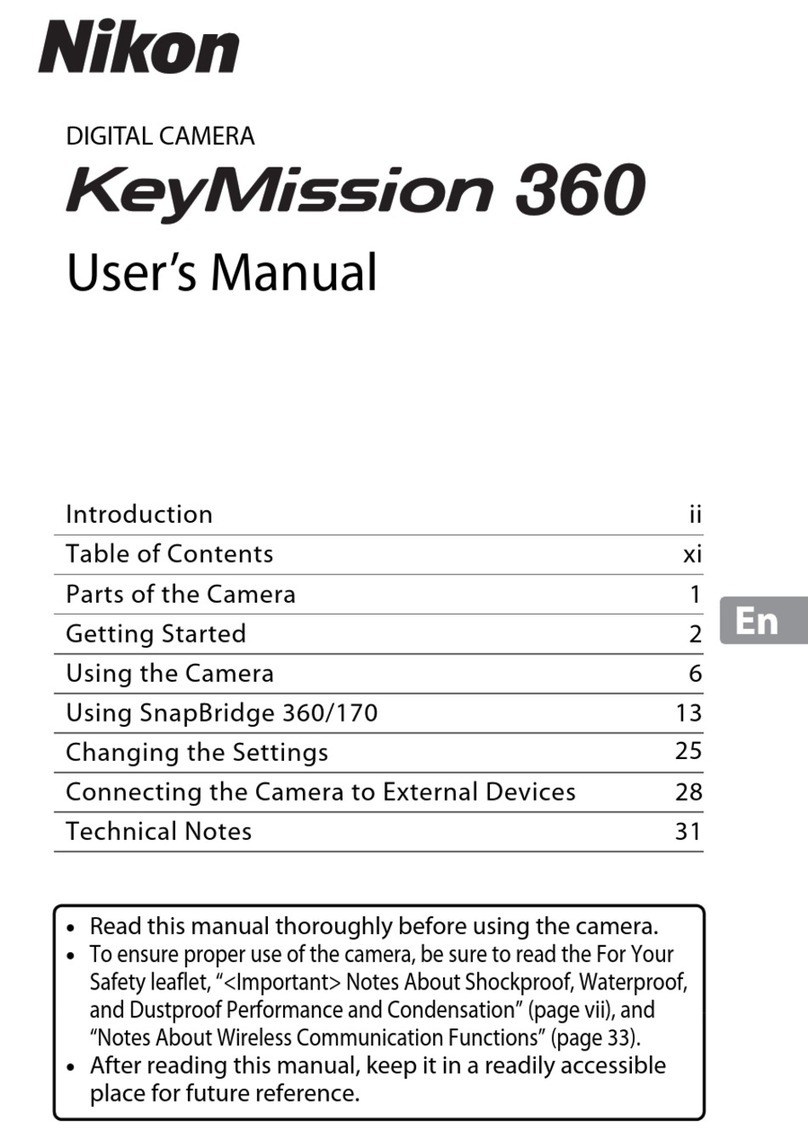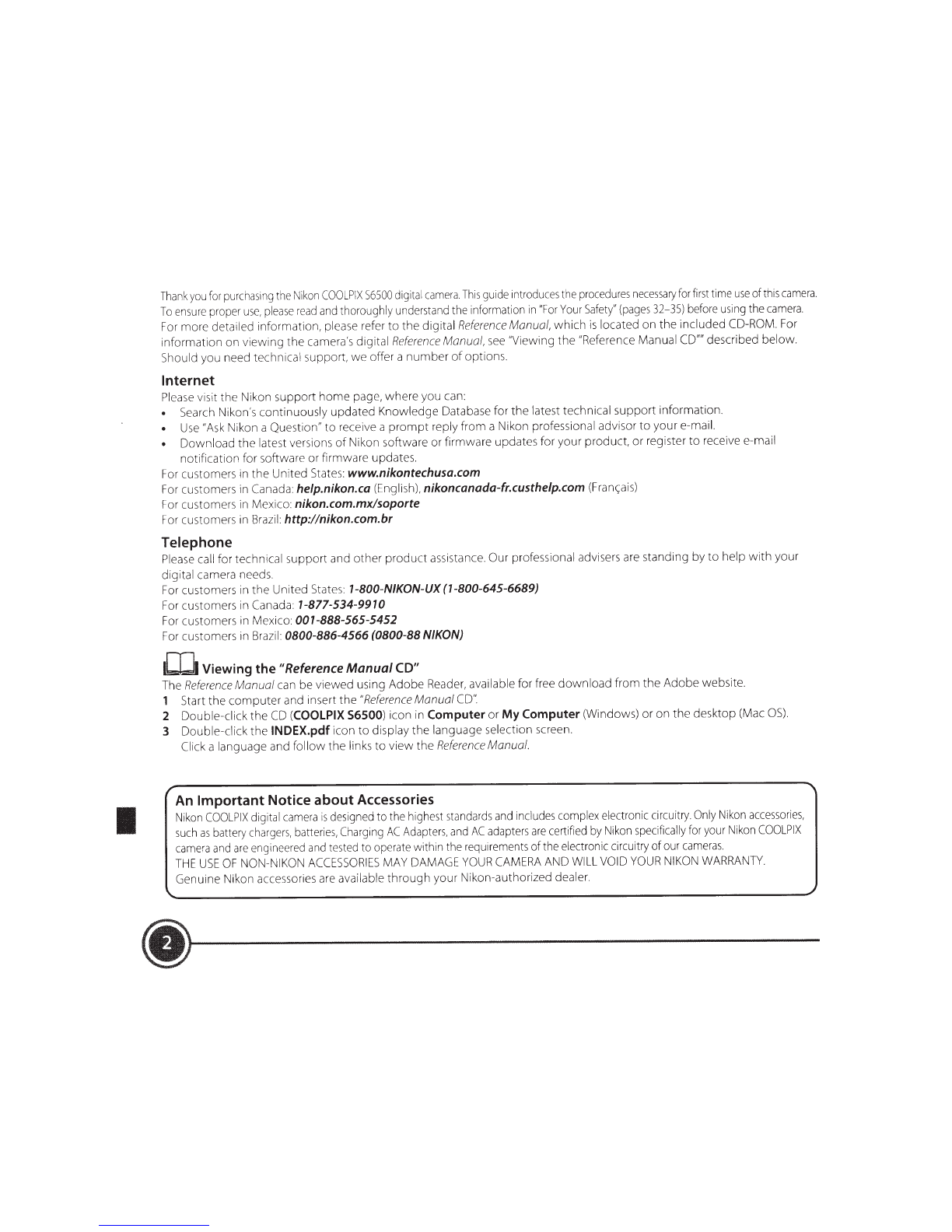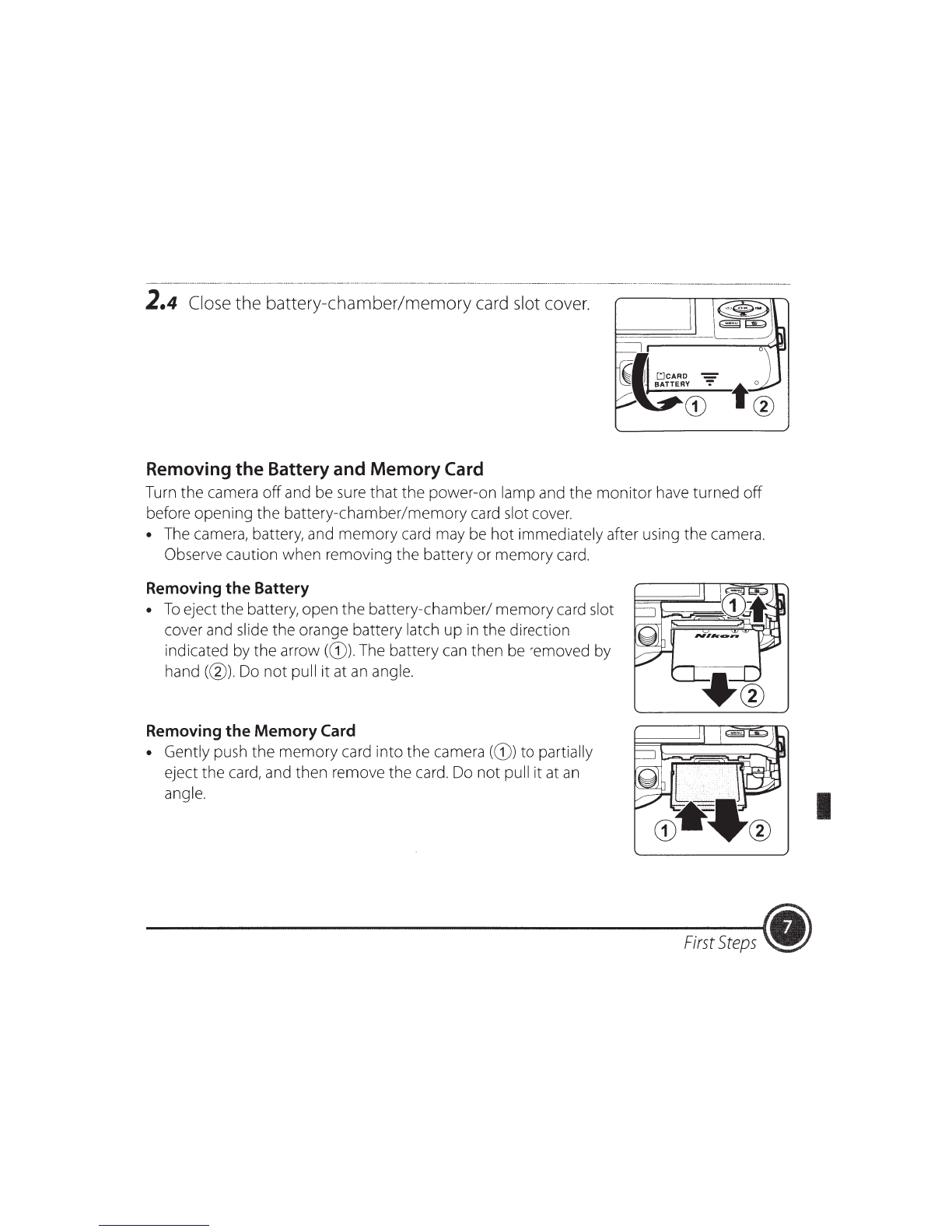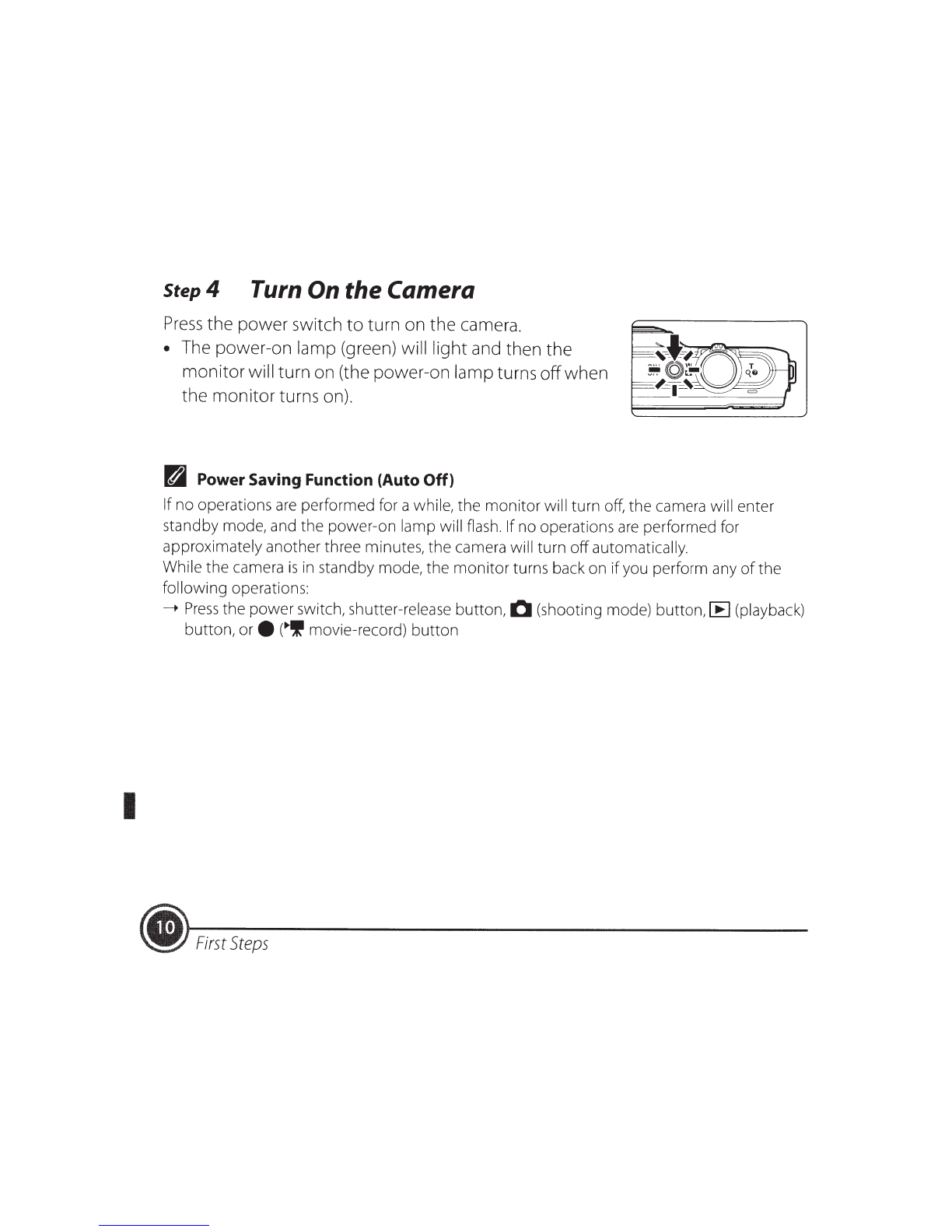I
Thank
you
for
purchasing
the
Nikon
COOLPIX
S6500
digital
camera.
This
guide
introduces
the
procedures
nece
ssary
for
first
time
use
of
this
camera.
To
ensure
proper
use,
please
read
and
thoroughly
understand
the
information
in
"For
Your
Safety"
(pages
32-
35)
before
using
the
camera.
For
more detailed information,
please
refer to the digital
Reference
Manual,
which
is
located on the included
CD-ROM.
For
information on viewing the camera's digital
Reference
Manual,
see
"Viewing the "Reference Manual
CD""
described below.
Should you need technical support, we offer a number
of
options.
Internet
Please
visit the Nikon support home page, where you
can:
•
Search
Nikon'scontinuously updated Knowledge Database for the latest technical support information.
•
Use
"Ask
Nikon aQuestion" to receive a prompt reply from a Nikon professional advisor to your e-mail.
• Download the latest versions
of
Nikon software or firmware updates for your product, or register to receive e-mail
notification for software or firmware updates.
For
customers
in
the United
States:
www.nikontechusa.com
For
customers
in
Canada
help.nikon.ca
(Eng
lish
),
nikoncanada-fr.custhelp.com
(Franc;:ais)
For
customers
in
Mexico: nikon.com.mx/soporte
For
customers
in
Brazil:
http://nikon.com.br
Telephone
Please
call
for technical support and other product
assistance.
Our professional advisers
are
standing by to help with your
digital camera
needs.
For
customers
in
the United
States:
7-800-N/KON-UX (1-800-645-6689)
For
customers
in
Canada
1-877-534-9910
For
customers
in
Mexico: 007-888-565-5452
For
customers
in
Brazil:
0800-886-4566 (0800-88 NIKON)
[IJ
Viewing
the
"Reference
Manual
CD"
The
Reference
Manual
can
be viewed using Adobe
Reader,
available for
free
download from the Adobe website.
1 Start the computer and insert the
"Reference
Manual
CD".
2 Double-click the
CD
(COOLPIX
56500
) icon
in
Computer
or
My
Computer (Windows) or on the desktop
(Mac
OS).
3 Double-click the INDEX.pdf icon to display the language
se
lection
screen.
Click a language and follow the links to view the
Reference
Manual.
An
Important Notice
about
Accessories
Nikon
COOLPIX
digital
camera
is
designed
to
the
highest
standards
and
includes
comp
le
x
electronic
circuitry.
Only
Nikon
accessories,
such
as
battery
chargers,
batteries,
Charging
AC
Adapters,
and
AC
adapters
are
certified
by
Nikon
specifically
for
your
Nikon
COOLPIX
camera
and
are
engineered
and
tested
to
operate
within
the
requirements
of
the
electronic
circuitry of
our
cameras.
THE
USE
OF
NON-NIKON
ACCESSORIES
MAY
DAMAGE
YOUR
CAMERA
AND
WILL
VOID
YOUR
NIKON
WARRANTY.
Genuine Nikon accessor
ies
are
available through your Nikon-authorized dealer.
·r--------