Nikon CoolPix S70 User manual
Other Nikon Digital Camera manuals

Nikon
Nikon D200 User manual

Nikon
Nikon D7000 User manual

Nikon
Nikon COOLPIX L110 User manual

Nikon
Nikon CoolPix S550 User manual
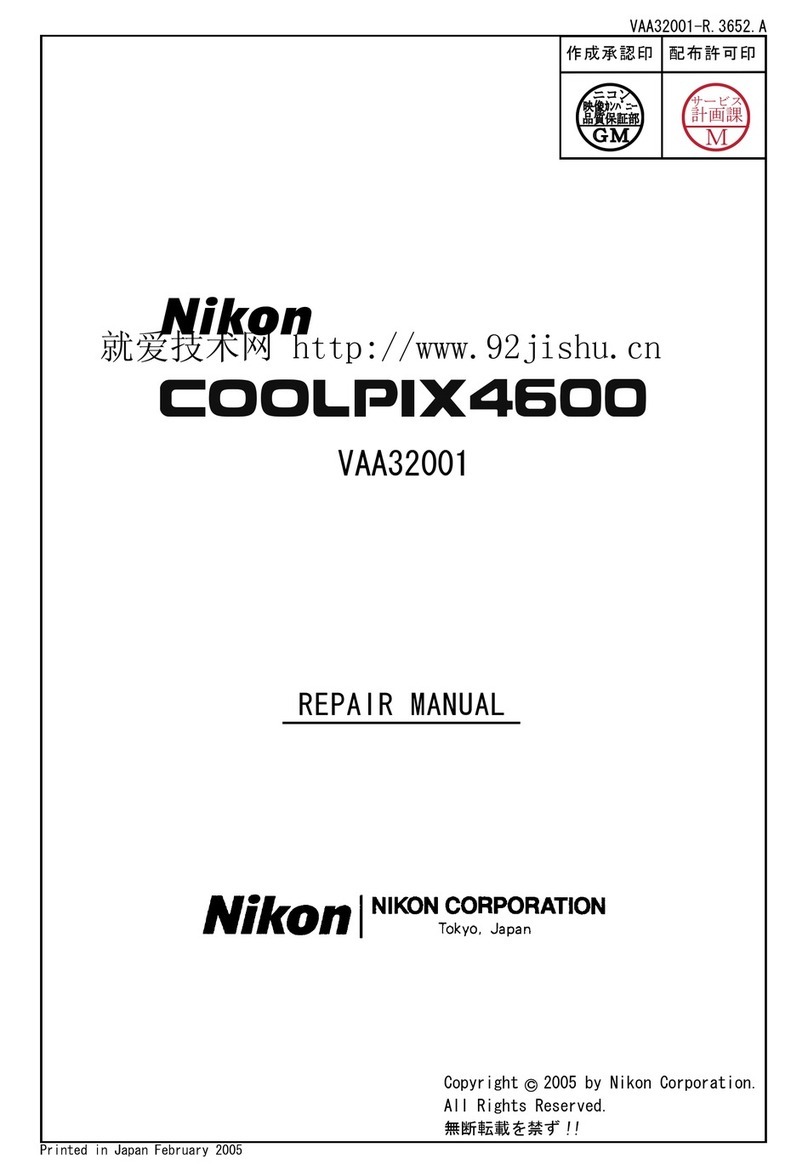
Nikon
Nikon Coolpix 4600 Operating instructions

Nikon
Nikon D700 User manual

Nikon
Nikon COOLPIX S1000pj User manual

Nikon
Nikon CoolPix S70 User manual
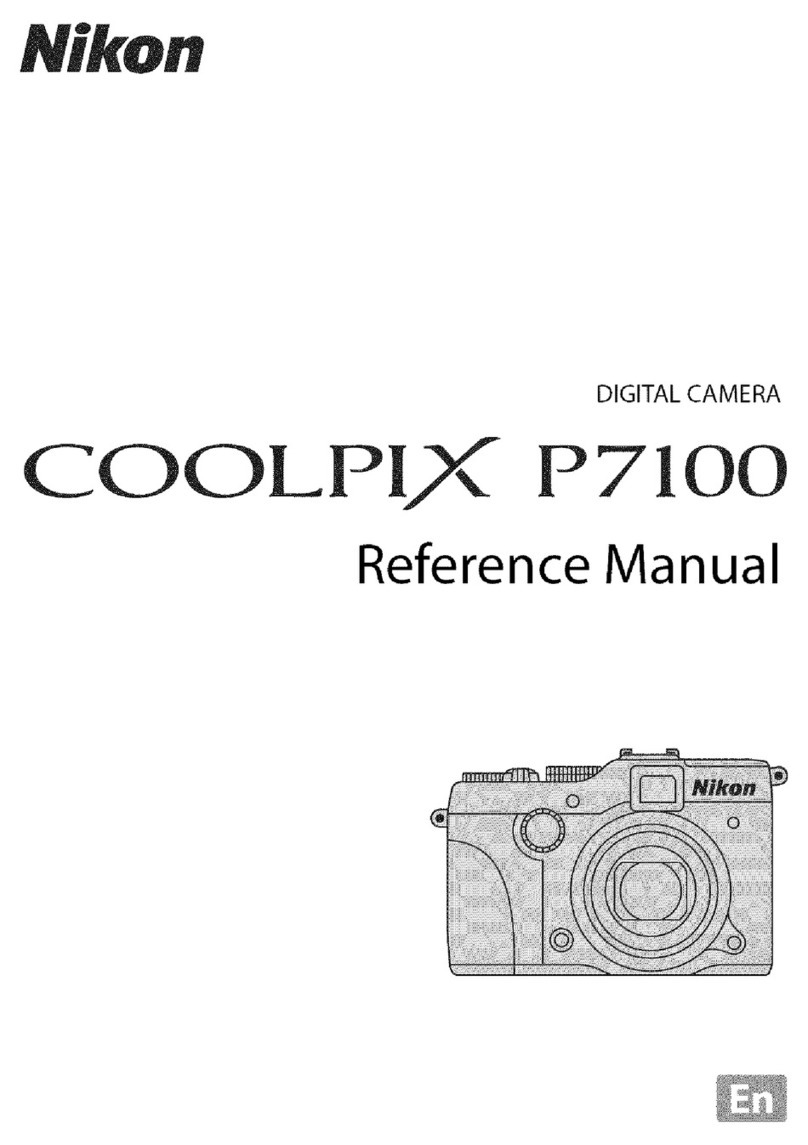
Nikon
Nikon CoolPix P7100 User manual
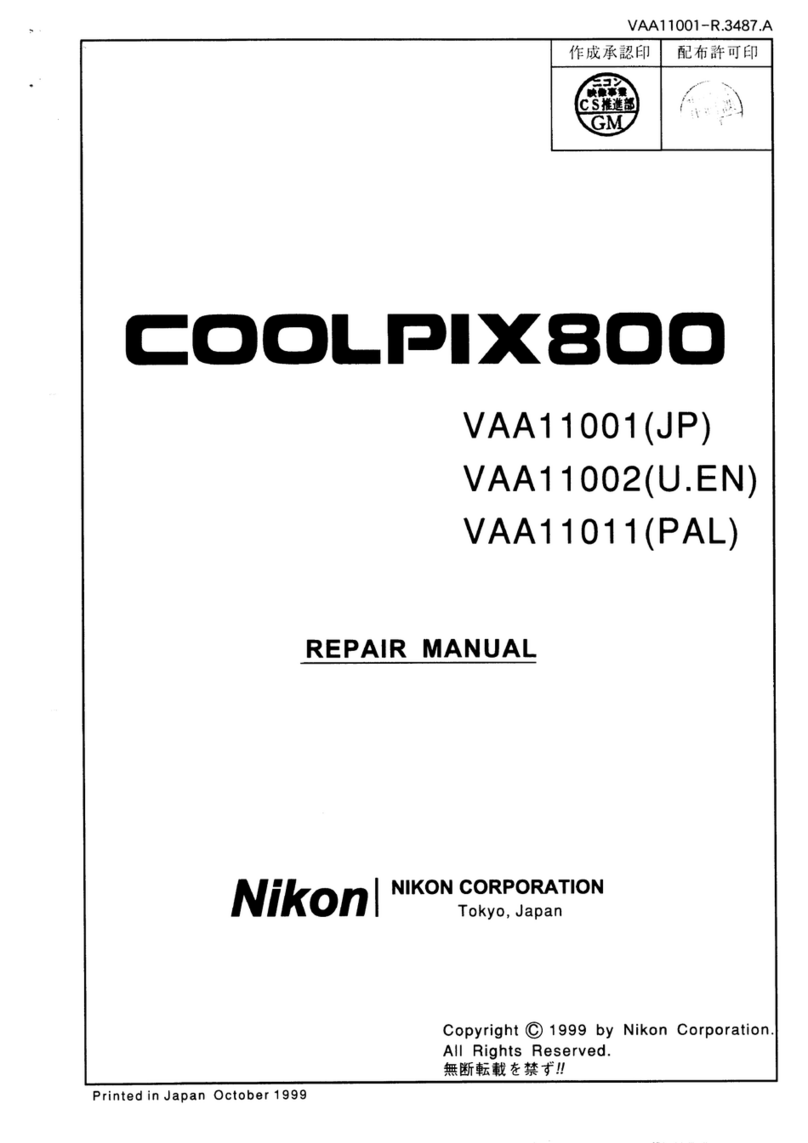
Nikon
Nikon COOLPIX800 Operating instructions
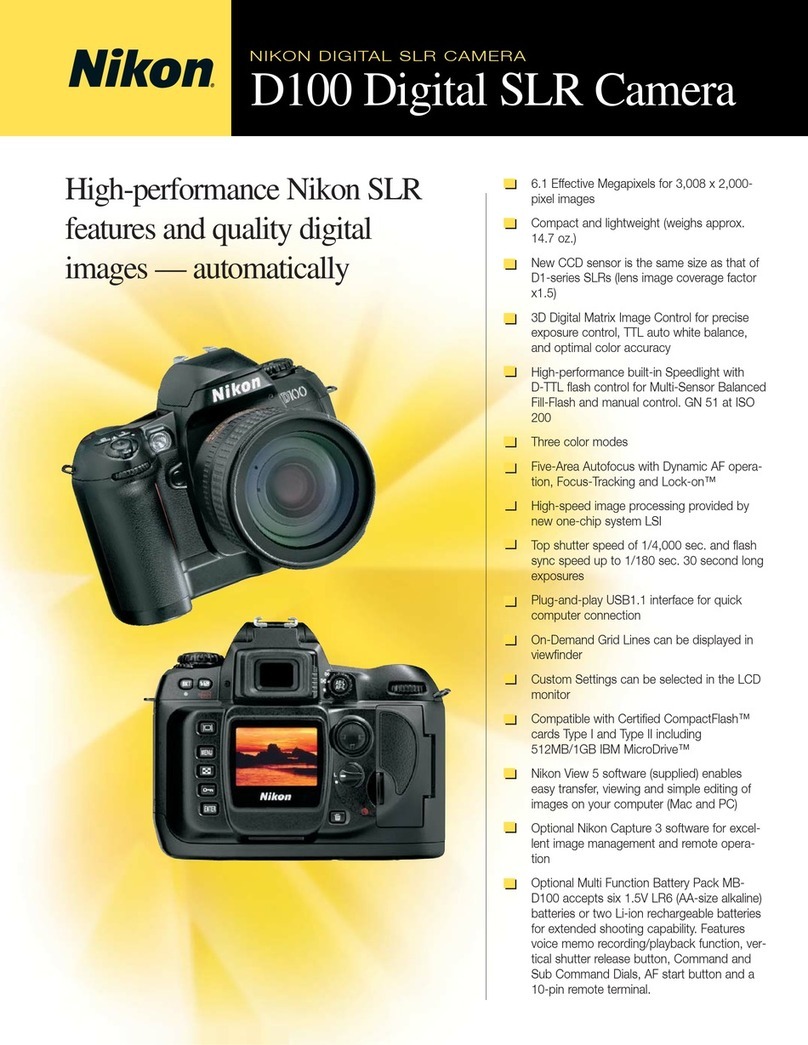
Nikon
Nikon D100 User manual

Nikon
Nikon COOLPIX P100 User manual

Nikon
Nikon Coolpix P1000 User manual

Nikon
Nikon Coolpix P90 User manual

Nikon
Nikon D700 User manual

Nikon
Nikon CoolPix S550 User manual

Nikon
Nikon D5100 User manual

Nikon
Nikon CoolPix S700 User manual

Nikon
Nikon Z 9 User manual

Nikon
Nikon 16 User manual































