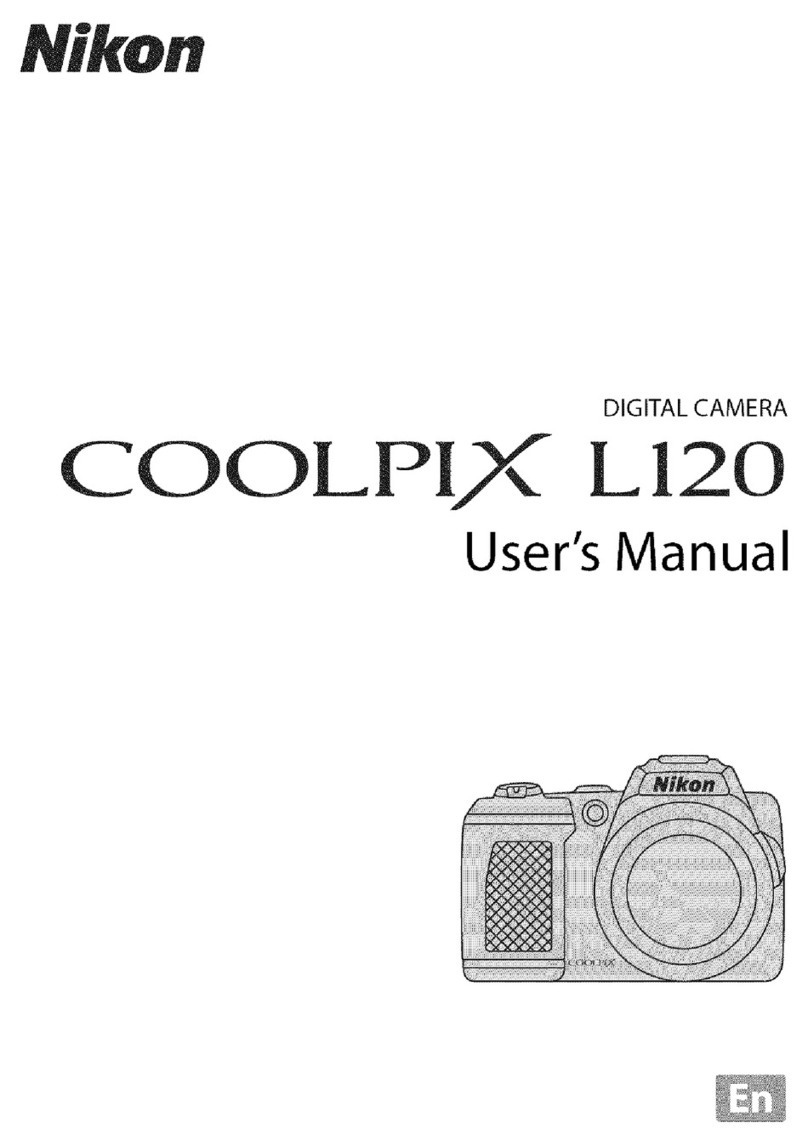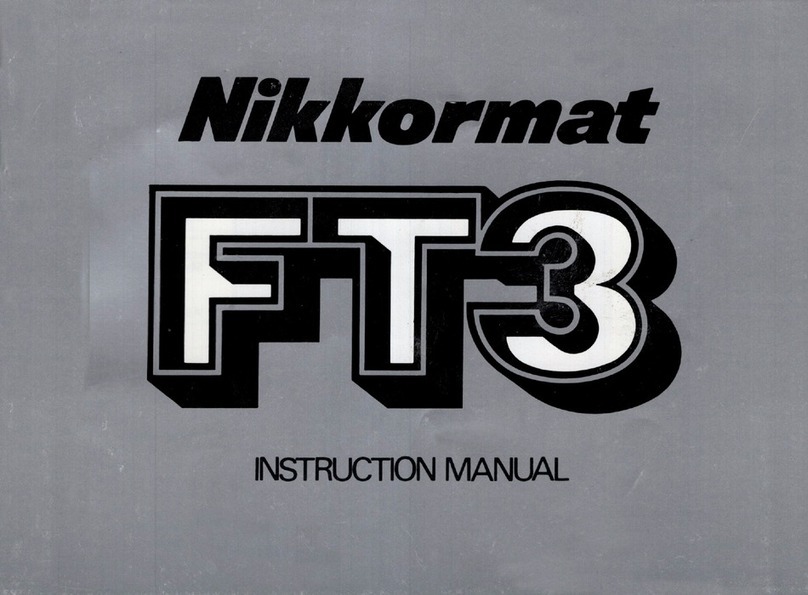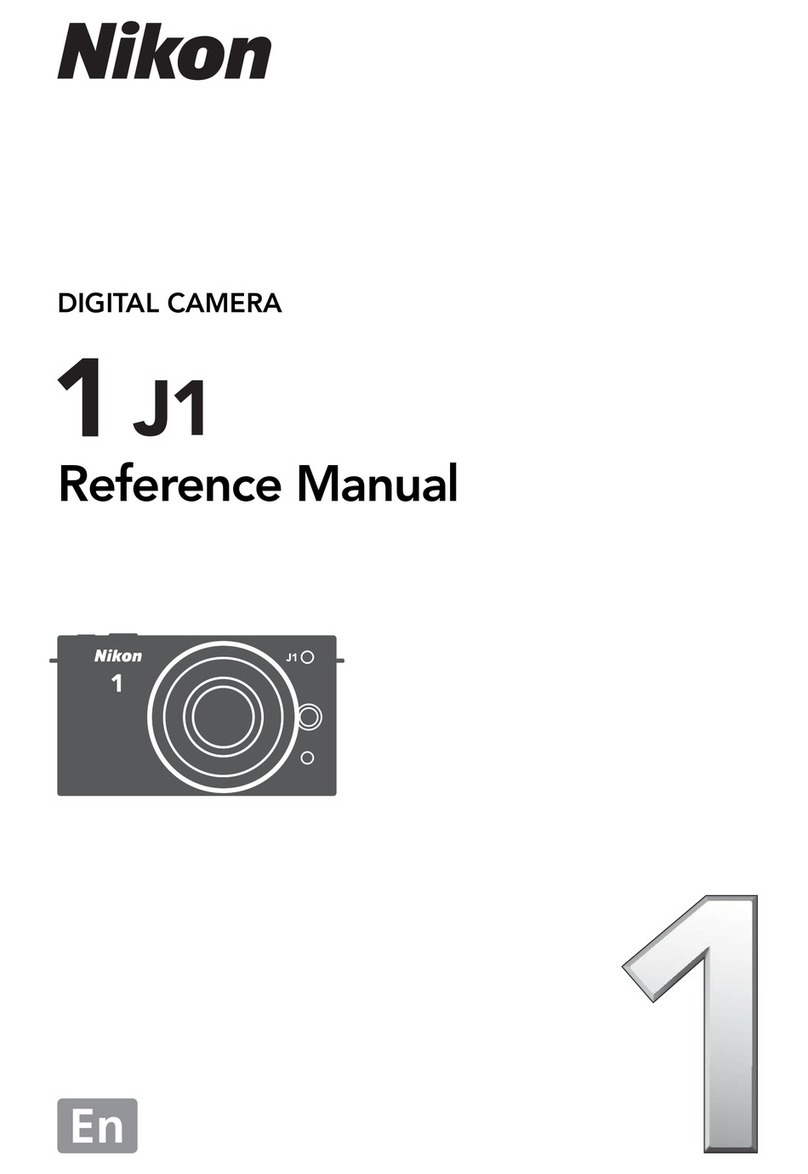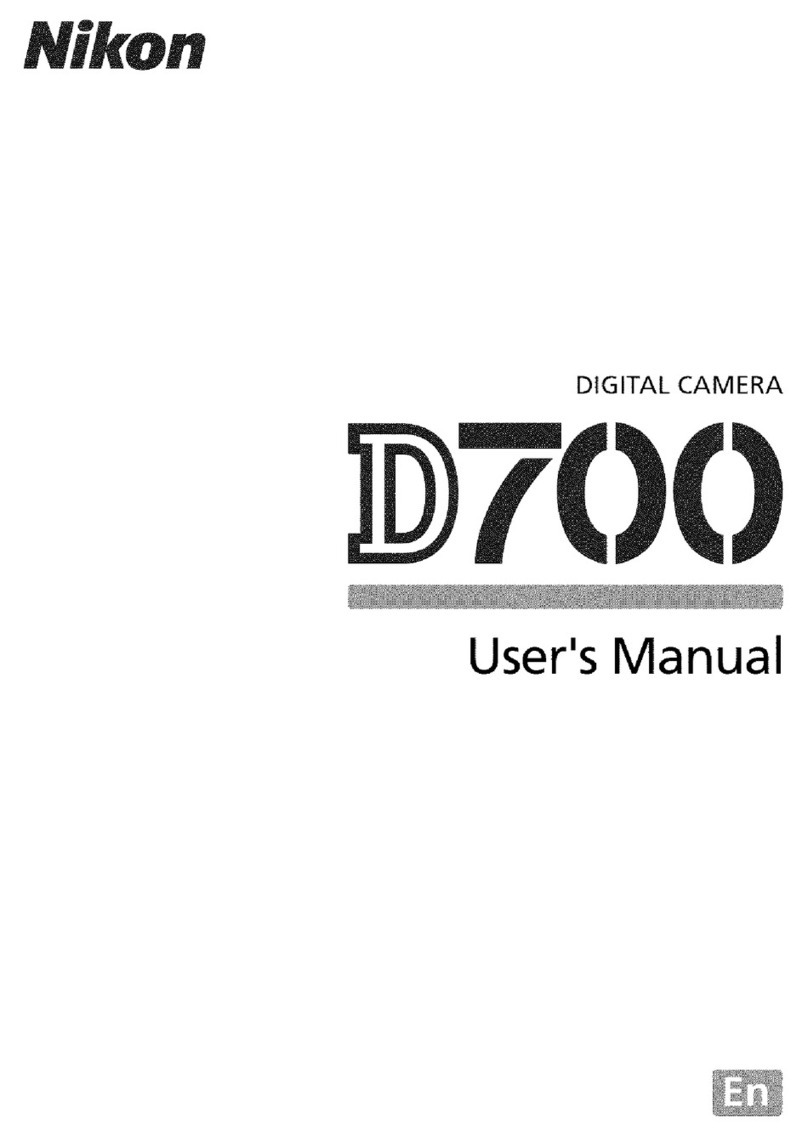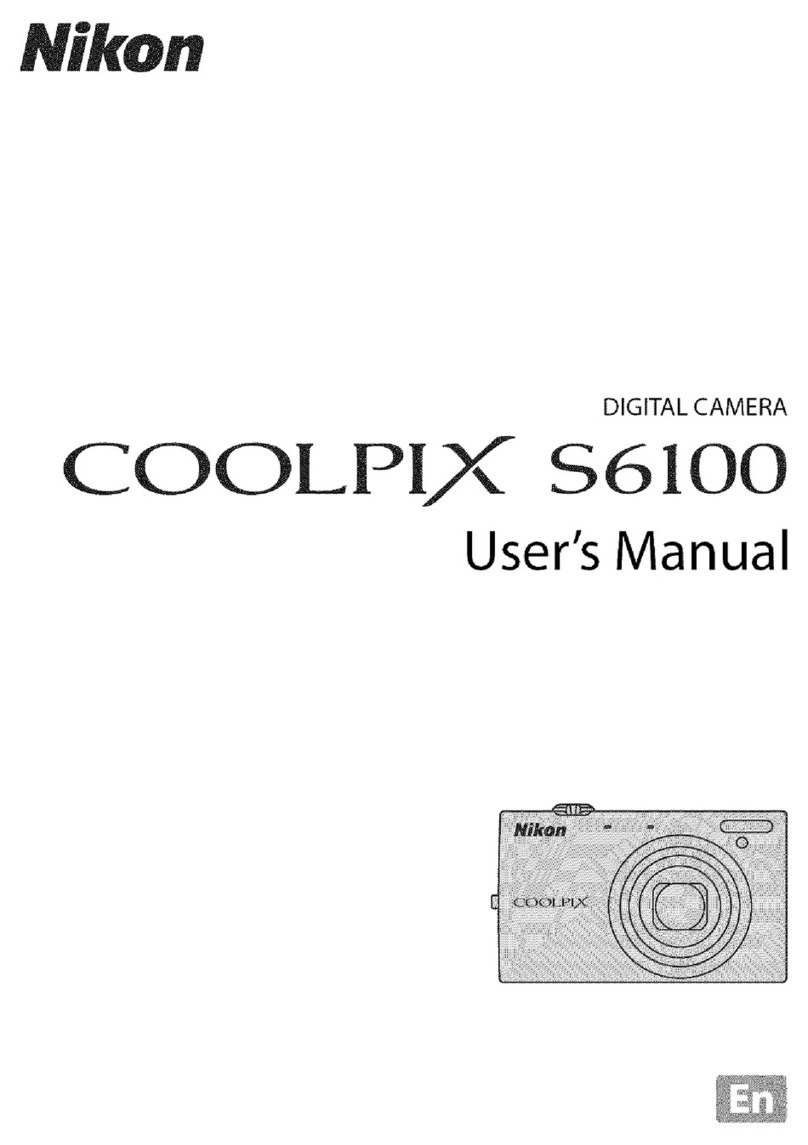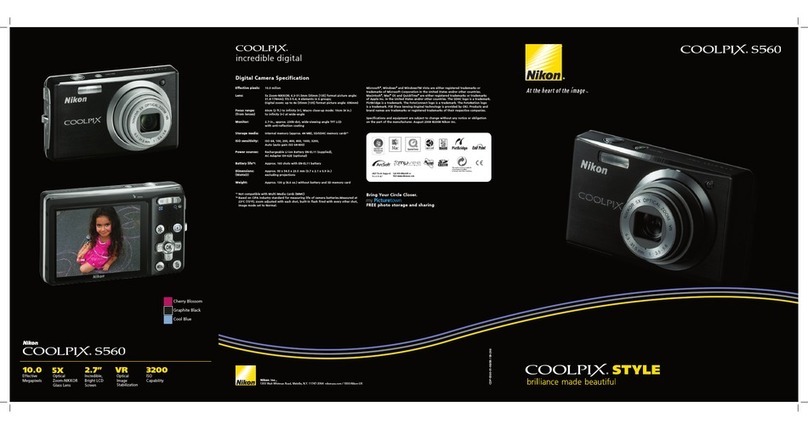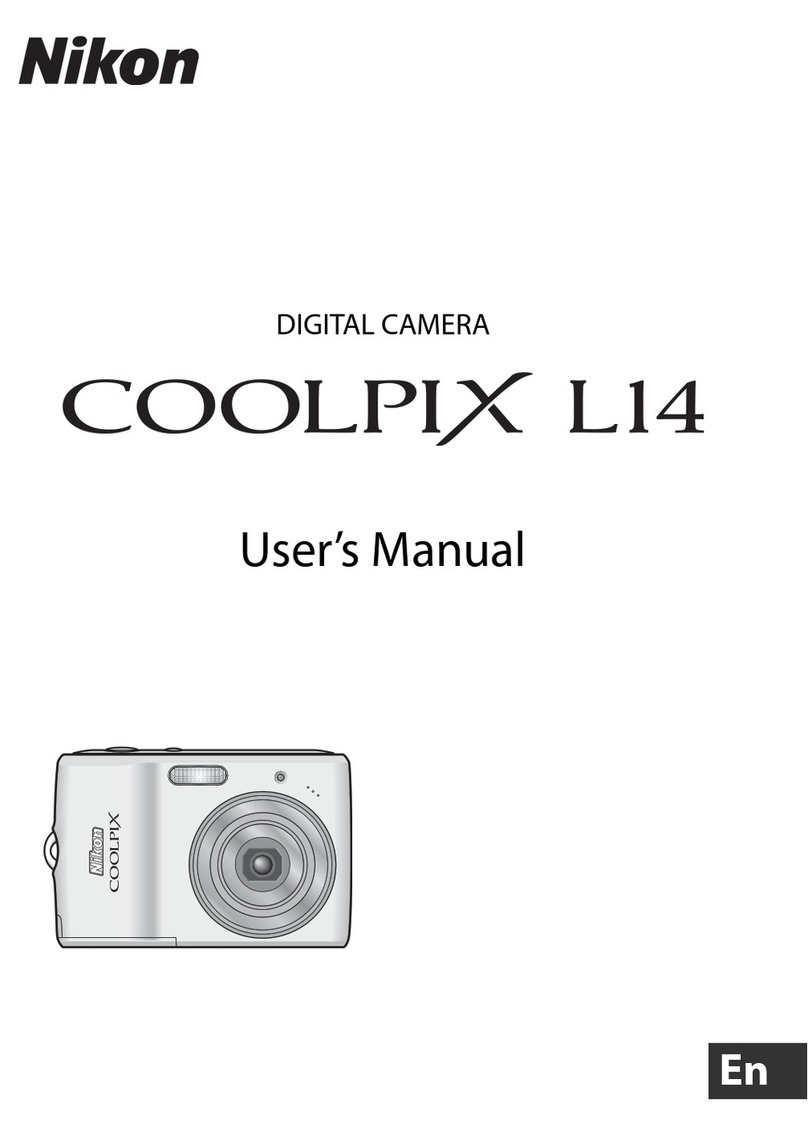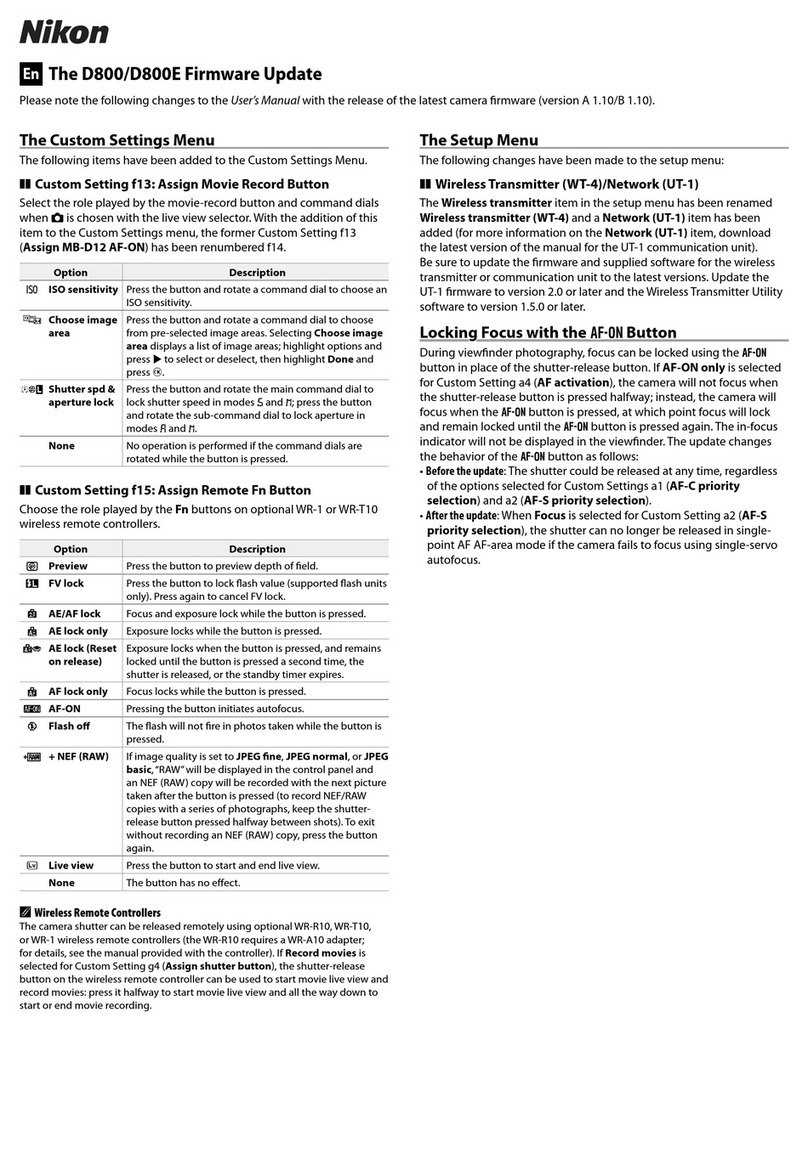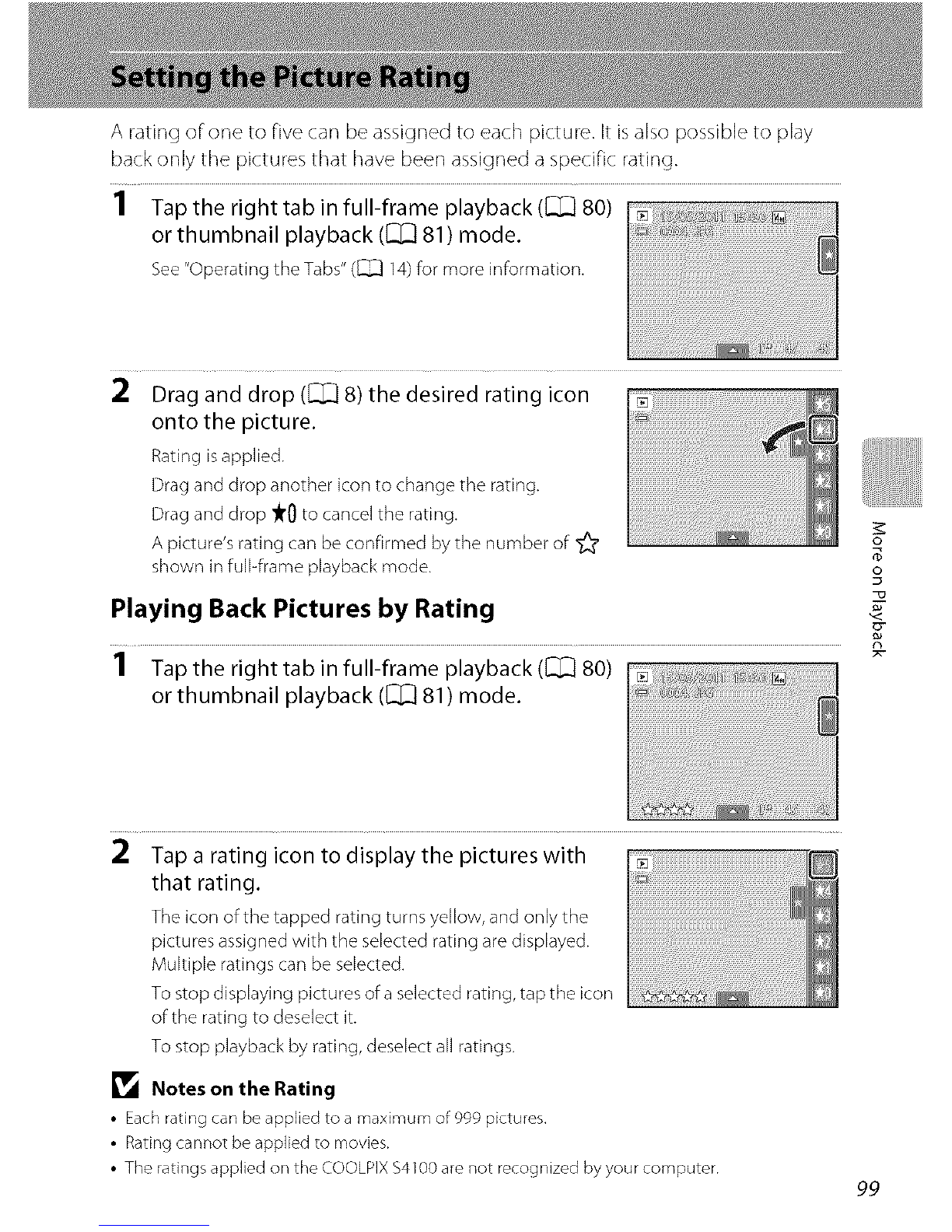o
s
o
n
Auto Sort Mode Categories
Category Description
[] Smile Pictures taken in smart portrait mode ([_] 74) with the smile
t_mer setting set to On.
Pictures taken ir I_1 (auto) mode (_ 26) with the face detection
function ([_] 41). Pictures taken in Portrait*, Night portrait _,
• Portraits Party/indoor, and Backlighting _ scene modes ([_) 58).
Pictures taken in smart portrait mode ([_] 74) with the smile
timer setung set to Off.
_1 Food Pictures taken in Food scene mode ([_j 58).
[] Landscape Pictures taken in Landscape* scene mode ([_) 58).
Pictures taken in Night landscape*, Sunset, Dusk/dawn, and
[] Duskto dawn Fireworks show scene modes ([_] 58).
Pictures taken in I_1 (auto) mode with the macro mode settin 9
Close-ups _] 38).
Pictures taken in Close-up* scene mode (_ 58).
_!_ Pet portrait Pictures taken in Pet portrait scene mode ([_ 58).
Movie Movies ([_) 126).
E._ Retouched copies Copies created using editin 9 functions ([_) 110).
other pictures that cannot be defined by the categories
I_] Other scenes described above.
* Pictures taken in scene auto selector scene mode ([_) 61) are also sorted to the
appropriate categories.
94
Notes on Auto Sort Mode
• Up to 999 pictures and movie files can be sorted to each category in auto sort mode. if999
pictures or movies havealready been sorted to a specific category, new pictures and movies
cannot be sorted to that category or displayed in auto sort mode. Display pictures and movies that
could not be sorted to acategory in normal playback mode ([.3_]32) or list by date mode (_ 96).
• Picturesor movies copied from the internal memory to a memory card, or vice versa (_ 167),
cannot be displayed in auto sort mode.
• Pictures or movies recorded by a camera other than the COOLPIX$41O0cannot be displayed in
auto sort mode.