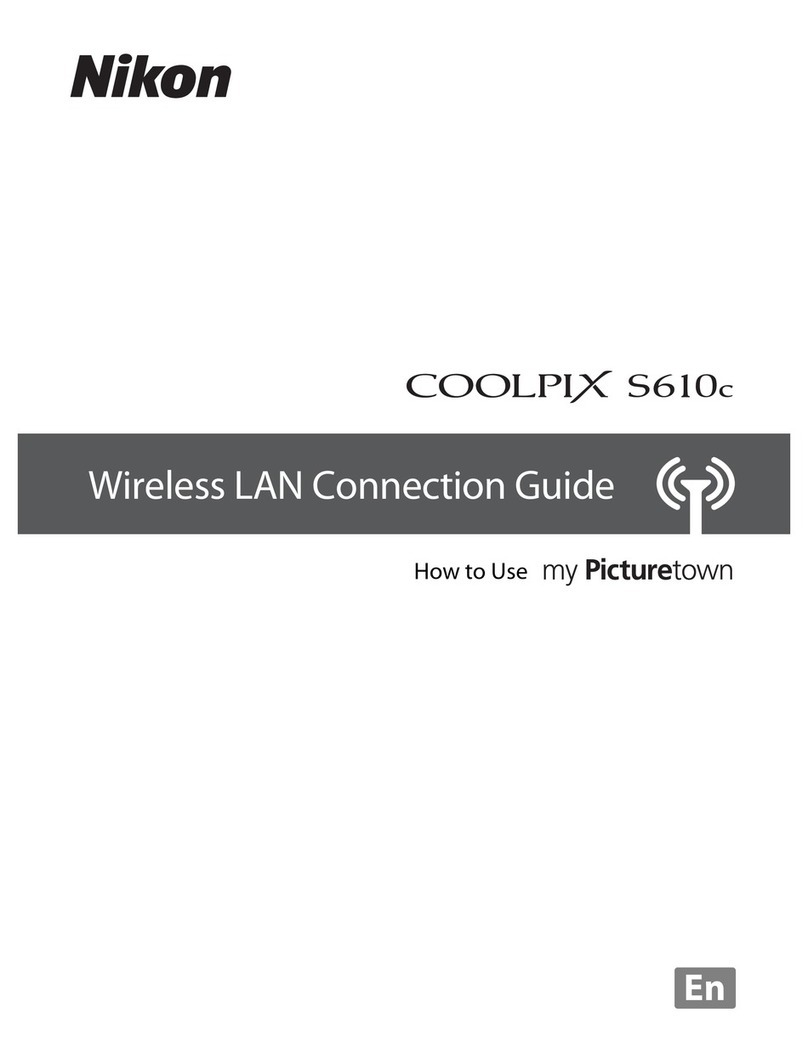Nikon CoolPix S8200 User manual
Other Nikon Digital Camera manuals

Nikon
Nikon Coolpix S6600 User manual
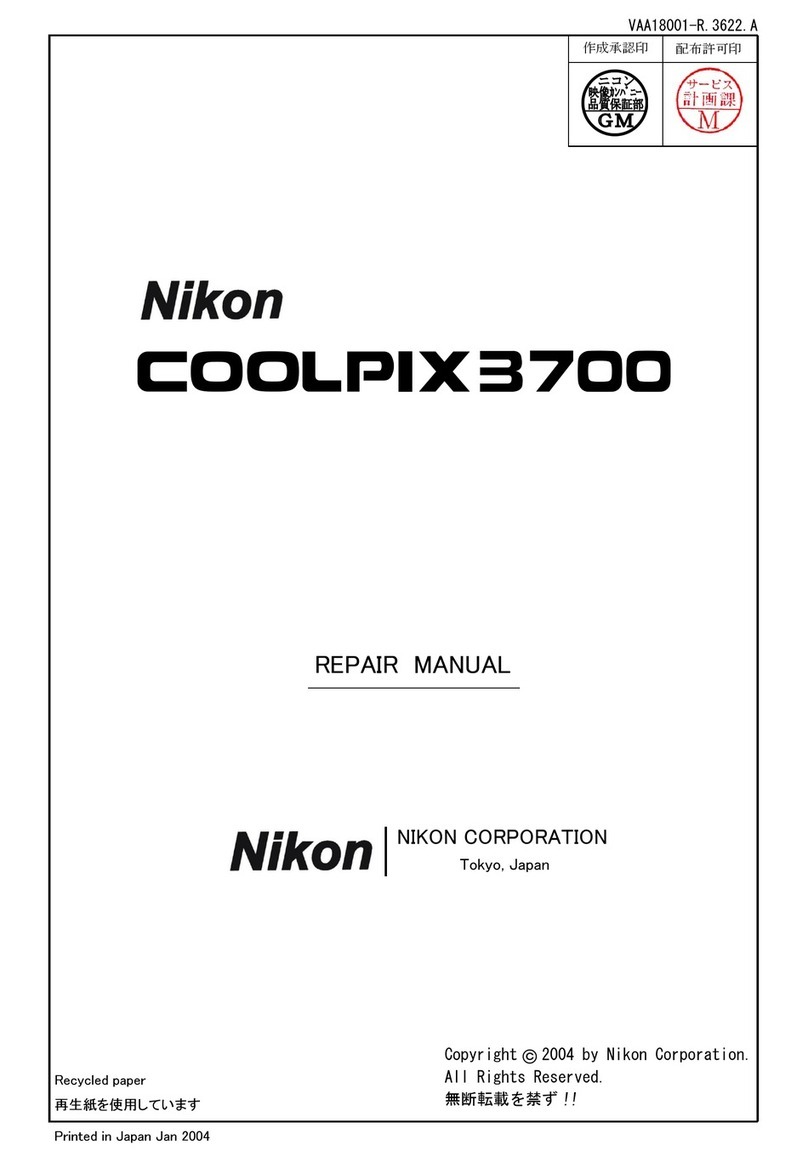
Nikon
Nikon COOLPIX 3700 Operating instructions

Nikon
Nikon D7500 User manual

Nikon
Nikon D-40 - D40 6.1MP The Smallest Digital SLR... User manual
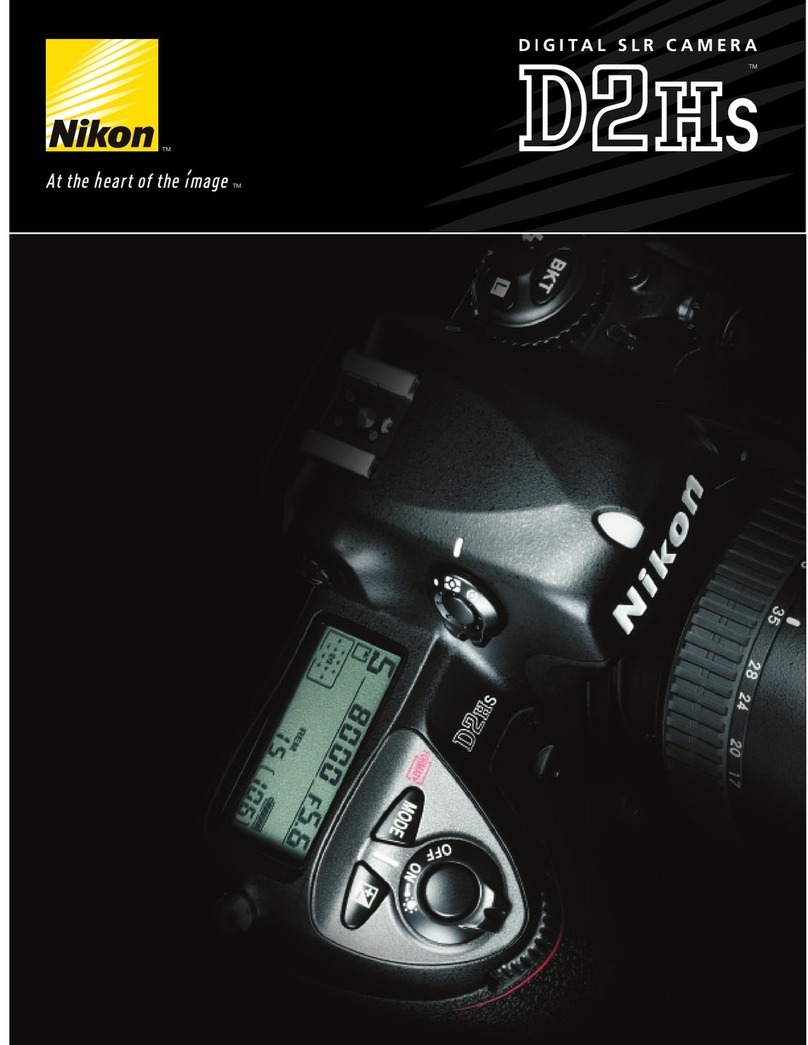
Nikon
Nikon D2Hs User manual

Nikon
Nikon FG-20 User manual

Nikon
Nikon COOLPIX L110 User manual

Nikon
Nikon D90 - Digital Camera SLR User manual

Nikon
Nikon D4 Service manual

Nikon
Nikon CoolPix S610 User manual

Nikon
Nikon D70 User manual

Nikon
Nikon COOLPIX L110 User manual

Nikon
Nikon D5300 User manual

Nikon
Nikon Z 7II Use and care manual

Nikon
Nikon COOLPIX 56200 User manual

Nikon
Nikon COOLPIX AW100 Maintenance manual

Nikon
Nikon F3 User manual

Nikon
Nikon Coolpix 5900 Operating instructions
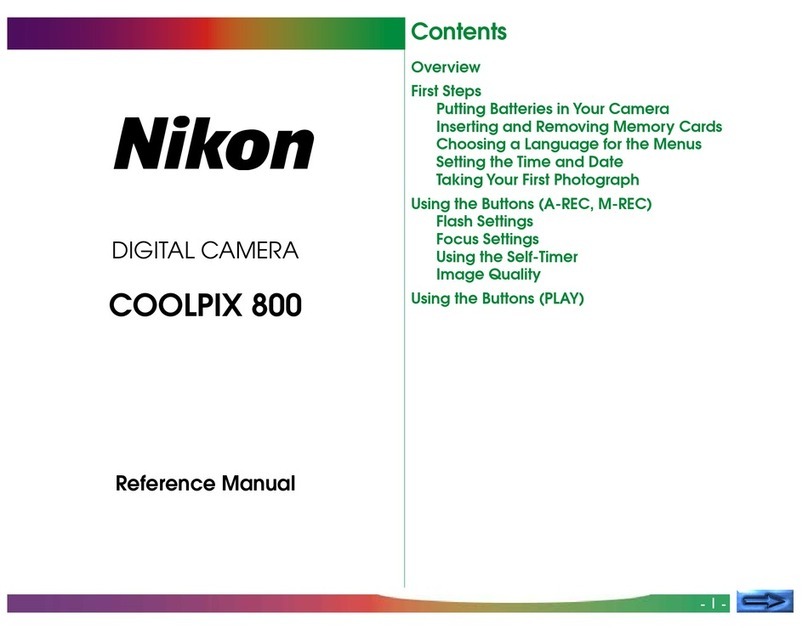
Nikon
Nikon CoolPix 800 User manual

Nikon
Nikon COOLPIX S3500 User manual