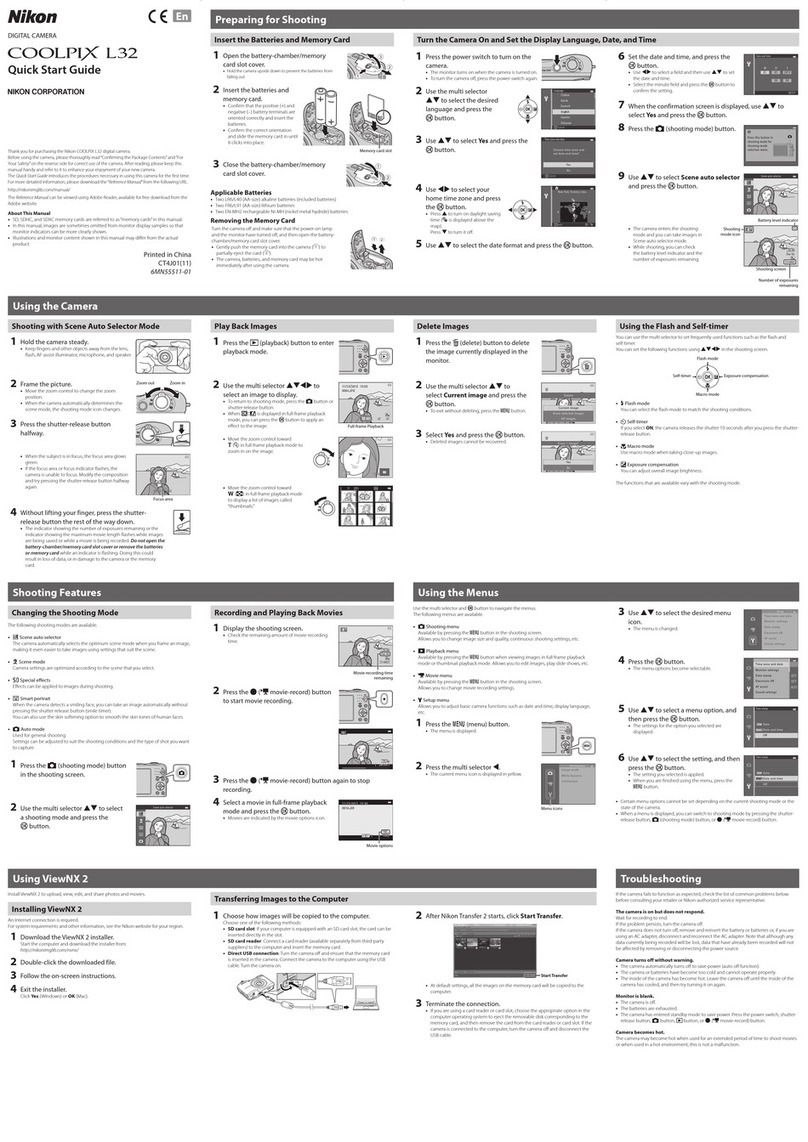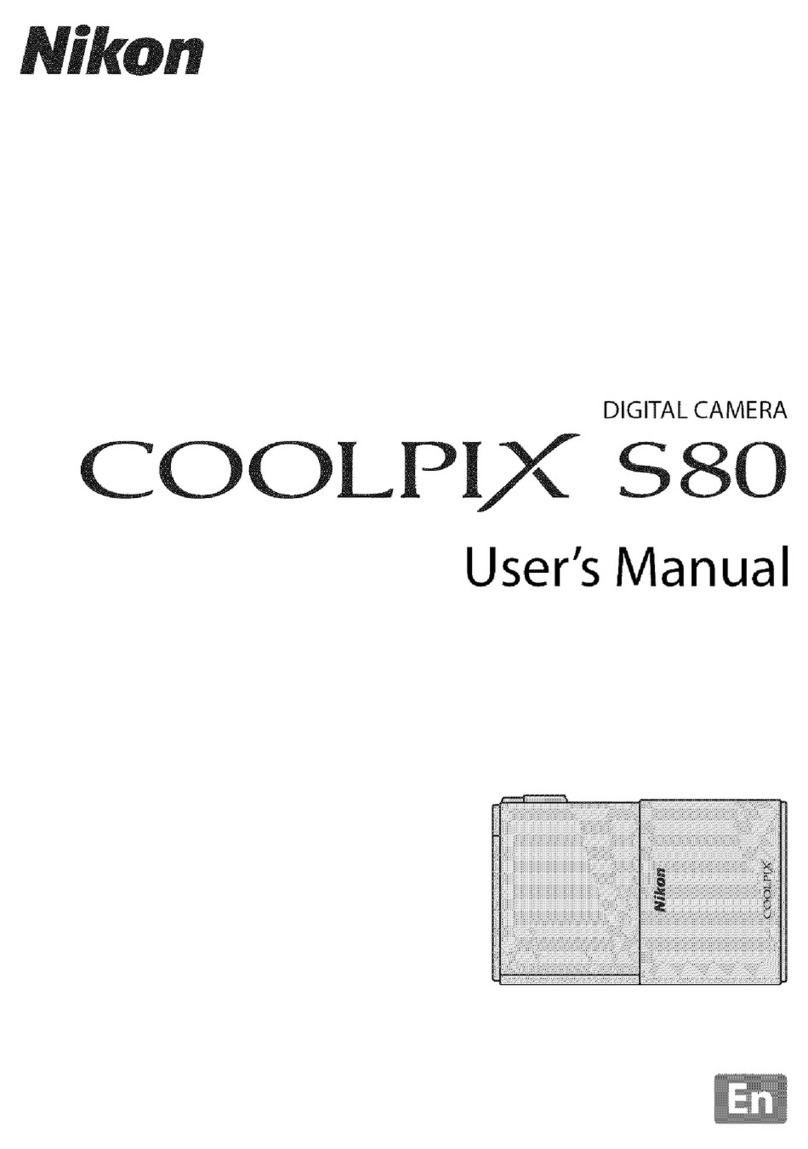Nikon D200 User manual
Other Nikon Digital Camera manuals
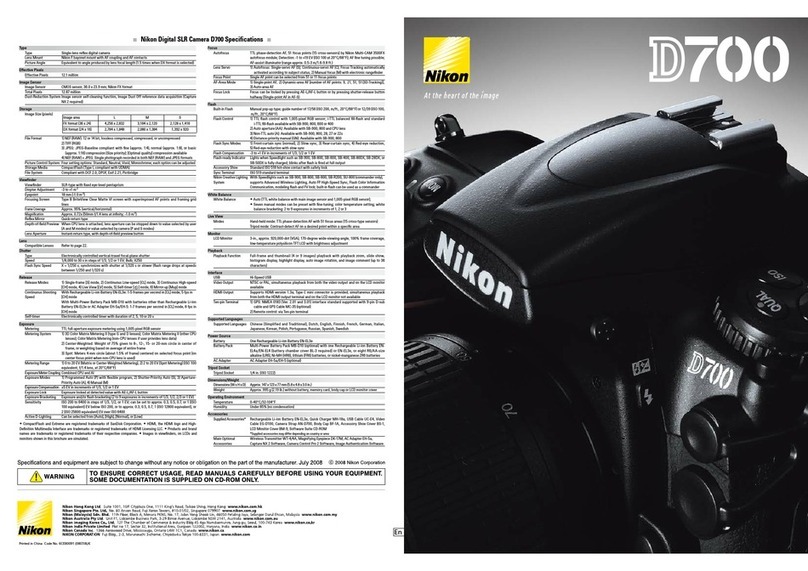
Nikon
Nikon D700 User manual
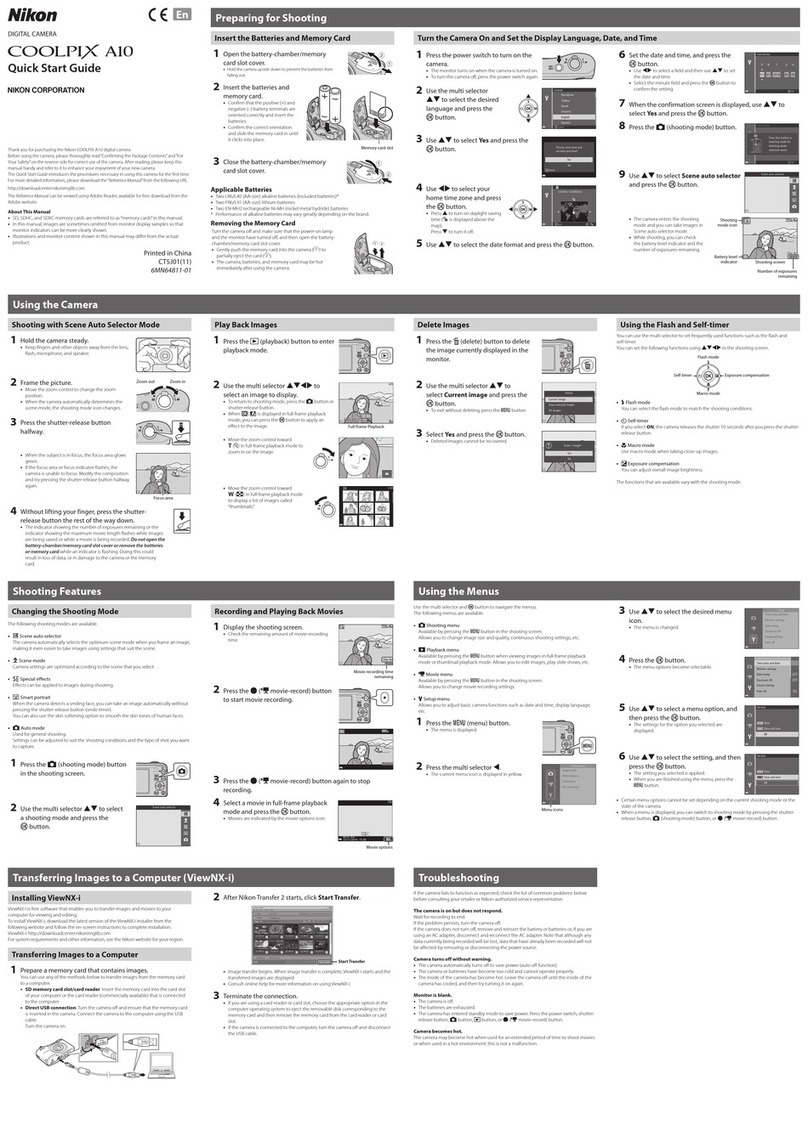
Nikon
Nikon Coolpix A10 User manual

Nikon
Nikon D500 User instructions

Nikon
Nikon D780 User manual

Nikon
Nikon COOLPIX P520 User manual

Nikon
Nikon Coolpix S9900 User manual

Nikon
Nikon 26134 - Coolpix S60 Digital Camera User manual

Nikon
Nikon D90 - Digital Camera SLR User manual
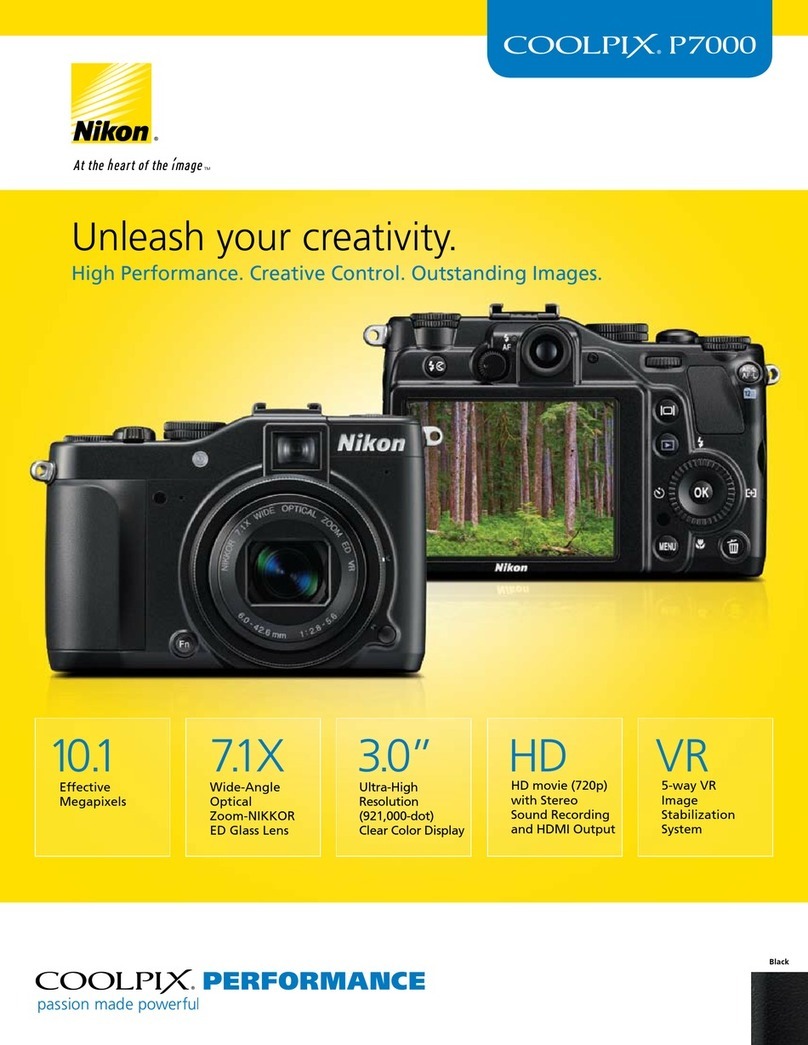
Nikon
Nikon CoolPix P7000 User manual

Nikon
Nikon J1 User manual

Nikon
Nikon FM3A Operating instructions

Nikon
Nikon Coolpix S220 User manual

Nikon
Nikon D2XS User manual

Nikon
Nikon 25420 - D40 6.1MP Digital SLR Camera User manual

Nikon
Nikon 1J5 User manual
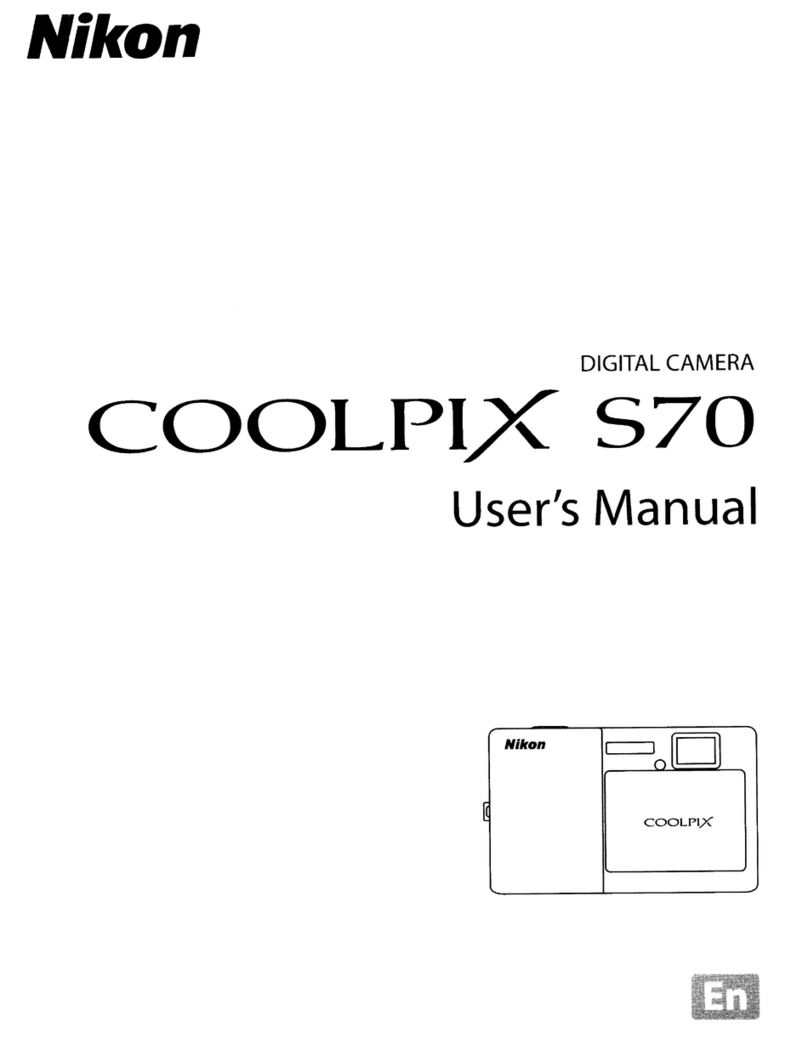
Nikon
Nikon COOLPIX 570 User manual

Nikon
Nikon D200 User manual

Nikon
Nikon Coolpix S3600 User manual

Nikon
Nikon D3X User manual
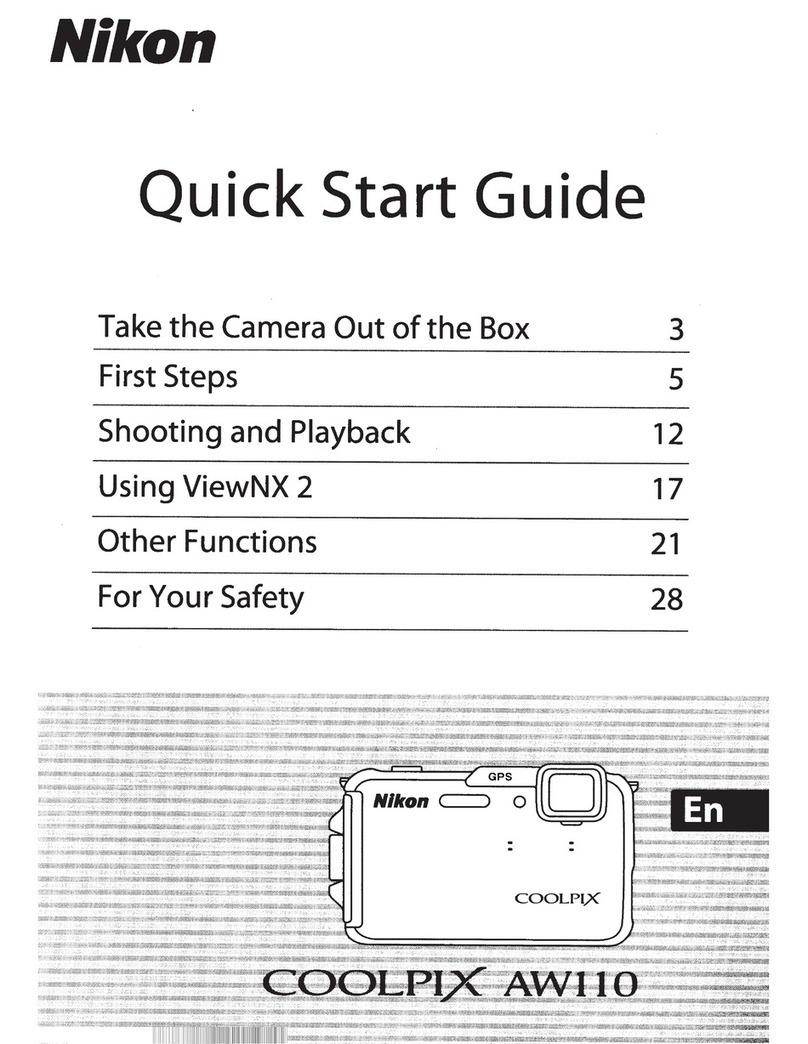
Nikon
Nikon COOLPIX AW1100 User manual