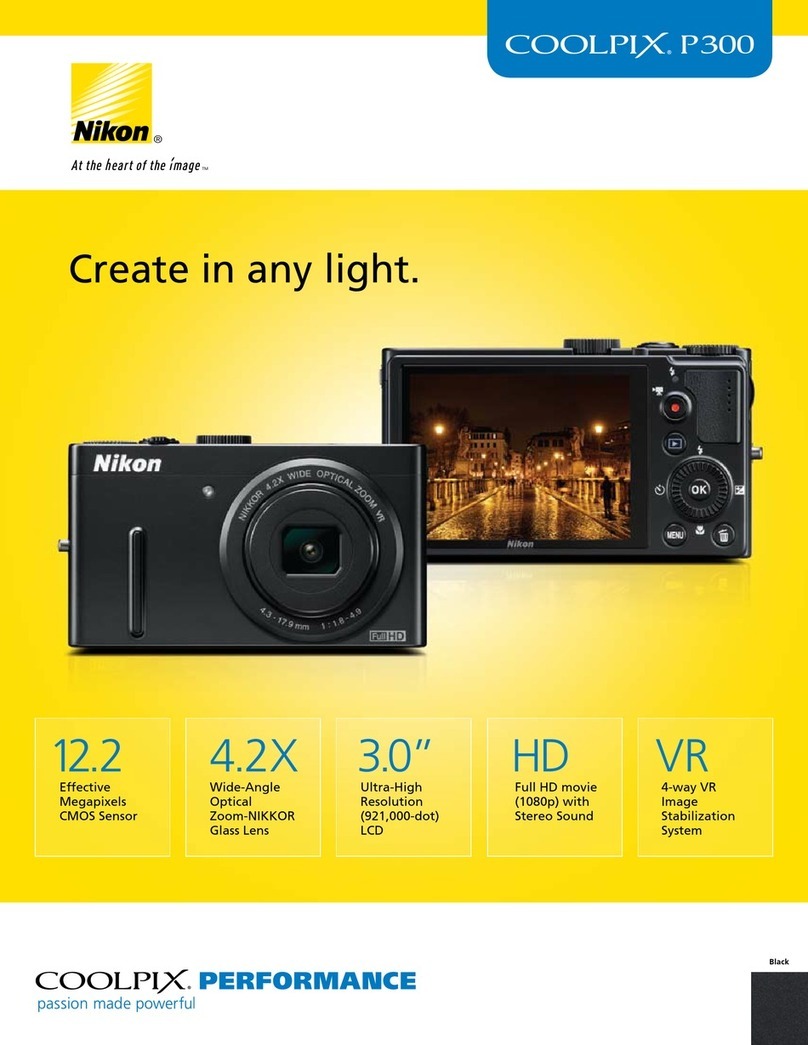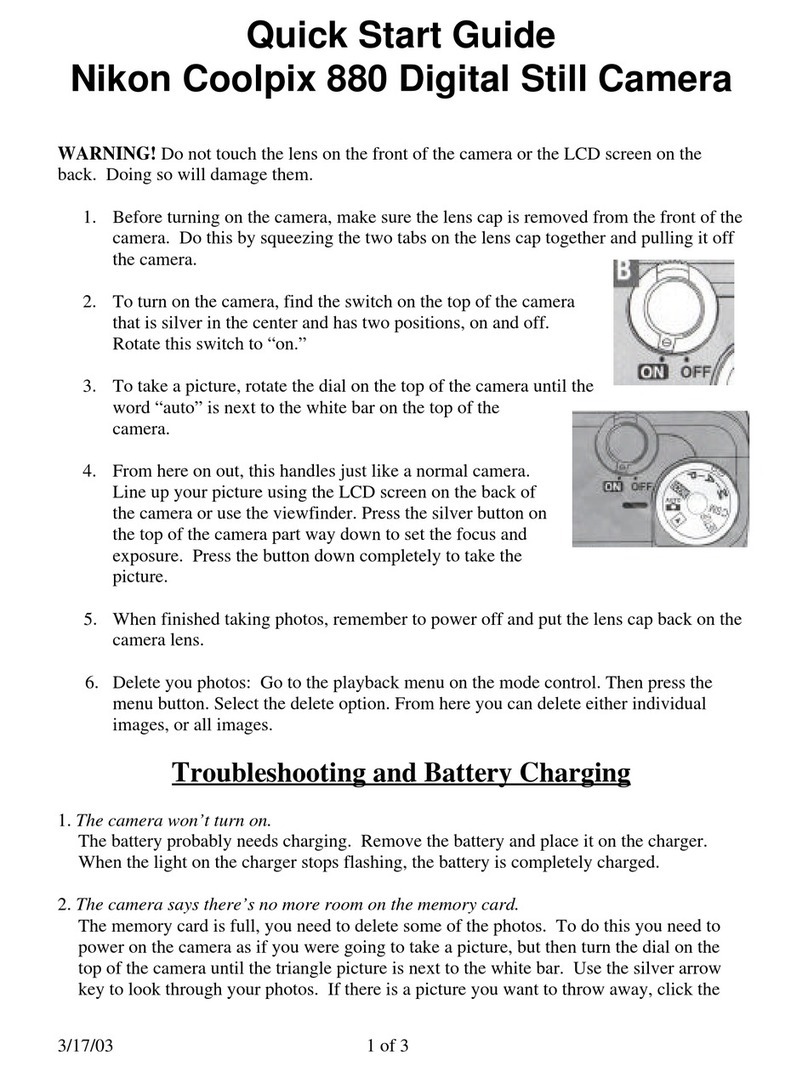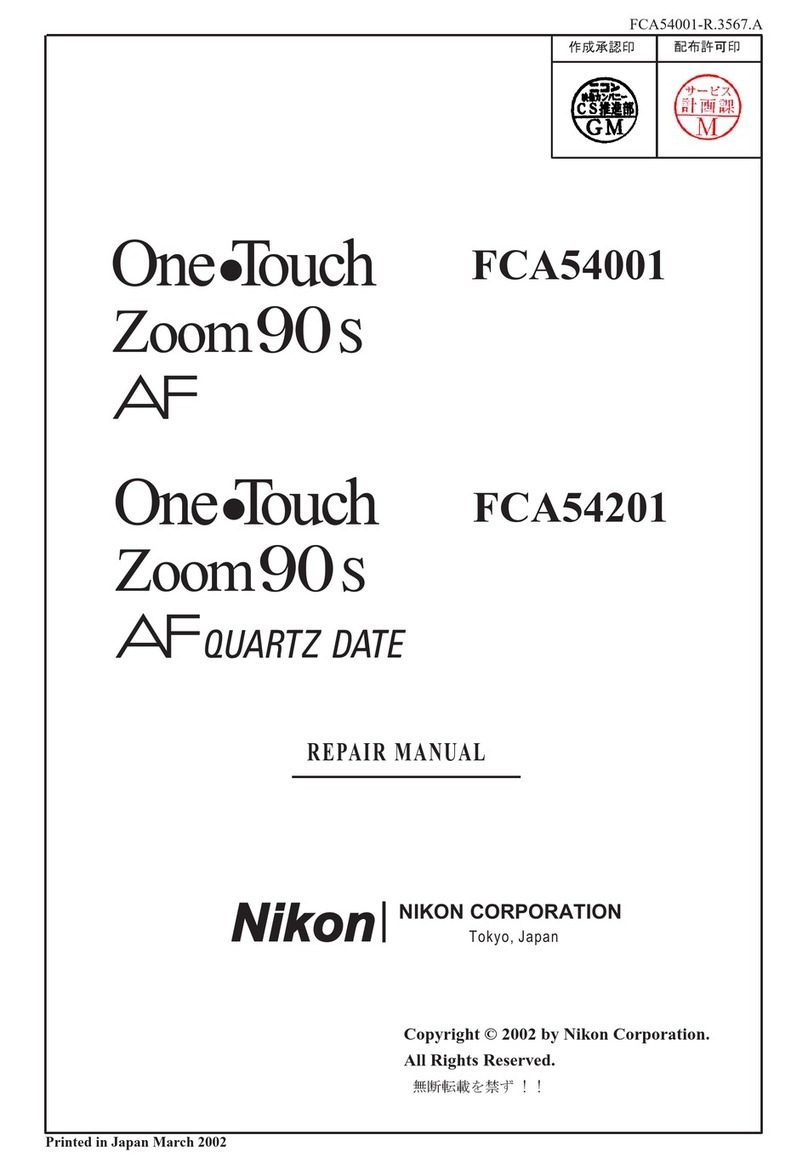Nikon COOLPIX 8700 User manual
Other Nikon Digital Camera manuals

Nikon
Nikon D5200 User manual

Nikon
Nikon COOLPIX 8400 User manual

Nikon
Nikon One touch zoom User manual
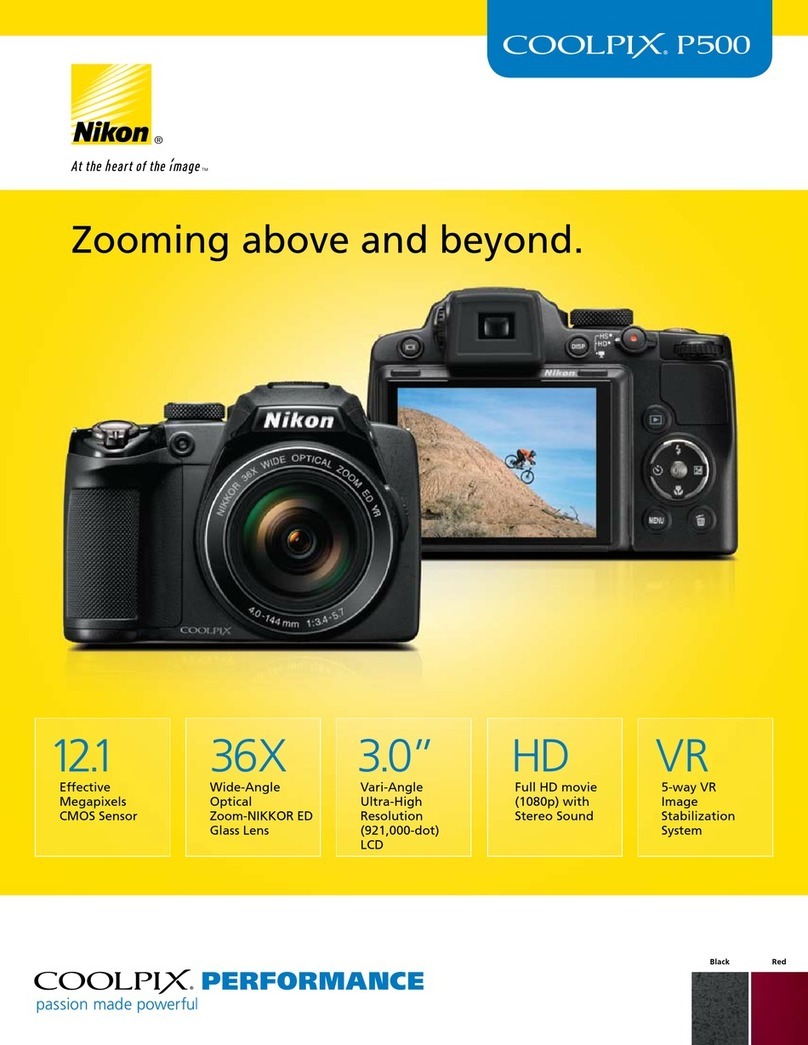
Nikon
Nikon CoolPix P500 User manual
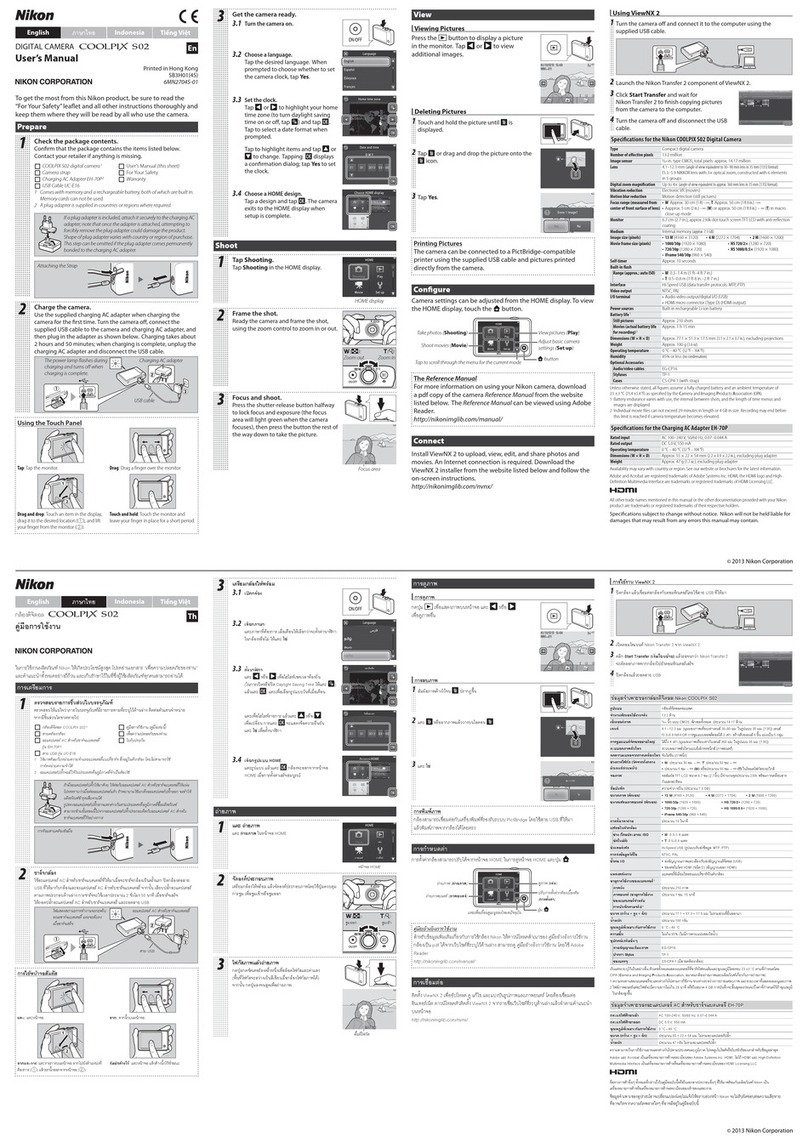
Nikon
Nikon COOLPIX S02 User manual

Nikon
Nikon COOLPIX L110 User manual

Nikon
Nikon Coolpix S2900 User manual
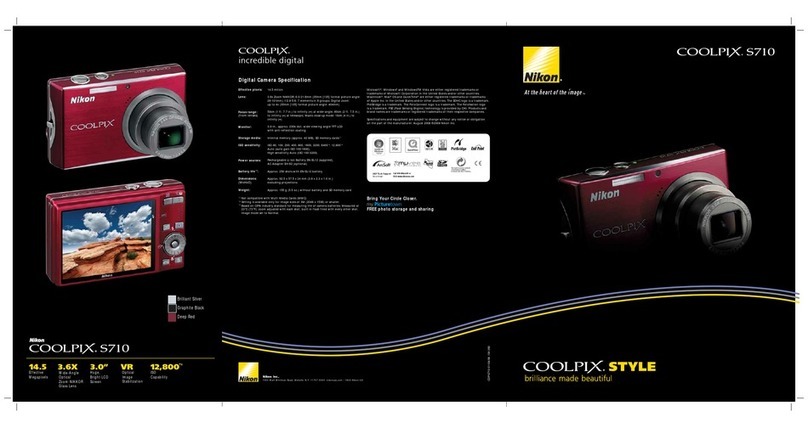
Nikon
Nikon CoolPix S710 Owner's manual

Nikon
Nikon D7000 User manual
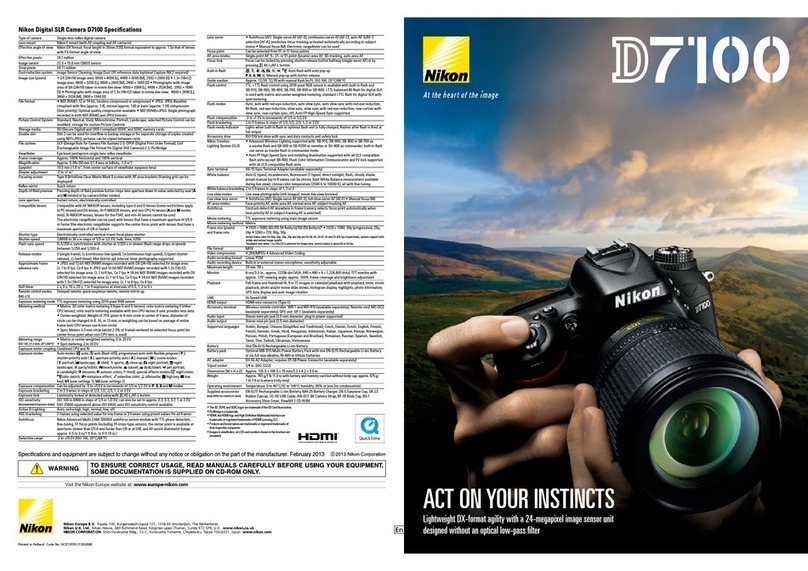
Nikon
Nikon D7100 User manual

Nikon
Nikon Coolpix P600 User manual

Nikon
Nikon Nuvis 300 User manual

Nikon
Nikon D7000 User manual

Nikon
Nikon CoolPix S9100 User manual
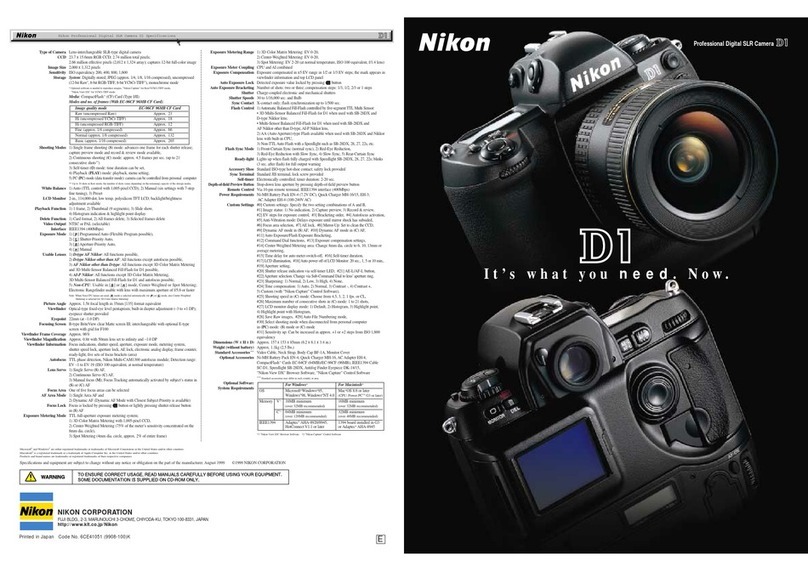
Nikon
Nikon D1 User manual

Nikon
Nikon 26266 User manual

Nikon
Nikon COOLPIX P310 User manual

Nikon
Nikon D5300 User manual

Nikon
Nikon COOLPIX L840 User manual

Nikon
Nikon COOLPIX 5400 Quick start guide