Nikon D90 - Digital Camera SLR User manual
Other Nikon Digital Camera manuals

Nikon
Nikon CoolPix S610 User manual

Nikon
Nikon COOLPIX P7800 Instruction Manual
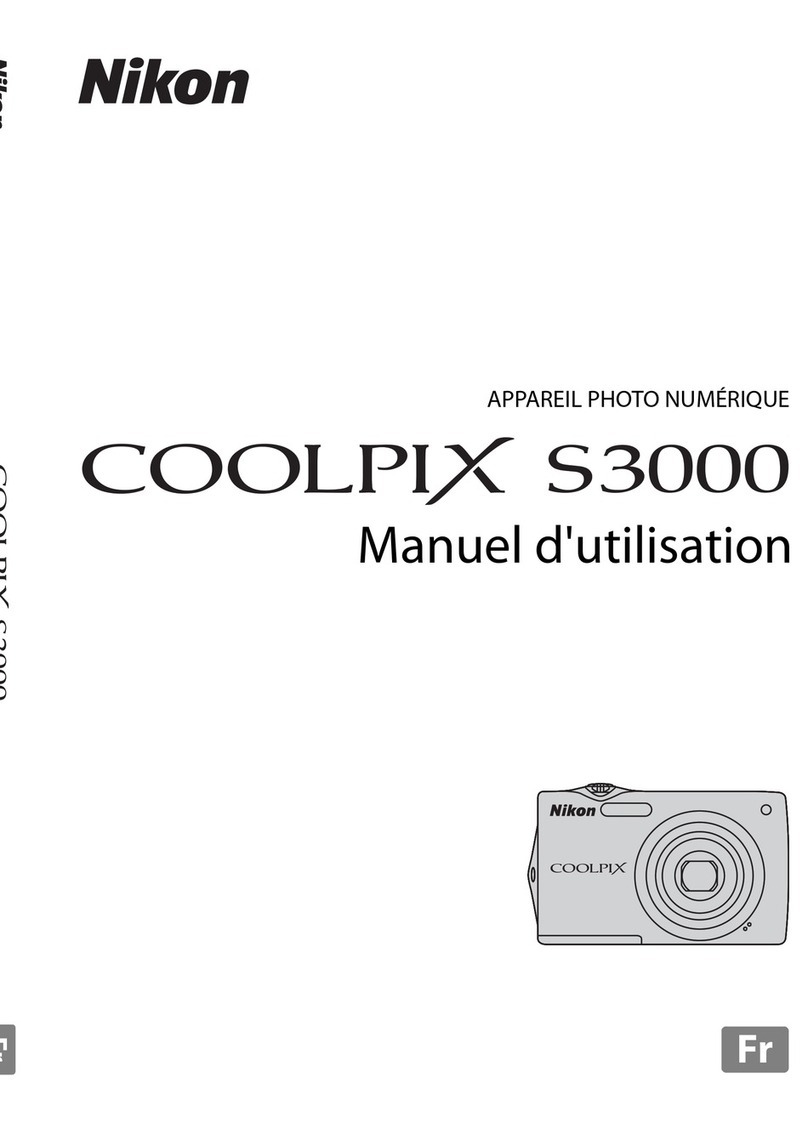
Nikon
Nikon Coolpix S3000 User manual

Nikon
Nikon COOLPIX S3400 User manual

Nikon
Nikon CoolPix 3100 User manual

Nikon
Nikon D4 Service manual

Nikon
Nikon Coolpix L10 Operating instructions

Nikon
Nikon TIRF User manual

Nikon
Nikon Coolpix S50 User manual

Nikon
Nikon Z 7II User manual
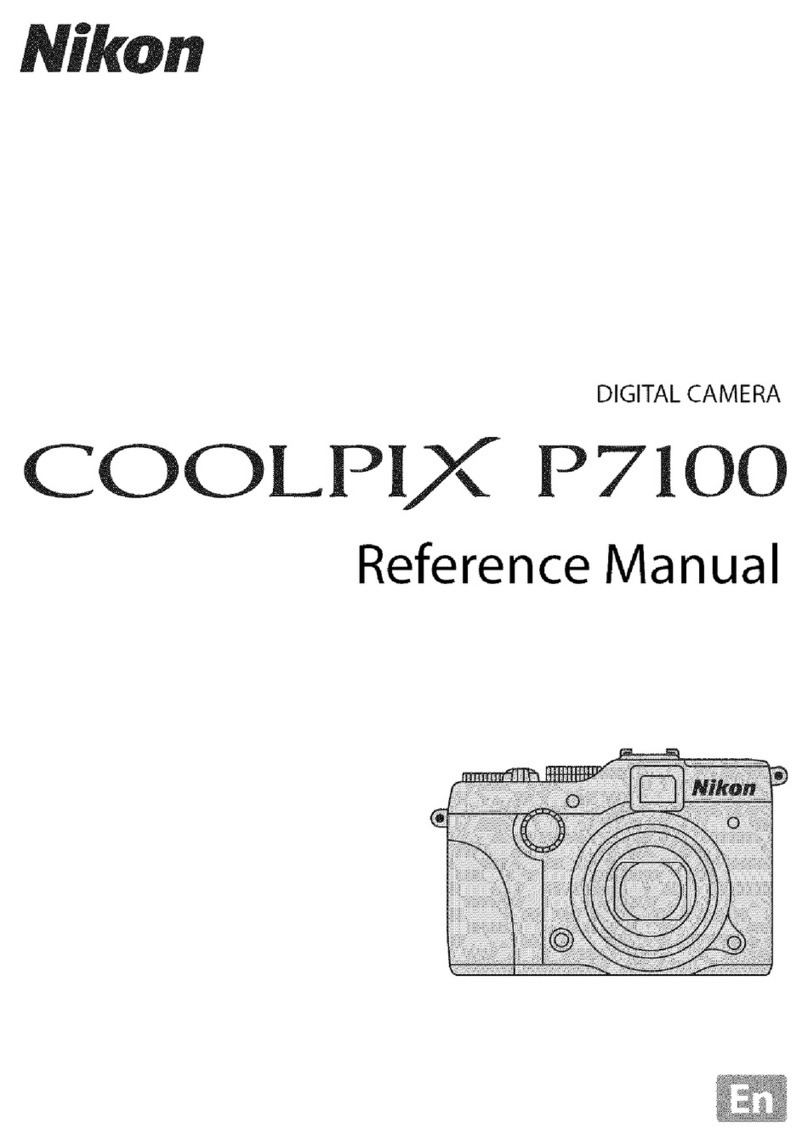
Nikon
Nikon CoolPix P7100 User manual

Nikon
Nikon COOLPIX 56300 User manual

Nikon
Nikon Coolpix S220 Parts list manual
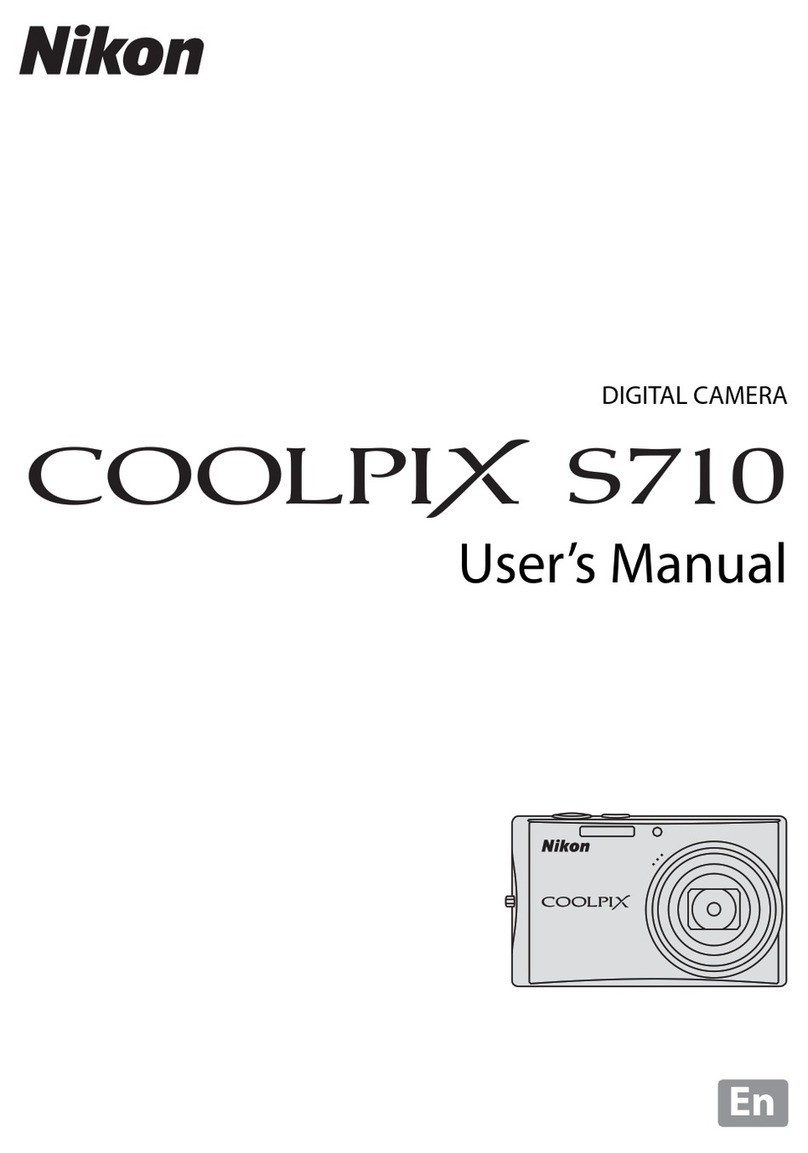
Nikon
Nikon CoolPix S710 User manual

Nikon
Nikon Coolpix S52 User guide
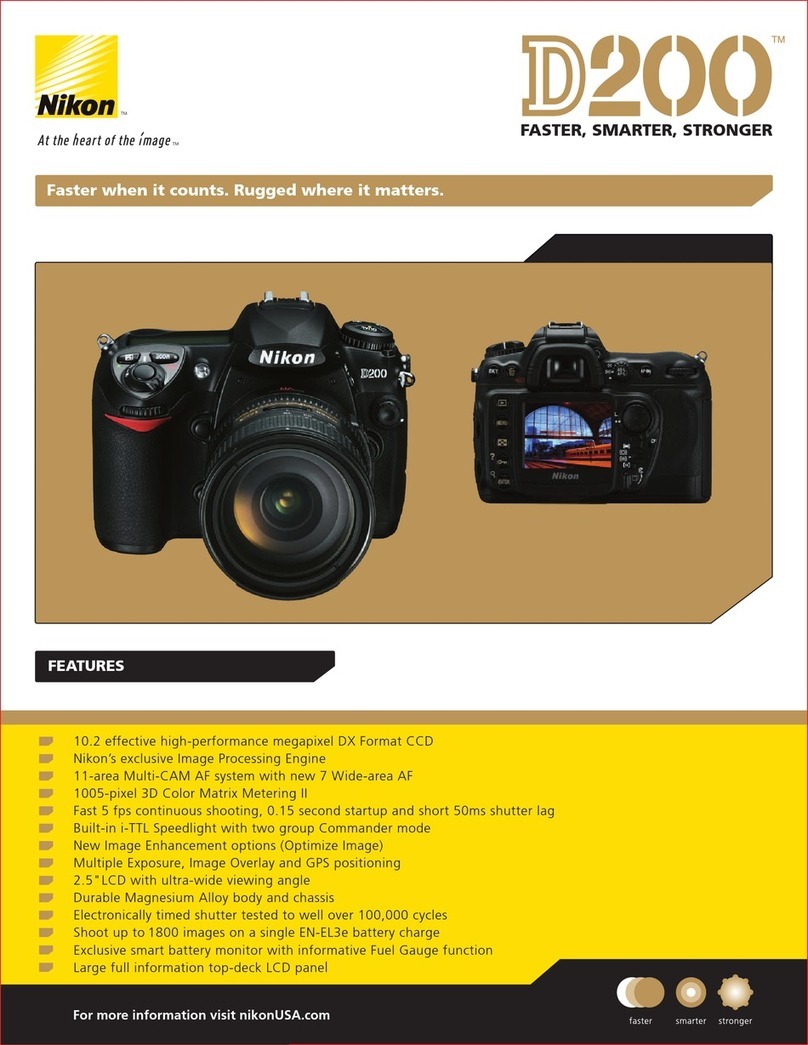
Nikon
Nikon D200 User manual

Nikon
Nikon D7200 User manual

Nikon
Nikon D90 - Digital Camera SLR User manual

Nikon
Nikon VQA090AA User manual
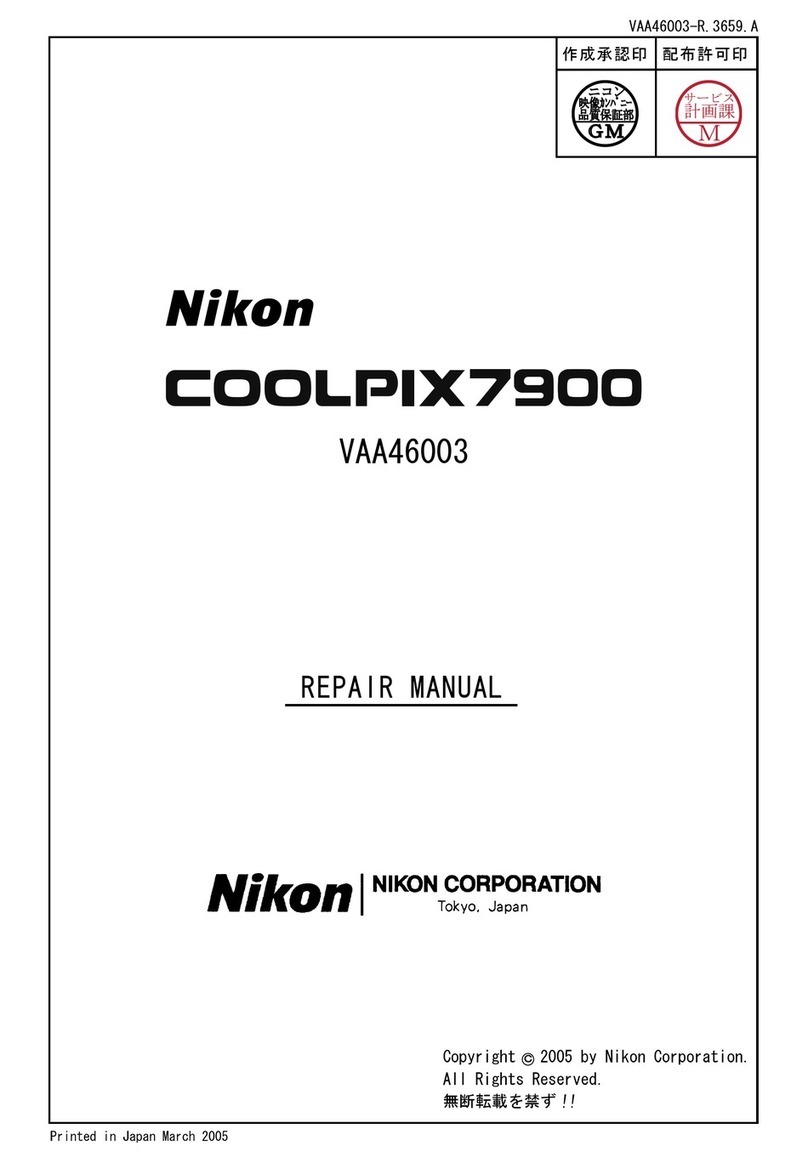
Nikon
Nikon coolpix7900 Operating instructions































