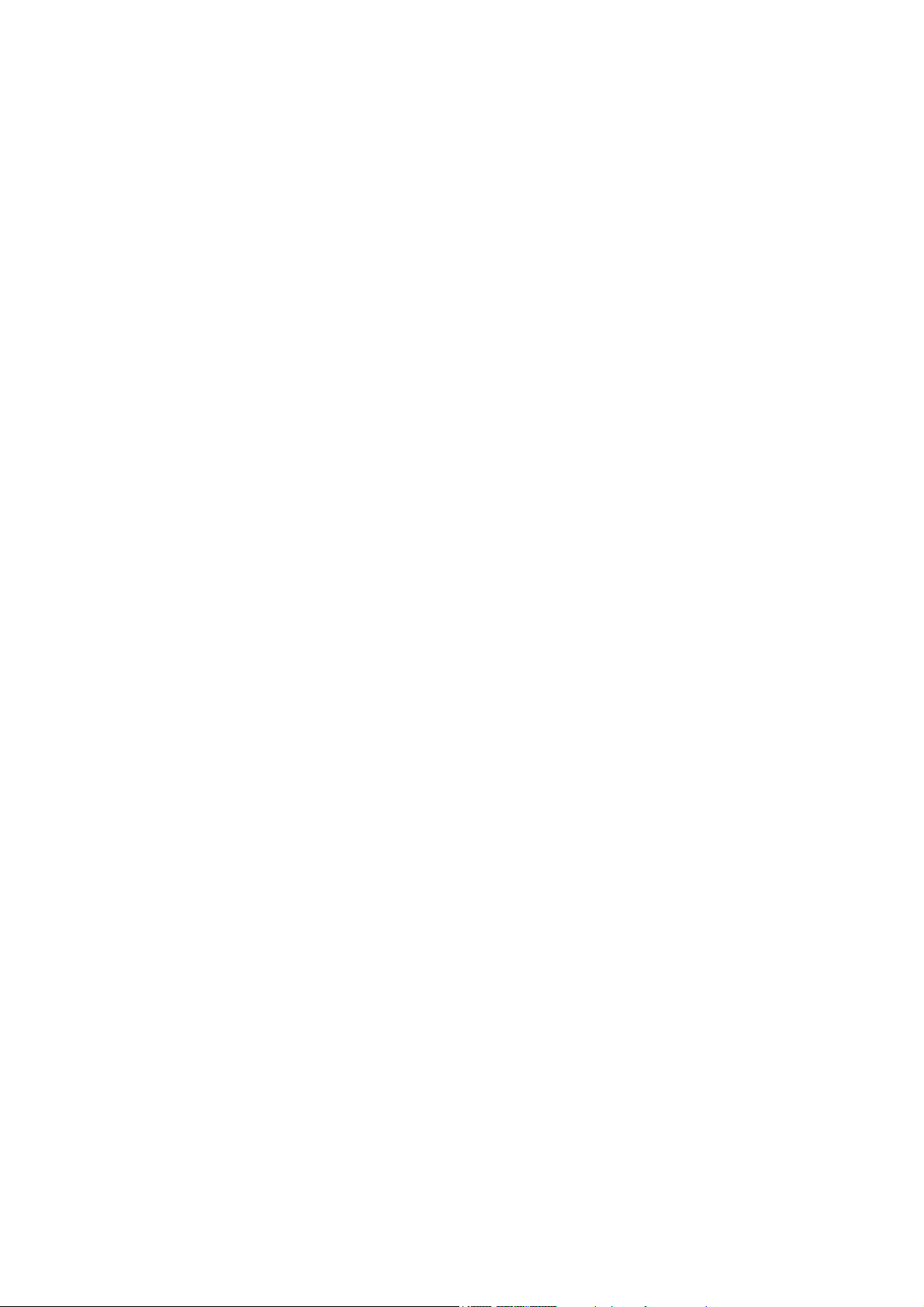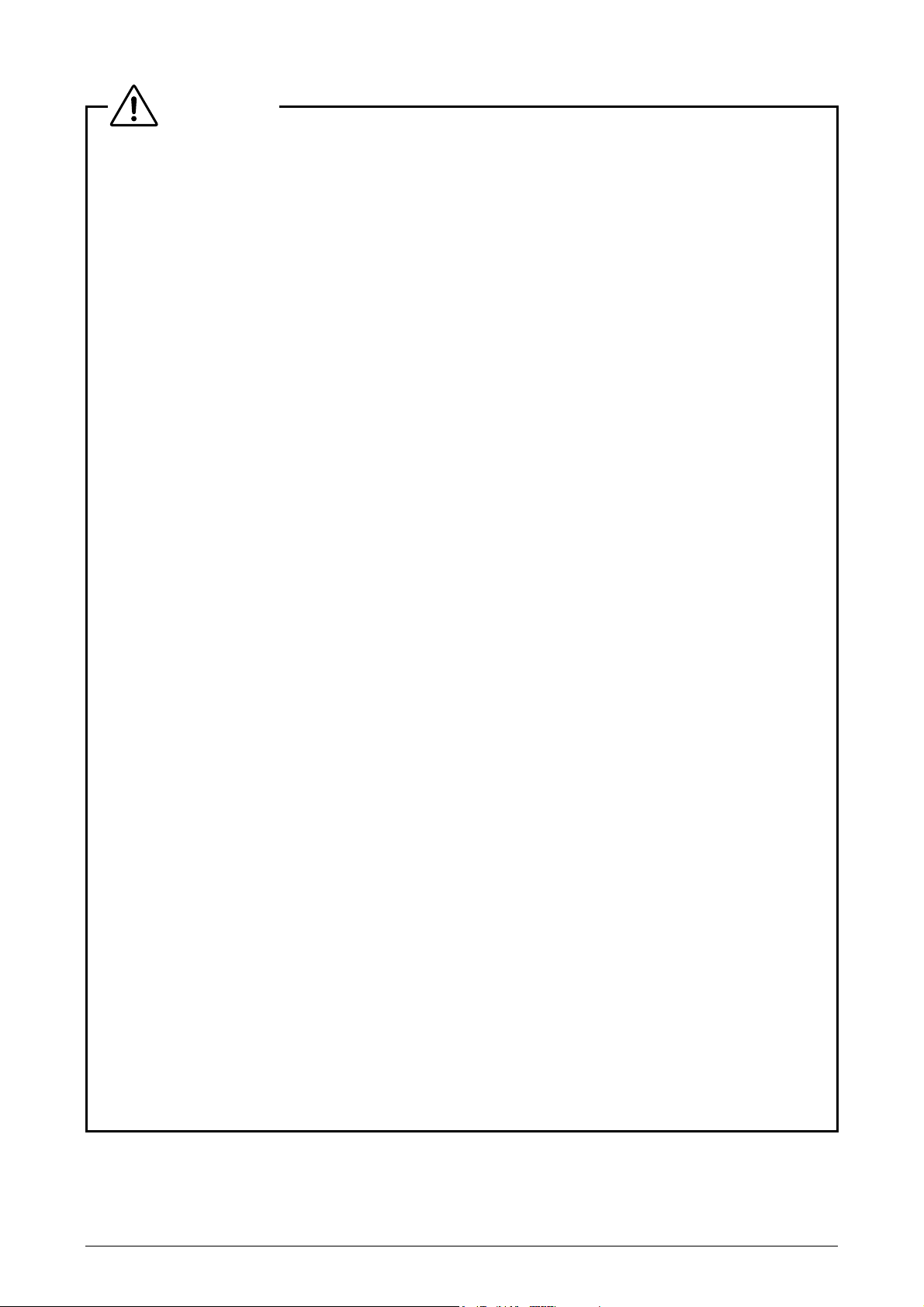Contents
ii
Contents
Introduction................................................................................................................................................i
Safety Precautions .................................................................................................................................. iv
Meaning of symbols used on the product description................................................................... iv
WARNING and CAUTION symbols .............................................................................................. iv
WARNING ................................................................................................................................v
CAUTION ................................................................................................................................ vi
Handling of This Product ........................................................................................................................ vii
Chapter 1 Names of Parts .............................................................................................................................1
1.1 Composition Units ..........................................................................................................................1
1.2 Operation Screen of the Remote-Control Pad ...............................................................................2
1.3 Recommended Fluorescence Filter Cubes....................................................................................3
Chapter 2 How to Use the Parts ...................................................................................................................5
2.1 Controlling the Power.....................................................................................................................5
2.1.1 Turning the Main Power On or Off ....................................................................................5
2.1.2 Turning the D-LEDI Main Body On or Off .........................................................................5
2.2 Turning the LEDs On or Off and Controlling Illumination...............................................................6
2.2.1 Operation in SYNC Mode (Simultaneous Illumination Control Mode)..............................7
2.2.2 Operation in ASYNC Mode (Individual Illumination Control Mode) ..................................8
2.3 Using Function (Fn) Buttons ........................................................................................................10
2.4 Using the MENU Screen ..............................................................................................................12
2.4.1 Switching Illumination Control Modes.............................................................................12
2.4.2 Enabling External Trigger ...............................................................................................13
2.4.3 Selecting When to Turn Off the Display..........................................................................13
2.4.4 Enabling or Disabling the Beep Sound...........................................................................14
2.4.5 Selecting the Number of Steps for the Illumination Control Dial ....................................14
2.4.6 Assigning a Function to the Fn Button............................................................................15
2.5 Operation from NIS-Elements ......................................................................................................16
2.6 Operation When the Ti2 Series Is Connected..............................................................................17
Chapter 3 Troubleshooting .........................................................................................................................18
Chapter 4 Maintenance and Storage of the Product ................................................................................19
4.1 Cleaning the Product....................................................................................................................19
4.1.1 Cleaning the Main Body Exterior Parts and the Remote Control Pad............................20
4.1.2 Decontaminating the Product .........................................................................................20
4.2 Storage of the Product .................................................................................................................20
4.3 Periodic Inspections (Charged)....................................................................................................20
Chapter 5 Assembling and Connection of the System............................................................................21
5.1 Attaching the Product to an Epi Fluorescence Attachment..........................................................22
5.2 Connecting the Remote Control Pad ...........................................................................................23
5.3 Connecting the AC Adapter..........................................................................................................23
5.4 Connecting Cables.......................................................................................................................24
5.4.1 Connecting a PC (USB Connector) ................................................................................24
5.4.2 Connecting the Ti2-E (CONTROL Connector)................................................................24