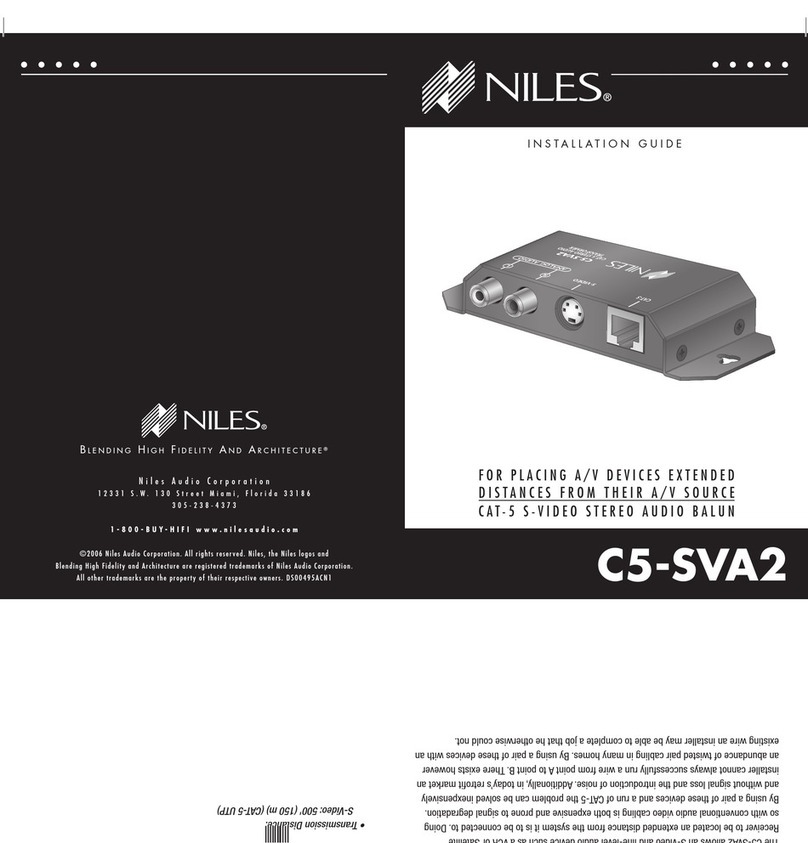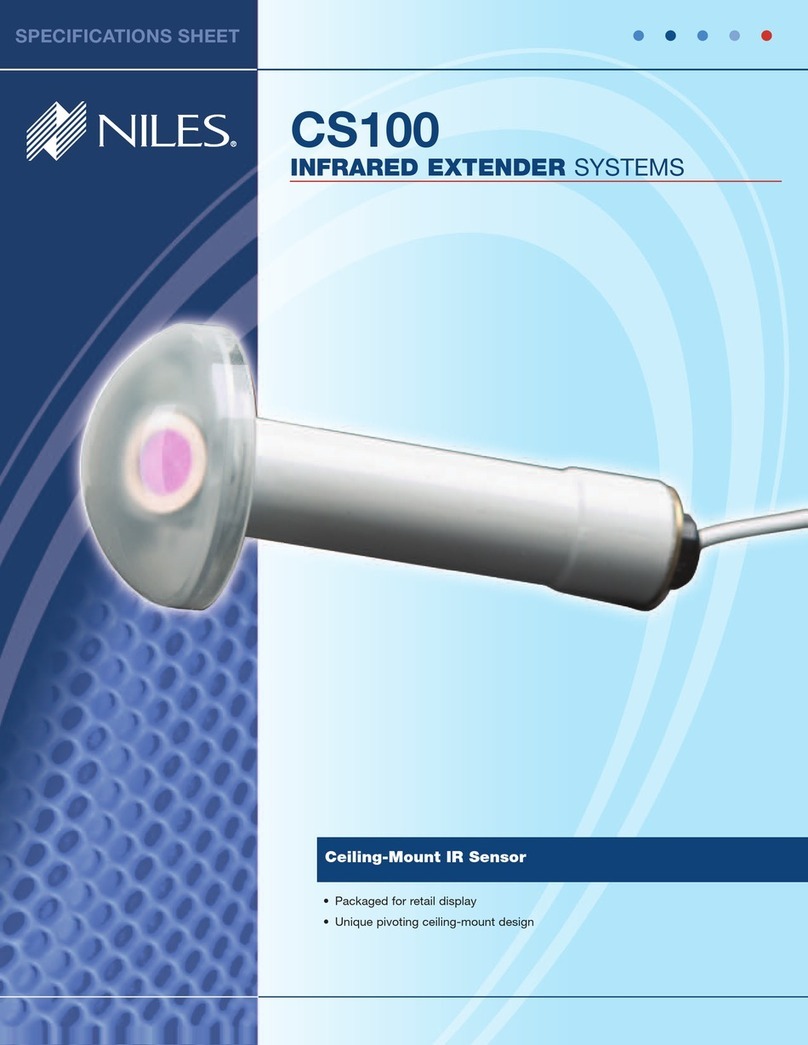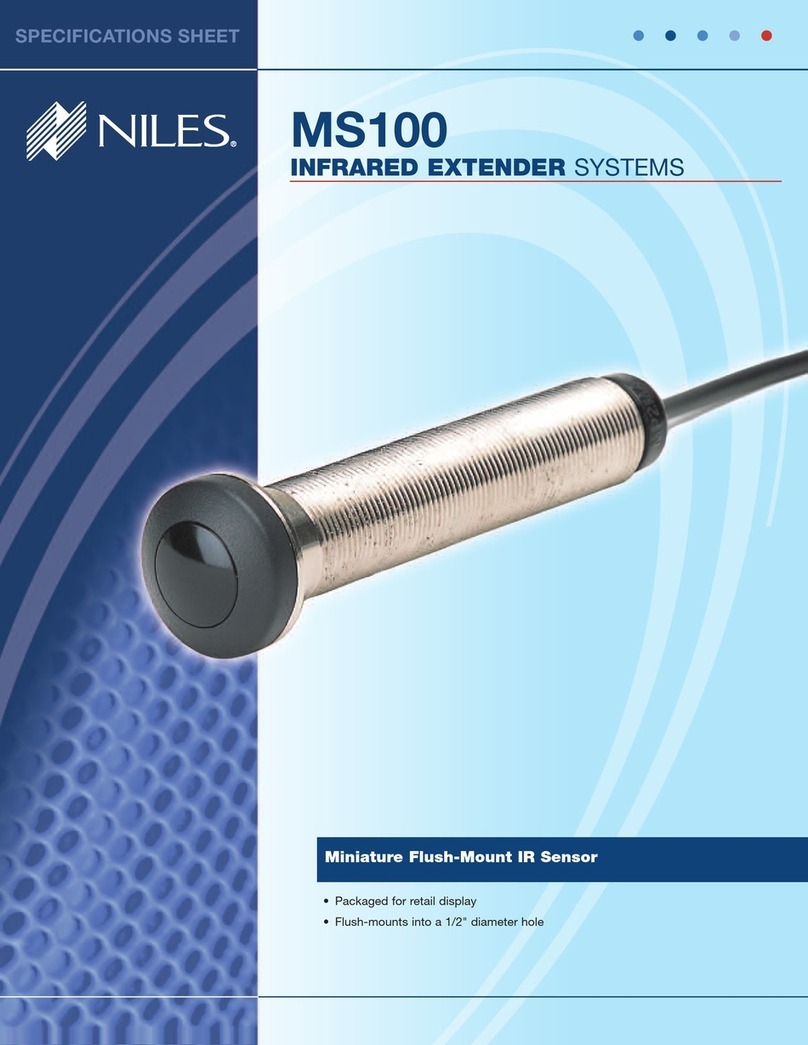31) Move the IRZ6+ to avoid
Electromagnetic Interference
It is possible that the IRZ6+ is receiv-
ing electromagnetic interference
from a nearby television or other
appliance. Move the IRZ6+ to anoth-
er location and reconnect the power
supply. Observe the IR Test LED.
• IR Test LED is ON or Flickering:
Go to Step 34
• IR Test LED is OFF: You have EMI
in your original location. Relocate
the IRZ6+ according to the guide-
lines found in the Installation
Considerations section.
32) Replace the IRZ6+
If you have another IRZ6+, exchange
it and retest the system, otherwise,
return the IRZ6+ to your local Niles
dealer for testing.
33) Test First Sensor Input
Connect one sensor/keypad to the
first Sensor Input. Observe the IR Test
LED.
• IR Test LED Off: Go to Step 36
• IR Test LED is On or Flickering:
Go to Step 37
34) Test Remaining Sensor Inputs
A) If you DO NOT have a second
sensor/keypad, Go to Step 12.
B) If you DO have another
sensor/keypad, connect it to the sec-
ond sensor input. Observe the IR Test
LED.
• IR Test LED is On or Flickering:
Go to Step 37
• IR Test LED Off: Go to Step 12
35) Test for Shorts
A) Verify that all connections at the
IRZ6+ are correct. Look for a hair-like
filament of wire between the two
contacts.
B) Verify that the sensor/keypad con-
nections are correct. Look for a hair-
like filament of wire between the two
contacts.
C) Disconnect the sensor/keypad
cable at both ends and test the cable
itself for shorts. Use an ohm meter or
electrical continuity checker. You
should read an open (Infinite Ohms)
between Red and Bare, Red and
Black or Bare and Black. After testing
all connections and cable, observe
the IR test LED.
• IR Test LED is On or Flickering:
Go to Step 38
• IR Test LED is Off: Congratulations
36) Test for Optical Interference
Reconnect the problematic
sensor/keypad to the IRZ6+. Cover
up the Sensor with a piece of card-
board (your hand will actually create
electromagnetic interference under
some conditions). Observe the IR test
LED.
• IR Test LED On or Flickering: Go
to 37
• IR Test LED Off: Go to 36
37) Optical Interference
Identify the source of the interfer-
ence. The most common sources of
optical interference are listed in the
order of their probability:
A) Sunlight. Reflections from win-
dows, mirrors, swimming pools,
shiny floors or objects.
B) Fluorescent light fixtures.
C) Neon signs.
D) A malfunctioning IR Remote
Control.
E) A malfunctioning Infrared Motion
Detector on your Security system.
Either re-orient the sensor or move
the source of interference. Niles
infrared sensors have built-in filters to
attenuate the effect of visible light. If
you add additional filtration you will
reduce the effectiveness of the sys-
tem with remote controls as well as
the interference.
If you are using the MS-1 or the MS-
2 miniature sensors consider
exchanging them for IRR-4D, TIR-1
or the CMS-3 ceiling sensor. These
three sensors have AGC circuits
which serve as automatic filters.
If you choose to attempt to filter an
MS-1 or MS-2, try a temporary mate-
rial (e.g. a single thickness of facial
tissue) and test whether filtration will
solve the interference and still give
acceptable range.
38) Electromagnetic Interference
(EMI)
Identify the source of the interfer-
ence. The most common sources of
electromagnetic interference are list-
ed in the order of their probability:
A) Televisions (particularly large
direct view sets).
B) Wall-mounted light dimmers or
variable speed controls for ceiling
fans. These controls emit more inter-
ference when turned down halfway.
They emit little or no interference
when turned up all the way (bright-
est position).
C) Fluorescent lights (the electronic
ballast sometimes emits EMI)
D) Large appliances (air-conditioners,
pumps, motors, compressors etc.)
E) AC line noise (noise brought into
the system via the wall outlet con-
nected to the IRZ6+) Identify the EMI
source by turning potential sources
on and off (or fully up and fully
down) and watching for any change
in the IR Test LED on your IRZ6+.
Once you have identified the source
of interference:
1) Move the sensor or the sensor
cable away from the EMI source
or move the source of the EMI
away from the sensor or the cable.
2) Shield the sensor with a metal J-
Box.
3) Connect the Sensor’s GND termi-
nal to true earth ground (if this
isn’t feasible use the IRZ6+ GND
terminal).
4) Place a ferrite ring around the
cable creating the interference.
Ferrite rings can be purchased
from an electronic supply store.
Troubleshooting Guide continued
18) Test Flasher Outputs
Reconnect one flasher to the second
flasher output of the IRZ6+. Test for
improved operation. Repeat Step 16
(adjust flasher level and position).
Test for improved operation.
• Good Operation: Congratulations!
• Poor Operation: Repeat this step
with another flasher. Retest.
• Poor Operation Continues: Go to
Step 19
19) Sensors in the Same Room as a
Flasher?
• If you have sensors in the same
room as a flasher: Go to Step 20
• If all sensors are in remote loca-
tions without flashers : Go to
Step 21
• If you have keypads only: Go to
Step 21
20) Optical Feedback Loop
If there is an IR sensor and an IR
flasher located within the same room
an "optical IR feedback loop" can
occur. Replace the IRC-1 Flooding
Flasher with an IRC-2 MicroFlasher
on the front panel sensor window of
each component. Place the enclosed
IR blocking cover over each of the
IRC-2 flashers. Retest the system.
• Good Operation: Congratulations!
• Poor Operation: Go to Step 16
(adjust Flasher Level and Position)
Retest system.
• Still Poor Operation: Go to Step
21
21) Replace IRZ6+ and Flasher(s)
Reconnect the system with a new
IRZ6+ and new flasher(s).
• Poor Operation Continues: Go to
Step 22
22) Interference that Does Not
Light the IR Test LED
Some very rare examples of interfer-
ence (both optical and electromag-
netic) do not light up the IR test LED
but do prevent proper operation. Go
to steps 36 and 37. Examine your
installation carefully for a source of
low-level optical or electromagnetic
interference.
23) Disconnect All Sensors and
Keypads and Test One Sensor
Input
Disconnect all Sensors and Keypads.
Reconnect one of the sensor cables
and retest the system (Have some-
one watch the green IR LED on the
IRZ6+ while you aim a remote con-
trol at a remote sensor and press a
button).
• IR Test LED Flashes: Go to Step 24
• IR Test LED Off: Go to Step 25
24) Test Second Sensor Input
A) If you DO NOT have a second
sensor/ Keypad, Go to Step 25.
B) If you DO have another
sensor/keypad, connect it to the sec-
ond sensor input. Retest the system
(Have someone watch the green IR
LED on the IRZ6+ while you aim a
remote control at a remote sensor
and press a button).
• IR Test LED Flashes: Go to Step 12
• IR Test LED Off: Go to Step 25
25) Bad Connections at the IRZ6+
and/or at the Sensor/Keypad.
Verify that all connections are good
both at the IRZ6+ Sensor Inputs and
at the remote sensor/keypad. Check
that the jacket of each conductor has
been properly stripped and inserted
into the connector. Examine the con-
nectors for a hair-like filament of wire
between any of the contacts. Repair
as necessary. Retest the system (have
someone watch the green IR LED on
the IRZ6+ while you aim a remote
control at a remote sensor and press
a button).
• IR Test LED Flashes:
Congratulations!
• IR Test LED Off: Go to Step 26
26) Test Cable for Shorts
Disconnect the cable at both ends
(at the sensor and at the IRZ6+) and
test it for shorts. Use an ohm meter
or electrical continuity checker. You
should read an open (Infinite Ohms)
between Red and Bare, Red and
Black or Bare and Black. If you find a
short, replace or repair the cable as
necessary. Retest the system (Have
someone watch the green IR LED on
the IRZ6+ while you aim a remote
control at a remote sensor and press
a button).
• IR Test LED Flashes:
Congratulations!
• IR Test LED Off: Go to Step 27
27) Test Cable for Opens
At one end of the cable, twist the
exposed copper ends of the Red (+)
and the bare (GND) conductors
together. At the other end of the
cable, use an Ohm meter or continu-
ity checker to check for a break in the
cable. You should read a short (zero
ohms) between the exposed copper
ends of the Red (+) and the bare
(GND) conductors. Repeat this test
with the Red (+) and the Black
(DATA) conductors. If you find an
open, replace or repair the cable as
necessary. Retest the system (have
someone watch the green IR LED on
the IRZ6+ while you aim a remote
control at a remote sensor and press
a button).
• IR Test LED Flashes:
Congratulations!
• IR Test LED Off: Go to Step 28
28) Connect Sensor to Other Input
of the IRZ6+
Disconnect the sensor and reconnect
it to another sensor input on the
IRZ6+. Retest the system (Have
someone watch the green IR LED on
the IRZ6+ while you aim a remote
control at a remote sensor and press
a button).
• IR Test LED Flashes:
Congratulations!
• IR Test LED Off: Go to Step 29
29) Replace the IRZ6+ and/or the
Sensor/Keypad
If you have another IRZ6+, sensor or
keypad, change it and retest the sys-
tem, otherwise return the IRZ6+ and
the sensor/keypads to your local
Niles dealer for testing.
30) Disconnect All Sensors and
Keypads
Observe the IR Test LED.
• IR Test LED is ON or Flickering:
Go to Step 33
• IR Test LED is OFF: Go to Step 35
Troubleshooting Guide continued