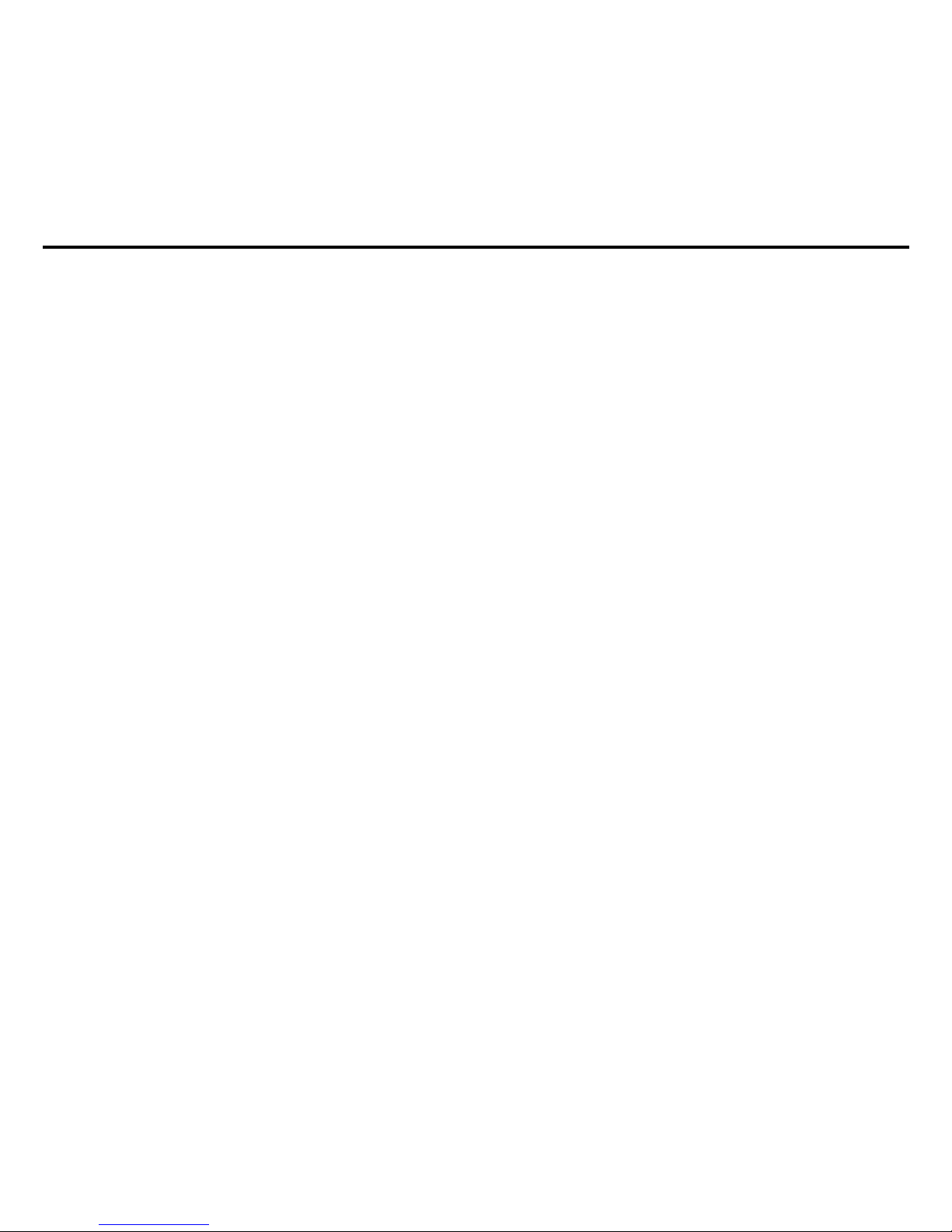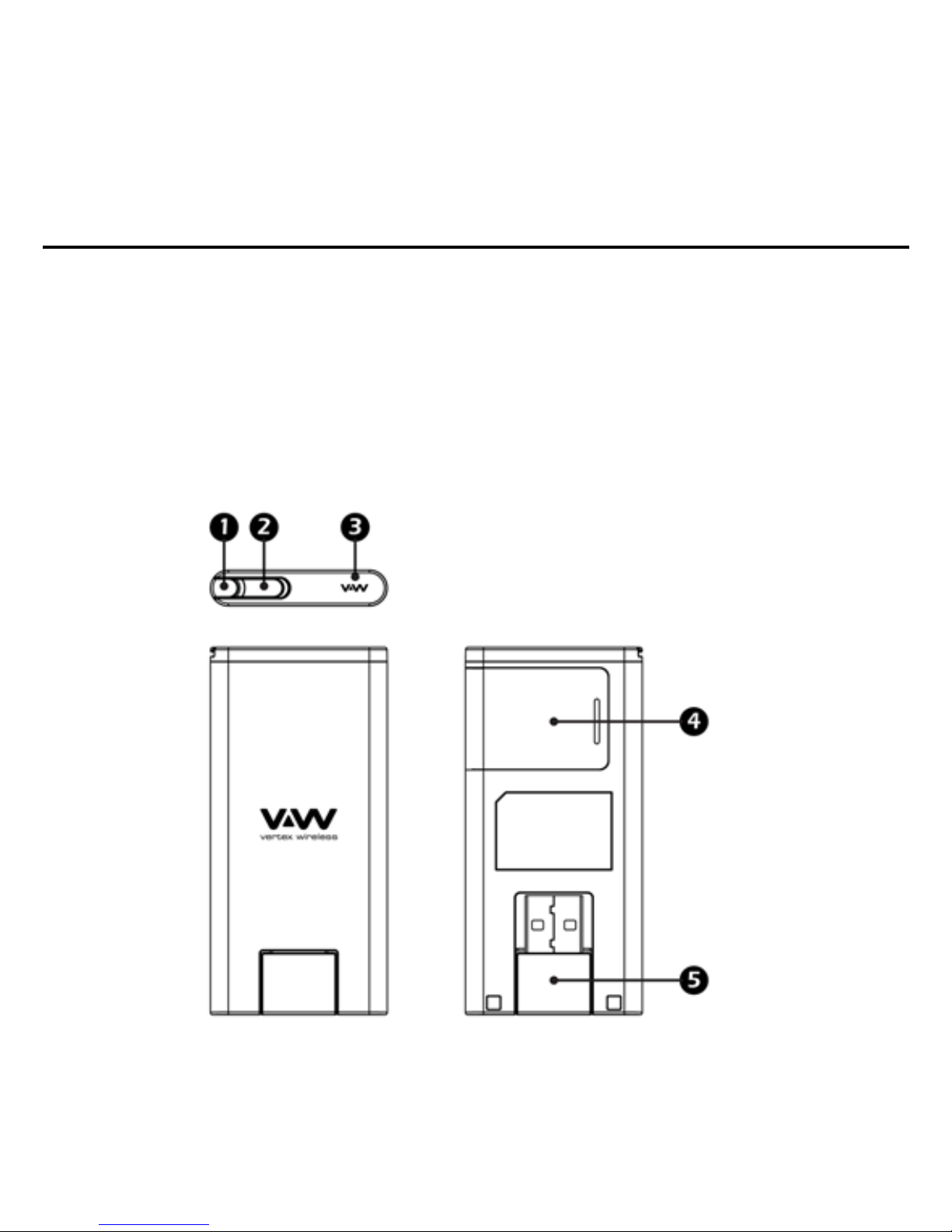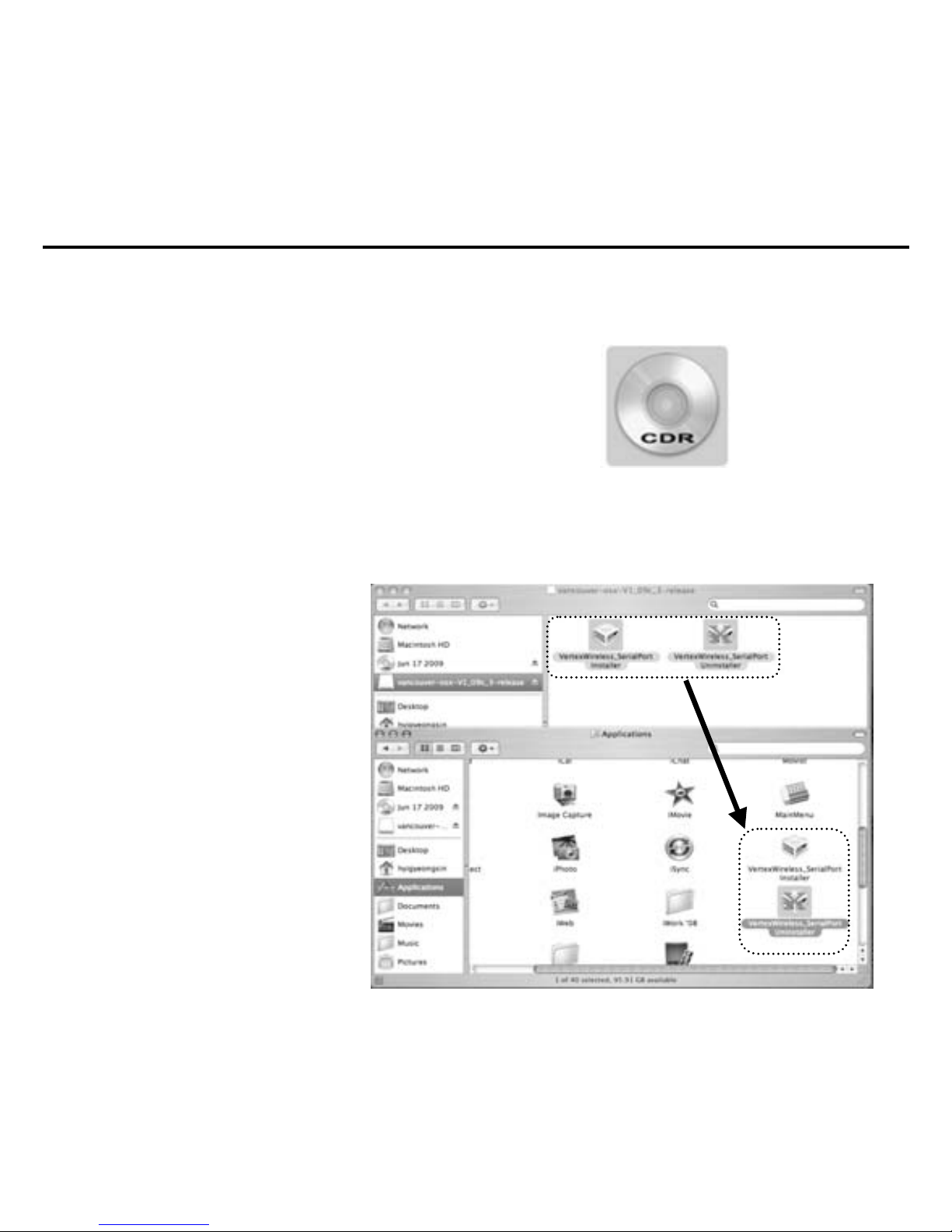6
System Requirements
The system requirements for using this software are summarized below:
● Recommended Specifications
CPU: Pentium III 550Mhz or higher, IBM PC-Compatible
RAM: 256MB or more
VGA: Video card with1024 x I 768 resolution and 65536 or more colors
HDD: 200MB or more hard disk space
OS: Microsoft Windows 2000 or higher (Compatible with Vista version), MAC OS, Linux
● Minimum Specifications
CPU: Pentium II 300Mhz or higher, IBM PC-Compatible
RAM: 128MB or more
VGA: Video card with 800 x 600 resolution and 256 or more colors
HDD: 100MB or more hard disk space
OS: Microsoft Windows 2000 or higher, MAC OS, Linux
Features
1. PC-Based Connection Manager Software
2. Top Line Color LED with Status Indicators
3. Receive Diversity for Maximum Range and Throughput
4. RUIM Support (Optional)