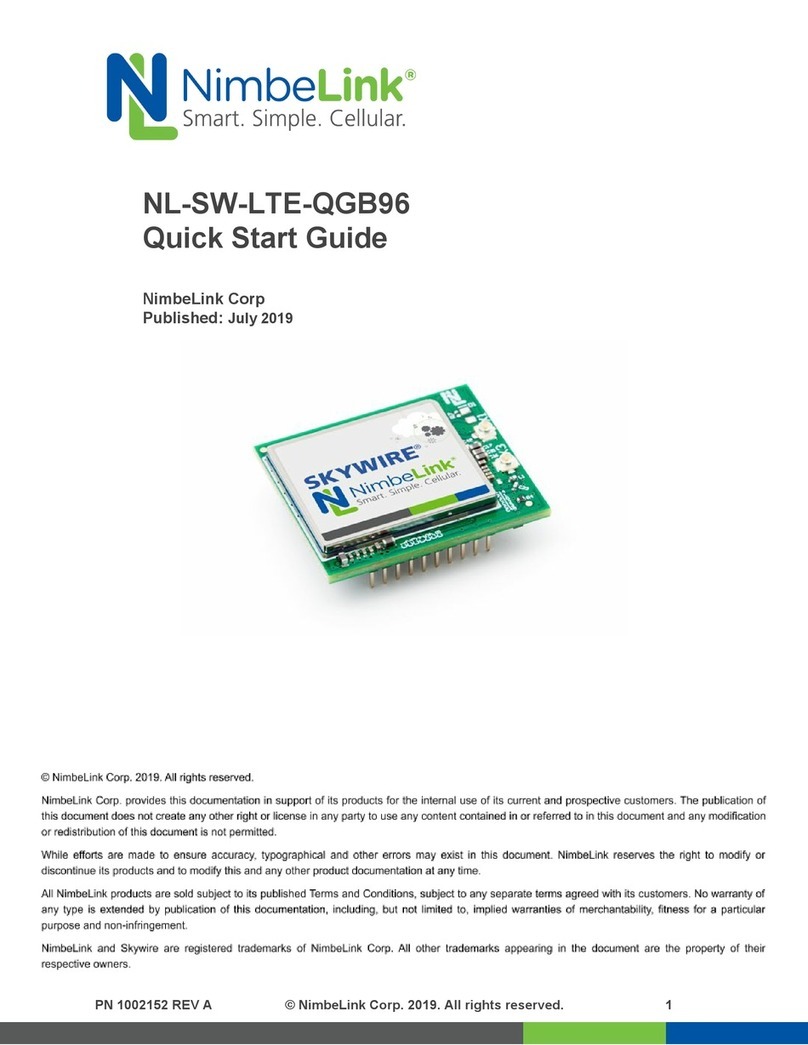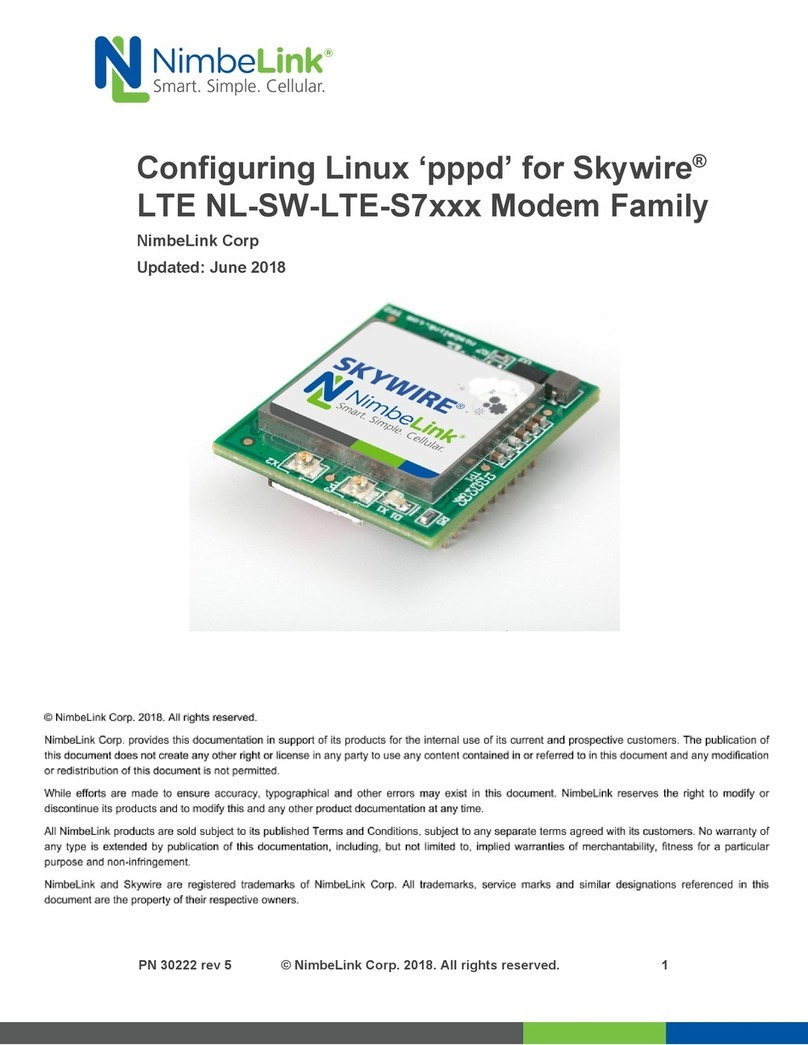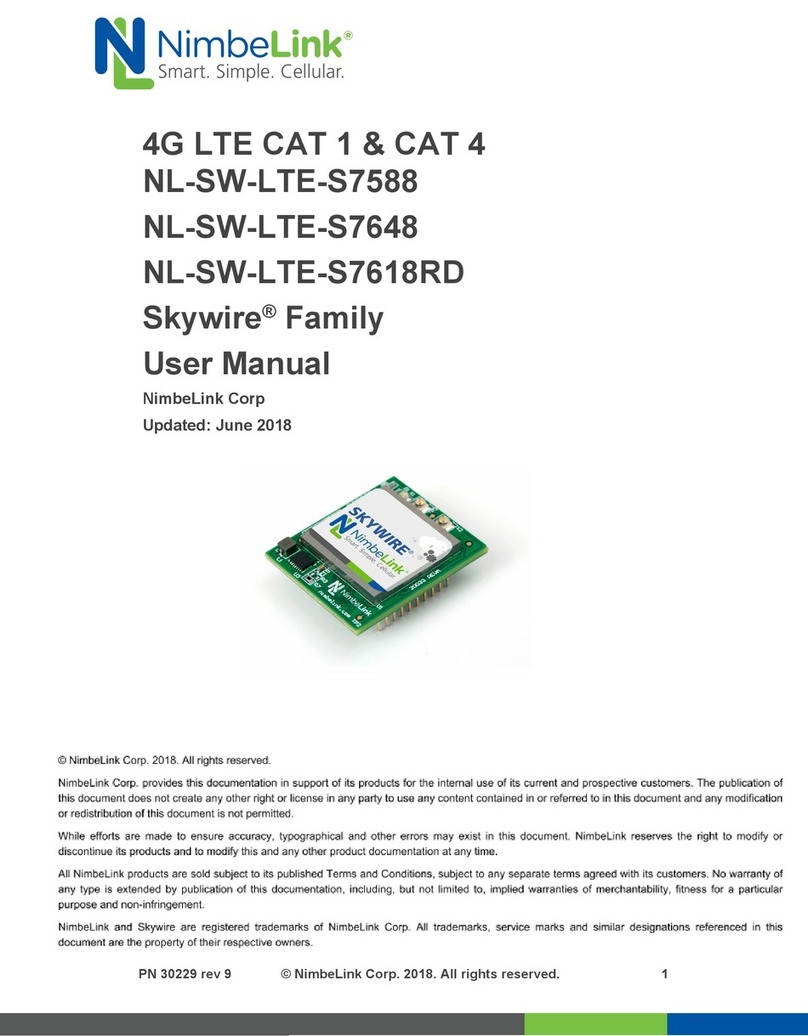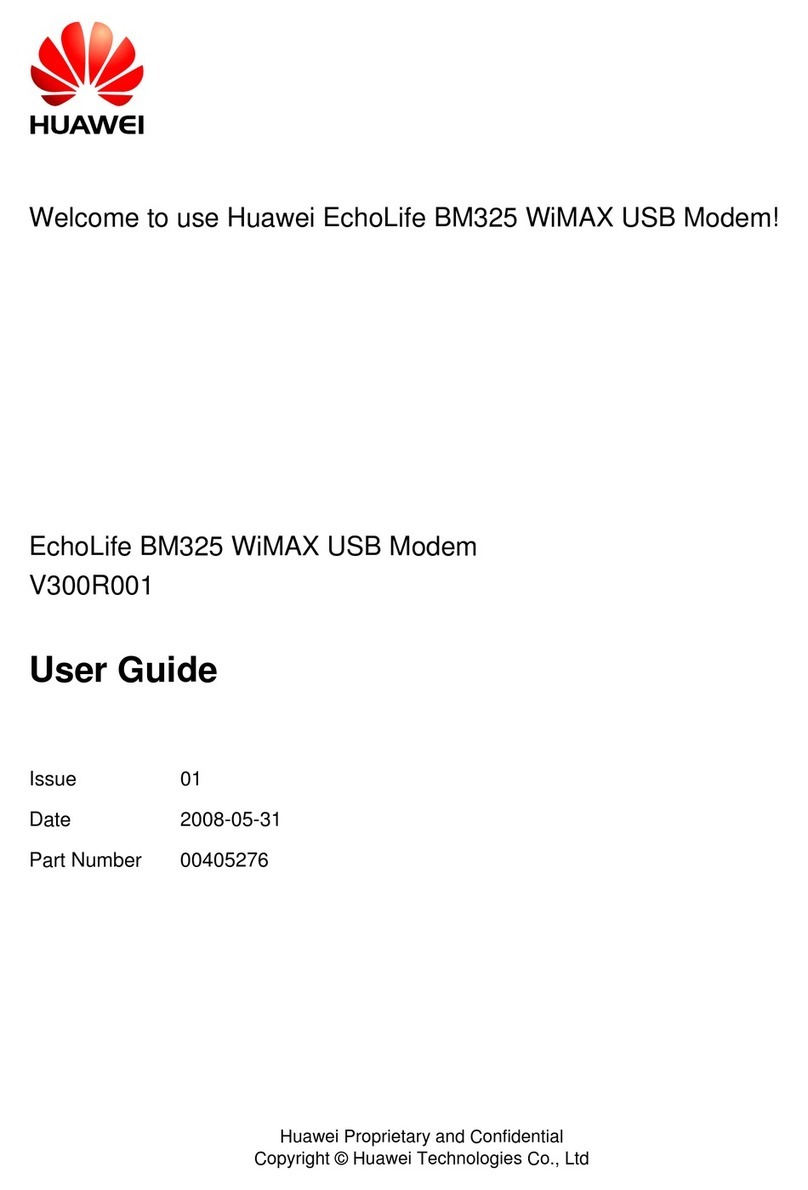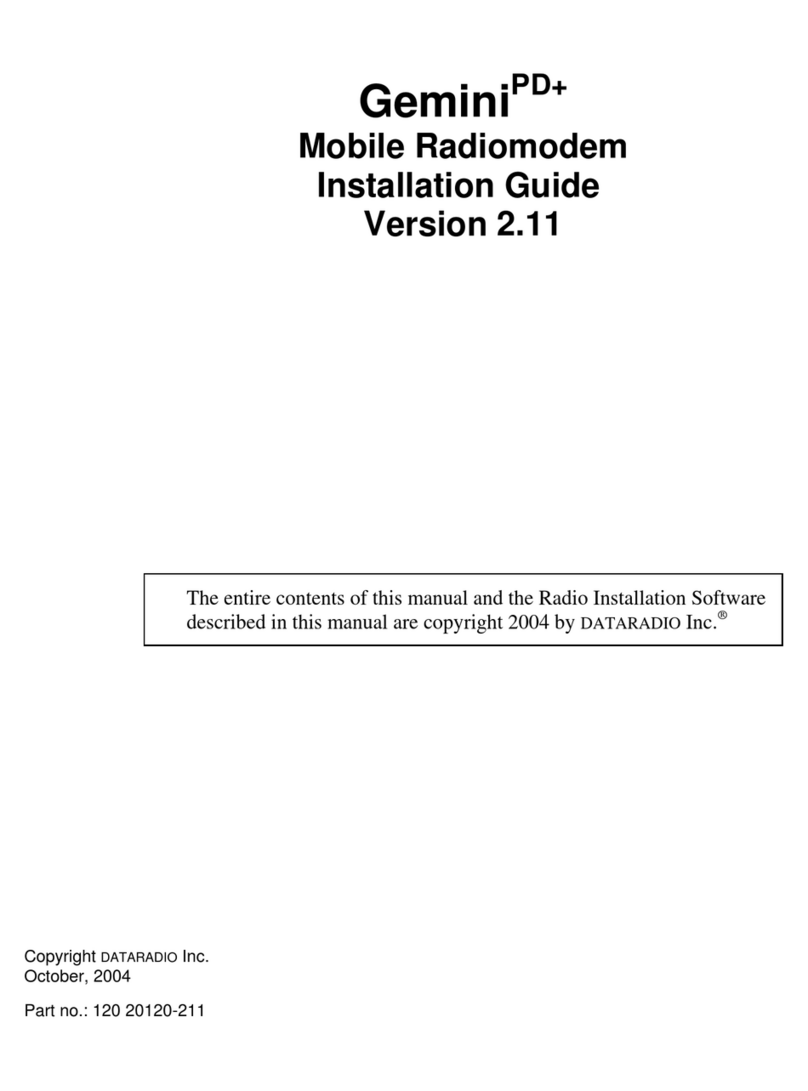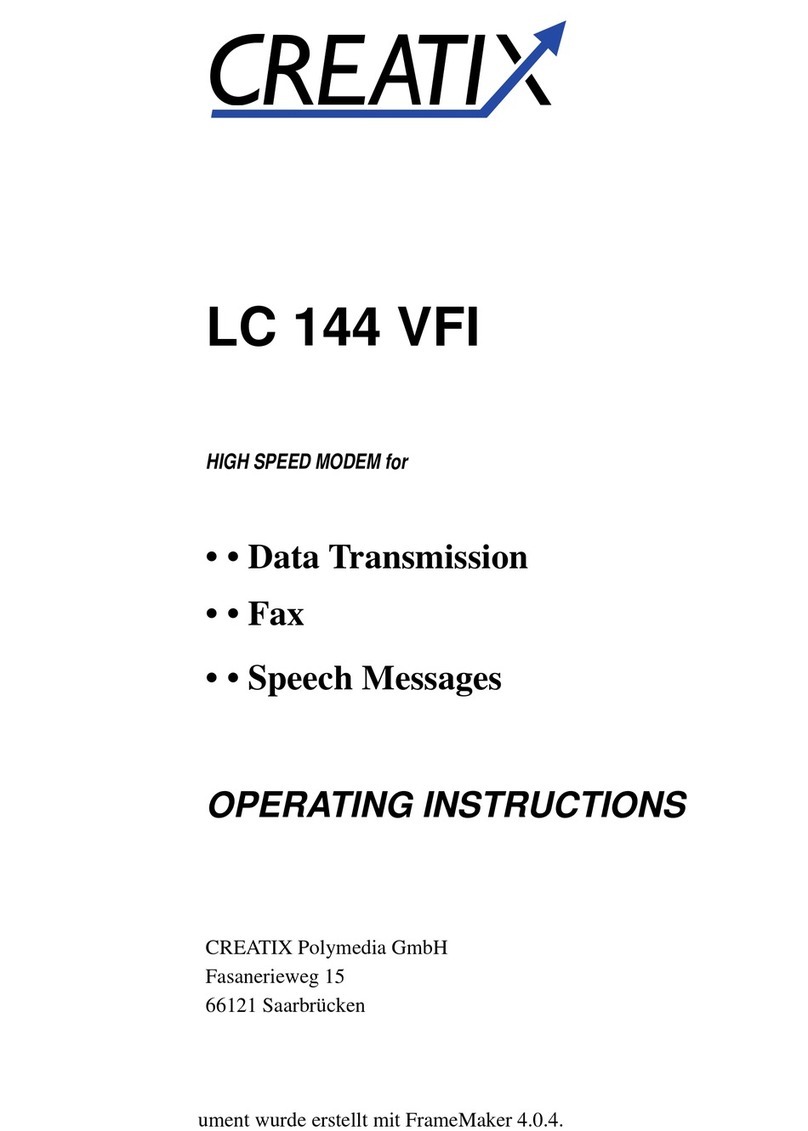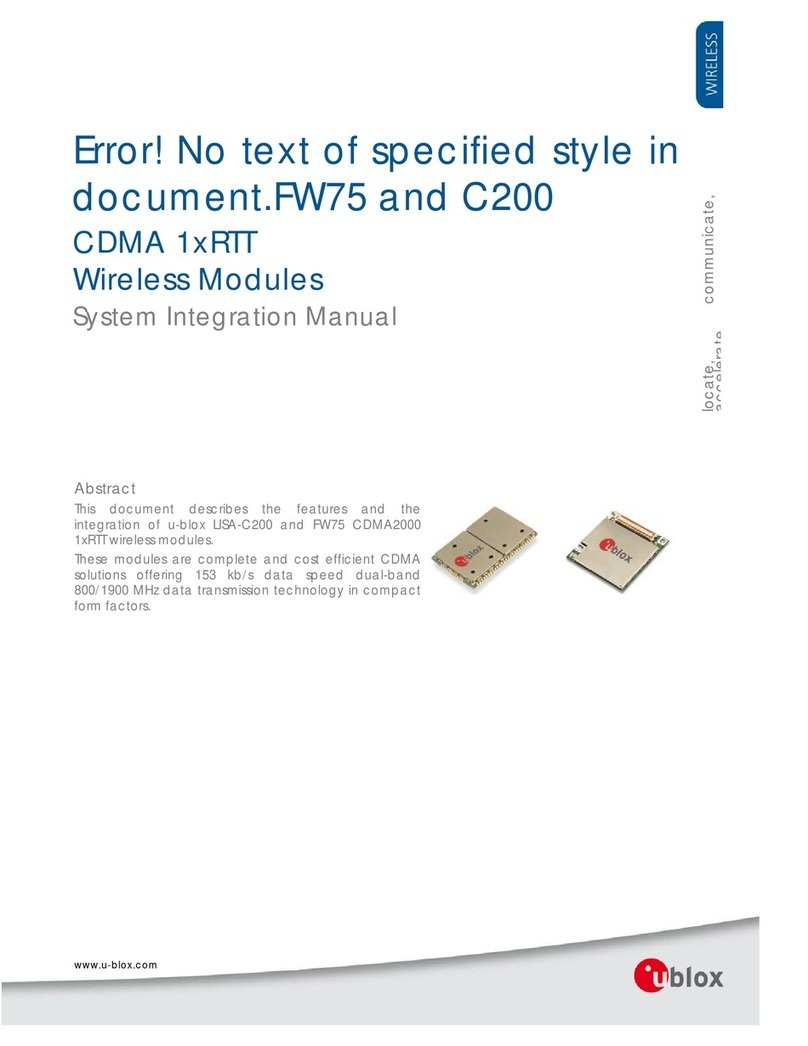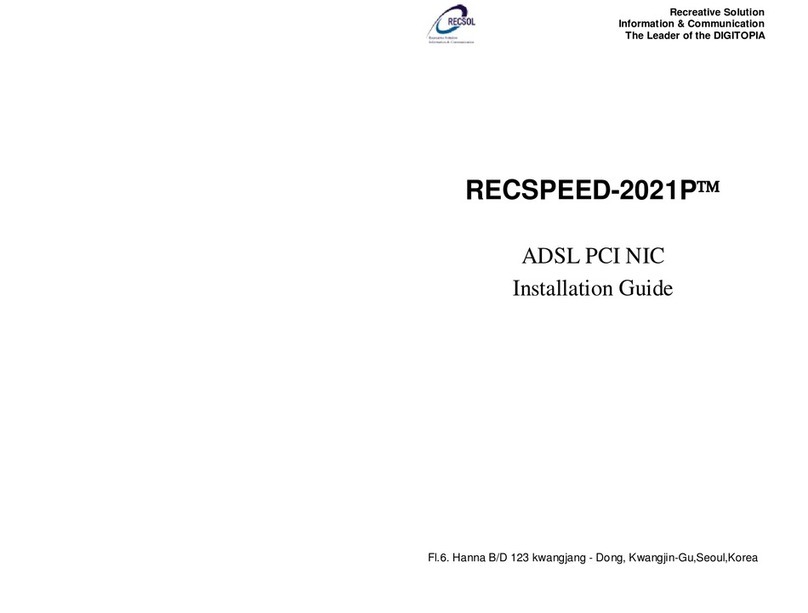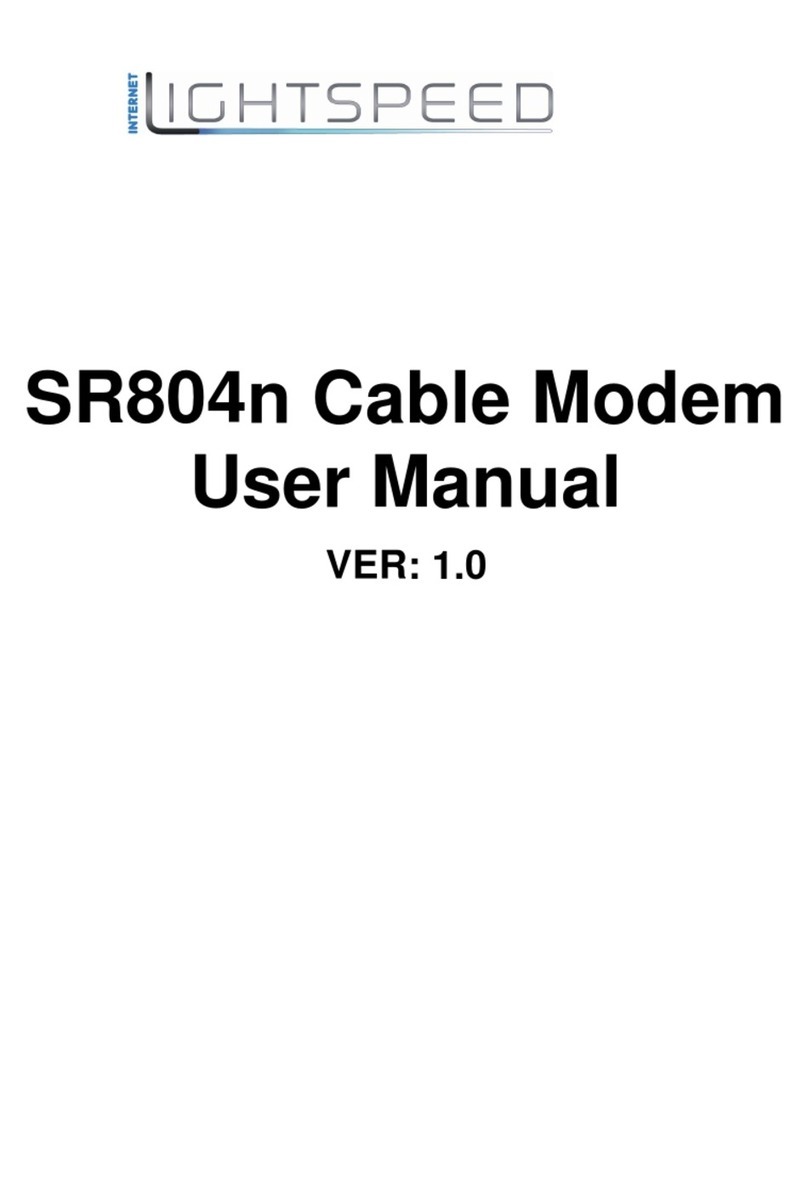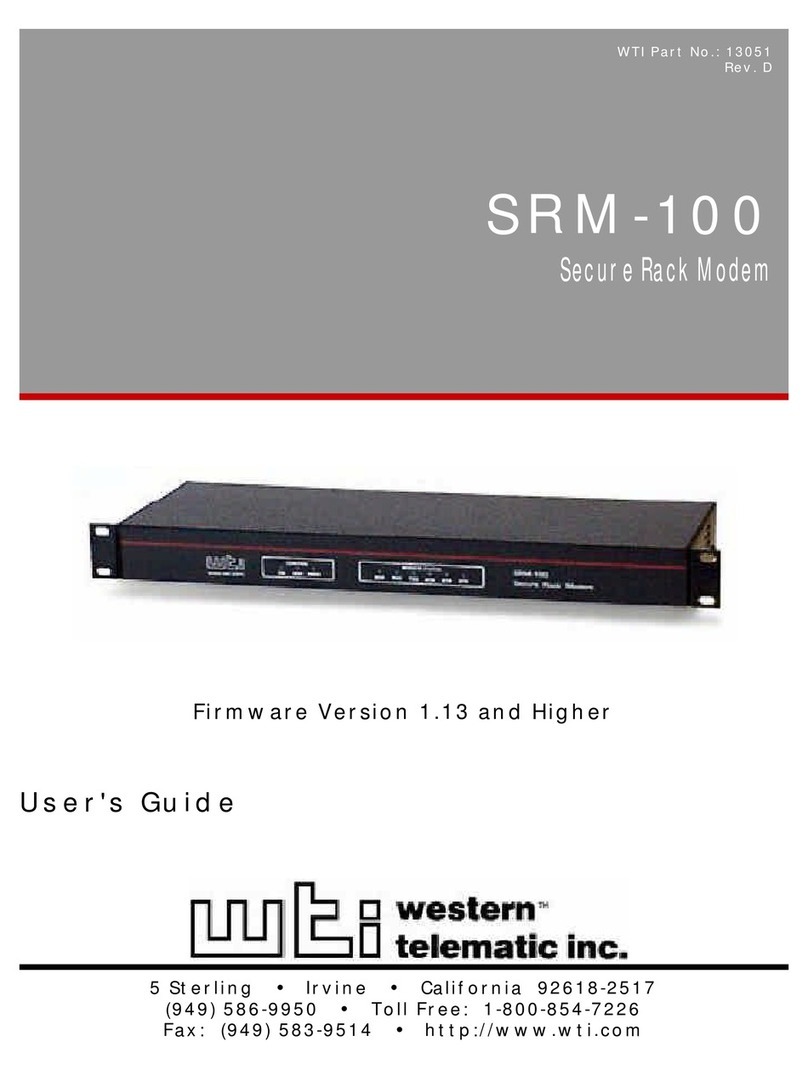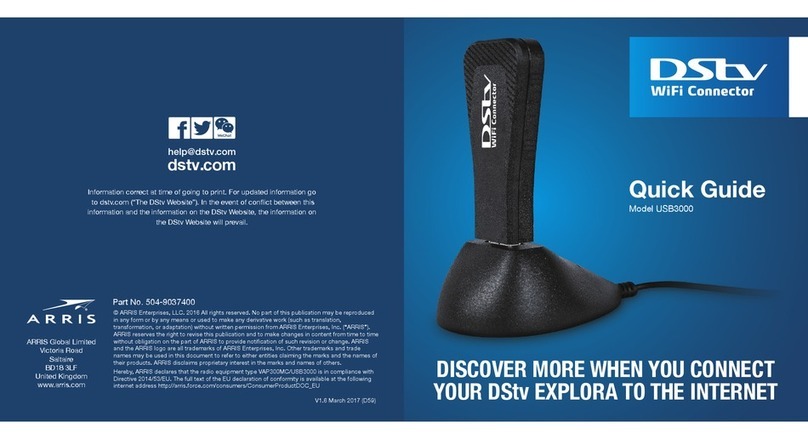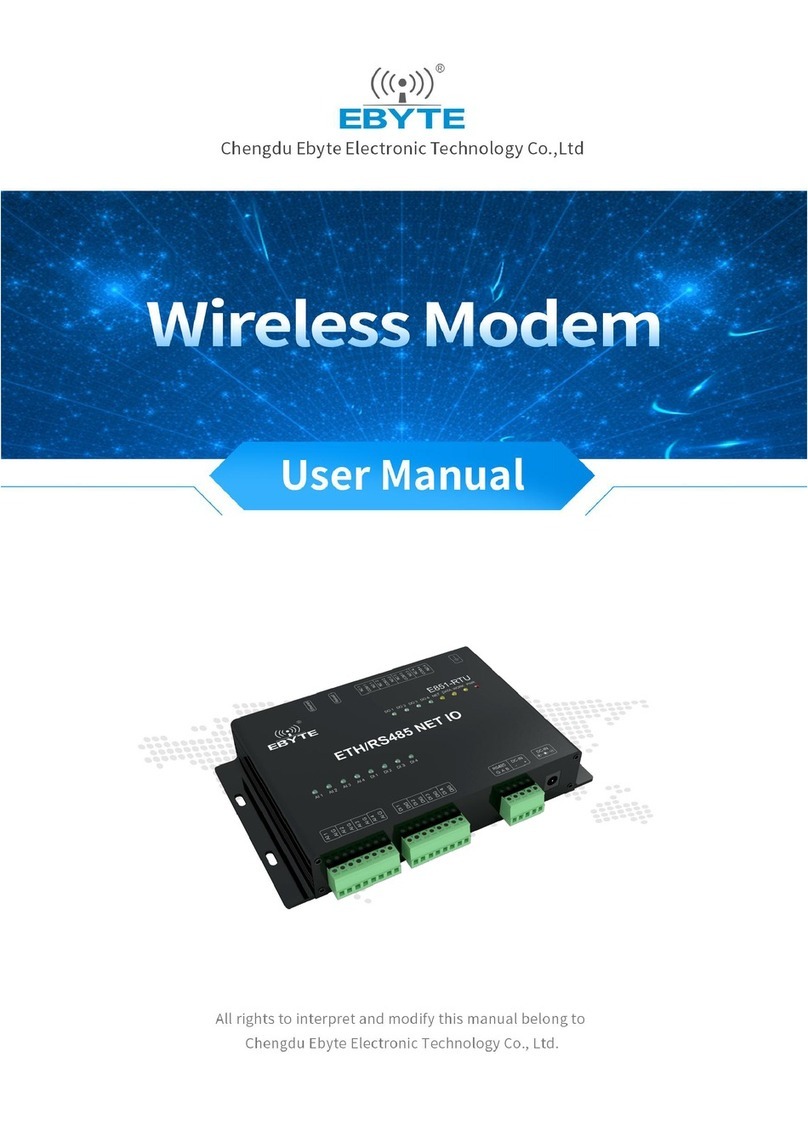2.5 Verify The Modem is Connected
To verify that our system can see the Skywire modem, type the following command:
# lsusb
followed by the enter key, and you should have an entry similar to the one below:
Bus 001 Device 002: ID 1bc7:1201 Telit
If so, the modem is connected properly. If not, verify the modem is connected properly
and run the command again.
2.6 Ubuntu Only: Load the “option” Driver
The Skywire modem does not properly enumerate automatically, if at all, under Ubuntu.
To enumerate the device, we need to load the “option” driver.
To get our device’s ID, type the following command:
# lsusb
followed by the Enter key. There should be a device listed according to the following
format that says “Telit”:
Bus 001 Device 002: ID 1bc7:1201 Telit
Make note of the eight-character hex code right before “Telit”. In the case of a
SW-LTE-TSVG, it is “1bc7:1201”.
To load the option driver, type the following into the Terminal:
# modprobe option
# echo 1bc7 1201 > /sys/bus/usb-
serial/drivers/option1/new_id
2.7 Write PPP Scripts
We need to write two scripts for PPP to reference when initializing the connection.
Note: We have a GitHub page with the necessary PPP files available for
customers to use located here:
https://github.com/NimbeLink/skywire-ppp-scripts
We highly recommend downloading that repo and following the instructions in
the files related to your modem. The other recommended option is to click on the
file you want and copy and paste directly from GitHub.
First, clone the repo and navigate to the cloned repo. Next, as superuser (root) copy the
file:
att-TNAG