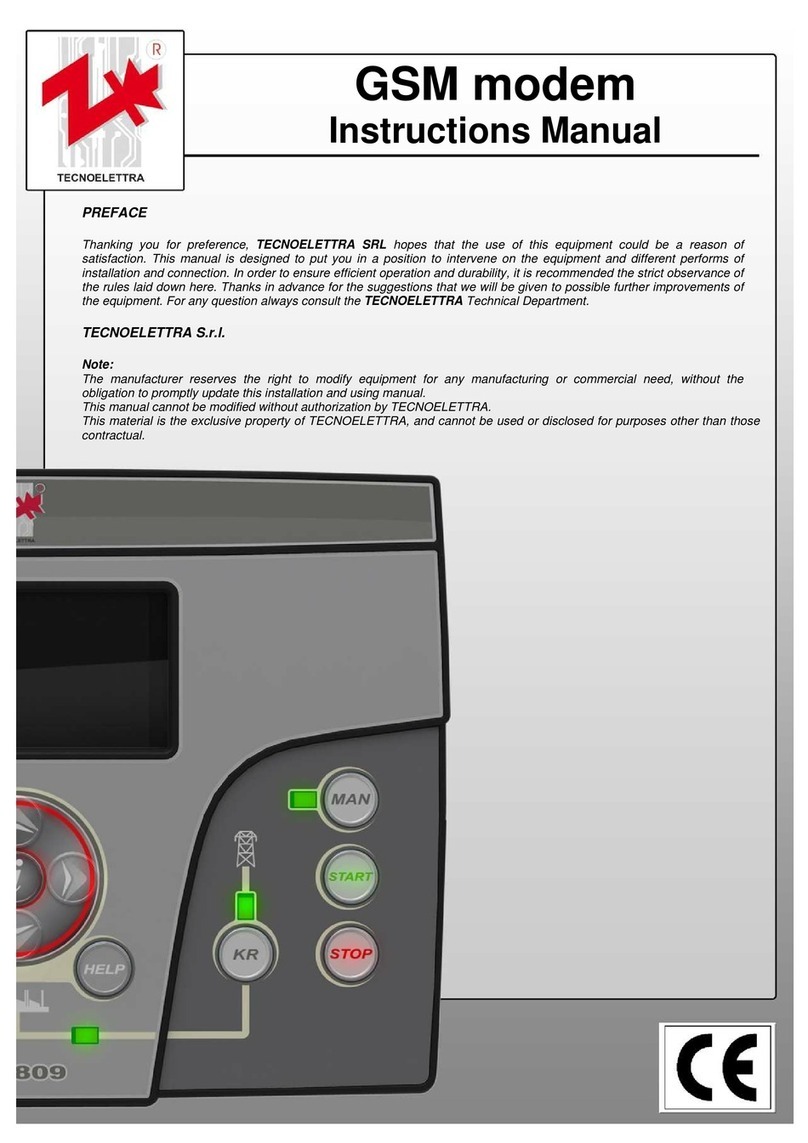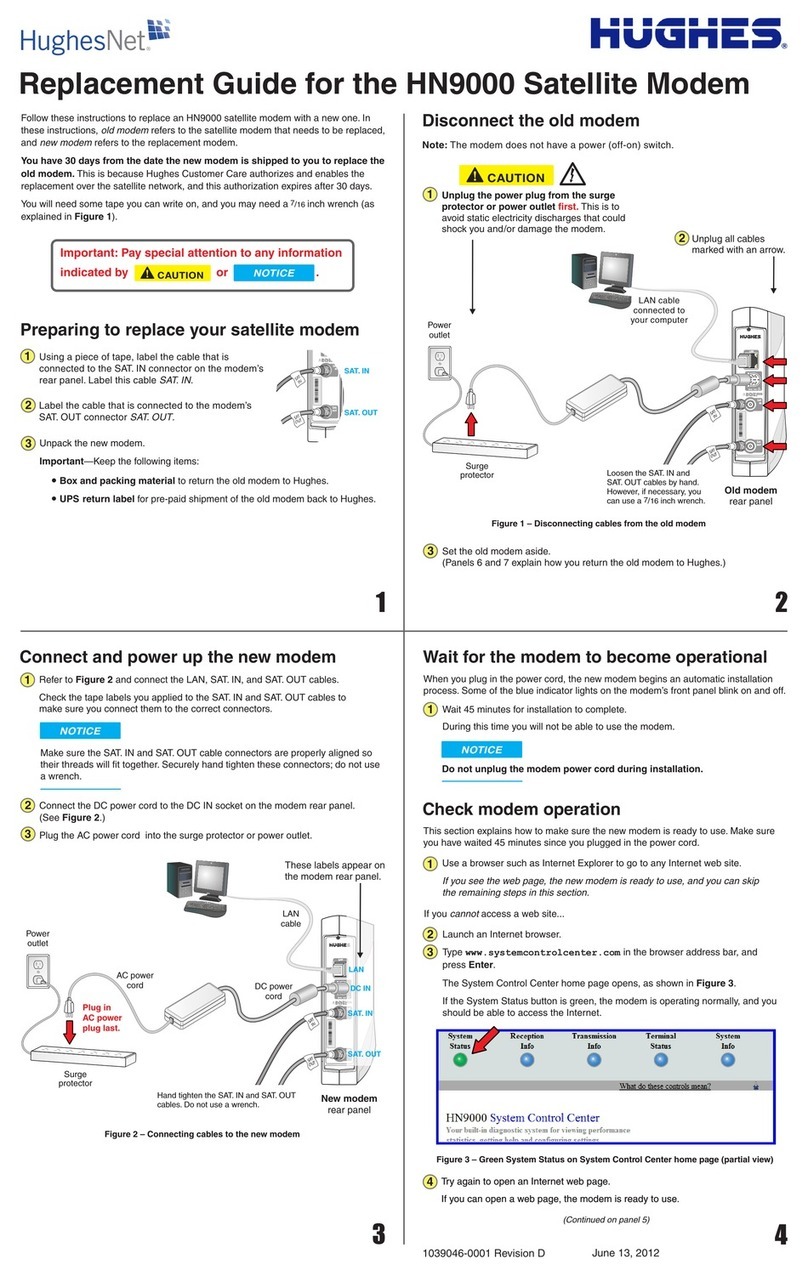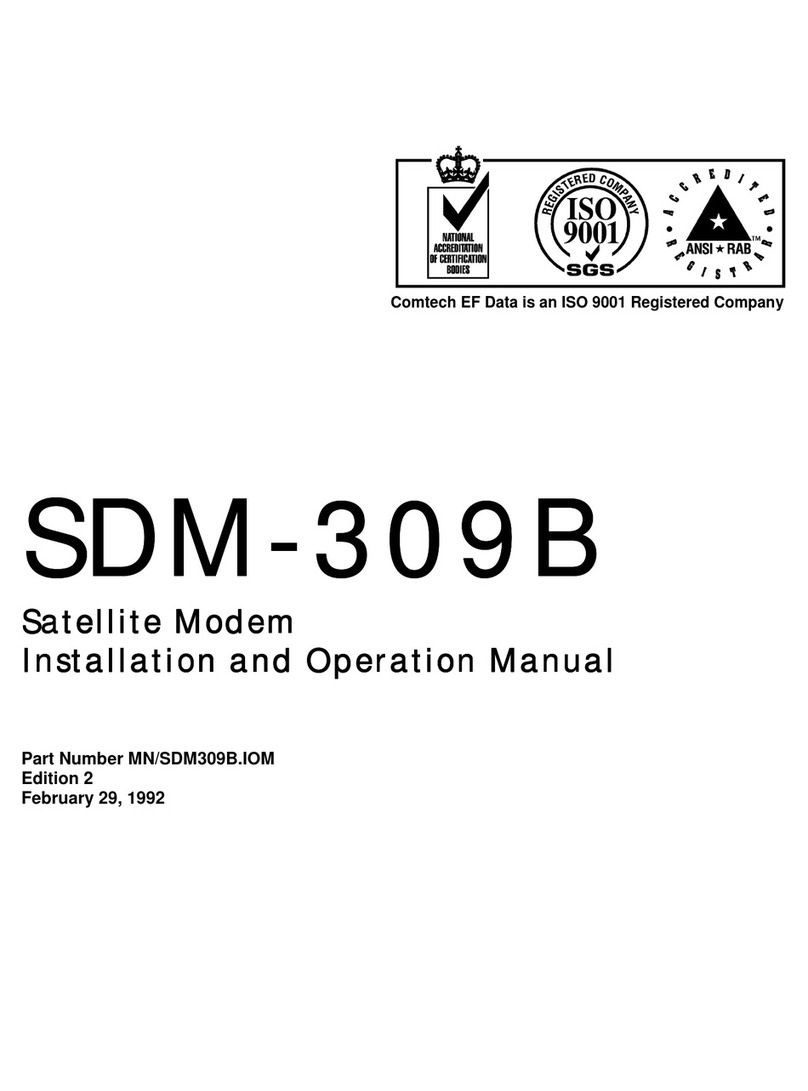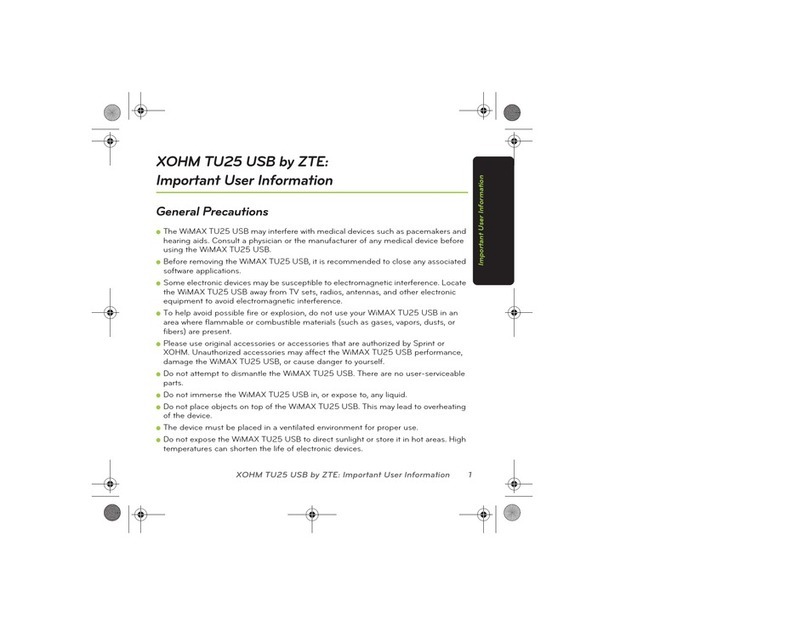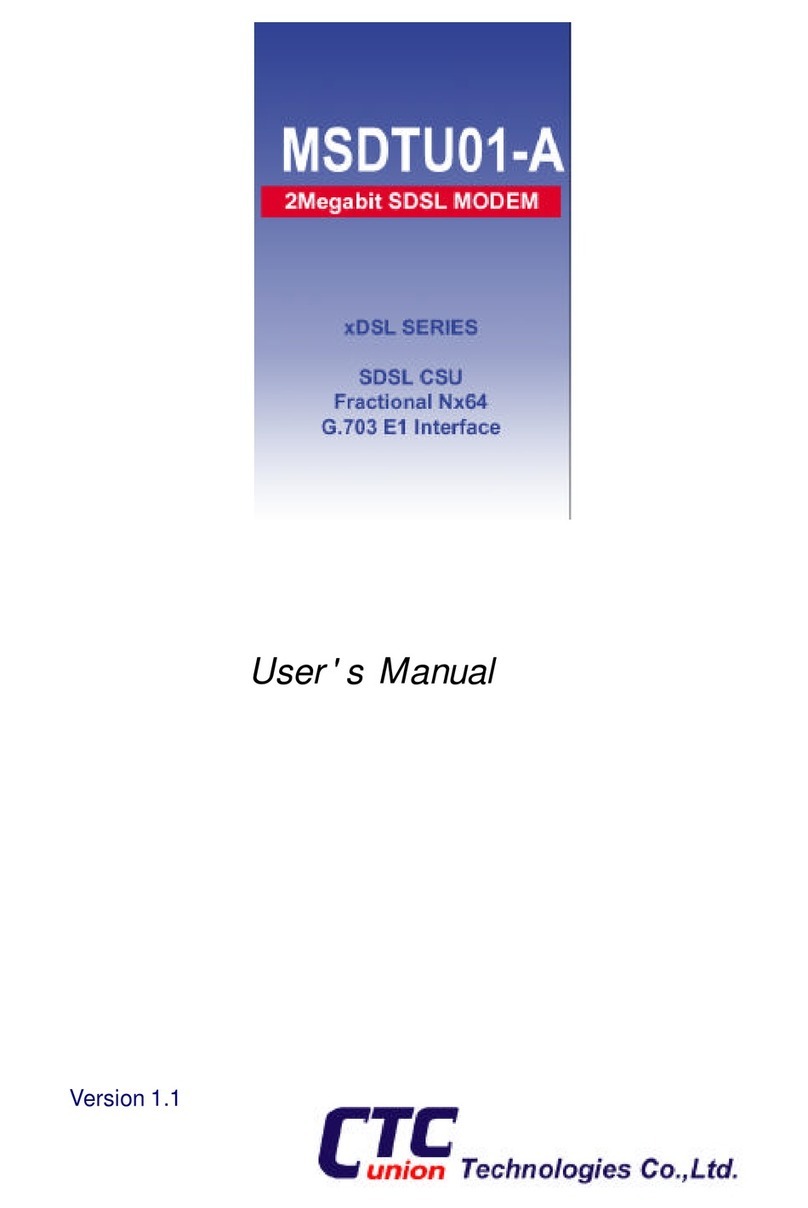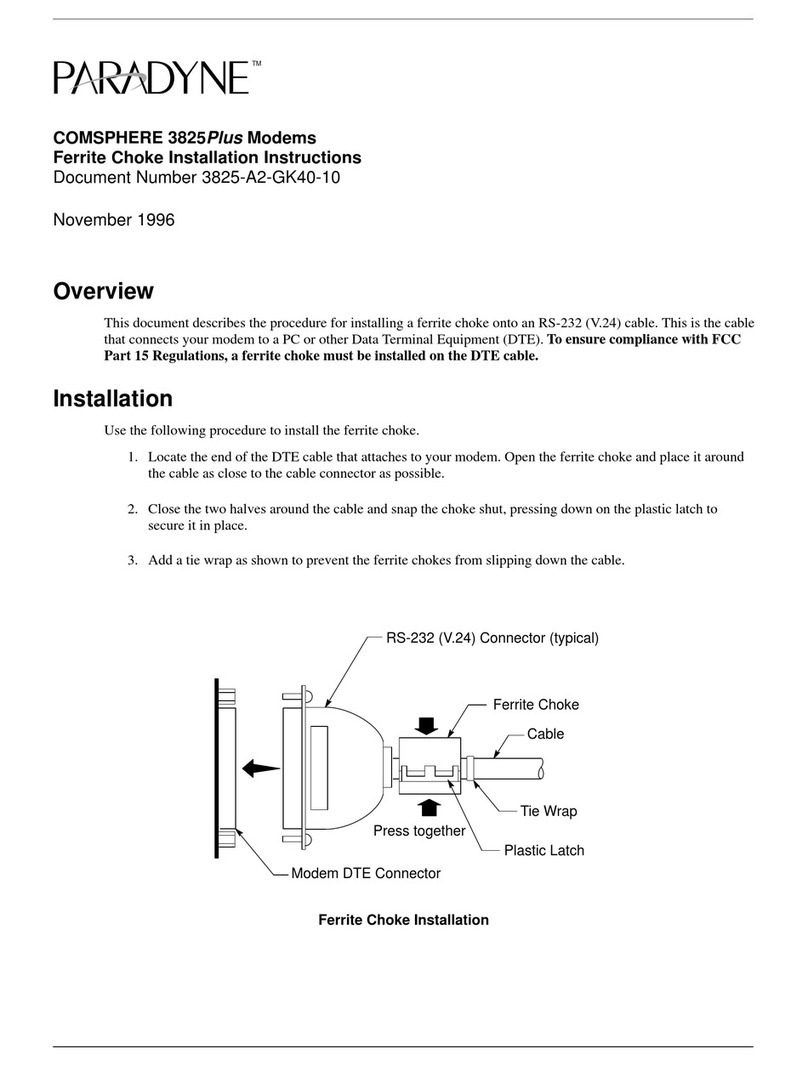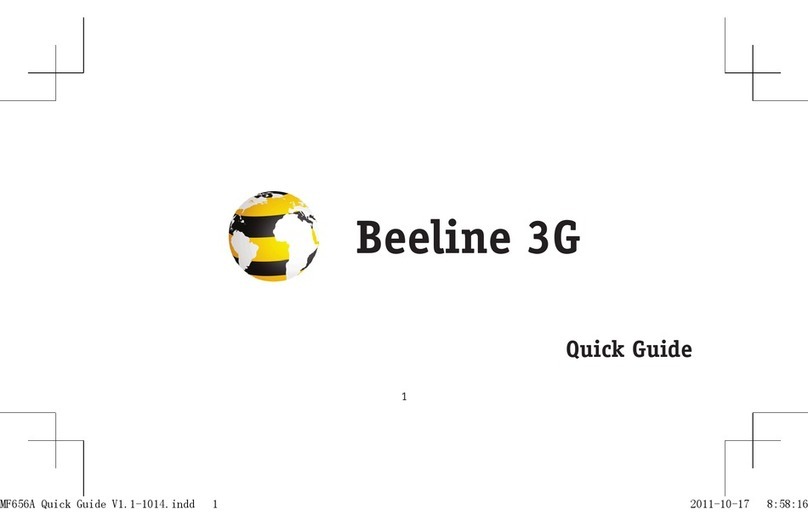NimbeLink S2C Link User manual
Other NimbeLink Modem manuals
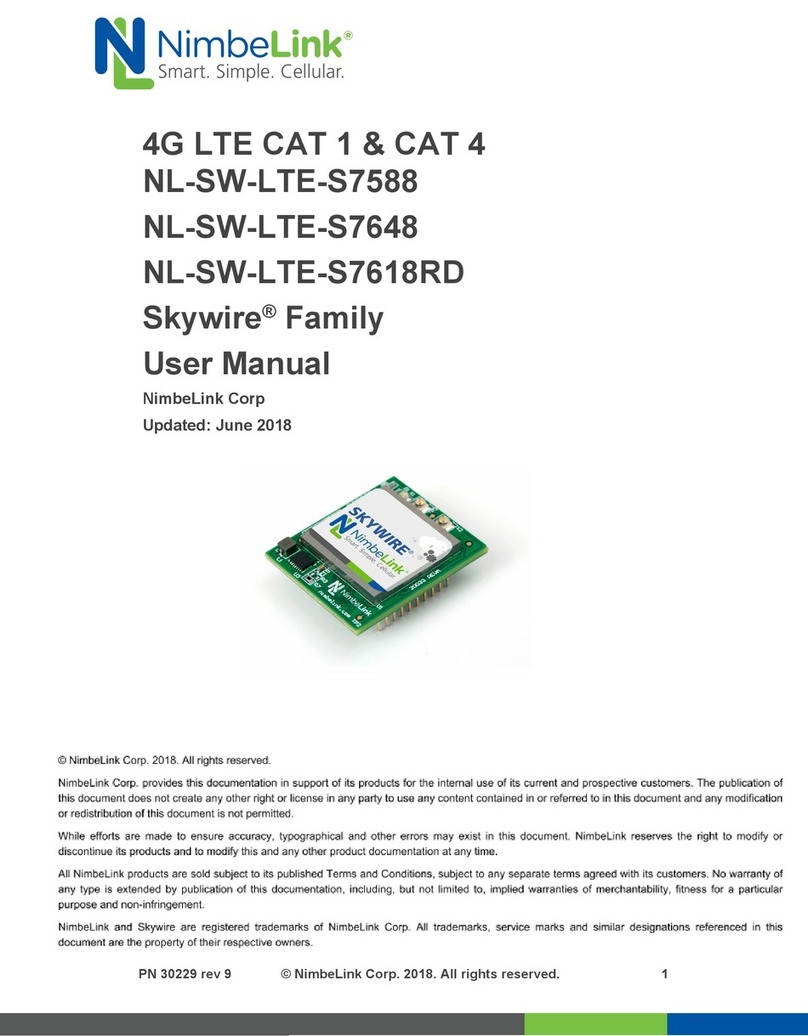
NimbeLink
NimbeLink NL-SW-LTE-S7588 User manual
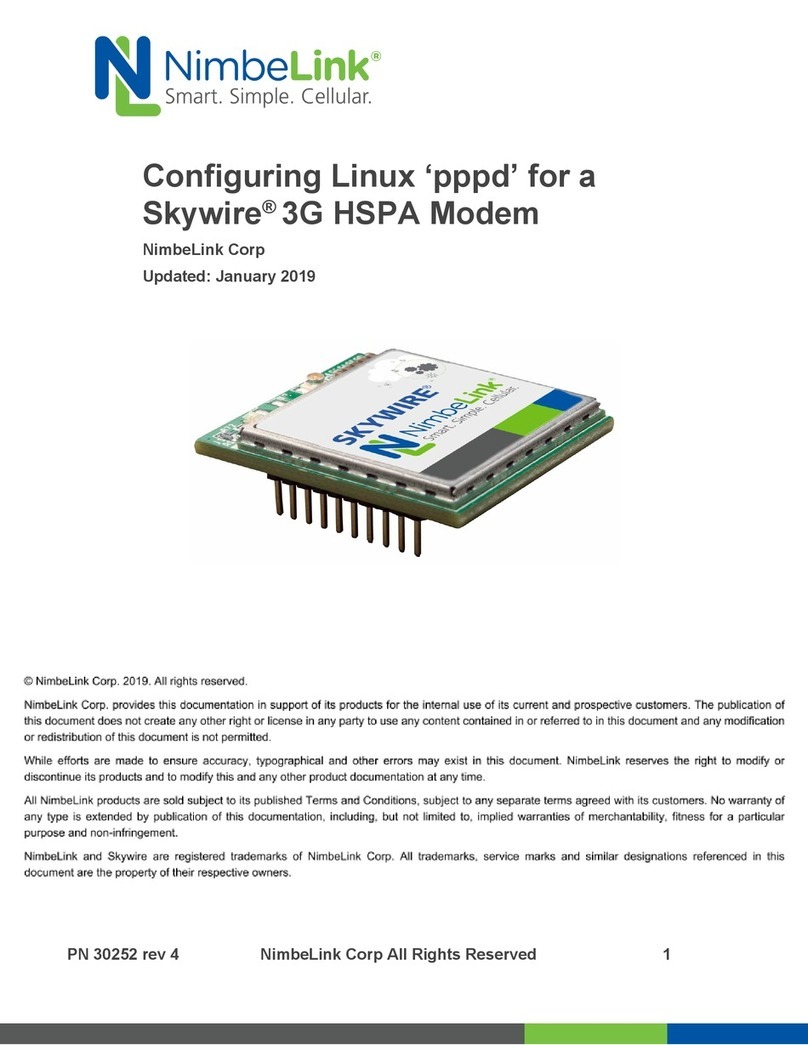
NimbeLink
NimbeLink Skylink User manual
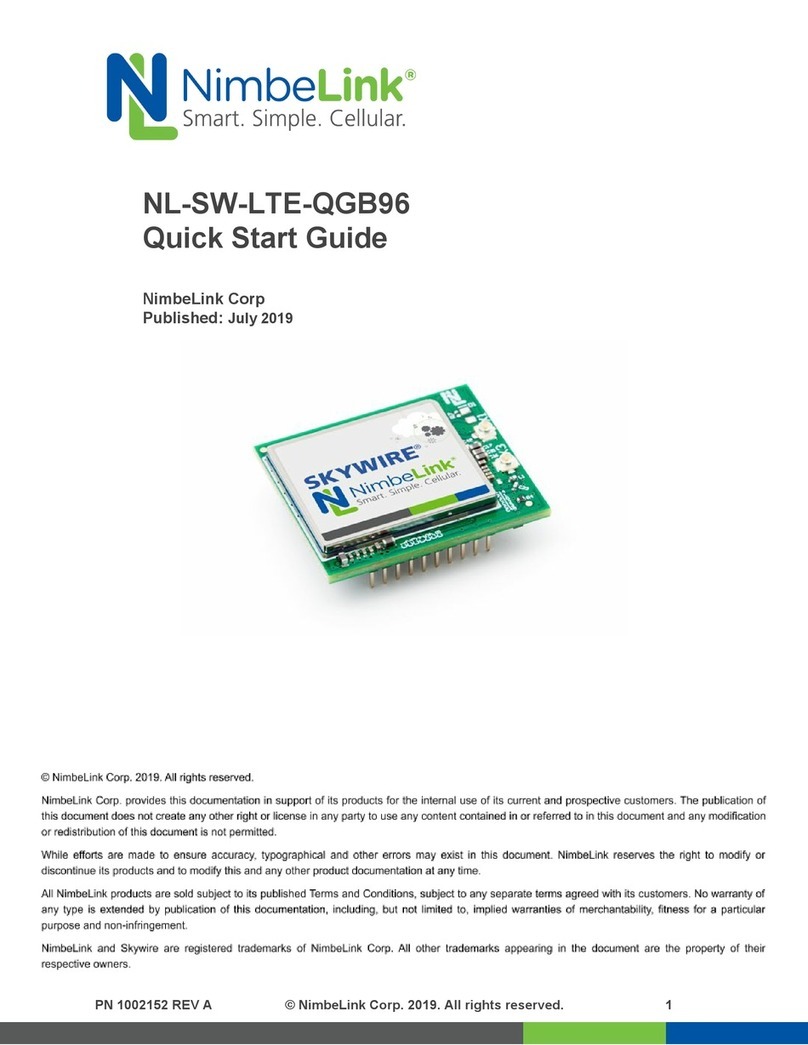
NimbeLink
NimbeLink NL-SW-LTE-QGB96 User manual

NimbeLink
NimbeLink Skywire LTE CAT4 Use and care manual

NimbeLink
NimbeLink Skywire LTE CAT1 User manual

NimbeLink
NimbeLink Skywire NL-SW-HSPA Series User manual

NimbeLink
NimbeLink Skywire NL-LTE-TNAG User manual

NimbeLink
NimbeLink Skywire Series User manual

NimbeLink
NimbeLink Skywire LTE CAT1 User manual
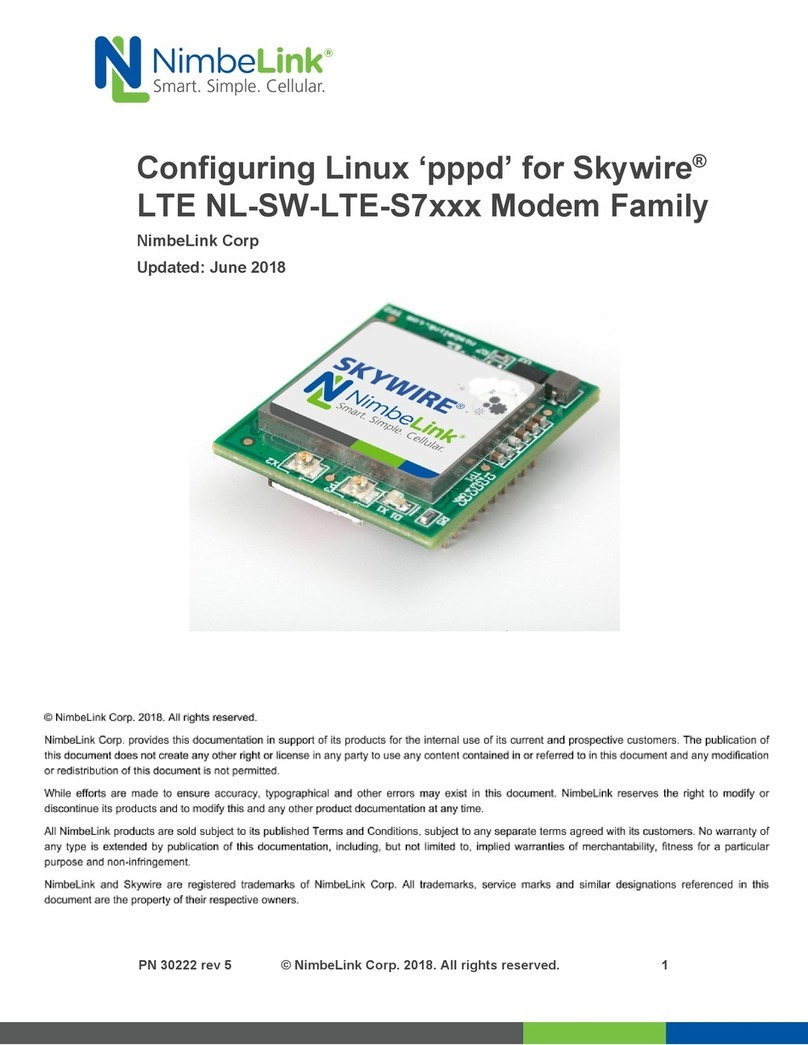
NimbeLink
NimbeLink Skywire LTE NL-SW-LTE-S7 Series User manual
Popular Modem manuals by other brands

axing
axing EoC 2-01 Premium Line Operation instructions
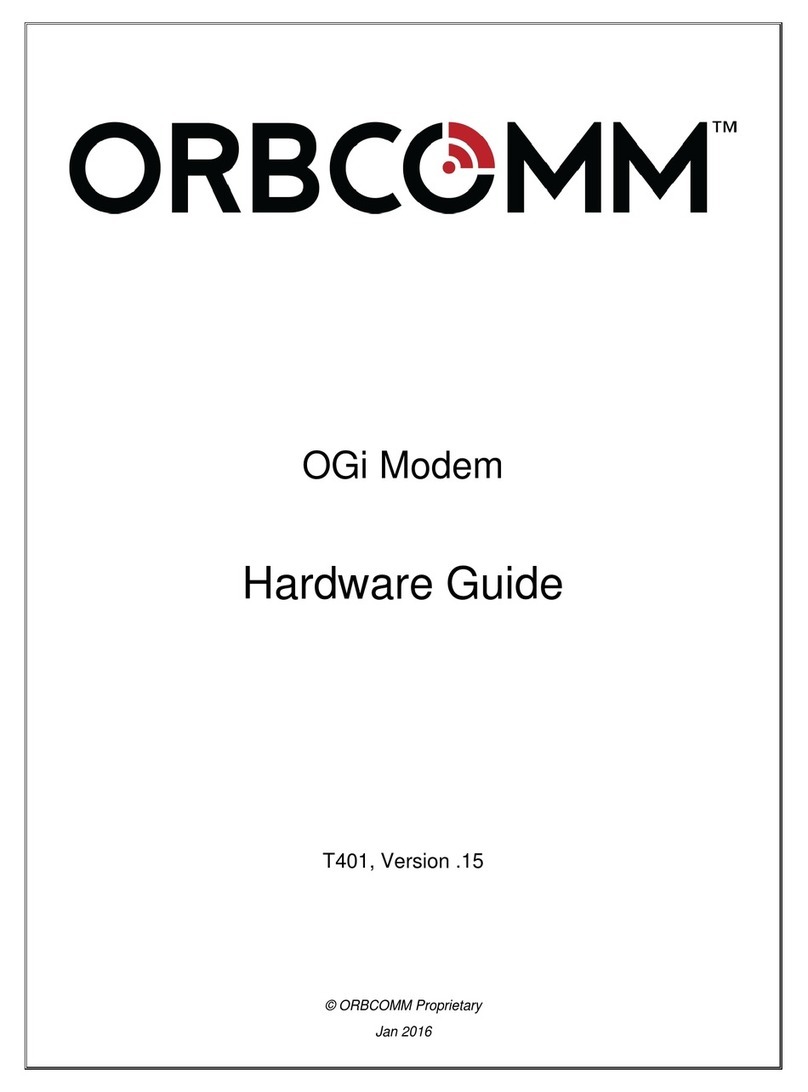
ORBCOMM
ORBCOMM OGi Hardware guide

Belkin
Belkin F1PI241EGau Setting-up guide

Comtech EF Data
Comtech EF Data SLM-5650C CyberLynx Installation and operation manual
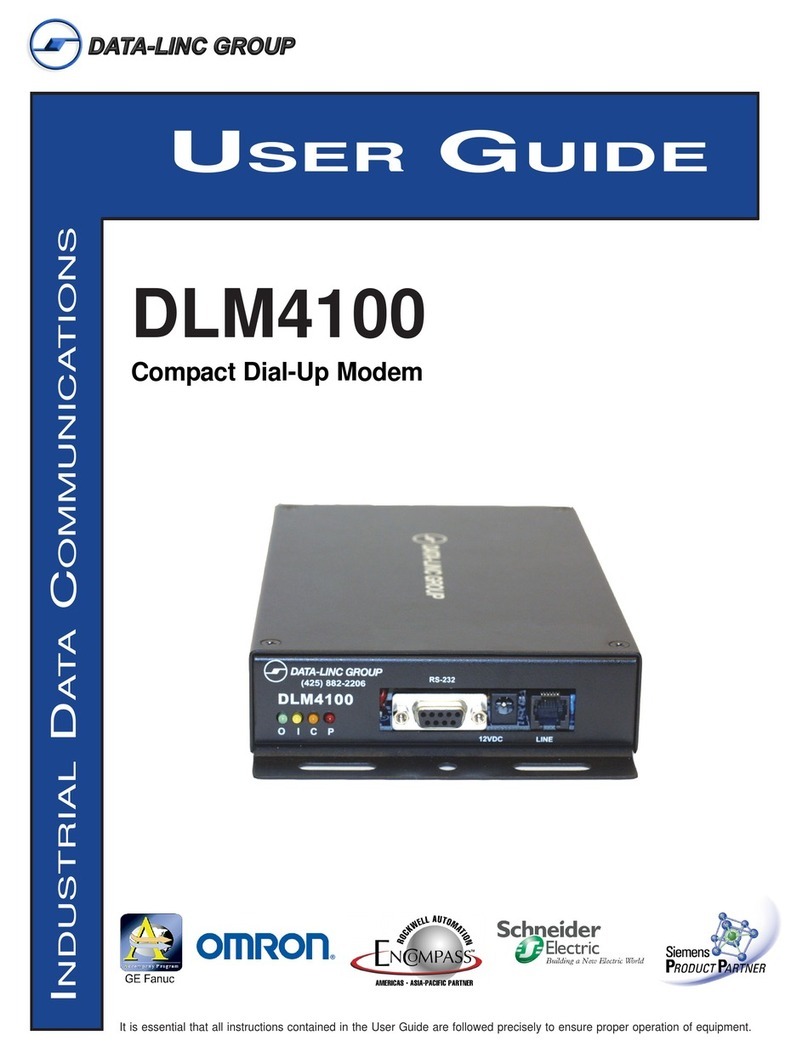
Data-Linc Group
Data-Linc Group DLM4100 user guide

NetComm
NetComm NB5580W Configuration guide