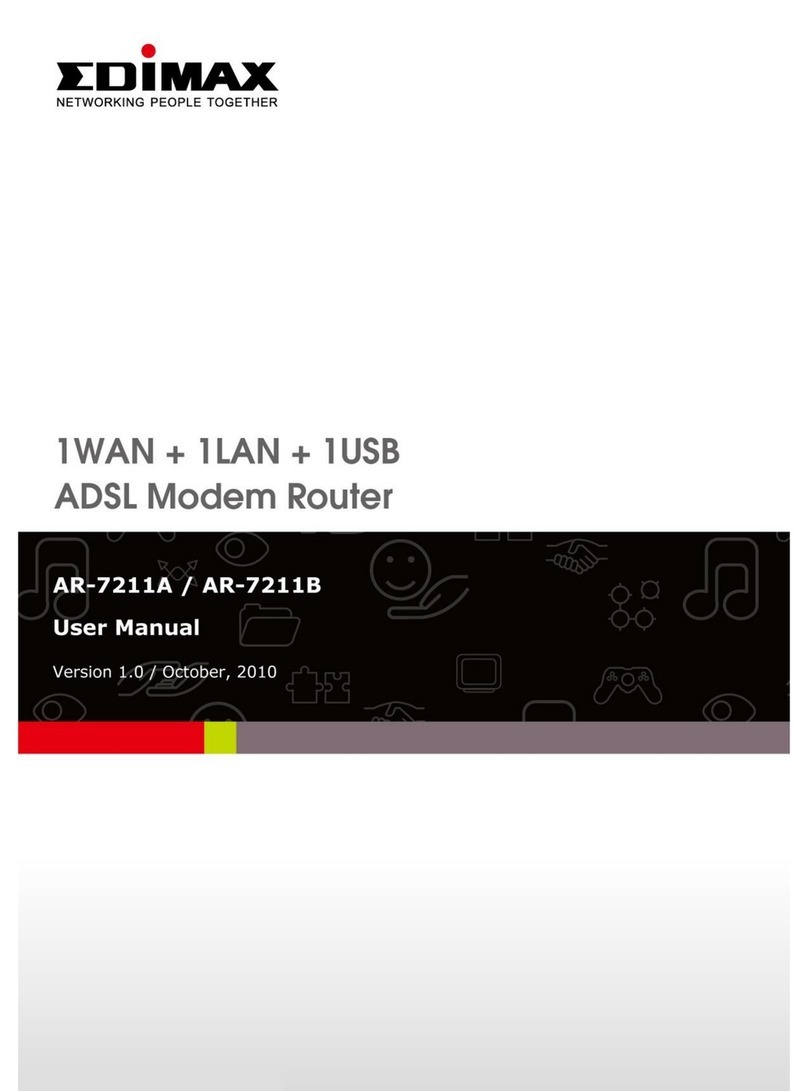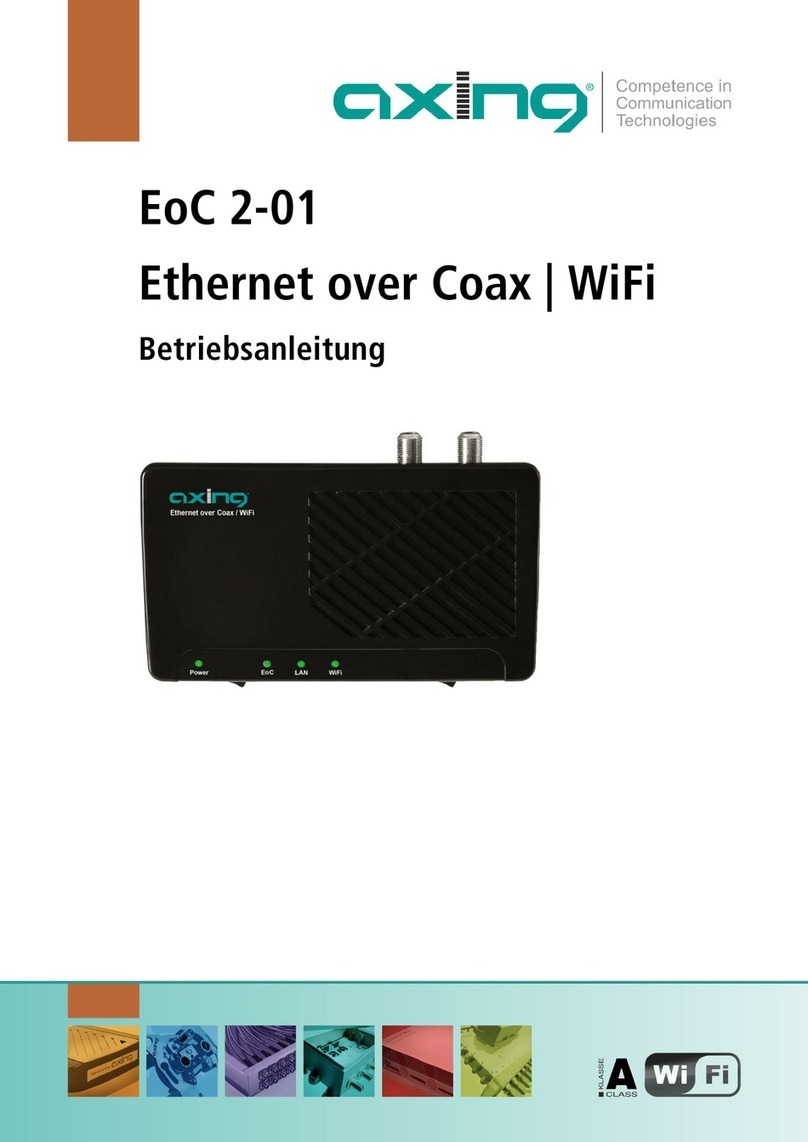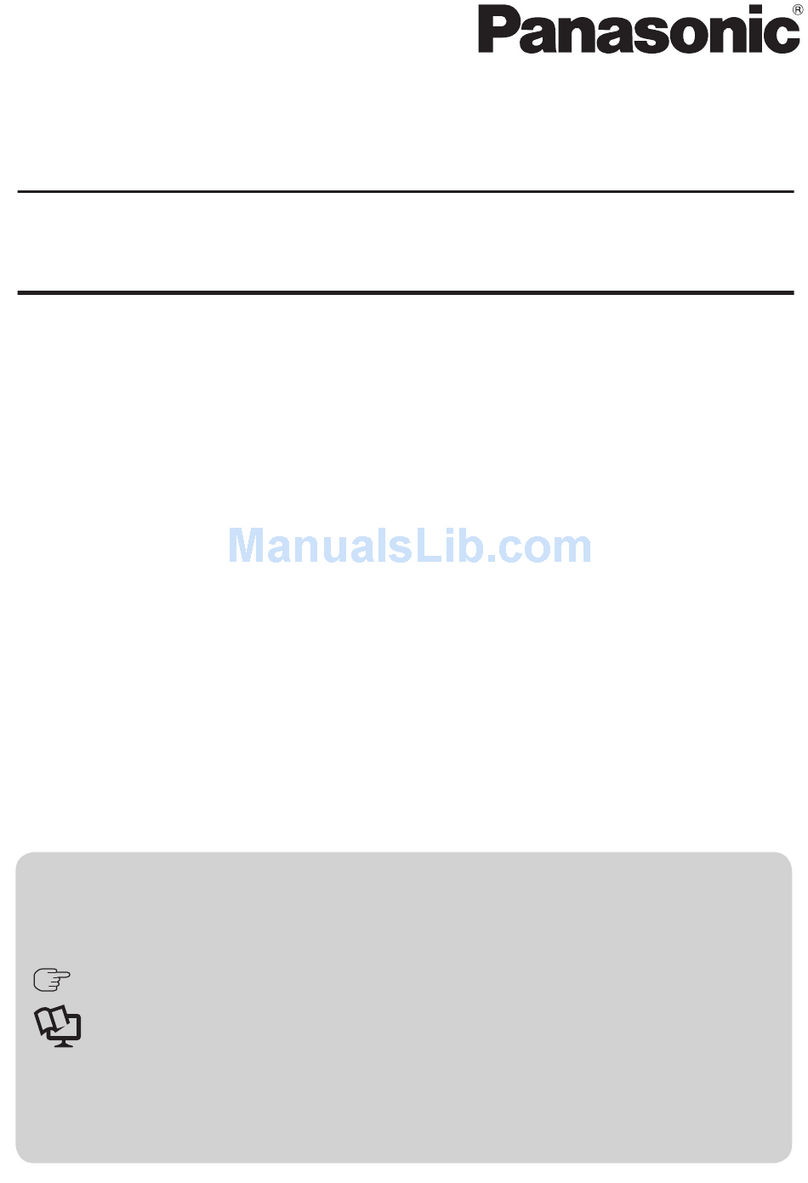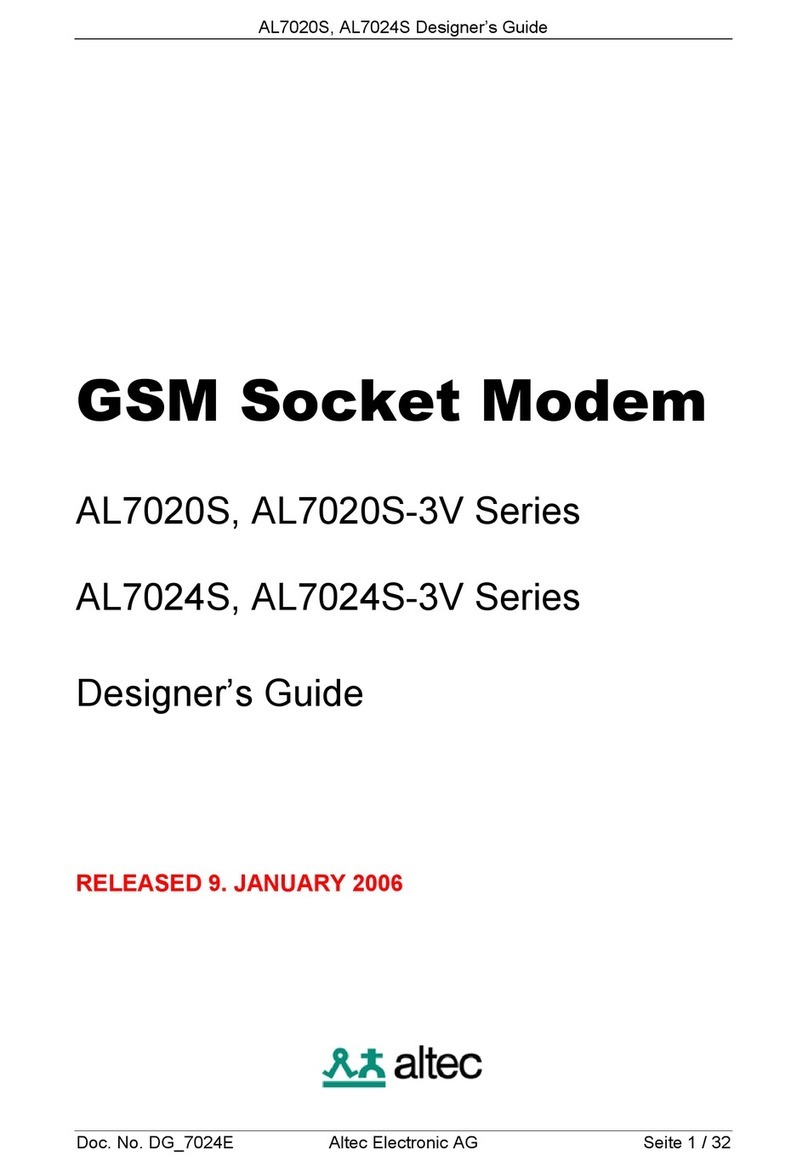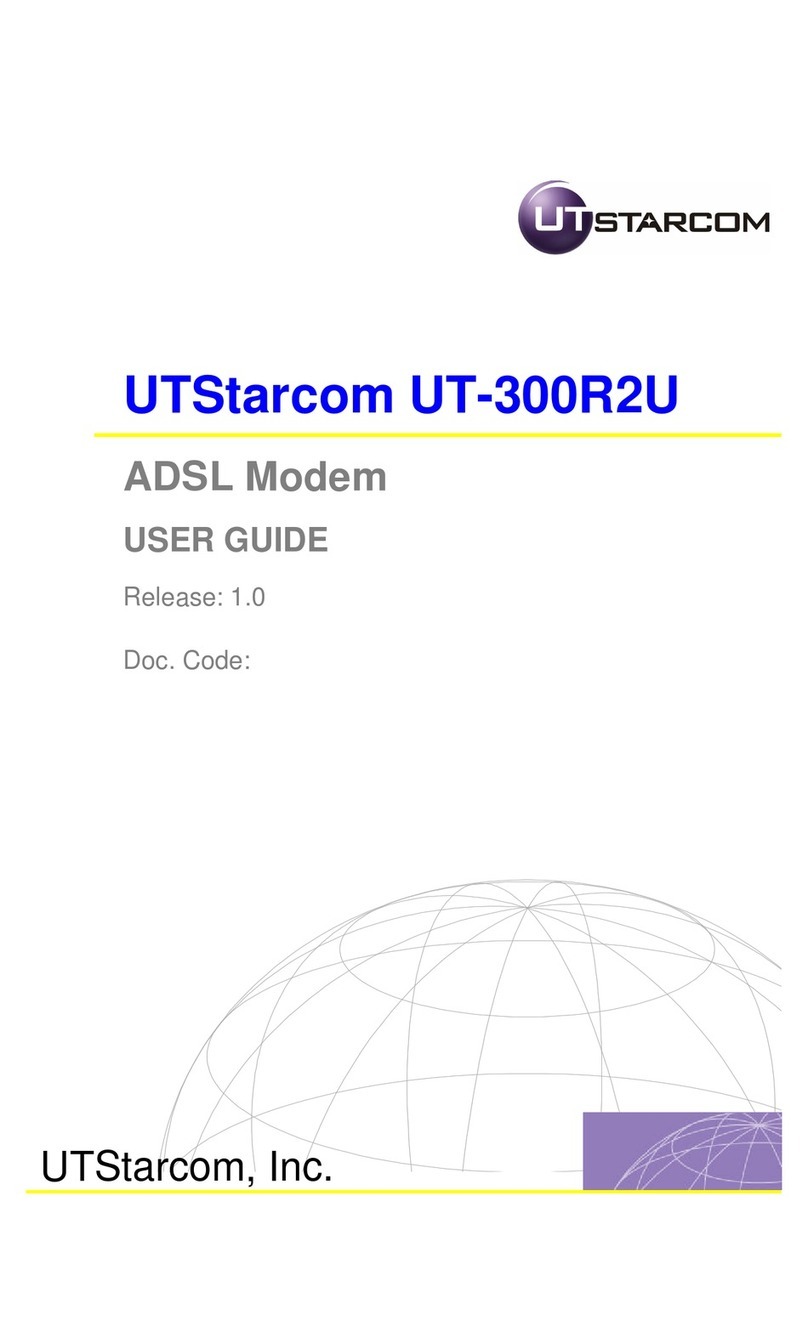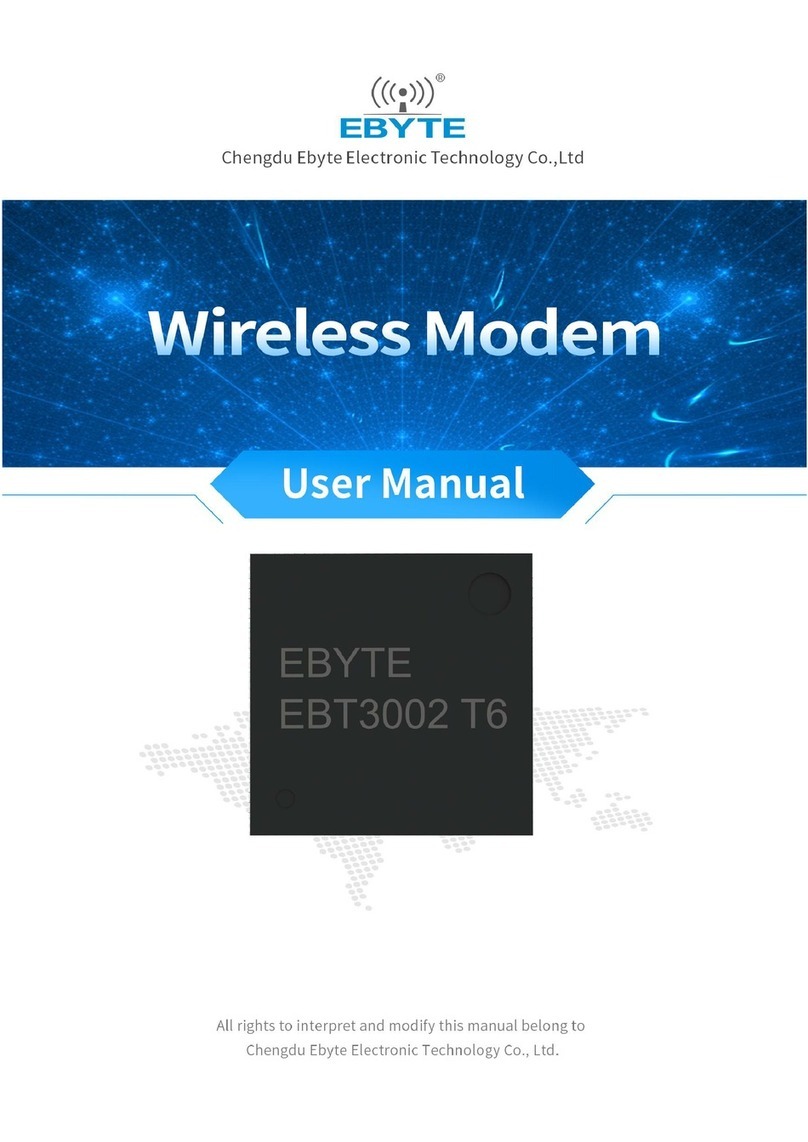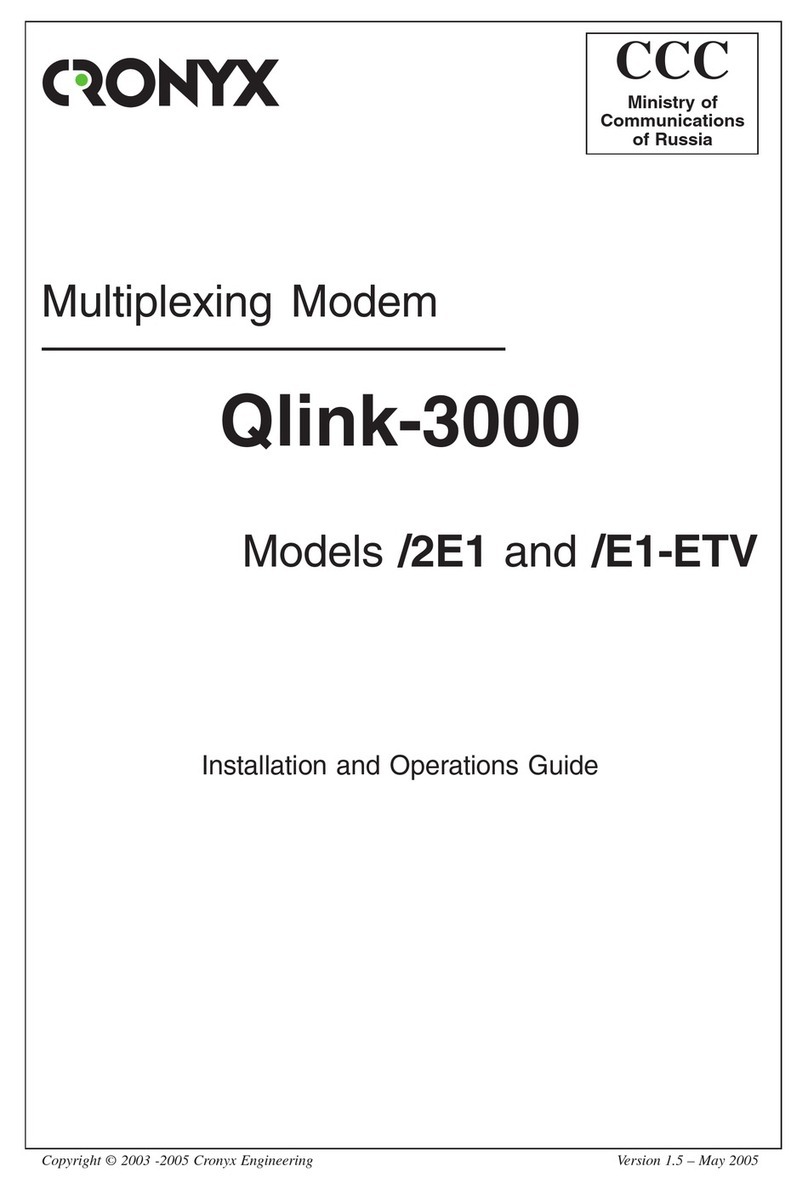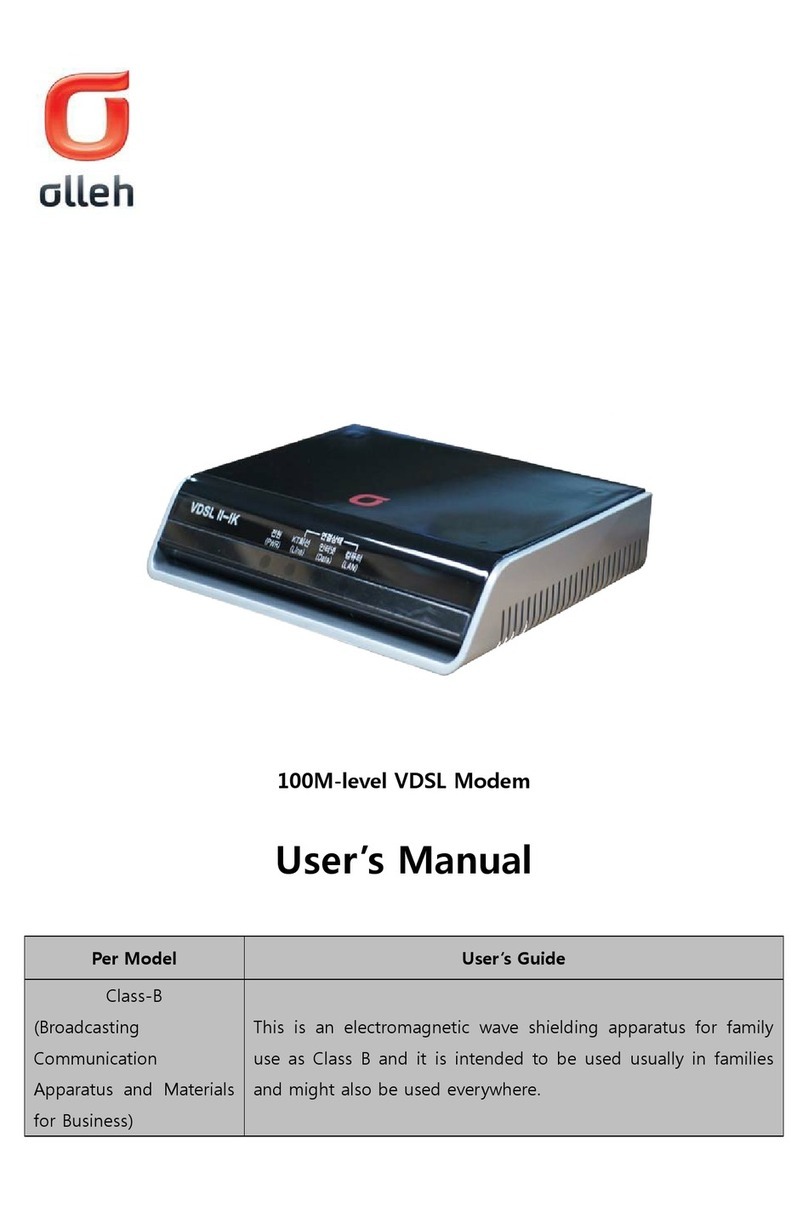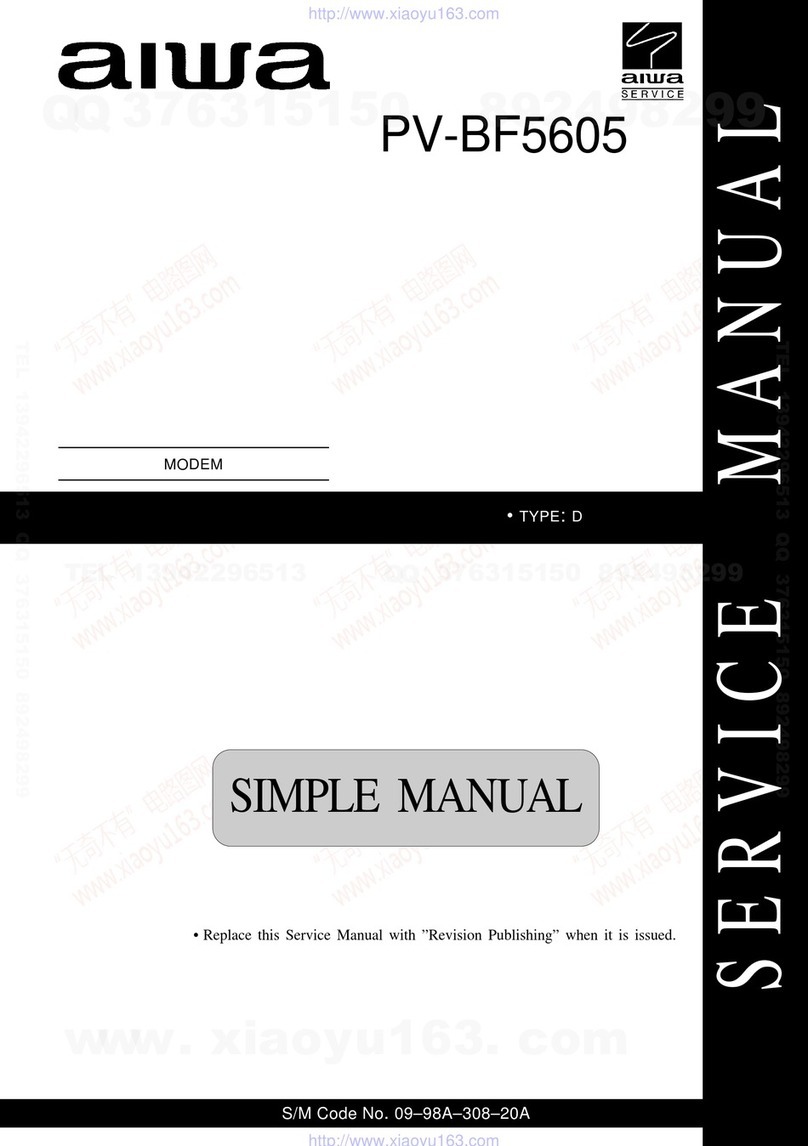NimbeLink Skywire NL-LTE-TNAG User manual

Configuring Linux ‘pppd’ for a
Skywire® 4G LTE CAT3 GSM Modem
NimbeLink Corp
Updated: November 2016
PN 30251 rev 2
NimbeLink Corp All Rights Reserved
1

Table of Contents
Table of Contents 2
1. Introduction 3
1.1 Applies to the Following Part Numbers: 3
1.2 Prerequisites 3
2. PPP – 4G LTE Modems 4
2.1 Overview 4
2.2 Elevate to root 4
2.3 Check for Updates 4
2.4 Install the “ppp” Package 4
2.5 Verify The Modem is Connected 4
2.6 Ubuntu Only: Load the “option” Driver 5
2.7 Write PPP Scripts 5
2.8 Take Down the Ethernet Interface 6
2.9 Bring Up the PPP Interface 7
2.10 Troubleshooting 7
PN 30251 rev 2
NimbeLink Corp All Rights Reserved
2

1. Introduction
1.1 Applies to the Following Part Numbers:
Orderable Device
Description
Carrier
Network Type
NL-SWDK
Skywire Development Kit
Any
Any
NL-AB-BBBC
Skywire BeagleBone Black Cape
Any
Any
NL-AB-MPCIE
Mini-PCI Express Adapter Board
Any
Any
NL-SW-LTE-TNAG
LTE without Fallback, GPS, GLONASS
AT&T/T-Mobile
GSM
1.2 Prerequisites
This document assumes you have completed the initial setup
of your modem and development kit. If you have not
completed those steps, refer to the Skywire® Development Kit
User Manual and complete the modem setup before
proceeding.
If you are using a device that is communicating via SSH,
Telnet, or any other type of Ethernet interface, you must
connect to it via USB or serial. Section 2.8 requires the
Ethernet interface to be taken down.
PN 30251 rev 2
NimbeLink Corp All Rights Reserved
3

2. PPP – 4G LTE Modems
2.1 Overview
This example has been tested on the following distributions of Linux:
- Ubuntu Linux 14.04 LTS
- BeagleBone Black Debian 8.x
using a Skywire® NL-LTE-TNAG GSM 4G LTE modem.
This example is written using Debian and Ubuntu. Some additional steps are necessary
to get PPP working on Ubuntu, and those steps will be covered in their respective
sections.
This example is also using AT&T a carrier.
2.2 Elevate to root
In order to make the changes necessary, it is necessary to login to the root account. To
do so, type the following command into the Terminal:
For Debian:
$ su -
For Ubuntu:
$ sudo -i
followed by the Enter key. You will be prompted to enter your password: enter it,
followed by the Enter key.
2.3 Check for Updates
Make sure that your Debian or Ubuntu system is up to date using the following
commands:
# apt-get update
# apt-get upgrade
2.4 Install the “ppp” Package
To install the ppp package, type the following command:
# apt-get install ppp
2.5 Verify The Modem is Connected
To verify that our system can see the Skywire modem, type the following command:
# lsusb
PN 30251 rev 2
NimbeLink Corp All Rights Reserved
4

followed by the enter key, and you should have an entry similar to the one below:
Bus 001 Device 002: ID 1bc7:1201 Telit
If so, the modem is connected properly. If not, verify the modem is connected properly
and run the command again.
2.6 Ubuntu Only: Load the “option” Driver
The Skywire modem does not properly enumerate automatically, if at all, under Ubuntu.
To enumerate the device, we need to load the “option” driver.
To get our device’s ID, type the following command:
# lsusb
followed by the Enter key. There should be a device listed according to the following
format that says “Telit”:
Bus 001 Device 002: ID 1bc7:1201 Telit
Make note of the eight-character hex code right before “Telit”. In the case of a
SW-LTE-TSVG, it is “1bc7:1201”.
To load the option driver, type the following into the Terminal:
# modprobe option
# echo 1bc7 1201 > /sys/bus/usb-
serial/drivers/option1/new_id
2.7 Write PPP Scripts
We need to write two scripts for PPP to reference when initializing the connection.
Note: We have a GitHub page with the necessary PPP files available for
customers to use located here:
https://github.com/NimbeLink/skywire-ppp-scripts
We highly recommend downloading that repo and following the instructions in
the files related to your modem. The other recommended option is to click on the
file you want and copy and paste directly from GitHub.
First, clone the repo and navigate to the cloned repo. Next, as superuser (root) copy the
file:
att-TNAG
to:
/etc/ppp/peers/
or copy-and-paste the contents of:
PN 30251 rev 2
NimbeLink Corp All Rights Reserved
5

att-TNAG
from the GitHub repo to
/etc/ppp/peers/att-TNAG
The contents of att-TNAG are shown below:
Next, copy:
att-TNAG-chat
to:
/etc/ppp/peers/
or copy-and-paste the contents of
att-TNAG-chat
from the GitHub repo to
/etc/ppp/peers/att-TNAG-chat
Make sure to replace [apn] with your APN. The contents of att-TNAG-chat are
shown below:
2.8 Take Down the Ethernet Interface
A PPP connection requires that any existing Ethernet connection be taken down. To
bring down the Ethernet connection, type the following command:
PN 30251 rev 2
NimbeLink Corp All Rights Reserved
6

# ifconfig eth0 down
(Optional) To verify that the Ethernet connection is down, type:
# ifconfig
followed by the enter key. eth0 should not be listed.
2.9 Bring Up the PPP Interface
To enable the PPP interface, type the following commands:
For Debian:
# pon att-TNAG
For Ubuntu:
# pppd call att-TNAG
followed by the enter key. You will see the second script you wrote appear on the
screen, followed by the network communication the Skywire modem is going through to
get connected.
Once the process is complete, test the connection:
#ping –c 2 www.google.com
and you should receive a response similar to this:
PING www.google.com (216.58.216.196) 56(84) bytes of data.
64 bytes from ord31s21-in-f4.1e100.net (216.58.216.196): icmp_seq=1 ttl=50 time=47.8 ms
64 bytes from ord31s21-in-f4.1e100.net (216.58.216.196): icmp_seq=2 ttl=50 time=90.6 ms
--- www.google.com ping statistics ---
2 packets transmitted, 2 received, 0% packet loss, time 1001ms
rtt min/avg/max/mdev = 47.818/69.237/90.656/21.419 ms
This indicates that your PPP connection is up and connected to the network.
2.10 Troubleshooting
- If your PPP fails with the error 0x1 in Section 2.9, chances are your att-TNAG
file cannot see your att-TNAG-chat file. Ensure that the last part of line 3 of
the att file:
.../att-TNAG-chat
has the same name as your att-TNAG-chat file. The tool xxd may be
beneficial to ensure that there are no extra characters in the file and that the files
are named the same:
PN 30251 rev 2
NimbeLink Corp All Rights Reserved
7

$ xxd att-TNAG
If you are still having issues, rename the last part of line 3 in the att-TNAG file
to:
.../attchat
and rename att-TNAG-chat to attchat and try again.
- If your PPP fails with the error 0x3 in Section 2.9, you may have poor signal
strength. Move the unit closer to a window for a better signal strength.
- If your PPP still fails with error 0x3 in Section 2.9, your APN may be incorrect.
Verify that your APN is correct in your att-TNAG-chat file.
PN 30251 rev 2
NimbeLink Corp All Rights Reserved
8
Table of contents
Other NimbeLink Modem manuals

NimbeLink
NimbeLink Skywire LTE CAT4 Use and care manual
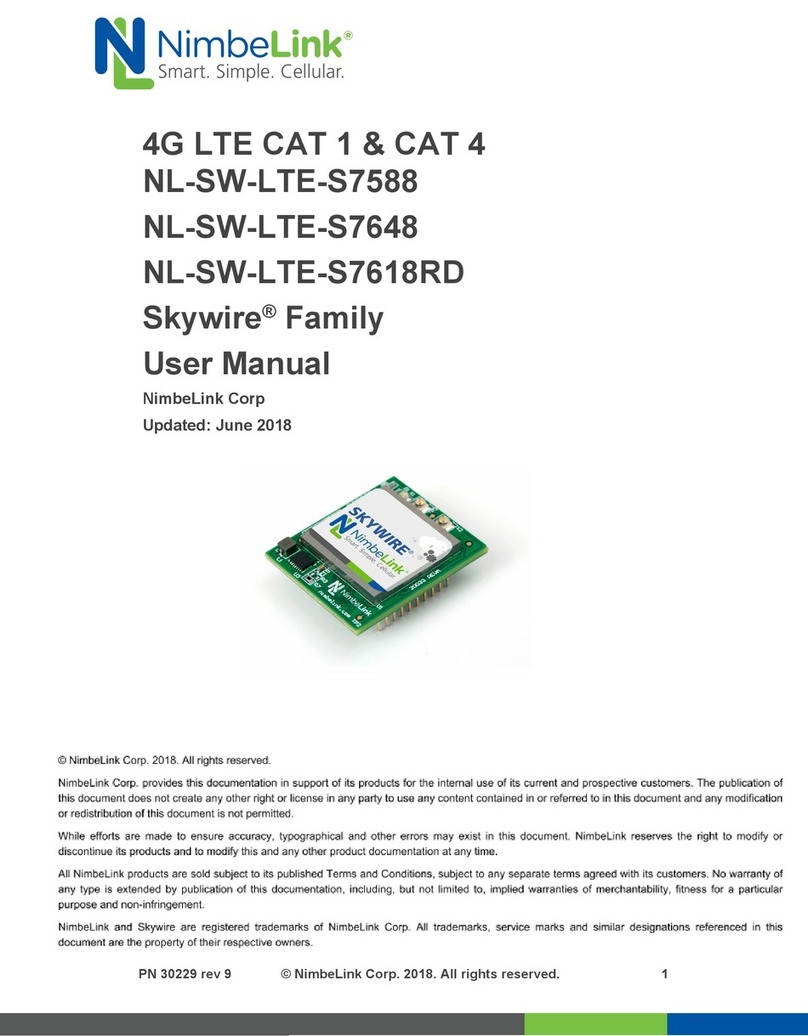
NimbeLink
NimbeLink NL-SW-LTE-S7588 User manual
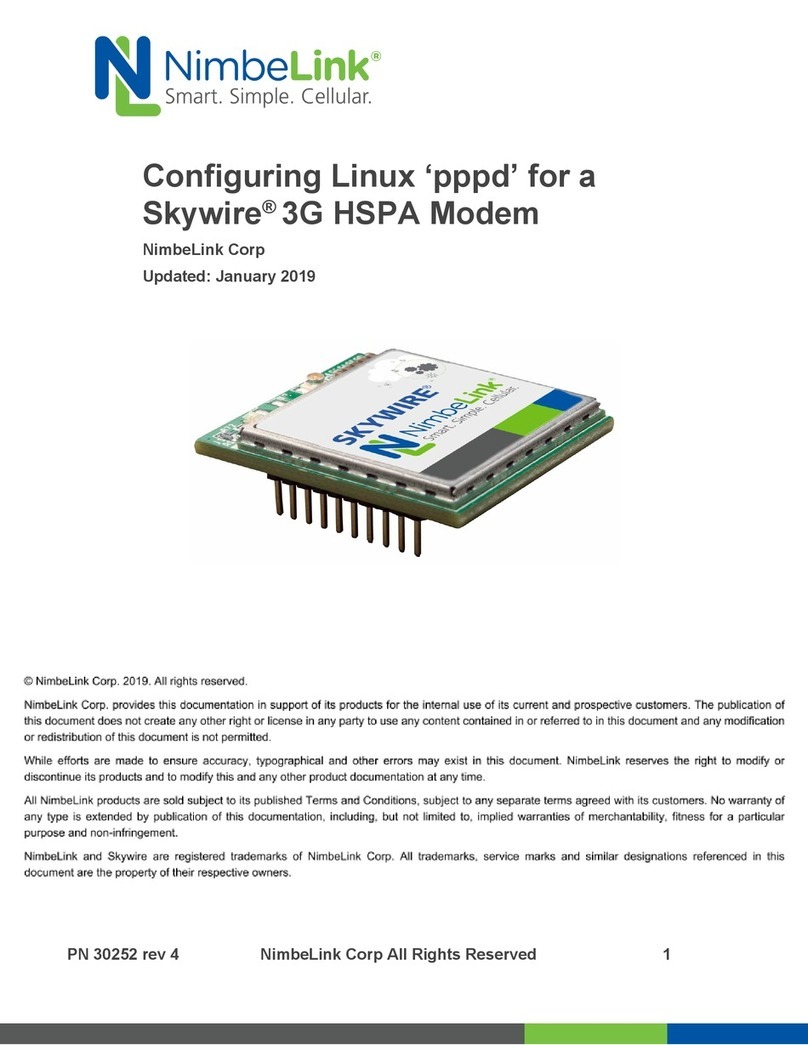
NimbeLink
NimbeLink Skylink User manual

NimbeLink
NimbeLink Skywire Series User manual

NimbeLink
NimbeLink Skywire LTE CAT1 User manual

NimbeLink
NimbeLink Skywire LTE CAT1 User manual

NimbeLink
NimbeLink Skywire LTE NL-SW-LTE-S7 Series User manual
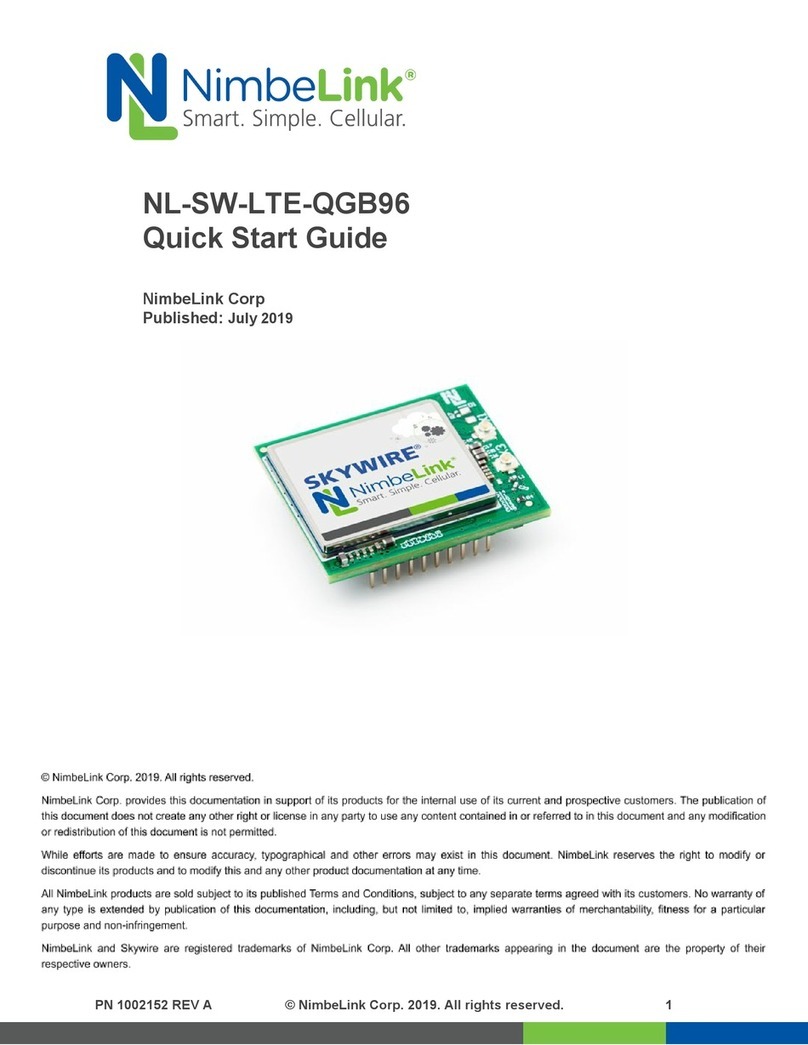
NimbeLink
NimbeLink NL-SW-LTE-QGB96 User manual

NimbeLink
NimbeLink S2C Link User manual
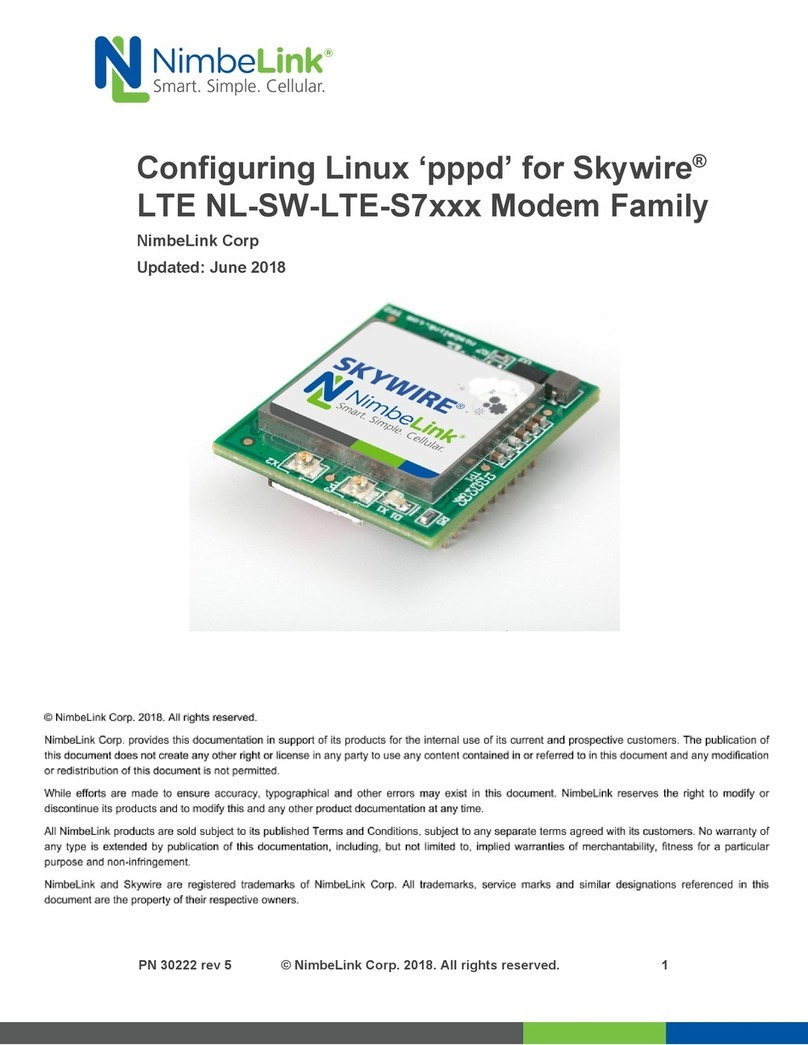
NimbeLink
NimbeLink Skywire LTE NL-SW-LTE-S7 Series User manual