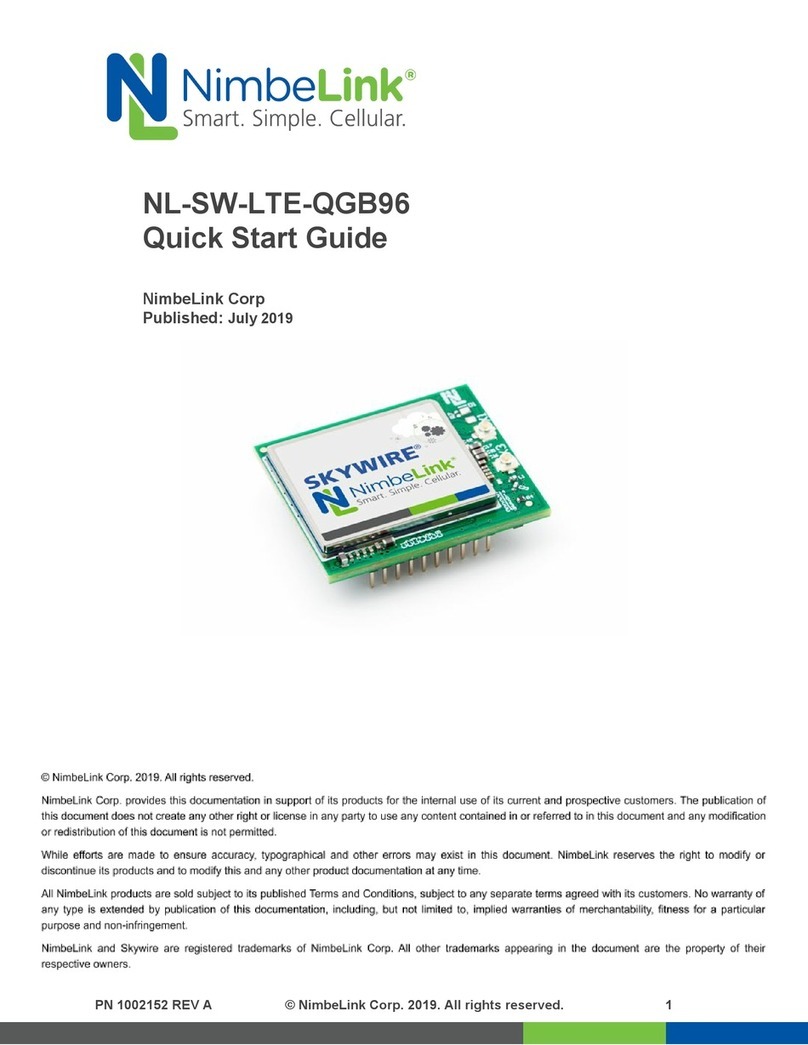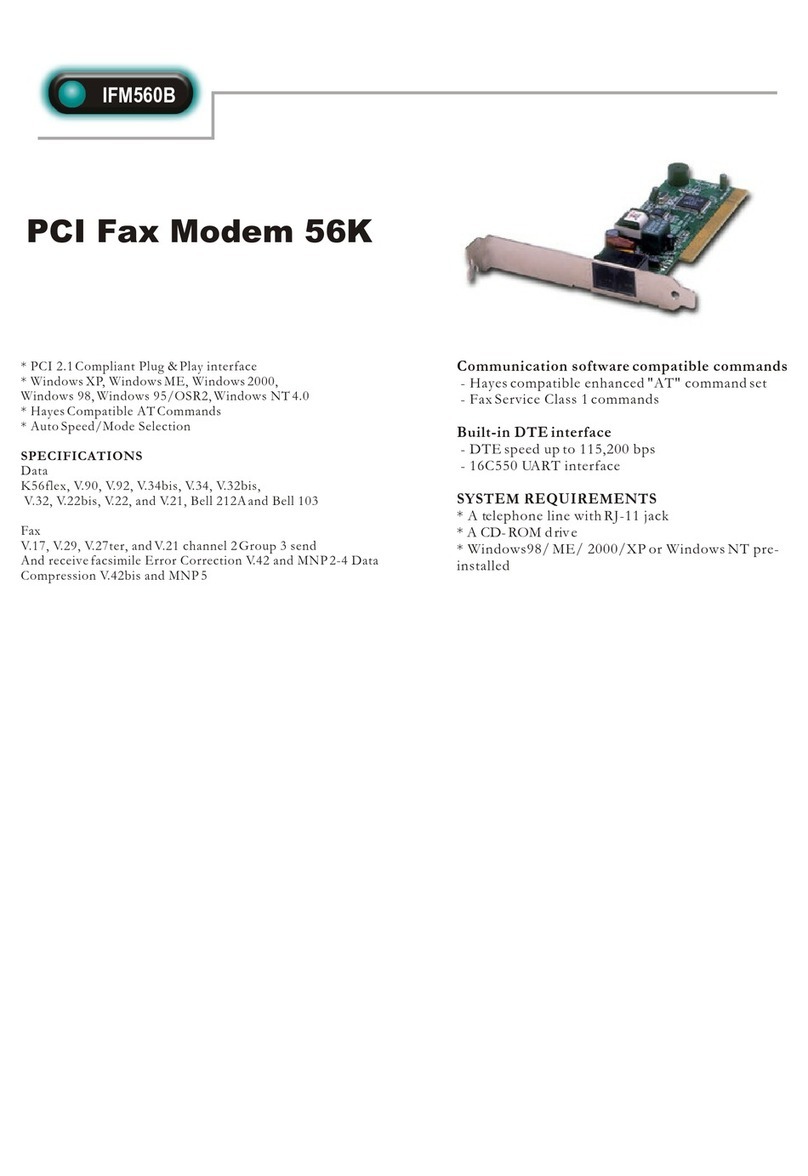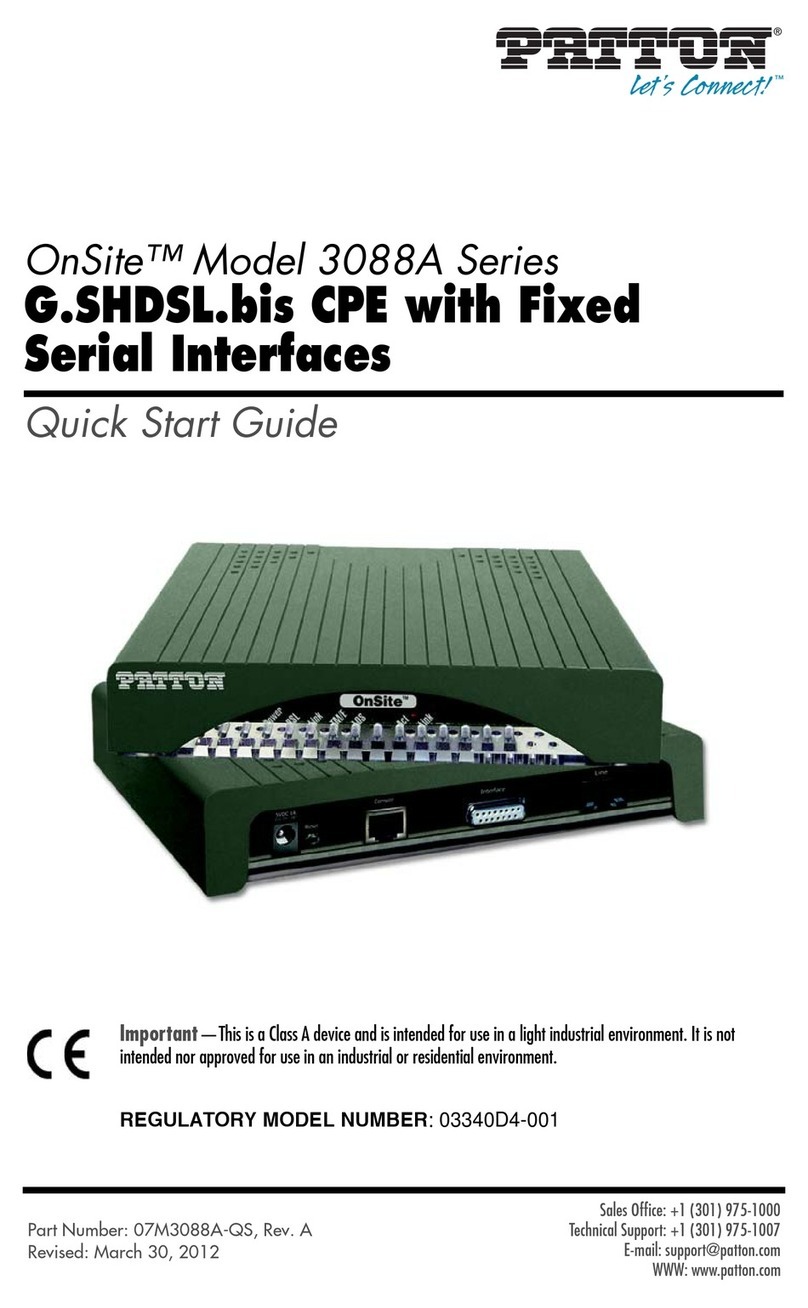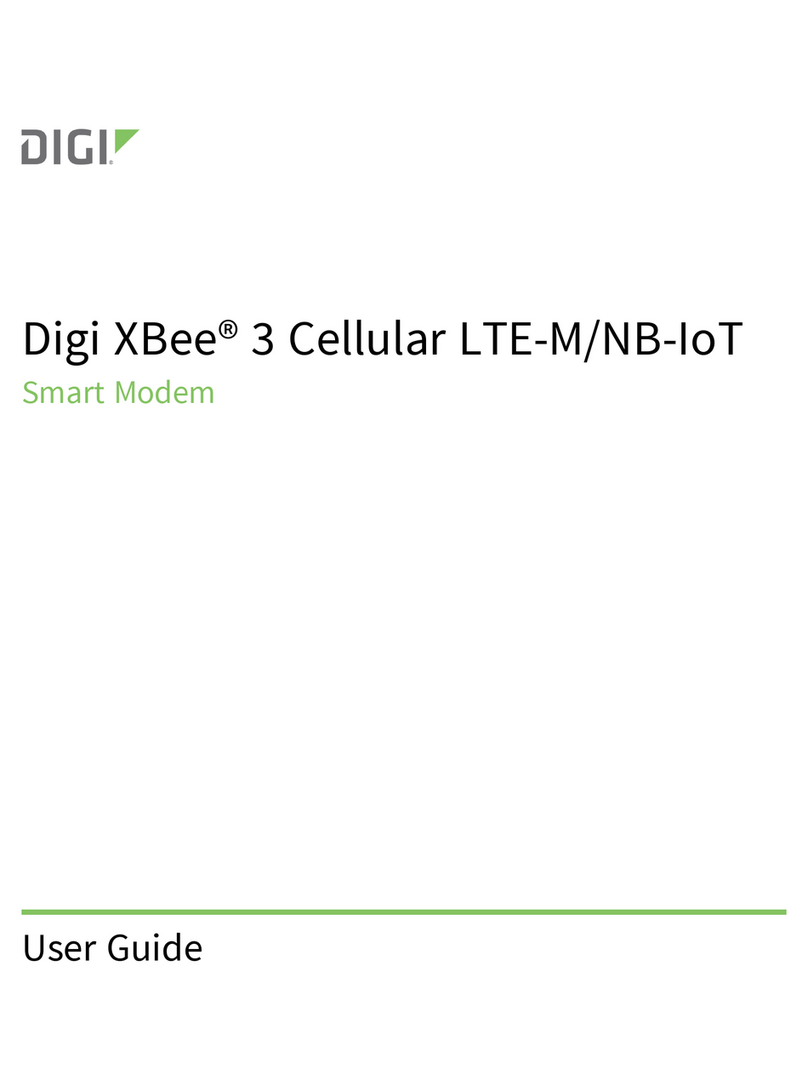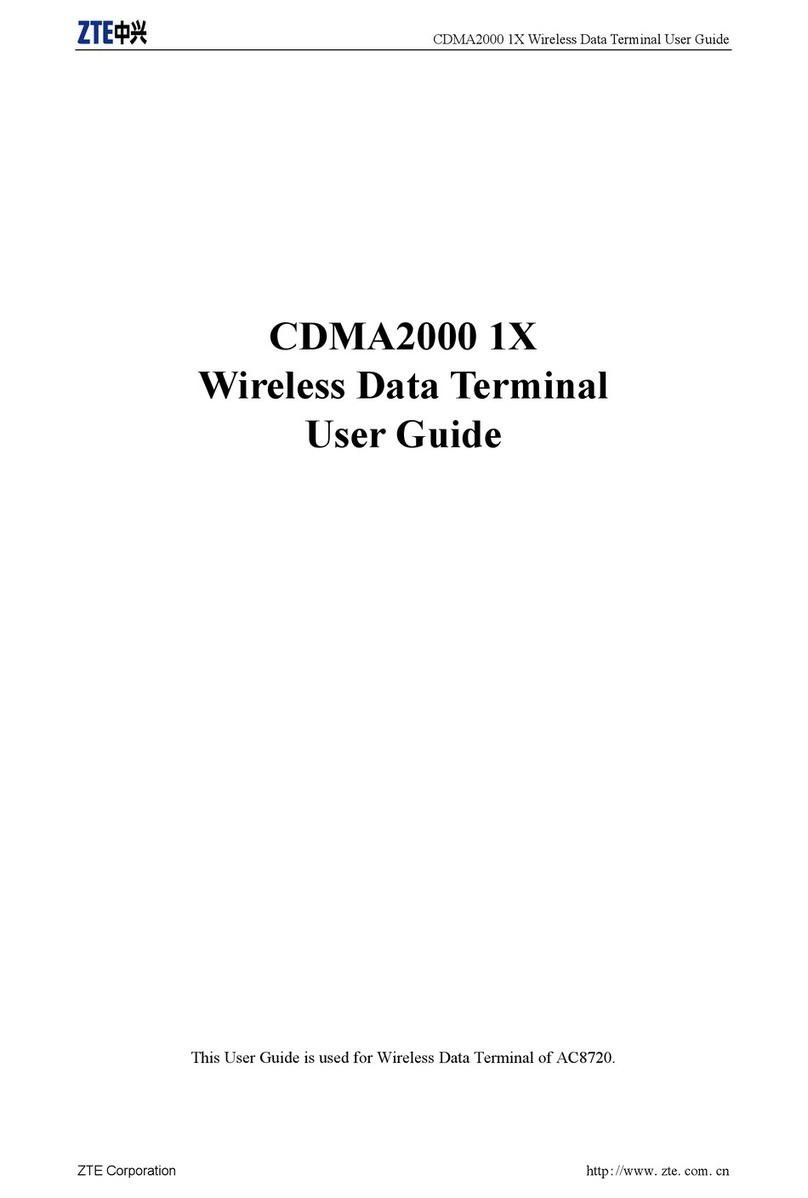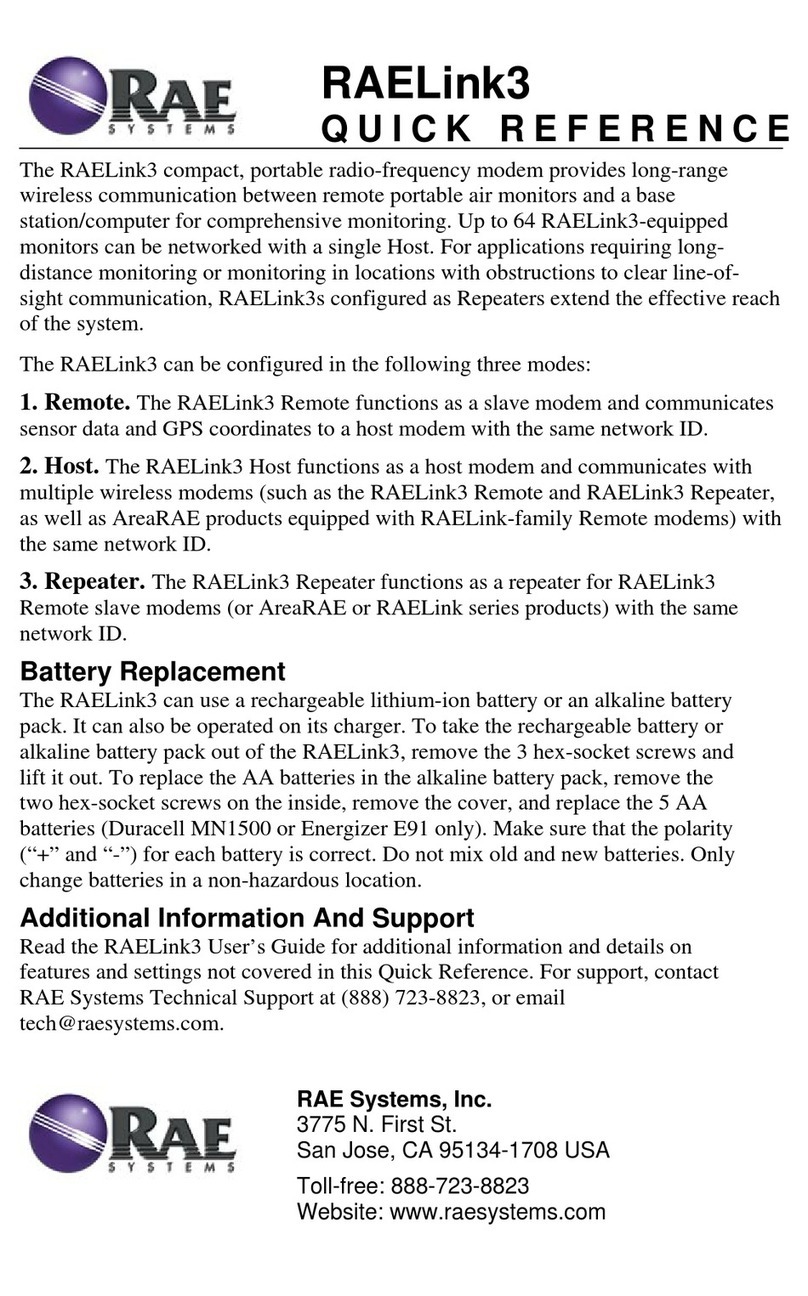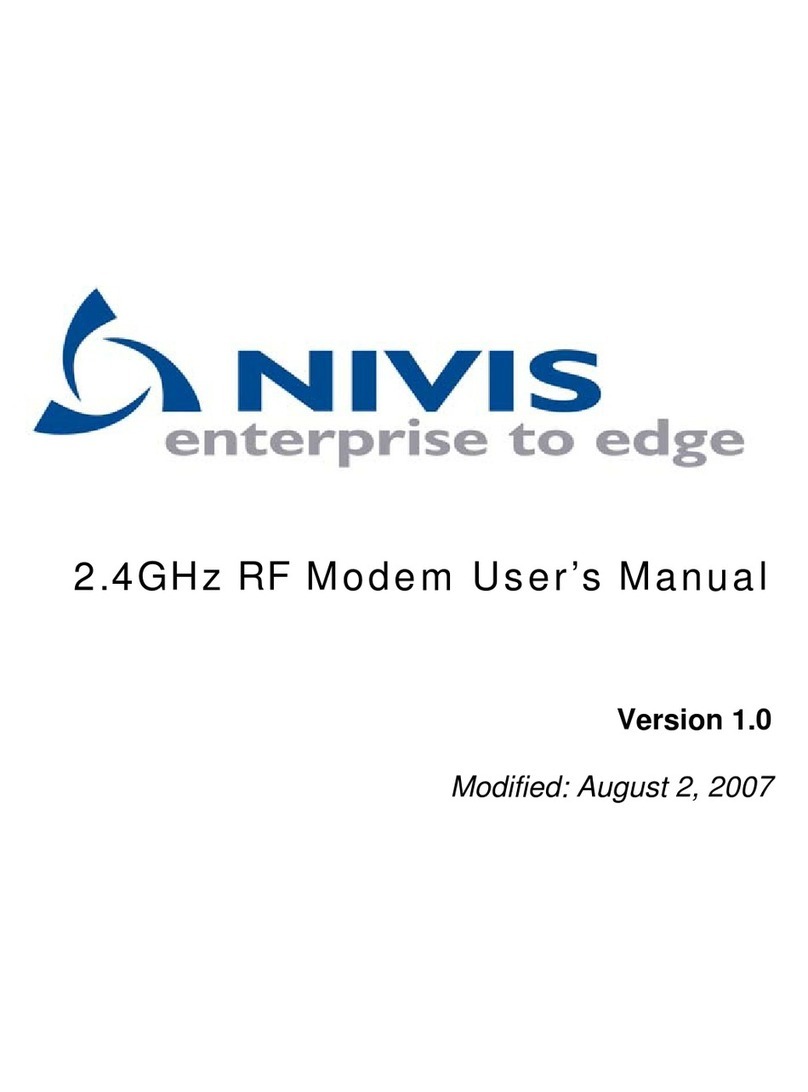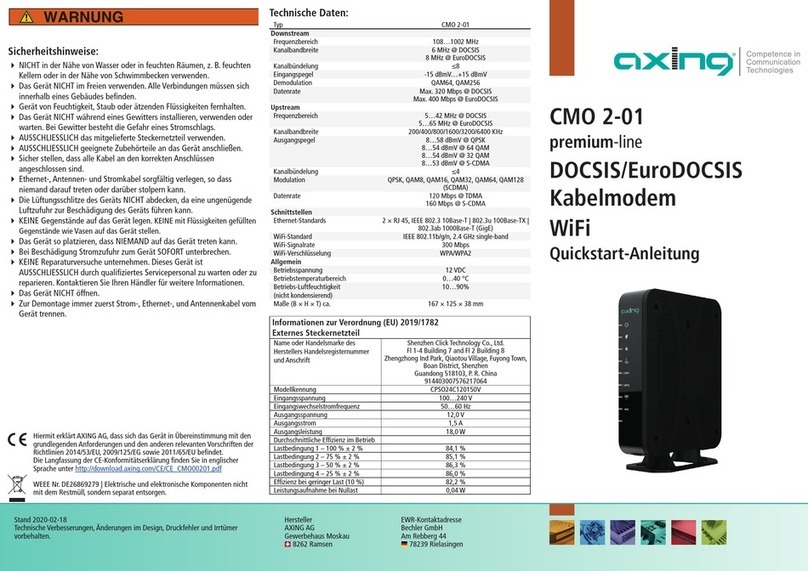NimbeLink Skywire LTE CAT4 Use and care manual











Table of contents
Other NimbeLink Modem manuals
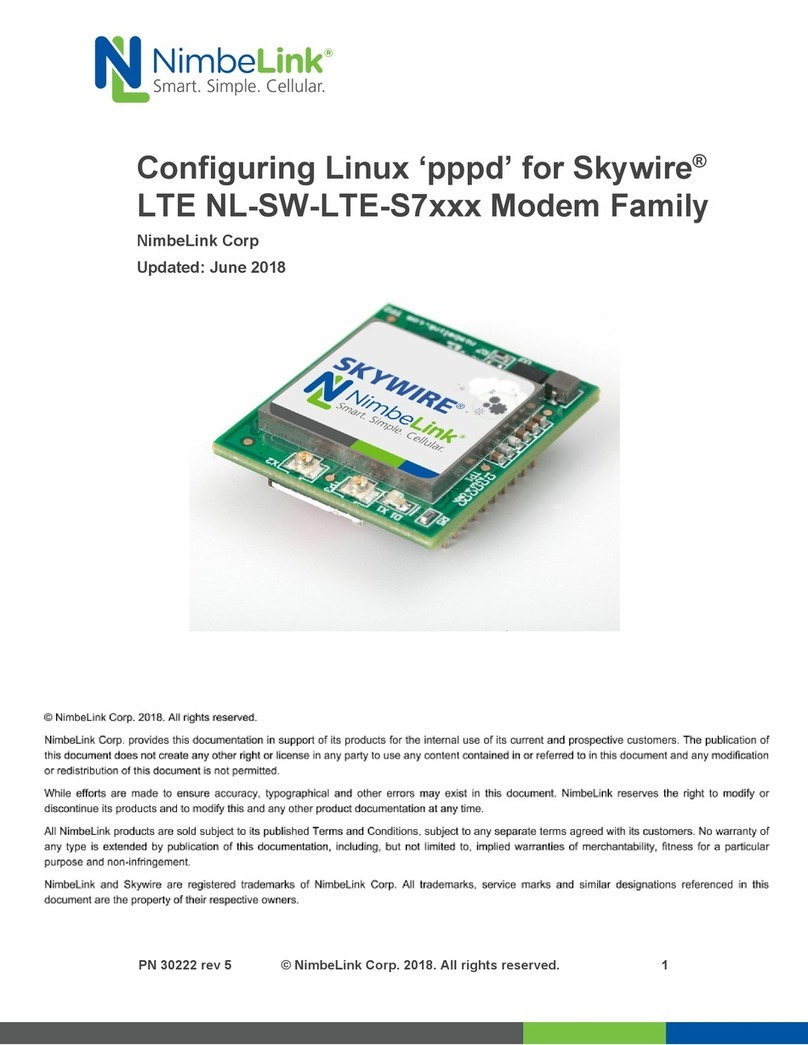
NimbeLink
NimbeLink Skywire LTE NL-SW-LTE-S7 Series User manual

NimbeLink
NimbeLink Skywire NL-LTE-TNAG User manual
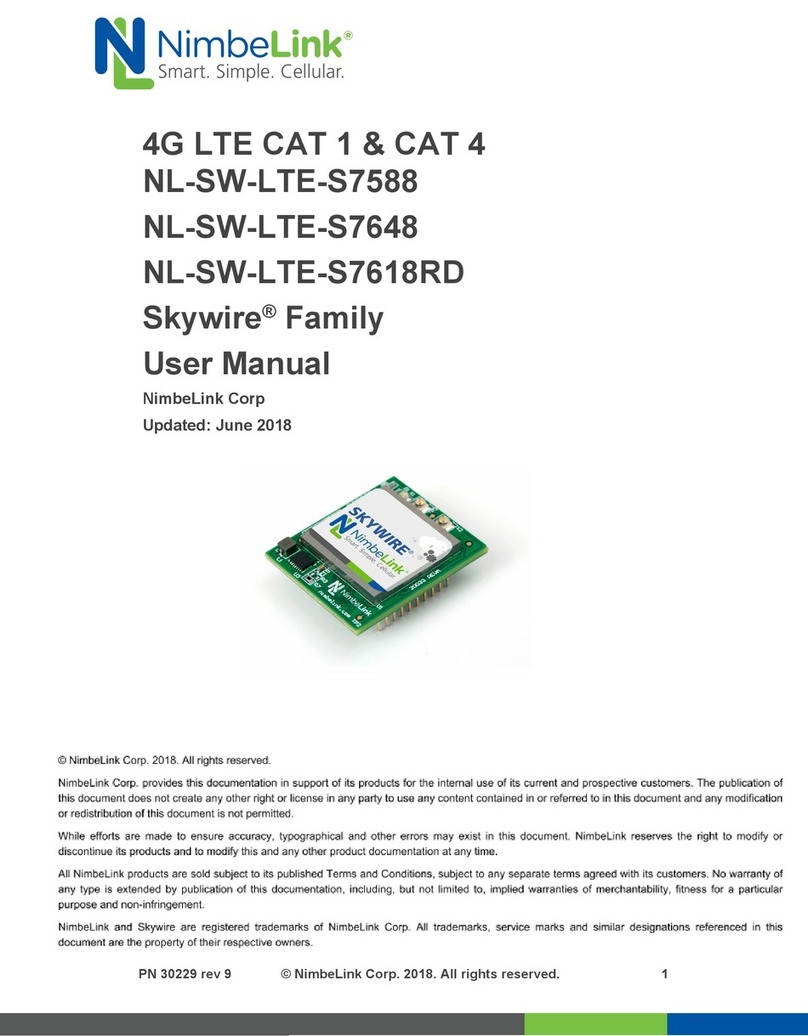
NimbeLink
NimbeLink NL-SW-LTE-S7588 User manual

NimbeLink
NimbeLink Skywire LTE NL-SW-LTE-S7 Series User manual

NimbeLink
NimbeLink Skywire NL-SW-HSPA Series User manual

NimbeLink
NimbeLink Skywire LTE CAT1 User manual

NimbeLink
NimbeLink Skywire LTE CAT1 User manual
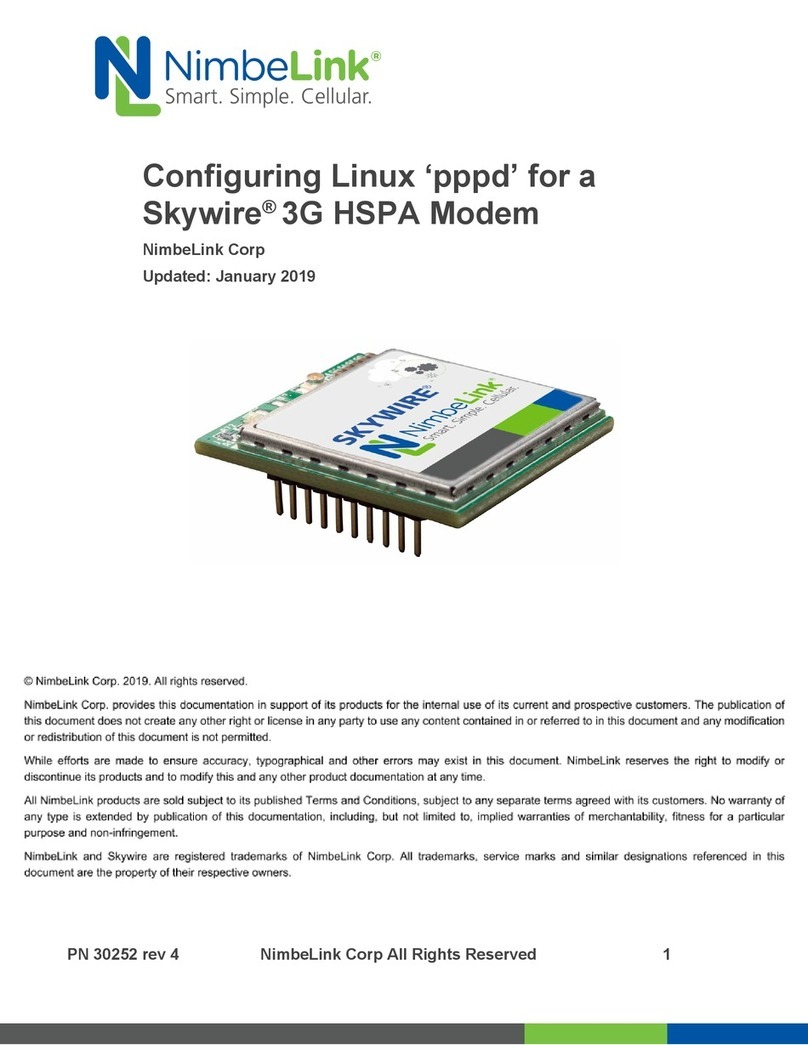
NimbeLink
NimbeLink Skylink User manual

NimbeLink
NimbeLink Skywire Series User manual

NimbeLink
NimbeLink S2C Link User manual
Popular Modem manuals by other brands

Hitron
Hitron 4589 Setup manual

Technicolor
Technicolor MediaAccess TC8717T Setup and user guide
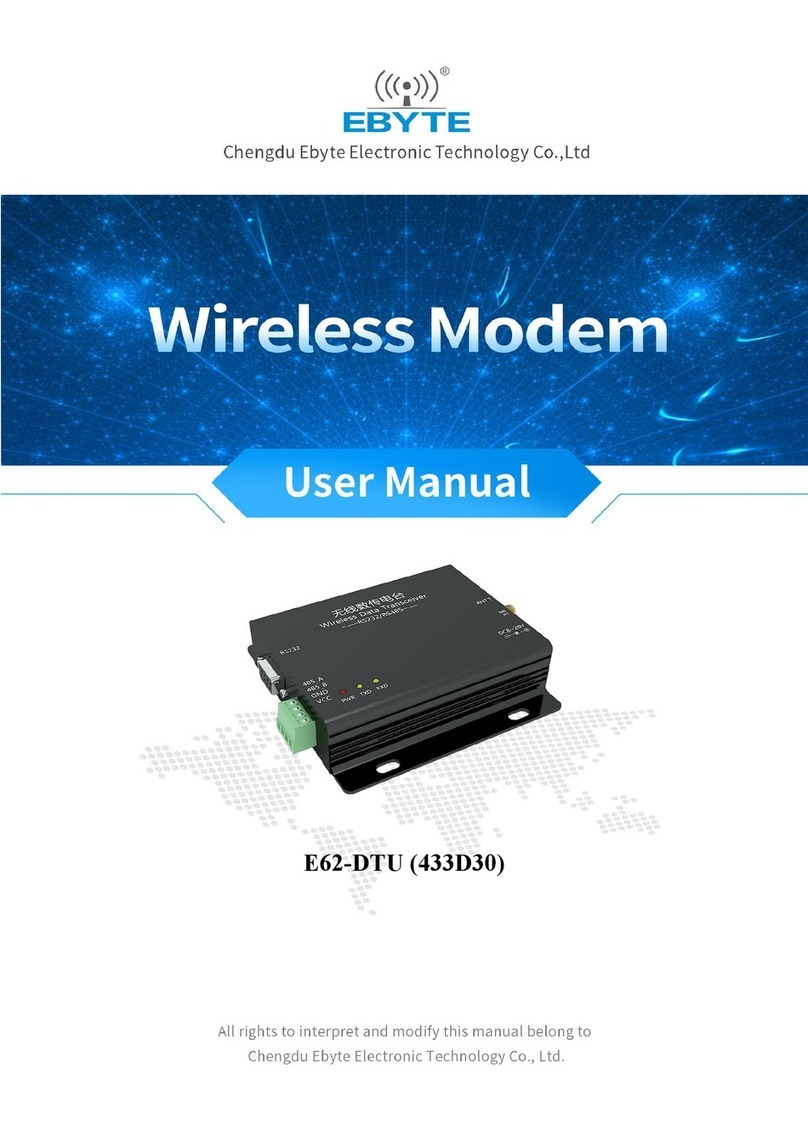
Ebyte
Ebyte E62-DTU (433D30) user manual
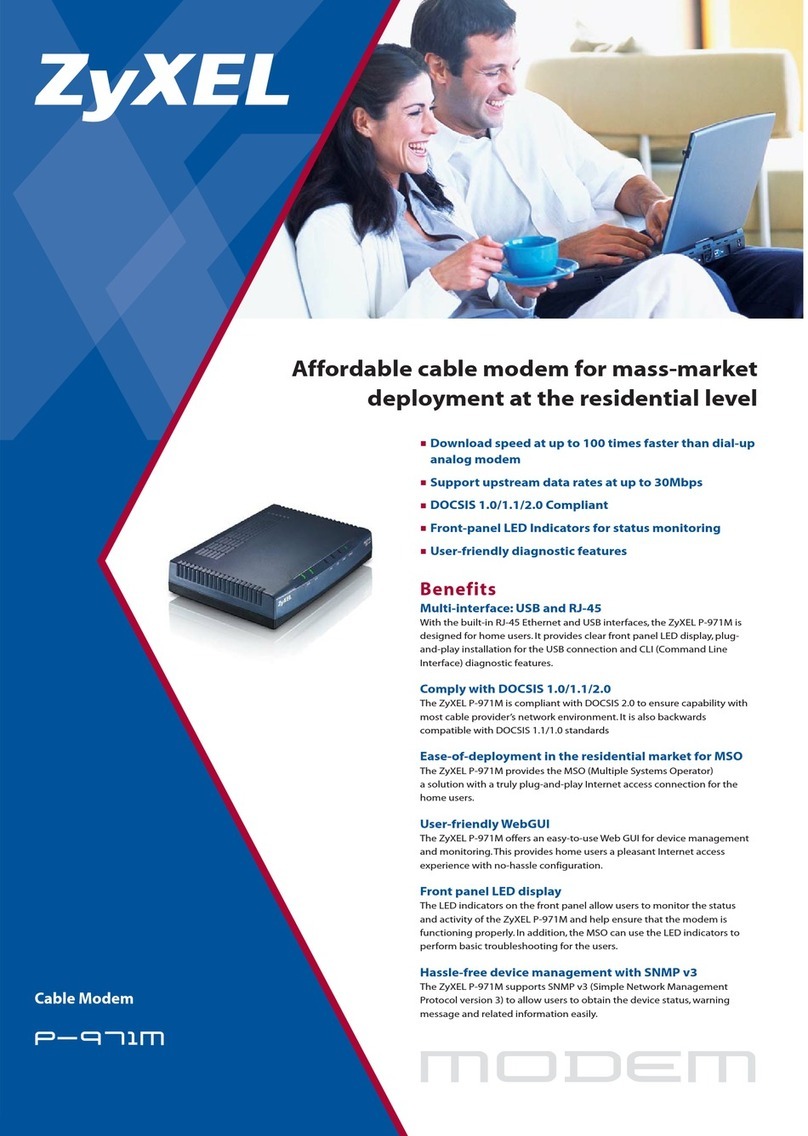
ZyXEL Communications
ZyXEL Communications P-971M Specifications

Assured Wireless
Assured Wireless AW12-EI User manual and installation guide
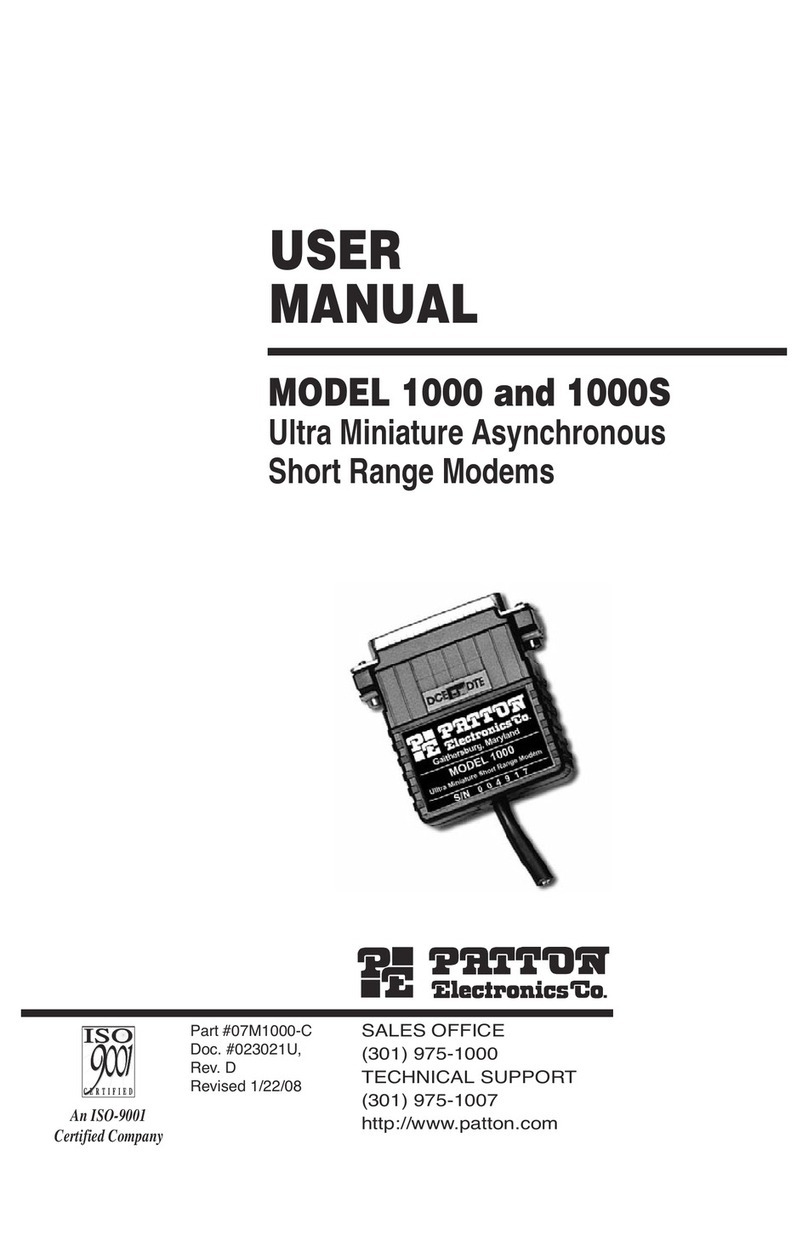
Patton electronics
Patton electronics 1000 user manual