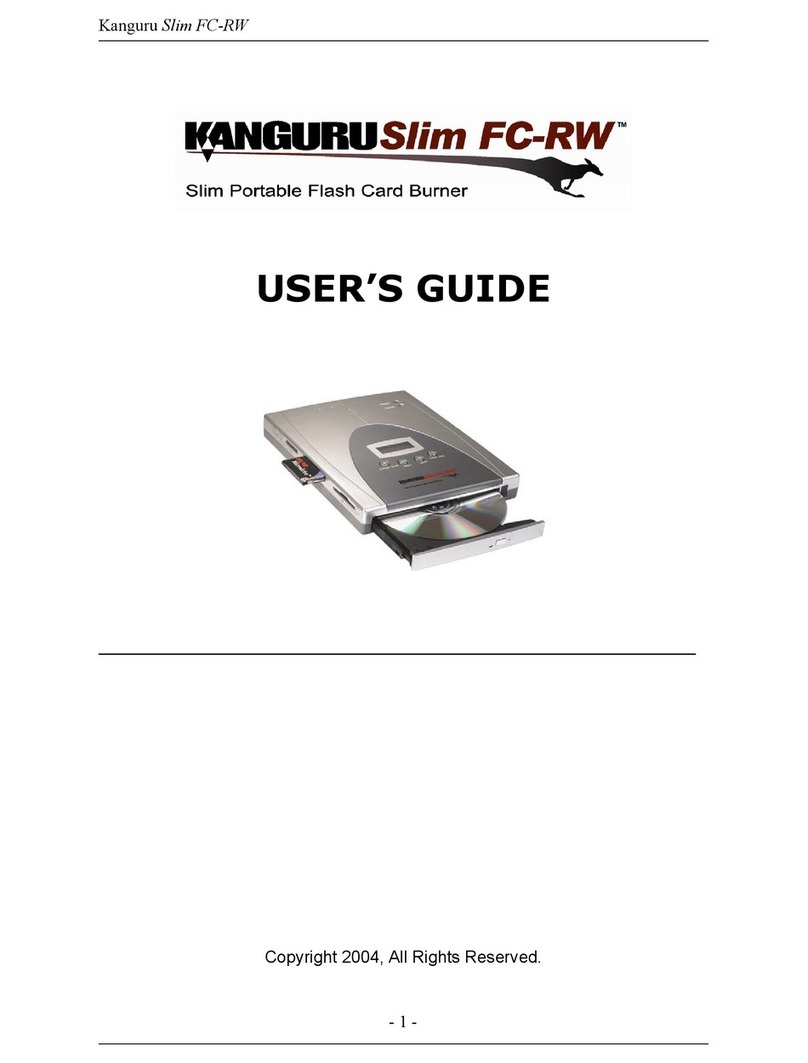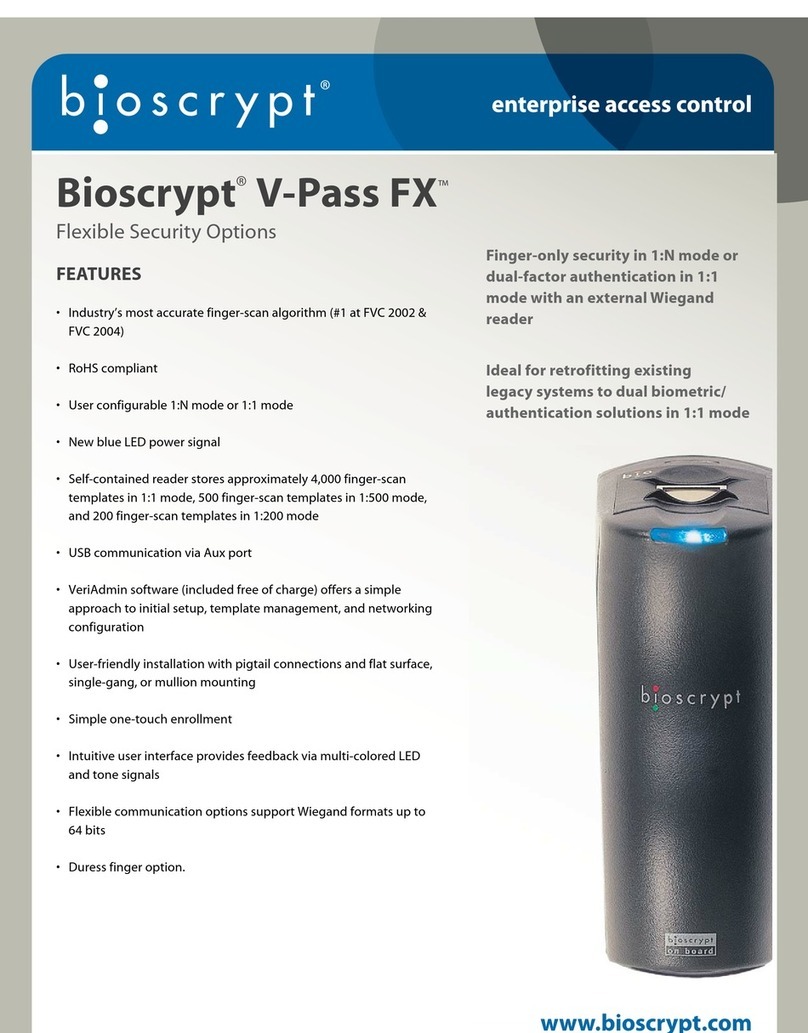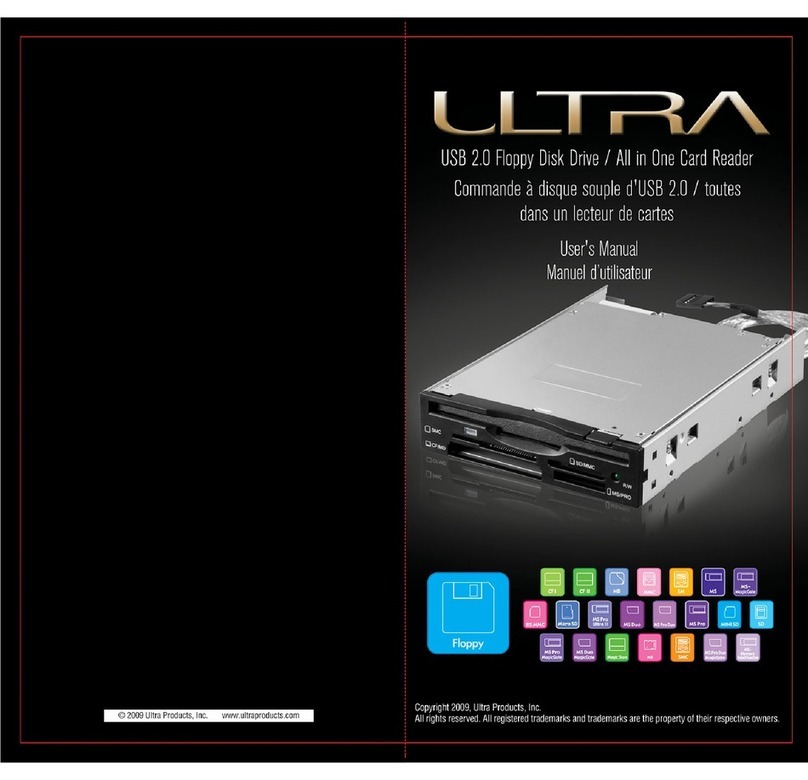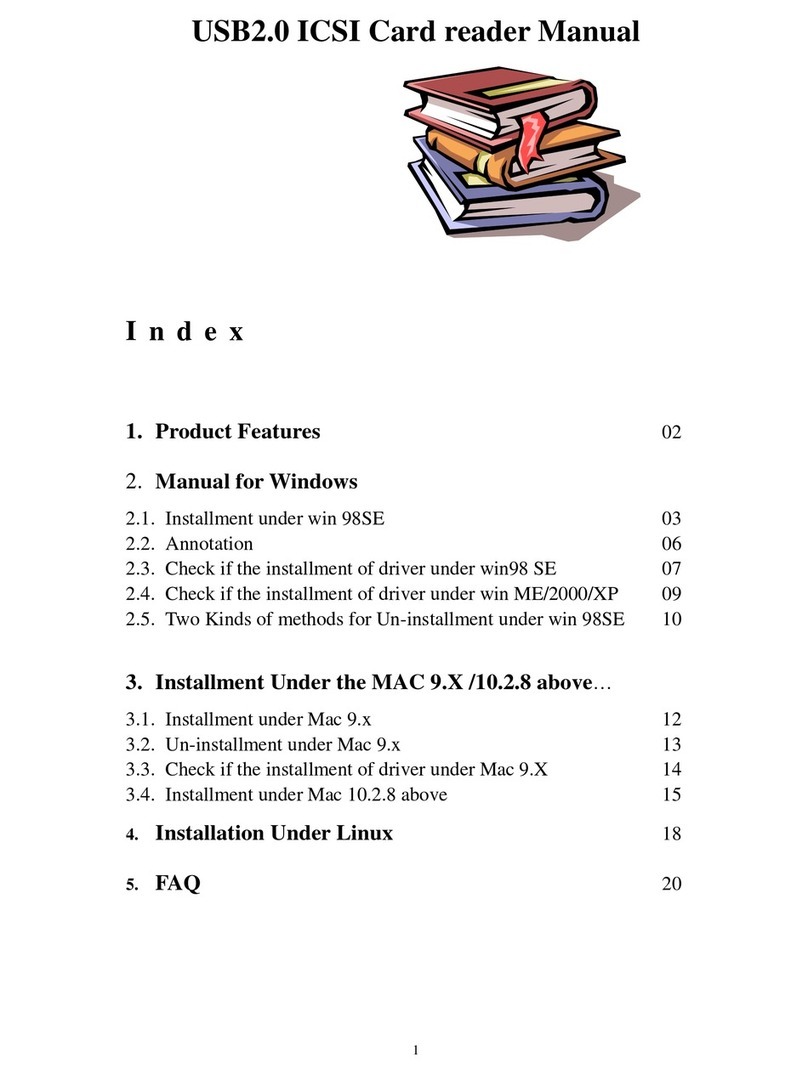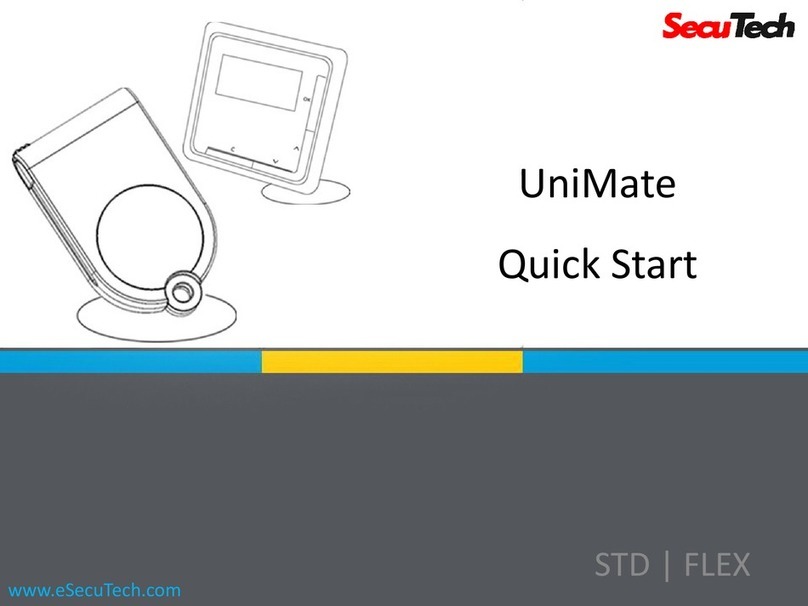Nitgen eNCard-i User manual

Copyright 2000 By NITGEN Co., Ltd.
eNCard-i User Guide
Version eng-1.03

eNCard-i User guide 2
NITGEN Co., Ltd. /
(Bangi-dong) 6 Wiryeseong-daero, Songpa-gu, Seoul, 138-827, Korea
Tel: 02-6488-3052, Fax: 02-6488-3098, E-Mail:kky8506@unioncomm.co.kr
<Revison History>
Version
Date
Description
Firmware Version
1.03
2016-06-27
Initial Release
V1.00.000-013

eNCard-i User guide 3
NITGEN Co., Ltd. /
(Bangi-dong) 6 Wiryeseong-daero, Songpa-gu, Seoul, 138-827, Korea
Tel: 02-6488-3052, Fax: 02-6488-3098, E-Mail:kky8506@unioncomm.co.kr
< Glossary>
Admin, Administrator
-A user who can enter into the terminal menu mode, he/she can register/modify/delete
terminal users and change the operating environment by changing settings.
-If there is no administrator for a terminal, anyone can change the settings. In this regard, it
is recommended to register at least one administrator.
-Caution is required with registration and operation because an administrator has the right
to change critical environmental settings of the terminal.
Authentication Method
-This represents the various types of authentication, including Mobile authentication,
Password authentication, RF (card) authentication or a combination of these methods.
Example: Card or Password: Authentication with Card or Password

eNCard-i User guide 4
NITGEN Co., Ltd. /
(Bangi-dong) 6 Wiryeseong-daero, Songpa-gu, Seoul, 138-827, Korea
Tel: 02-6488-3052, Fax: 02-6488-3098, E-Mail:kky8506@unioncomm.co.kr
Contents
<Revison History>....................................................................................................2
< Glossary>...............................................................................................................3
Contents ...................................................................................................................4
1. Before use.............................................................................................................6
1.1. Safety precautions.................................................................................................6
1.2. Specific names of the terminal..............................................................................7
1.3. Normal Window Display ........................................................................................8
1.3.1. Icons...............................................................................................................8
1.3.2. Window Messaging.......................................................................................10
1.4. Voices in the operation........................................................................................17
1.5. Beep or sound effect in the operation................................................................17
2. Product introduction..........................................................................................18
2.1. Product characteristics .......................................................................................18
2.2. Product components ...........................................................................................19
2.2.1. Stand-alone (entrance).................................................................................19
2.2.2. Connected with PC server............................................................................20
2.3. Product specification...........................................................................................21
3. Environment setting...........................................................................................22
3.1. Checks before setting the environment.............................................................22
3.1.1. Entering the admin menu..............................................................................22
3.1.2. Administrator authorization ...........................................................................23
3.1.3. How to enter the menu without administrator authorization...........................23
3.1.5. How to save the set values...........................................................................24
3.2. Menu composition ...............................................................................................25
3.3. User management................................................................................................28
3.3.1. Adding User..................................................................................................28
3.3.1.1. Photo registration.................................................................................. 30
3.3.1.5. Password registration............................................................................ 30
3.3.1.6. Card registration.................................................................................... 31
3.3.1.8. Authorization method............................................................................. 33
3.3.1.9. Save...................................................................................................... 34
3.3.2. Deleting User................................................................................................35
3.3.3. Modify User ..................................................................................................37
3.3.4. Delete all Users............................................................................................38
3.3.5. View..............................................................................................................39
3.4. Network Settings..................................................................................................41
3.5. Application ...........................................................................................................43
3.5.1. Application mode..........................................................................................43
3.5.1.1. Modes................................................................................................... 43
3.5.2. Function keys ...............................................................................................45
3.6. System..................................................................................................................47
3.6.1. System .........................................................................................................47
3.6.2. Mobile Key....................................................................................................49
3.6.3. Face Detection .............................................................................................51
3.6.5. Time/Date.....................................................................................................53
3.6.6. Database......................................................................................................54
3.6.6.1. Database Confirmation.......................................................................... 55
3.7. Terminal settings .................................................................................................56
3.7.1. Sounds.........................................................................................................56
3.7.2. Terminal option.............................................................................................57
3.7.3. Terminal Input...............................................................................................59

eNCard-i User guide 5
NITGEN Co., Ltd. /
(Bangi-dong) 6 Wiryeseong-daero, Songpa-gu, Seoul, 138-827, Korea
Tel: 02-6488-3052, Fax: 02-6488-3098, E-Mail:kky8506@unioncomm.co.kr
3.7.4. Terminal Lock ...............................................................................................61
3.7.5. Terminal Wiegand.........................................................................................62
3.7.6. Terminal External..........................................................................................63
3.8. Display settings ...................................................................................................65
3.8.1. Theme..........................................................................................................65
3.8.2. Camera.........................................................................................................66
3.8.2.1 Camera Flash Option..................................................................................66
3.8.3. Language .....................................................................................................67
3.8.4. LCD option ...................................................................................................67
3.8.5. Message time settings..................................................................................68
3.9. Terminal information............................................................................................70
3.9.1. System information.......................................................................................70
3.9.2. Terminal information .....................................................................................71
3.9.3. Network information......................................................................................72
3.9.4. User information...........................................................................................73
3.9.5. Log information.............................................................................................74
3.9.6. About............................................................................................................75
3.10. SD USB (USB port is service port.)...................................................................76
3.11. Language Translations/Customizing Text Items..............................................81
4. How to use terminal................................................................................................83
4.1. Authorization mode change................................................................................83
4.2. ID input .................................................................................................................84
4.3. Authorization........................................................................................................85
4.3.3. Card authorization ........................................................................................85
4.3.4. Password authorization ................................................................................85

eNCard-i User guide 6
NITGEN Co., Ltd. /
(Bangi-dong) 6 Wiryeseong-daero, Songpa-gu, Seoul, 138-827, Korea
Tel: 02-6488-3052, Fax: 02-6488-3098, E-Mail:kky8506@unioncomm.co.kr
1. Before use
1.1. Safety precautions
Warning
Handling with wet hands or
allowing liquid to flow into it
is prohibited.
-> It may cause an
electric shock or damage.
Do not place a fire source
near the terminal.
-> It may cause a fire.
Do not disassemble, repair,
or modify the terminal at
discretion.
-> It may cause an electric
shock, fire or damage.
Keep out of reach of
children.
-> It may cause an
accident or damage.
-If the above warning is ignored, it may result in death or serious injury.
Cautions
Keep away from direct
sunlight
-> It may cause
deformation or color
change.
Avoid high humidity or
dust
-> The terminal may be
damaged.
Avoid using water,
benzene, thinner, or
alcohol for cleaning
-> It may cause an electric
shock or fire.
Do not place a magnet
close to the terminal.
-> The terminal may
break down or
malfunction.
Do not contaminate the
fingerprint input area.
-> Fingerprints may not be
well recognized.
Avoid using insecticide or
flammable spray near the
terminal.
-> It may result in
deformation or color
change.
Avoid impacts or using
sharp objects on the
terminal.
-> The terminal may be
damaged and broken.
Avoid severe temperature
changes
-> The terminal may be
broken.
- If the above cautions are ignored, it may result in property loss or human injury.
※Under no circumstances will NITGEN Co., Ltd. be responsible for accidents or
damages caused by inappropriate use of the product without referring to the user
manual.

eNCard-i User guide 7
NITGEN Co., Ltd. /
(Bangi-dong) 6 Wiryeseong-daero, Songpa-gu, Seoul, 138-827, Korea
Tel: 02-6488-3052, Fax: 02-6488-3098, E-Mail:kky8506@unioncomm.co.kr
1.2. Specific names of the terminal
Microphone
Card input
Touch LCD
Camera Flash
Speaker
Camera
Day-Light Sensor

eNCard-i User guide 8
NITGEN Co., Ltd. /
(Bangi-dong) 6 Wiryeseong-daero, Songpa-gu, Seoul, 138-827, Korea
Tel: 02-6488-3052, Fax: 02-6488-3098, E-Mail:kky8506@unioncomm.co.kr
1.3. Normal Window Display
1.3.1. Icons
Fire detection
None
: Normal
: Fire Detected state (external device or server program)
Warning indicator
None
: Normal
: Abnormal terminal state (tampered)
Door state
: Door state unknown
: The Door is closed
: The Door is opened
Server connection
state
: LAN line is not connected
: Not connected to the server program
: Connected to the server program
Bluetooth
: Bluetooth Mobile App Connected State
Admin button
ID input button
BackGround Image
Status Icons
See below
Extended Mode
Key
Status Touch
Present time
Entrance mode selection
button (Indication of the
state of the entrance)

eNCard-i User guide 9
NITGEN Co., Ltd. /
(Bangi-dong) 6 Wiryeseong-daero, Songpa-gu, Seoul, 138-827, Korea
Tel: 02-6488-3052, Fax: 02-6488-3098, E-Mail:kky8506@unioncomm.co.kr
WiFi Connection
State
: WiFi Dongle Connected to device –not connected to
network
: WiFi Dongle Connected and successfully connected to AP

eNCard-i User guide 10
NITGEN Co., Ltd. /
(Bangi-dong) 6 Wiryeseong-daero, Songpa-gu, Seoul, 138-827, Korea
Tel: 02-6488-3052, Fax: 02-6488-3098, E-Mail:kky8506@unioncomm.co.kr
1.3.2. Window Messaging
- Standard window
- Screen Saver window
All Function Keys disabled
-No Status Text/ Status Text Background
-No Extended Key

eNCard-i User guide 11
NITGEN Co., Ltd. /
(Bangi-dong) 6 Wiryeseong-daero, Songpa-gu, Seoul, 138-827, Korea
Tel: 02-6488-3052, Fax: 02-6488-3098, E-Mail:kky8506@unioncomm.co.kr
VoiP Function
VoIP enabled, not registered.
VoIP enabled, registered on iPBX network
Select Green Icon to access VoIP call menu.

eNCard-i User guide 12
NITGEN Co., Ltd. /
(Bangi-dong) 6 Wiryeseong-daero, Songpa-gu, Seoul, 138-827, Korea
Tel: 02-6488-3052, Fax: 02-6488-3098, E-Mail:kky8506@unioncomm.co.kr
Touch the ‘status touch area’along the top of the display
to see detail status information. See 1.3 Main window
display. This will appear for 10 seconds.
Top pop up is a ‘custom user message’.In UNIS user
management you can make a custom message for every
user during the users authentication period.
If camera setting for Display Current Picture or Display User
picture is set and registered card is used. Picture will be
displayed on the top. See Section 3.8.2
If card, mobile key, password is successful, the general
Success message will be displayed.
Bottom Message is black can be 1 of 3 different options.
This depends on the setting in Display ‘User Display
Options’
-User Name
-User ID
-User Key

eNCard-i User guide 13
NITGEN Co., Ltd. /
(Bangi-dong) 6 Wiryeseong-daero, Songpa-gu, Seoul, 138-827, Korea
Tel: 02-6488-3052, Fax: 02-6488-3098, E-Mail:kky8506@unioncomm.co.kr
- When authorization is failed.
- When unregistered user ID is entered.
- When unregistered card is entered
- Passback error when using anti-passback function.
- When a user tried the authorization more than twice in
one meal time when using as meal personnel management
- When the server does not respond during the authorization
attempt to the server
- When the network is disconnected during the authorization
attempt to the server

eNCard-i User guide 14
NITGEN Co., Ltd. /
(Bangi-dong) 6 Wiryeseong-daero, Songpa-gu, Seoul, 138-827, Korea
Tel: 02-6488-3052, Fax: 02-6488-3098, E-Mail:kky8506@unioncomm.co.kr
- Registration without authorization right or authorization
attempt when the entrance is not permitted.
- When the user is designated in the blacklist
- When the terminal is set locked
- When it is not the meal time when set in the meal
personnel management.
- When Bluetooth is connected with administrator Mobile
App. Admin mode blocking.

eNCard-i User guide 15
NITGEN Co., Ltd. /
(Bangi-dong) 6 Wiryeseong-daero, Songpa-gu, Seoul, 138-827, Korea
Tel: 02-6488-3052, Fax: 02-6488-3098, E-Mail:kky8506@unioncomm.co.kr
- Waiting for User ID Input
If more than 2 function keys are enabled from the function key
setting menu, in administrator mode, the button will appear
on the main window. If this button is selected the extended
function keys can be seen. Select the mode button - blue, or scroll
down/up until you can see the mode you would like to select.
Select back or the blue button mode. Timeout after 5 seconds of
no activity.

eNCard-i User guide 16
NITGEN Co., Ltd. /
(Bangi-dong) 6 Wiryeseong-daero, Songpa-gu, Seoul, 138-827, Korea
Tel: 02-6488-3052, Fax: 02-6488-3098, E-Mail:kky8506@unioncomm.co.kr
- Waiting for Password Input
- Waiting for Card
-When the terminal program is being upgraded
(In this state, you should not turn off the terminal)

eNCard-i User guide 17
NITGEN Co., Ltd. /
(Bangi-dong) 6 Wiryeseong-daero, Songpa-gu, Seoul, 138-827, Korea
Tel: 02-6488-3052, Fax: 02-6488-3098, E-Mail:kky8506@unioncomm.co.kr
1.4. Voices in the operation
Operation type
Voice
When the
authorization was
successful
You are authorized.
When the
authorization was
failed.
Please try again.
Waiting for Card
Please enter your card
ID Input
Enter your ID
1.5. Beep or sound effect in the operation
Beep
Card Reading
When the card was read
ErrorTone
wave sound
When failed
When the authorization has failed and Voice disabled
Trilling
sound
When success
When the authorization was successful and Voice
disabled
Key Press
Sound during number entry
Tick
Function Key
Sound during function key selection

eNCard-i User guide 18
NITGEN Co., Ltd. /
(Bangi-dong) 6 Wiryeseong-daero, Songpa-gu, Seoul, 138-827, Korea
Tel: 02-6488-3052, Fax: 02-6488-3098, E-Mail:kky8506@unioncomm.co.kr
2. Product introduction
2.1. Product characteristics
Multi-Modal product with card, password or mobile key authentication methods.
Face Detection requires the current authenticating user to present their face during
card, password or Mobile Key authentication. This requires a user to be in front of the
card reader so the device can take a picture of the person who authenticated.
Built in camera flash allows pictures and face detection during dark conditions.
Daylight Sensor automatically turns the flash on during dark conditions.
RF (126 kHz) Type (optional)
Smart card (13.56MHz) Type (optional)
Entrance management system using TCP/IP or WiFi (optional) connected to a server
database.
Various registration and authorization methods
Card
Card registration
Card authorization
Password
Password registration
Password authorization
Mobile Key
Mobile Key Temporary key registration
Mobile Key User key registration
Card or
password
Card, password registration
Card or password authorization
Card and
password
Card, password registration
Password authorization after card authorization
(ID or card) &
password
Card, password registration
Password authorization after ID input or password authorization
after card.

eNCard-i User guide 19
NITGEN Co., Ltd. /
(Bangi-dong) 6 Wiryeseong-daero, Songpa-gu, Seoul, 138-827, Korea
Tel: 02-6488-3052, Fax: 02-6488-3098, E-Mail:kky8506@unioncomm.co.kr
2.2. Product components
2.2.1. Stand-alone (entrance)
DC12V Adapter
Electric lock
(Lock+, Lock-, Monitor)

eNCard-i User guide 20
NITGEN Co., Ltd. /
(Bangi-dong) 6 Wiryeseong-daero, Songpa-gu, Seoul, 138-827, Korea
Tel: 02-6488-3052, Fax: 02-6488-3098, E-Mail:kky8506@unioncomm.co.kr
2.2.2. Connected with PC server
(Entrance, attendance, meal personnel management)
TCP/IP
Internet /
WAN / LAN
TCP/IP
Authorization
server (static IP)
database (MSSQL)
TCP/IP
Remote management
program
(user and terminal setting
management)
TCP/IP
Table of contents