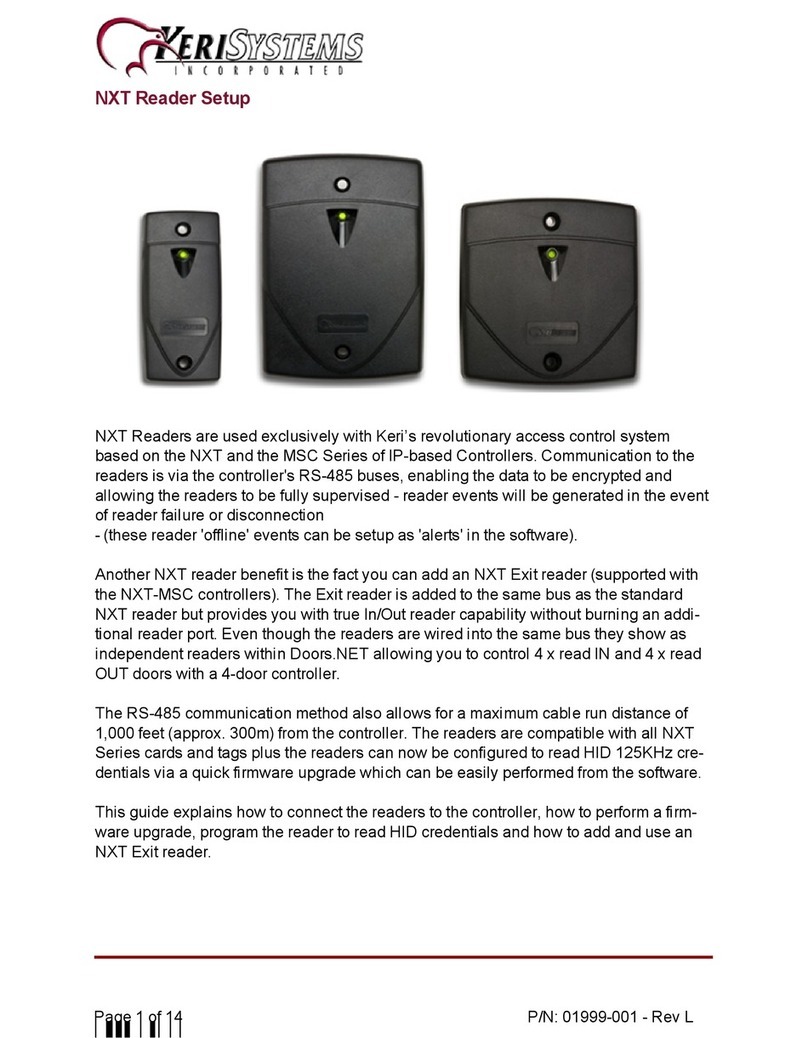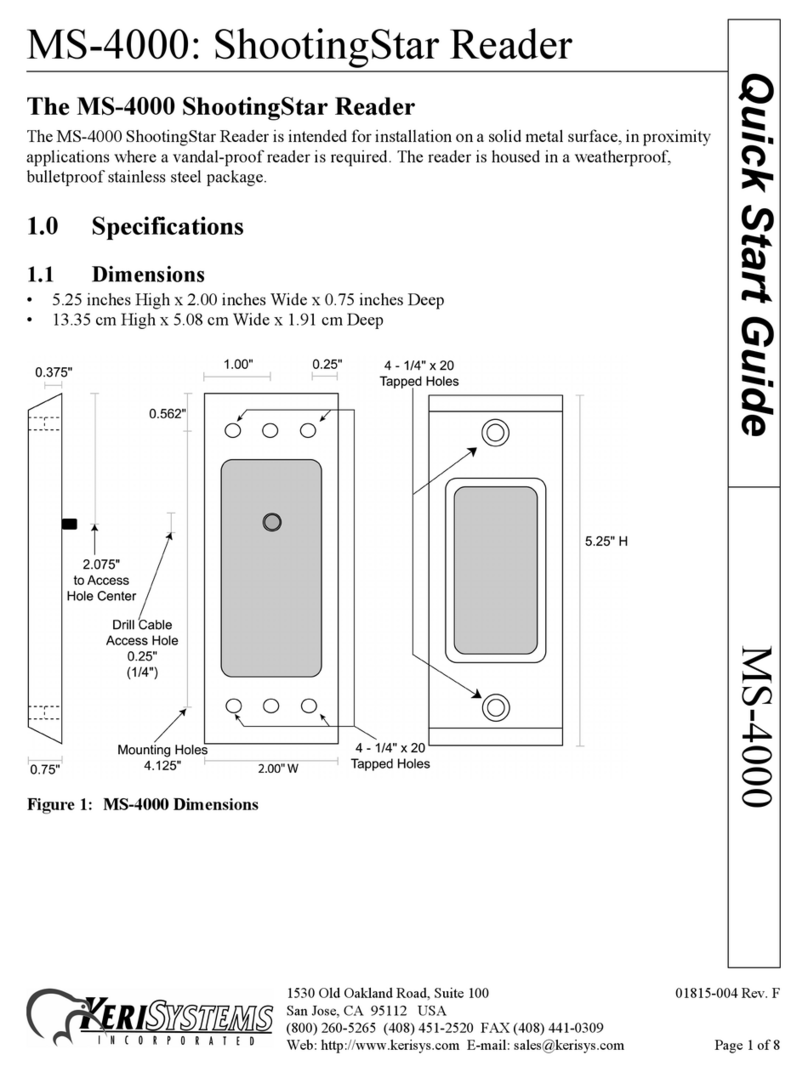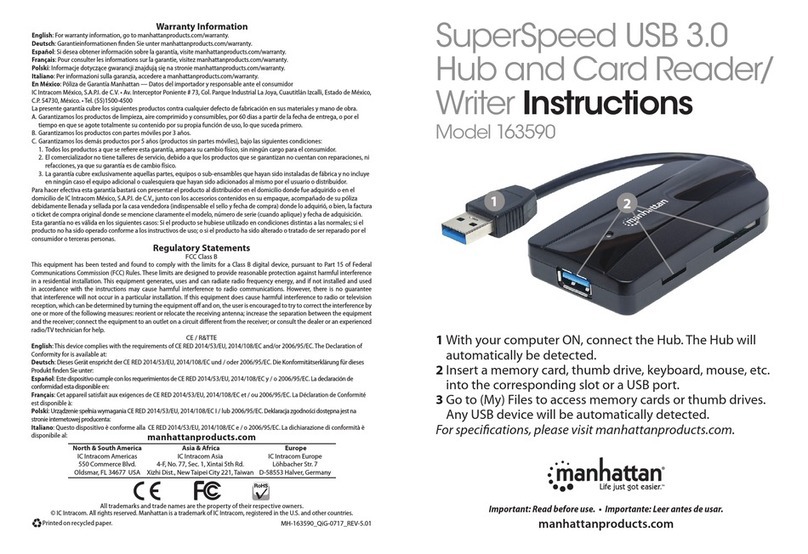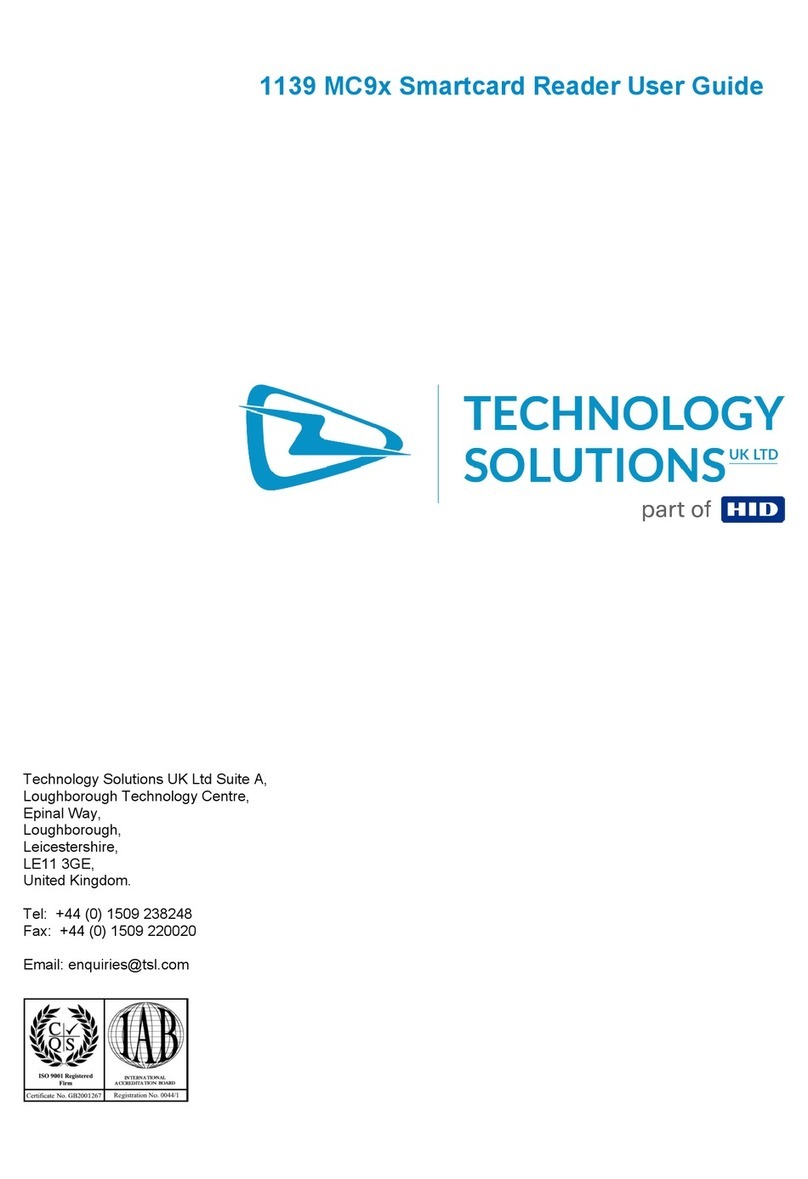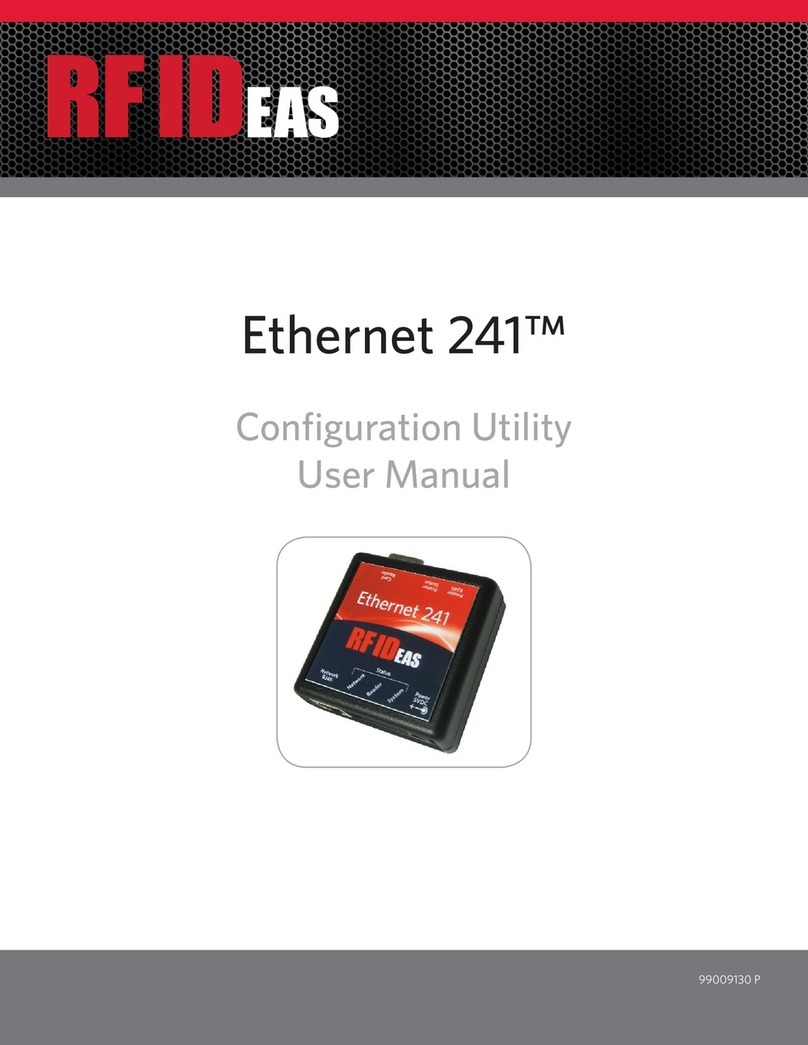KeriSystems MiniStar MS-5000 User manual

MS-5000 MiniStar Reader
2305 Bering Drive 01815-002 Rev. G
San Jose, CA 95131 USA
(800) 260-5265 (408) 435-8400 FAX (408) 577-1792
MS-5000Quick Start Guide
The MS-5000 MiniStar Reader
The MS-5000 MiniStar Reader is intended for installation in a single gang electrical "J-Box," in
proximity applications where an unobtrusive reader is required. It can also be mounted directly onto
nonmetallic walls. The reader provides an audible beeper and a multi colored LED to annunciate
the reader's status when used with a PXL-250, PXL-100, or IntelliProx.
• Amber - to indicate normal operation awaiting an access event
• Green - to indicate a valid card has been presented or the door has been unlocked for access
• Red - to indicate an invalid card has been presented or the door is in an alarm condition
The MS-5000 MiniStar Reader is housed in a black or white, weatherproof, shock resistant
package. The reader provides optimum performance when mounted at least one inch away from
metal surfaces; read range is reduced if the reader is mounted on or near metal surfaces.
1.0 Specifications
1.1 Dimensions
• 4.38 inches High x 3.00 inches Wide x 0.375 inches Deep
• 11.13 cm High x 7.62 cm Wide x 0.96 cm Deep
Figure 1: MS-5000 Dimensions

MS-5000 MiniStar Reader
2305 Bering Drive 01815-002 Rev. G
San Jose, CA 95131 USA
(800) 260-5265 (408) 435-8400 FAX (408) 577-1792
Quick Start GuideMS-5000
1.2 Operating Voltage
• 5v to 14v DC @ 100 ma
1.3 Cable Specifications
• up to 500 feet using six conductor, shielded, stranded AWG 24 wire (such as Belden 9536)
2.0 Mounting Instructions
2.1 Wall Mounting
Three holes need to be drilled to mount the MiniStar Reader (see Figure 1). One large hole (0.875"
– 7/8") accommodates the beeper and the reader cable. Two small holes are for mounting the reader
on a wall surface (hole size is dependent upon the size of the mounting screw).
2.2 J-BOX Mounting
The MiniStar Reader may be mounted in a J-Box rather like a power socket or light switch. The J-
Box may be plastic or metal. However if it is metal, there must be a separation of at least 1/2"
between the rim of the J-Box and the reader to ensure optimum reader operation.
NOTE: Do not mount the reader near sources of Electromagnetic Interference (EMI) such as a
computer monitor. EMI degrades a reader's read range.
3.0 Connections
The MiniStar Reader does not require configuration; there are no switches or jumpers to set. The
MiniStar Reader is normally connected to a PXL-250, PXL-100, or IntelliProx, but can be
connected to an alternative host controller/alarm panel through an IntelliProx used in its Wiegand
input device mode. All connections needed to support the reader are made through the reader's
cable. Please consult the tables on pages 2 and 3 for specific connection instructions.

MS-5000 MiniStar Reader
2305 Bering Drive 01815-002 Rev. G
San Jose, CA 95131 USA
(800) 260-5265 (408) 435-8400 FAX (408) 577-1792
MS-5000Quick Start Guide
3.1 PXL-250 Connections
The "A" reader connects to TB5, pins 1 through 6 (TB5 has a seventh pin, but no connection is
made to that pin). The "B" reader connects to TB6, pins 1 through 6 (TB6 has a seventh pin, but no
connection is made to that pin).
Connecting to the PXL-250 – TB5 or TB6
Figure 2: PXL-250 Connections
Pin # Function Wire Color
1 Reader Antenna Blue
2 Beeper Green
3 Reader Power Red
4 Reader Ground Black
4 Shield Silver
5 Green LED Brown
6 Red LED White
7 no connection –

MS-5000 MiniStar Reader
2305 Bering Drive 01815-002 Rev. G
San Jose, CA 95131 USA
(800) 260-5265 (408) 435-8400 FAX (408) 577-1792
Quick Start GuideMS-5000
3.2 Design 5 PXL-100 Connections
The "A" reader connects to TB2, pins 14 through 19. The "B" reader to TB3, pins 20 through 25.
Connecting to the PXL-100 – TB2 Connecting to the PXL-100 – TB3
Figure 3: Design 5 PXL-100 Connections
NOTE: Please contact customer support at Keri Systems for information regarding connecting a
Reader to a Design 4 PXL-100. A Design 4 PXL-100 can be identified by the location of its power
connection made at the middle of the left edge of the printed circuit board.
Pin # Function Wire Color Pin # Function Wire Color
14 Green LED Brown 20 Green LED Brown
15 Beeper Green 21 Beeper Green
16 Reader Power Red 22 Reader Power Red
17 Reader Ground Black 23 Reader Ground Black
17 Shield Silver 23 Shield Silver
18 Reader Antenna Blue 24 Reader Antenna Blue
19 Red LED White 25 Red LED White

MS-5000 MiniStar Reader
2305 Bering Drive 01815-002 Rev. G
San Jose, CA 95131 USA
(800) 260-5265 (408) 435-8400 FAX (408) 577-1792
MS-5000Quick Start Guide
3.3 IntelliProx Connections
The reader is connected to TB1, pins 1 through 6.
Connecting to the IntelliProx – TB1
Figure 4: IntelliProx Connections
Pin # Function Wire Color
1 Reader Antenna Blue
2 Beeper Green
3 Greeen LED Brown
4 Red LED White
5 Reader Power Red
6 Reader Ground Black
6 Shield Silver

MS-5000 MiniStar Reader
2305 Bering Drive 01815-002 Rev. G
San Jose, CA 95131 USA
(800) 260-5265 (408) 435-8400 FAX (408) 577-1792
Quick Start GuideMS-5000
4.0 Installation Verification
The following information applies to an installation with a Keri Systems controller or IntelliProx
unit. When used with an alternative host controller/alarm panel through an IntelliProx used in its
Wiegand input device mode, the actions of the reader's LED and beeper are controlled by the
alternative host controller/alarm panel and might not match those of a Keri Systems controller.
The reader's power is provided by the controller, so the reader is powered on when the controller is
powered on. The reader's normal state is to display a constantly on Amber LED as it waits for a card
or tag to be presented.
To verify the reader is functioning properly, pass a Keri Proximity Card or a Keri Key Tag within a
few inches of the reader. The reader will beep and either the Green or Red LED will flash
(depending upon whether or not the card/tag has been enrolled at the controller) and then return to
steady Amber.
To verify the reader's read range, hold a Keri Proximity Card or a Keri Key Tag parallel to the
reader, about 1 foot away and slowly draw the Card/Tag in toward the reader. Note the distance
when the reader recognizes the card. The MiniStar reader's range will be up to 6 inches for a card
and 3 inches for a tag depending upon the installation conditions, the material on which the reader is
mounted, and whether it is a card or a tag being read. Due to the physical size difference between
cards and tags, tags provide approximately 50% less read range than cards.
Refer to the Troubleshooting the Reader Installation section beginning on page 7 if the reader is not
functioning properly.

MS-5000 MiniStar Reader
2305 Bering Drive 01815-002 Rev. G
San Jose, CA 95131 USA
(800) 260-5265 (408) 435-8400 FAX (408) 577-1792
MS-5000Quick Start Guide
5.0 Troubleshooting the Reader Installation
Problem Probable Cause Corrective Action
The reader does
not recognize a
card/tag (no
beep, no LED
flash).
1. One or more of the
reader's wiring
connections are
incorrect.
• Power down the controller and verify the
wiring connections are correct for the
reader/controller combination per the
instructions provided in the Connections
section on pages 2 and 3.
2. The reader is not
receiving proper power
from the controller.
• Verify the voltage supplied to the reader is
between 5 and 14 VDC.
3. The reader is mounted
too close to a device that
radiateselectromagnetic
interference.
• Devices such as computer monitors radiate
electromagnetic interference that affects
read range. When possible, relocate either
the reader or the device to provide a greater
distance between the two.
4. A jumper is not set
correctly on the
controller.
• For a PXL-250: Verify there is a jumper
across pins 1 and 2 of JP4 (refer to the
Technical Reference manual for more
information - Keri p/n 01836-001).
• For a PXL-100: If the controllers are using
TAPTM software, verify JP1 on the
controller and the jumper on the Receiver
card1are installed across both jumper pins.
If the controllers are using DoorsTM
software, verify JP1on the controller and
the Receiver card1 are not installed across
both pins (typically the jumper will be
installed onto one of the pins to keep it
available).
• For an IntelliProx: Verify there is not a
jumper across pins 1 and 2 of JP1
(typically the jumper can be installed onto
one of the pins to keep it available).
1. The receiver board's jumper is on the underside of the board. Gently pull the receiver board away from
the controller, verify the jumper setting is correct per your application, carefully align the connectors on
the receiver board with the pins on the controller, and gently push the receiver board back into place.
– continued next page –

MS-5000 MiniStar Reader
2305 Bering Drive 01815-002 Rev. G
San Jose, CA 95131 USA
(800) 260-5265 (408) 435-8400 FAX (408) 577-1792
Quick Start GuideMS-5000
Problem Probable Cause Corrective Action
5. You are using an
incorrect type of card. • Make sure you are using an access card
that is compatible with the reader.
6. The reader is unable to
read the card. • Verify there is nothing that can interfere
between the reader and the access card.
The reader has a
short read range. 1. The reader's controller
is not properly
grounded.
• Ensure there is a quality earth ground
connection made to the controller. Refer to
the controller's documentation for specific
information regarding the earth ground
connection.
2. The shield wire for the
reader's cable has
opened somewhere
between the reader and
the controller.
• Verify the shield line from the controller to
the reader is one continuous, connected
line. Refer to the controller's installation
documentation and verify the shield line is
correctly connected to the controller.
3. The reader is mounted
too close to a metallic
object.
• Remove the reader from its mounting
surface and ensure there is no metal on the
mounting surface within 1 inch of the
reader.
4. The reader is mounted
too close to a device that
radiateselectromagnetic
interference.
• Devices such as computer monitors radiate
electromagnetic interference that affects
read range. When possible, relocate either
the reader or the device to provide a greater
distance between the two.
5. The controller is
mounted too close to a
device that radiates
electromagnetic
interference.
• Devices such as computer monitors radiate
electromagnetic interference that affects
read range. When possible, relocate either
the controller or the device to provide a
greater distance between the two.
6. The reader is powered
by a switching power
supply.
• Switching power supplies are EMI sources.
Change to a linear, regulated power supply.
This manual suits for next models
1
Table of contents
Other KeriSystems Card Reader manuals
Popular Card Reader manuals by other brands

IDENTEC SOLUTIONS
IDENTEC SOLUTIONS i-MARK 2 Installation and Hardware Manual
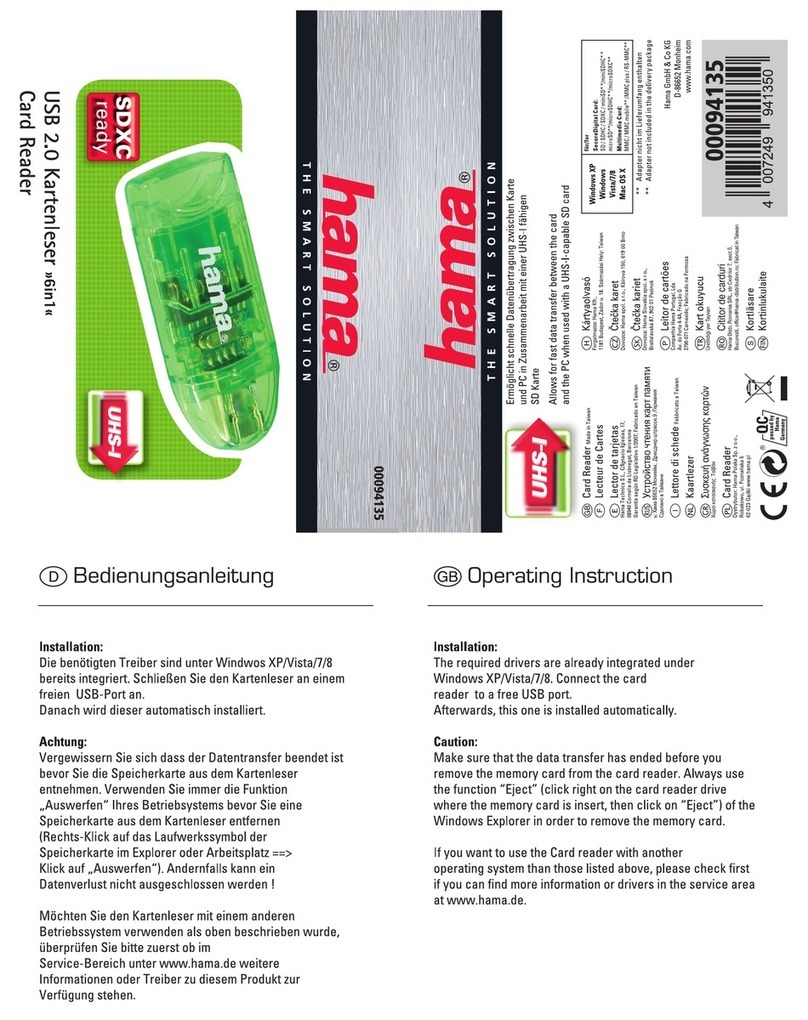
Hama
Hama 94135 operating instructions

Nedap
Nedap uPASS REACH installation guide

Honeywell
Honeywell IdentIPoint Quick installation guide
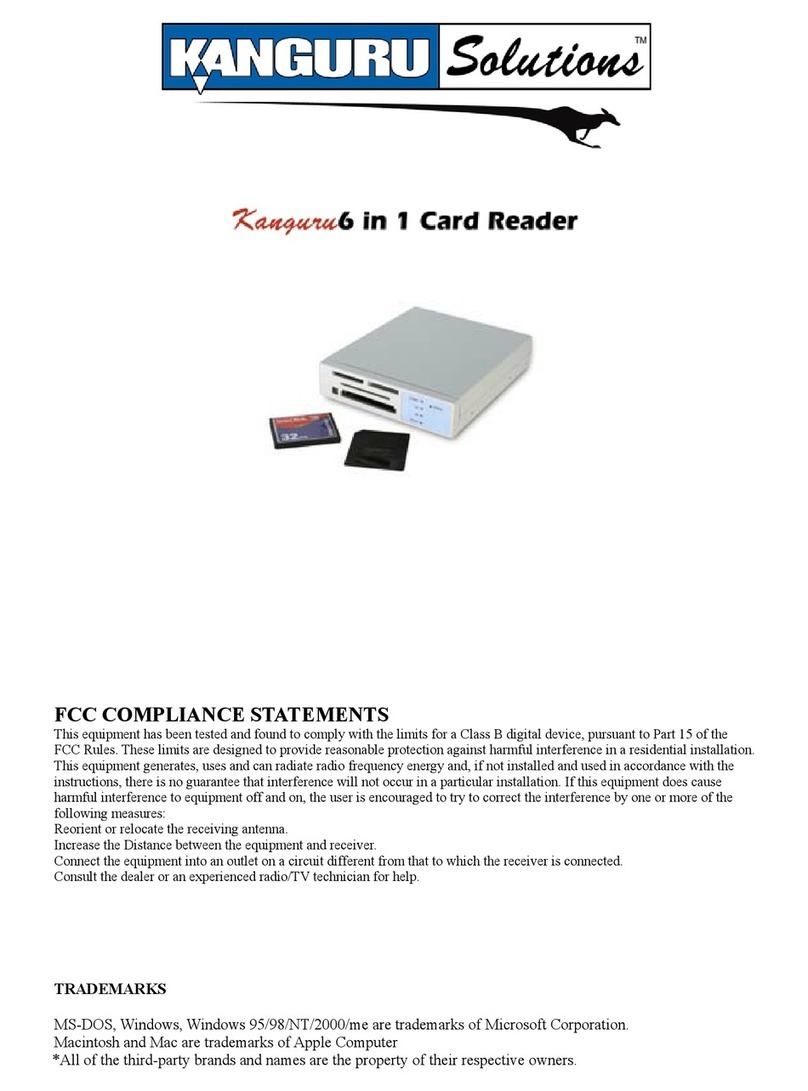
Kanguru
Kanguru 6 in1 Card Reader user guide
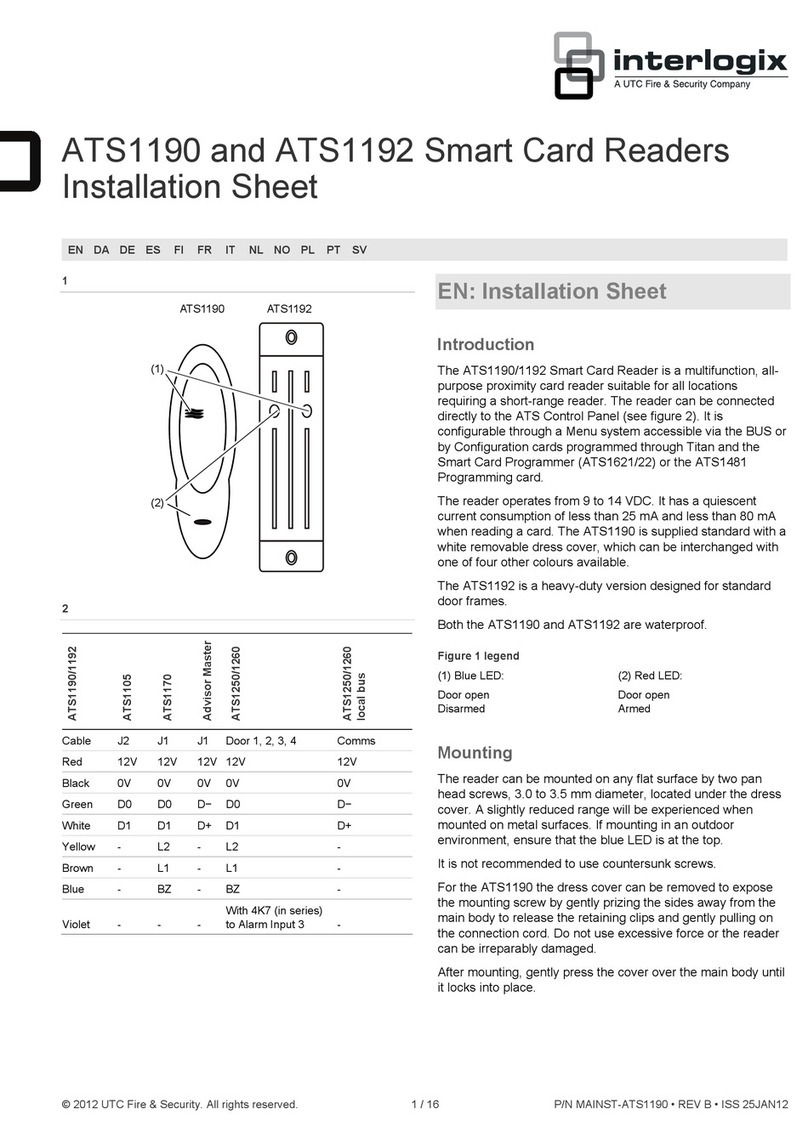
UTC Fire and Security
UTC Fire and Security Interlogix ATS1190 Installation sheet