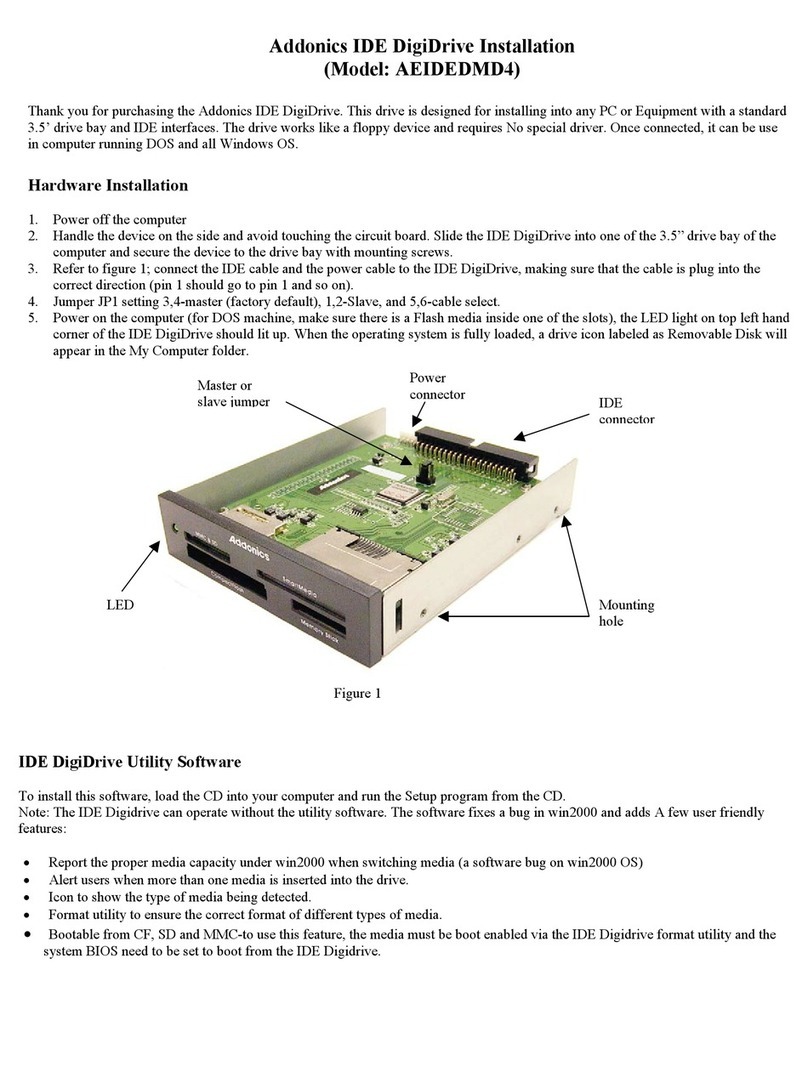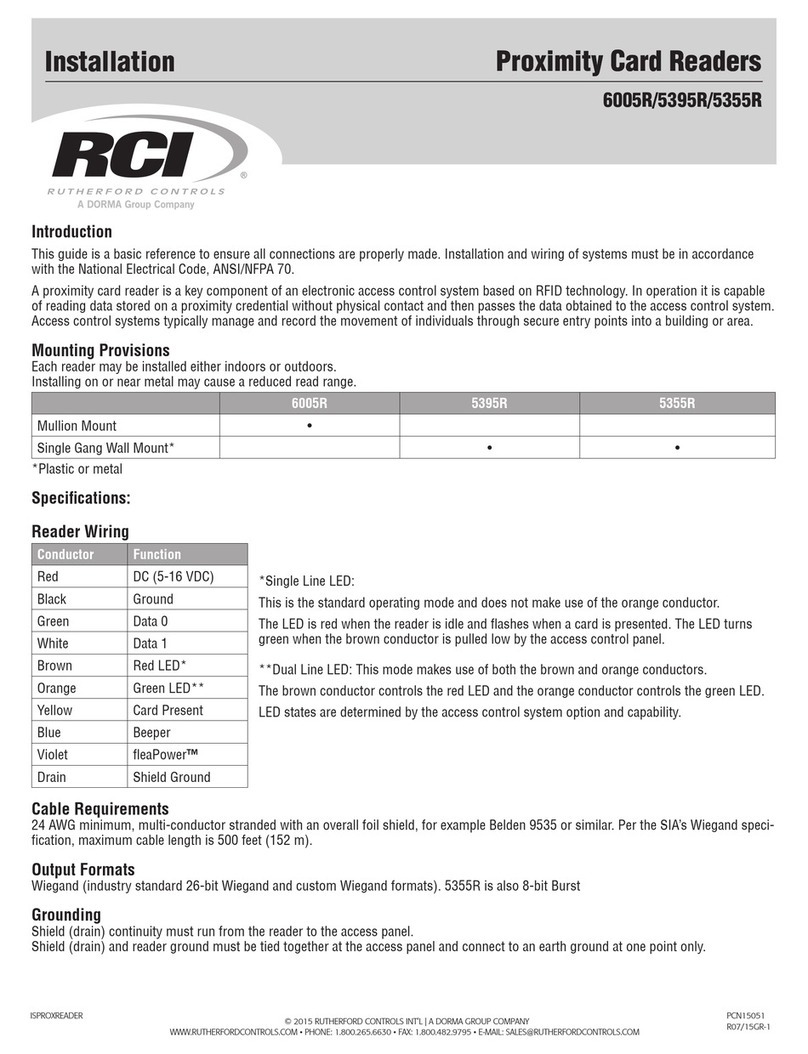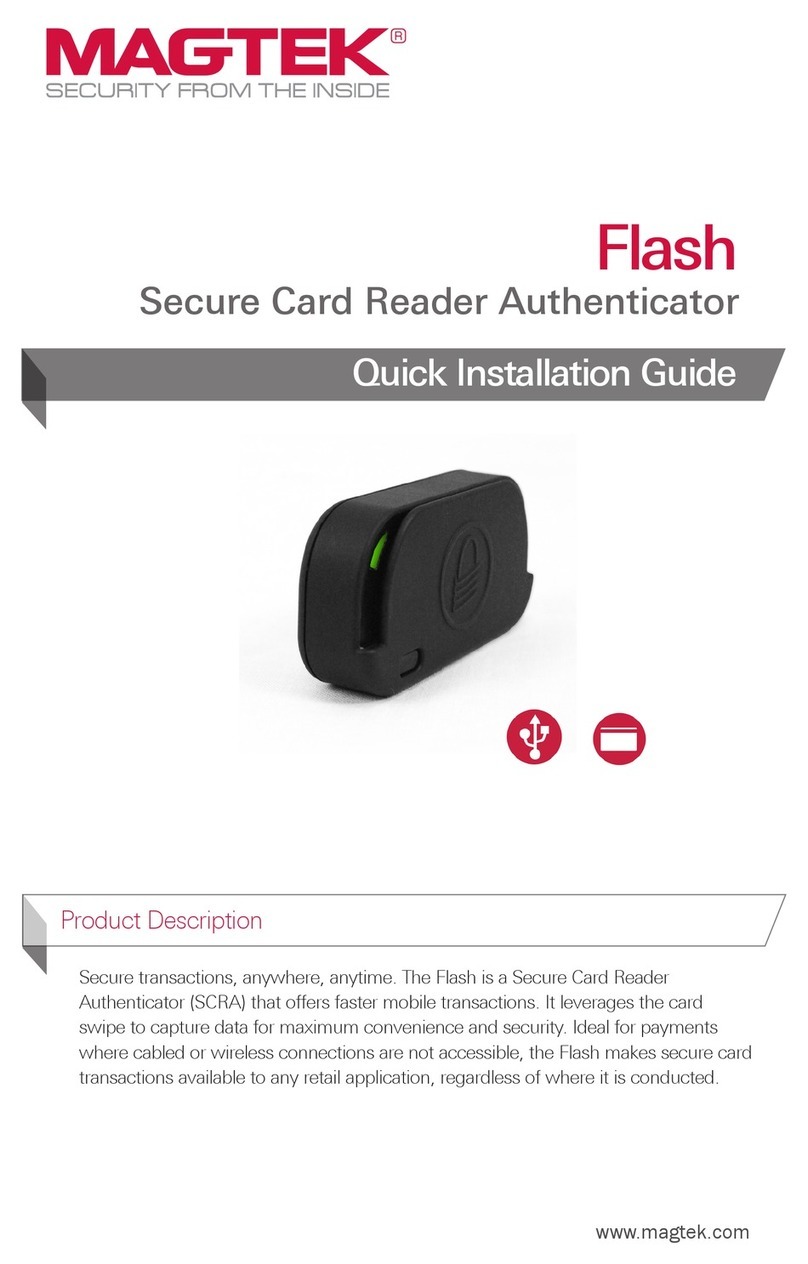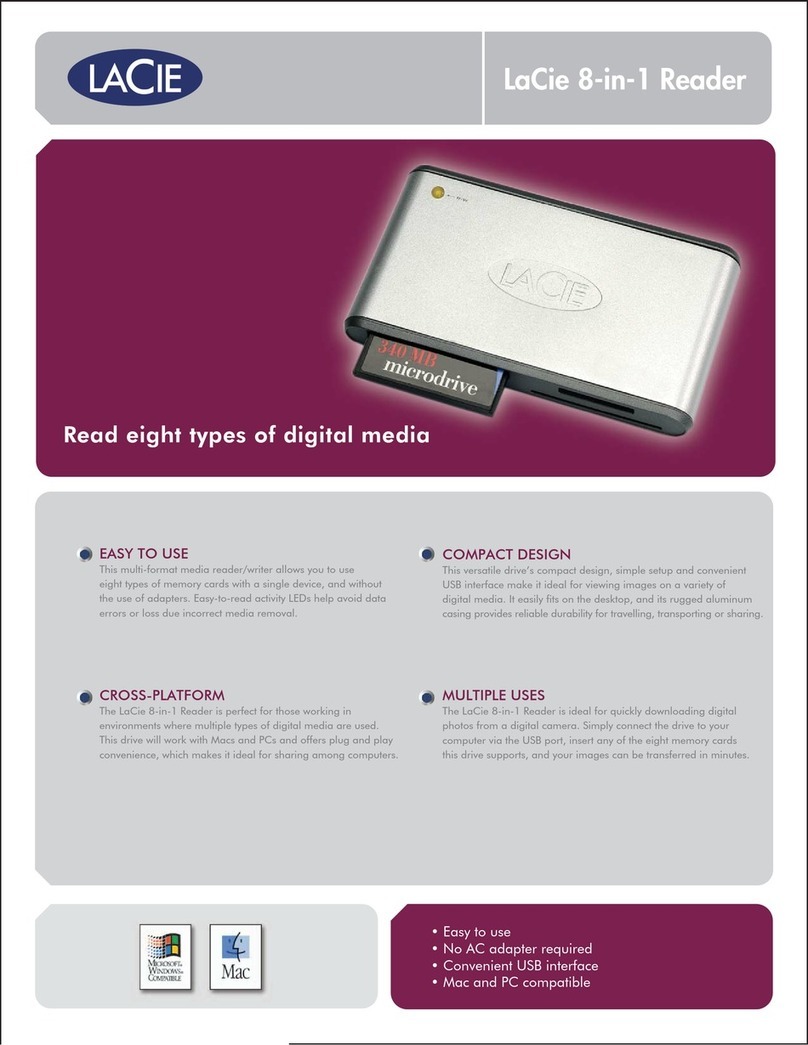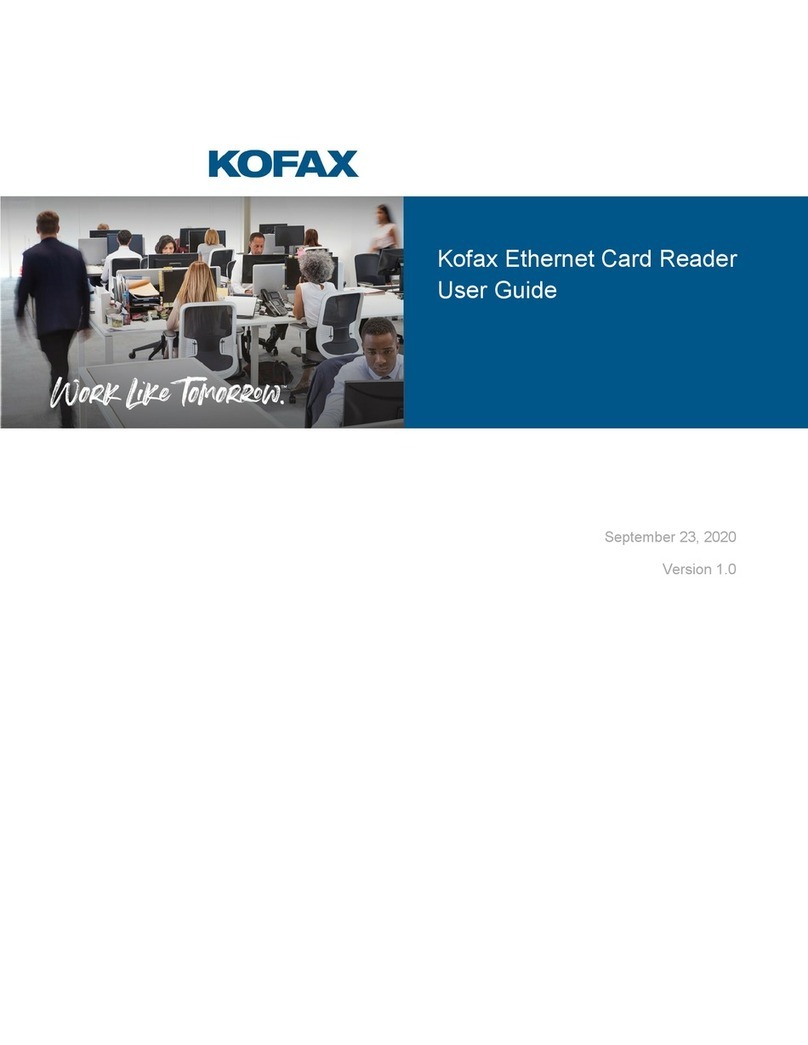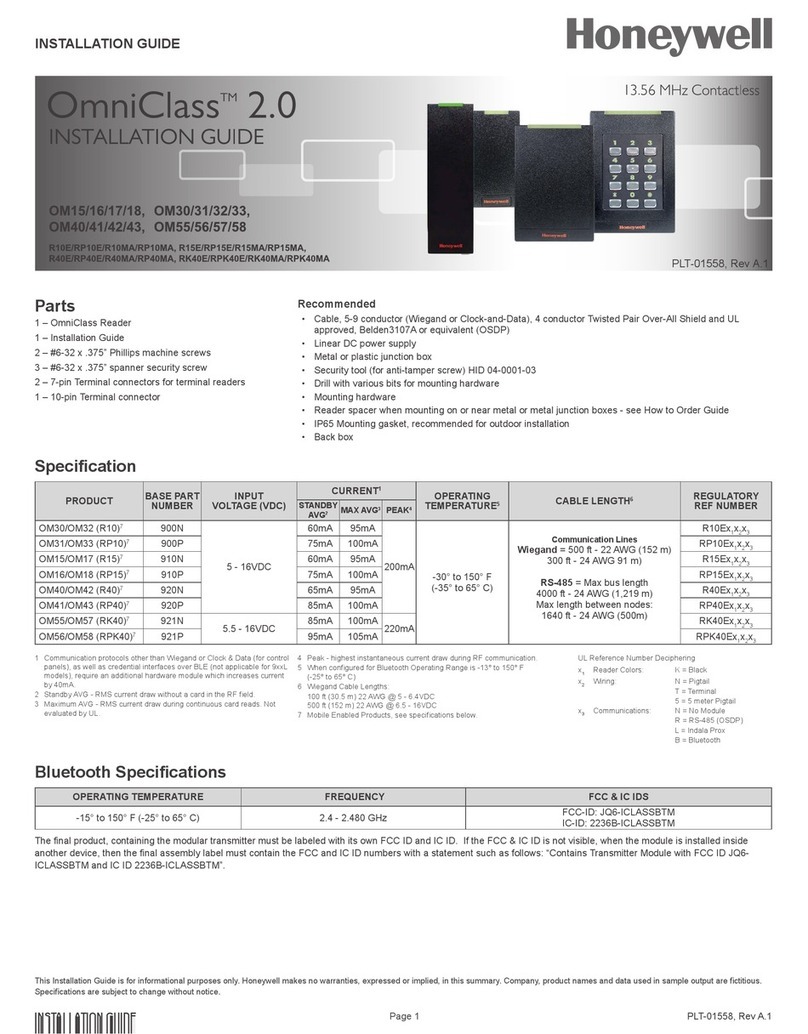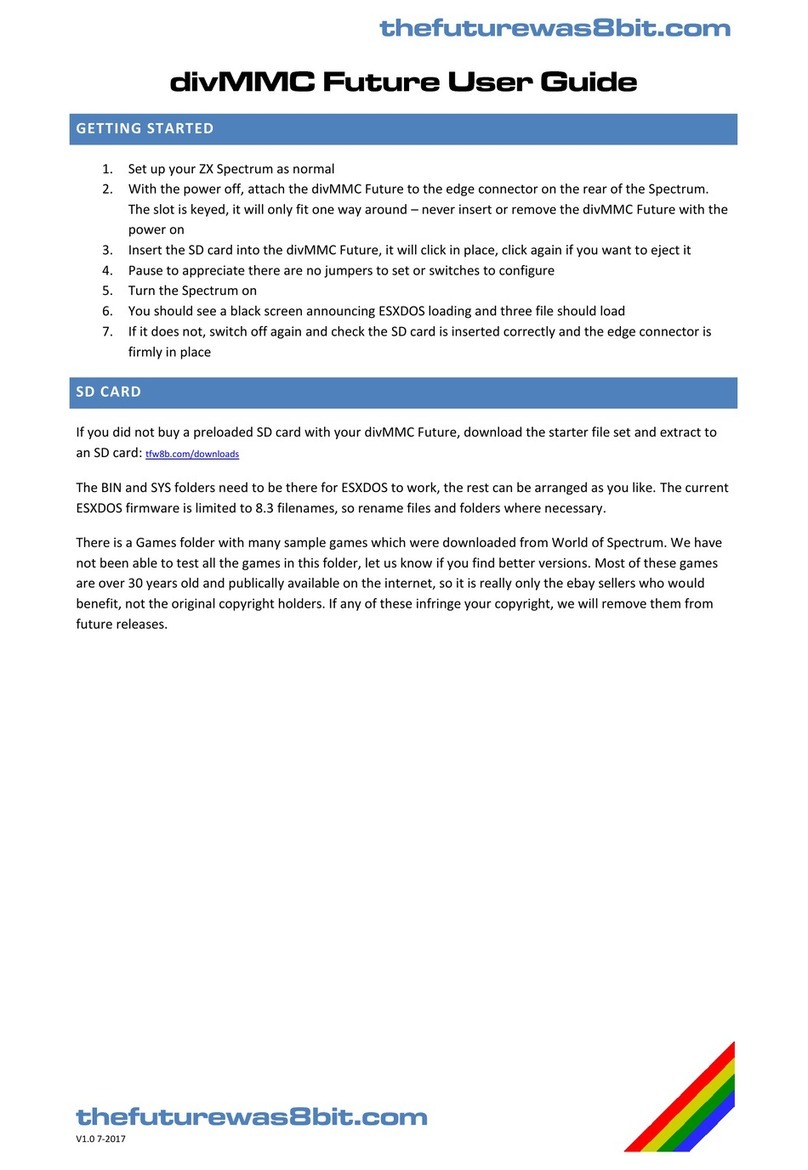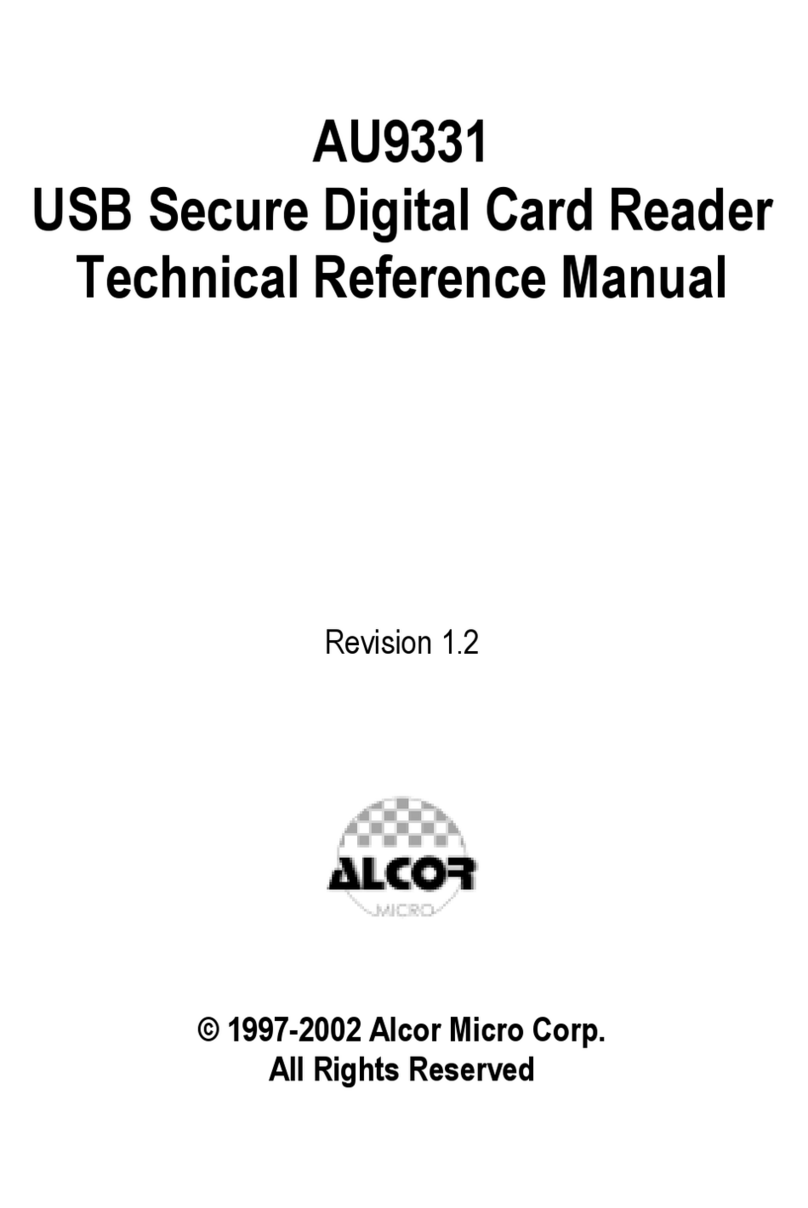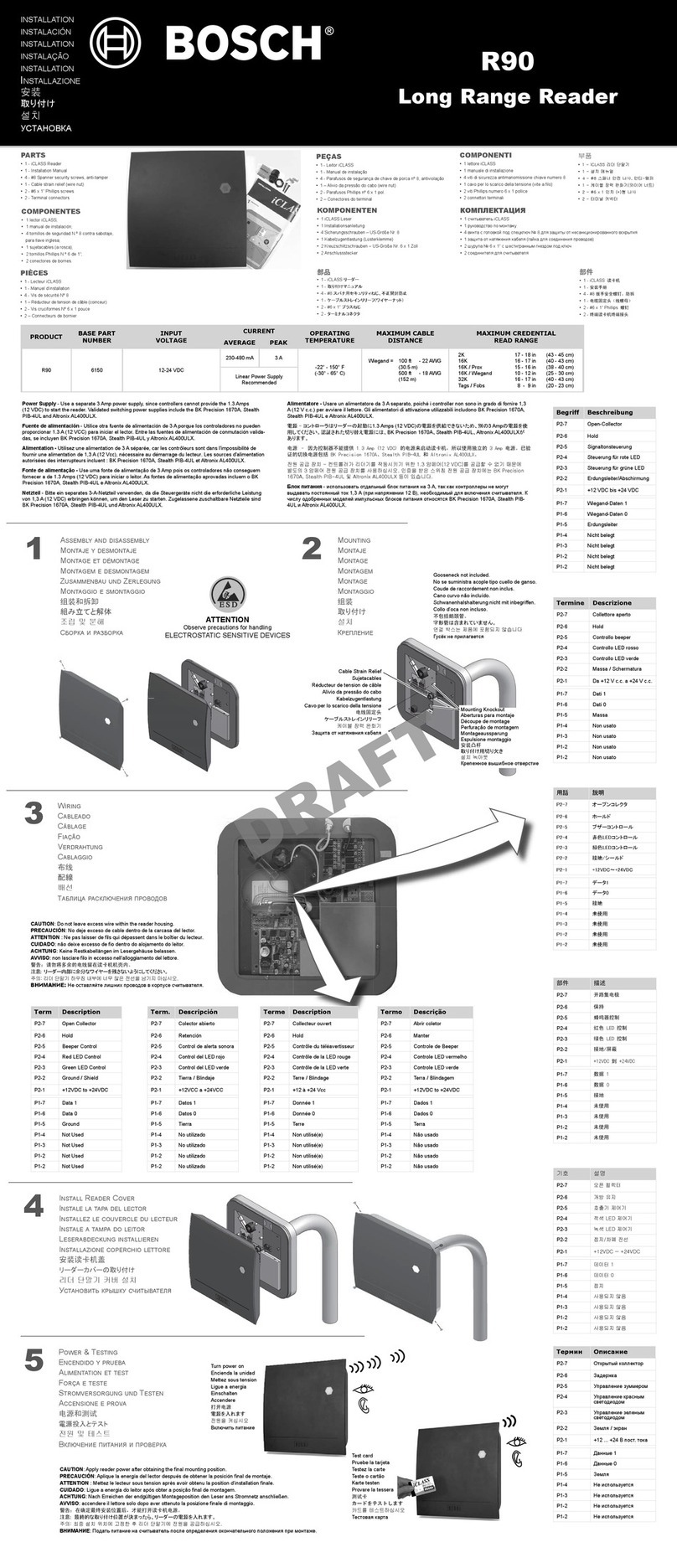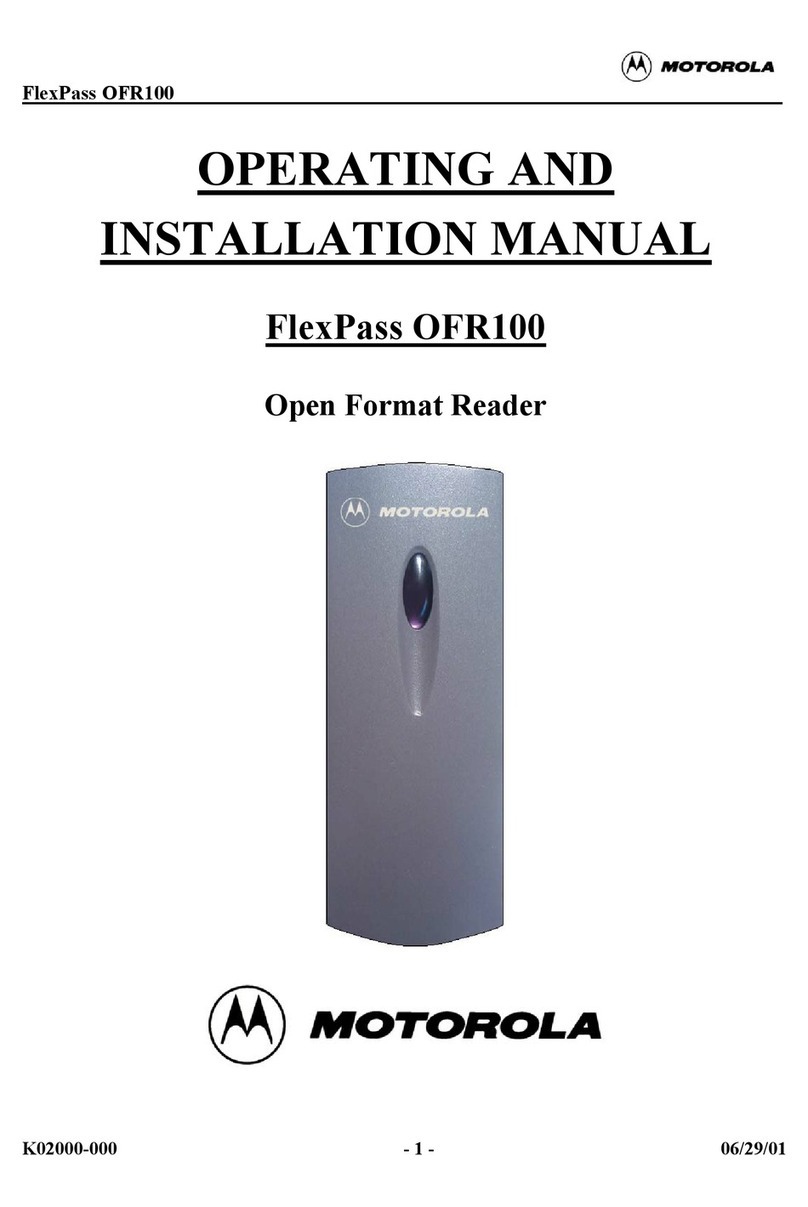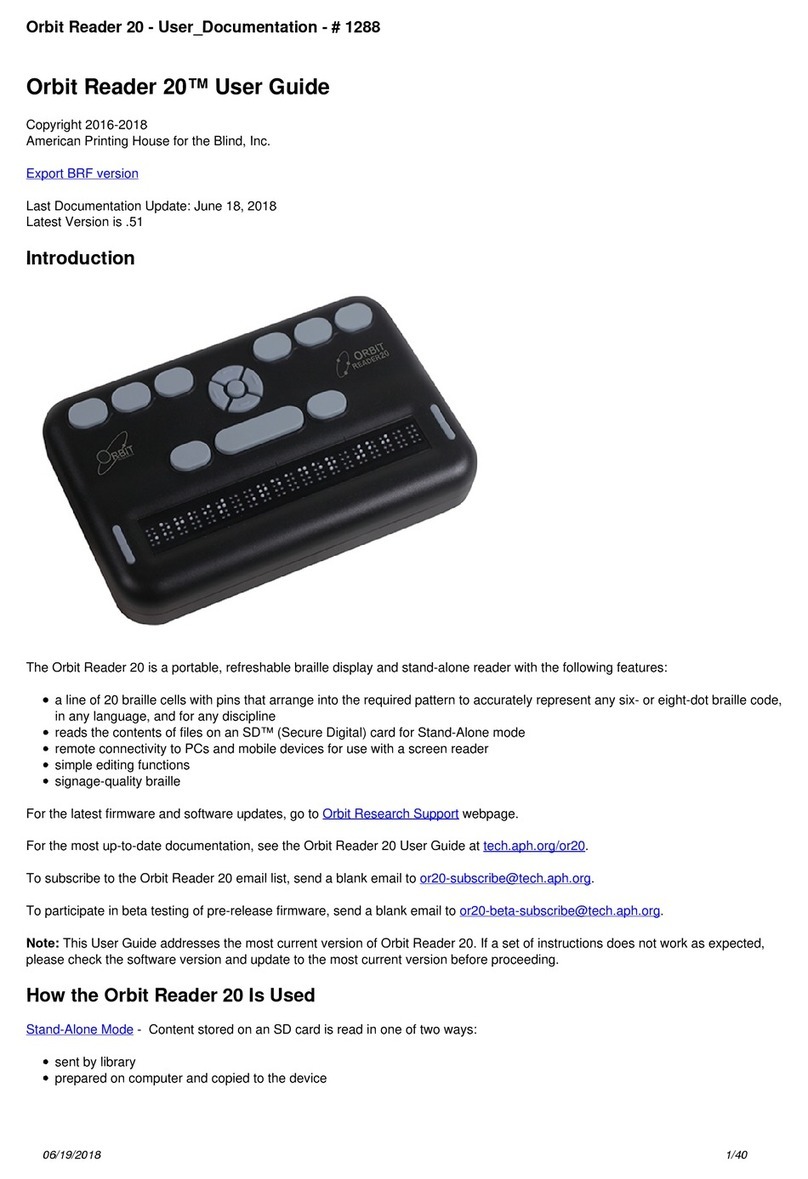Secu-tech Unimate User manual

www.eSecuTech.com
www.eSecuTech.com
UniMate
Quick Start
STD | FLEX

www.eSecuTech.com
UniMate Family 0
UniMate STD
•Connect and authenticate
•TRRS audio and USB hybrid interface
•Host-device communication encrypted
•Onboard smart card technology
•Rechargeable
•Globally unique hardware ID
UniMate Flex
•Connect, interact and authenticate
•Inbuilt LED screen
•Transaction confirmation button
•TRRS audio and USB hybrid interface
•Onboard smart card technology
•Rechargeable
•Globally unique Hardware ID

www.eSecuTech.com
Table of Contents
0. UniMate Family
1. Table of Contents
2. Product Overview
3. Remarks for STD and Flex
Checklist
Preparation
4. General Guide to the SDK
Integration
5. Secure Mobile Payment Solution
Benefits of UniMate
6. Platform Specific Guide
7. FAQ
Contents 1

www.eSecuTech.com
STD | Flex 2
Product Overview
•UniMate STD is a simple and compact two-factor mobile authentication token, the first of its kind to
operate using the 3.5 mm TRRS audio interface. Users simply connect the device to their mobile device to
confirm a transaction. UniMate STD can be used to provide strong authentication and transaction
signature services, with ease, for mobile devices.
Using the onboard high performance smart card, UniMate STD can perform advanced algorithms such as
1024/2048 bit RSA, DES, 3DES encryption algorithms and hashing algorithms.
•UniMate Flex is a two-factor mobile authentication token providing input and output for greater
security requirements. Users can visually verify transactions on the device through an inbuilt LED screen
and confirm or cancel the transaction using the confirmation buttons, drastically reducing the risk of
unauthorised transactions. UniMate Flex possesses the same onboard high performance smart card
functionality as UniMate STD.

www.eSecuTech.com
STD | Flex 3
Remarks for STD, Flex
•UniMate requires the installation of the PKI package to operate on a computer.
•The UniMate app must be downloaded and installed on the mobile device from the app store.
•Please read the Readme file located in the root directory of the UniMate SDK regarding information for usage
and further development.
•Please consult the UniMate manual for in-depth integration and usage details of the UniMate.
Checklist
The UniMate SDK includes
•The UniMate device and Micro to USB Type A cable
•UniMate PKI package and libraries for iOS and Android
•UniMate brochures, datasheets and manual
•UniMate Quick Start Guide

www.eSecuTech.com
Preparation
On computer:
•Install the PKI package onto your computer.
•Connect the UniMate STD/Flex to the computer with the Micro to USB Type A cable provided. The UniMate
device is ready when the LED light is on and the UniMate Monitor tool detects the UniMate.
•To access the UniMate, input the pin code, by default “00000000”.
On the mobile device:
•Download and install the UniMate app.
•Connect a charged UniMate to the mobile device via the audio port and access it within the UniMate app.
STD | Flex 4

www.eSecuTech.com
STD | Flex 5
General Guide to the SDK
After obtaining a copy of the UniMate SDK, please read the Readme file located in the root directory of the
UniMate SDK.
The following is an outline of the folders contents in the UniMate SDK:
•Documents: Contains product information, technical datasheets and the manual.
•Android/iOS: Contains necessary library files for integrating the UniMate with your mobile application, and
our demo application for Android and iOS system respectively.
•Windows: contains libraries for integrating the UniMate, samples for code demonstration for the use of
the UniMate API, and utilities for UniMate device management in Windows system.

www.eSecuTech.com
Integration
Integrating UniMate with a mobile device begins with the mobile application. To utilise two factor
authentication with mobile, an application must be created which handles the internal communications
between the two devices.
A SecuTech provided app for UniMate STD and Flex provides simple functionality of importing and
management of certificates, however the level of protection afforded by UniMate can be taken much
further. Through the use of the API, the ability to bind a mobile app to a particular UniMate device,
require a specific UniMate device to be plugged in to run an app or particular functionality, and many
other customizations can be achieved, not only for authentication.
STD | Flex 6

www.eSecuTech.com
STD | Flex 7
Secure Mobile Payment Solution
Mobile devices equipped with UniMate two-factor authentication can safeguard sensitive data from malicious
attacks. User verification, cryptographic, offline authorization can be performed by UniMate technology
and customers can buy anything at anytime and place. All critical security data is stored on the UniMate,
instead on the mobile device and cannot be accessed, thwarting attempts to siphon data significantly.
PKI technology requires a digital certificate and the correct password for the corresponding digital certificate
entered by the user to complete a transaction. Storing the digital certificate on UniMate as a second-factor
token separate from the mobile device effectively reduces the potential risk of security breaches from
malware and man-in-the-middle attacks, as digital certificates stored on the token cannot be exported or
otherwise accessed without the appropriate credentials.
Apps or mobile devices can be bound to a specific UniMate device, preventing certain functions from initiating
without the proper UniMate device. Flex’s LCD screen provides an additional measure of security, where
transaction details to be signed by users are displayed on the screen and allow users to verify the
transaction before pressing the confirmation button to sign a transaction.

www.eSecuTech.com
Benefits of UniMate
As the mobile platform grows in popularity and in functionality, smart mobile devices will become progressively
more mainstream, and with the advent of 4G network connectivity, mobile devices are becoming an ever-
increasing integral part of our digital lives. Along with this increased dependence and trust put into mobile
devices, so too will the need to protect sensitive and confidential data on our devices. To provide
improved security with this new trend in technology, proven methods of protection must be applied.
UniMate brings two factor authentication to the mobile platform by using a knowledge factor, the password,
and a possession factor, the UniMate Device. Comparatively, without UniMate, a sole password can be
susceptible to many different security concerns, but with UniMate’s hardware encryption capabilities,
permission system and more impede attacks drastically. Arming yourself with the UniMate will ensure that
your data and interests are safe.
STD | Flex 8

www.eSecuTech.com
STD | Flex 9
Platform Specific Guide
For Windows Users
•UniMate API
The UniMate API allows for a flexible and dynamically customizable development of integration with UniMate
devices. For application programmers, the UniMate API is highly recommended for utilising your
UniMate to its highest potential. The UniMate API folder can be found in UniMate
SDK/Windows/Library.
•UniMate Monitor
The UniMate Monitor tool lets you access your UniMate in a desktop environment, allowing you to perform
administrative tasks such as changing the user PIN or viewing/modifying the stored certificates.
For Android & iOS Users
UniMate currently supports iOS and Android in Objective C and C respectively. Developer can find the
corresponding library from UniMate SDK/Android (or iOS)/Library respectively.
SDK_Show
For each mobile system, SecuTech provides a demo application named SDK_Show to help developers learn
integration of their application with UniMate quickly and easily.

www.eSecuTech.com
STD | Flex 10
Frequently Asked Questions
1. What is UniMate?
UniMate is SecuTech's mobile authentication product family focusing on secure transaction
authentication and platform inter-changeability by employing two-factor authentication.
2. How does UniMate work?
UniMate authentication utilises PKI technology, where certificates are securely stored within the
UniMate device and are inaccessible without the appropriate permissions to interact with the device.
The TRRS audio port found on most mobile devices is used for secure communication during use of the
device, in addition to providing a micro USB interface for use and configuration on the desktop platform.
3. What is PKI?
Public Key Infrastructure (PKI) is a set of hardware, software, people, policies, and procedures needed
to create, manage, distribute, use, store, and revoke digital certificates.

www.eSecuTech.com
STD | Flex 11
4. What is the default PIN?
The default PIN is eight zeros, or "00000000", without quotation marks.
5. Why use UniMate?
Using UniMate is safer than using a static password alone, as authentication requires two factors. The
first is the physical UniMate device itself, which contains the digital certificate used during the
authentication process. The second factor is the password to log onto the UniMate device before
beginning the transaction process. Adding these factors into the authentication process make it
substantially more difficult for unauthorised access than with only one factor, such as a password alone.
6. What should I do if my UniMate is locked?
If the user account associated with your UniMate device is locked, please contact the administrator to
unlock your user account.
7. Where can I receive further assistance?
If you have any questions, please feel free to contact us at http://www.esecutech.com/support or
support@esecutech.com.
Table of contents