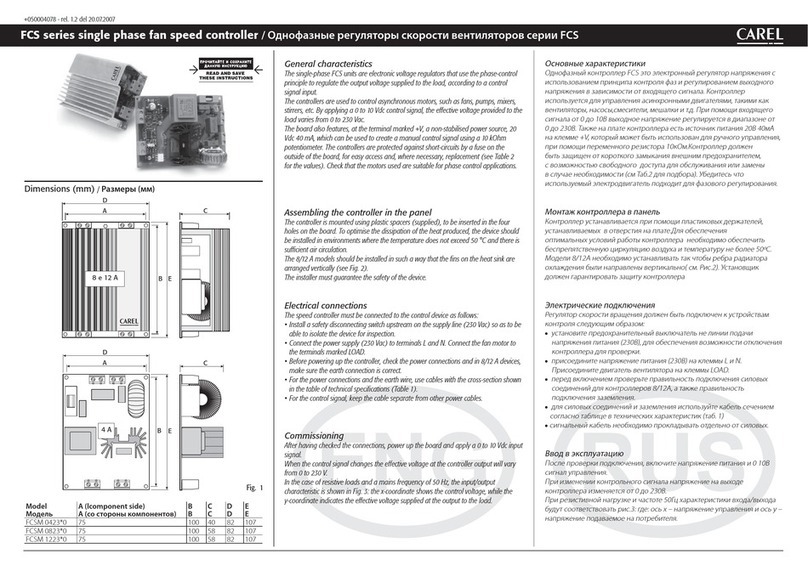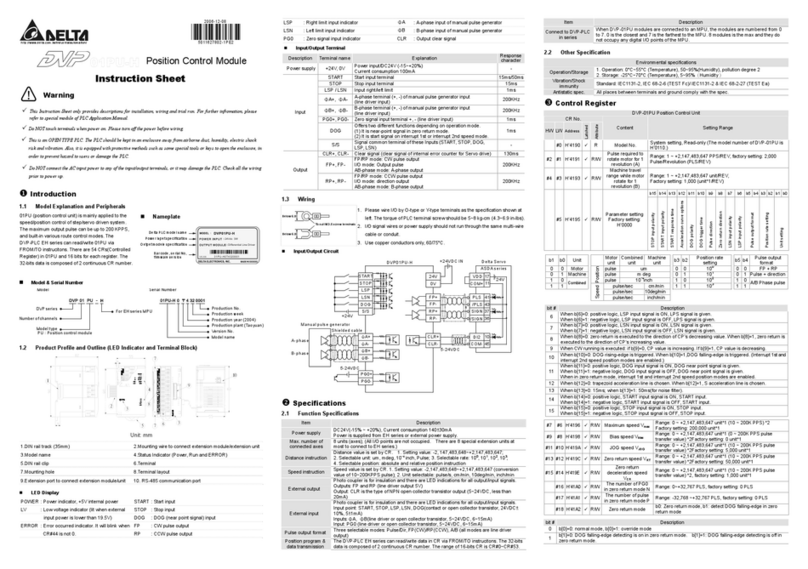Nitgen SW-300 User manual


© Copyright 2012, NITGEN&COMPANY Co., Ltd.
All rights reserved.
NITGEN&COMPANY Customer Service Center
Tel: +82.2.513.2147
Fax: +82.2.513.2191
Email: [email protected]
z
Unauthorized reproduction of part or all of this manual’s content in any form is
prohibited.
z
Product specifications may change without prior notice to improve functionality.
z
NITGEN & COMPANY and NITGEN logo are registered trademarks of NITGEN &
COMPANY.
z
Other names and trademarks belong to respective companies.

3
Contents
C
HAPTER
1
G
ETTING
S
TARTED
................................................................................... 4
P
RODUCT
I
NTRODUCTION
........................................................................................... 5
S
YSTEM
C
ONFIGURATION
........................................................................................... 6
P
RODCUT
D
ESCRIPTION
.............................................................................................. 7
T
OUCH
S
CREEN
D
ISPLAY
............................................................................................ 8
C
HAPTER
2
A
DMINISTRATOR
M
ENU
............................................................................ 9
E
NTERMING
A
DMINISTRATOR
M
ENU
......................................................................... 10
U
SER MANAGEMENT
................................................................................................ 17
A
UTHENTICATION
C
ONFIGURATION
.......................................................................... 37
S
YSTEM
M
ANAGEMENT
............................................................................................ 48
N
ETWORK
C
ONFIGARTION
....................................................................................... 65
USB
M
EMORY
M
ANAGEMENT
.................................................................................. 72
E
XTERNAL
IO
C
ONNECTION
..................................................................................... 78
T
ERMINAL
I
NITIALIZATION
......................................................................................... 84
C
HAPTER
3
A
PPENDIX
............................................................................................. 89
T
ROUBLESHOOTING
................................................................................................. 90
S
PECIFICATION
........................................................................................................ 92

Chapter 1 Getting Started
Product Introduction
System Configuration
Product Description
Touch Screen Display

5
Product Introduction
The SW300/SW301 is general purpose Access controller using
NITGEN’s core technologies – fingerprint authentication algorithm,
optical sensor, embedded system design experiences, and
application programs for PC.
It introduces more friendly design and user interface through 4.3”
touch screen TFT-LCD. And it provides various authentication
methods – fignerrprint, RF card, ID & password, and combinations of
them.
Biometric
technology
Ergonomic
Design
User-friendly
software

System Configuration
The SW300/SW301 can operation as network mode or stand-alone
mode by configuration. In network mode, multiple terminals are
connected to server PC through TCP/IP links and managed by
administer. In stand-alone mode, single terminal operates and
administrated without server connection.
To use SW300/SW301 in network mode, a server and a
management program (Access manager Professional) must be
installed.
Item Functions
Server PC
1. ServerS/W : AccessManager Professional
2. Terminal management, communication,
and log data collection
3. User profile and log DB
4. Authentication
Client PC
1. Client S/W : RemoteManager
2. User registration and management
3. Checking terminal status and monitoring
events
terminal
(SW300/SW301 )
1. User registration, changing, deletion and
checking
2. Consecutive registration of card-only users
3. Handling Warning / Alarm
4. Door control
5. Customizing users
6. Checking logs

7
Prodcut Description
Touch Screen LCD
Indicator LED Blue: Stand-by
Green: Success
Red: Fail
Fingerprint window
Card input area

Touch Screen Display
The follwiong symbos are displayed depending on the network connection
status and mode
Connected to server in network mode
Not connected to server in network mode
Stand-alone mode
Network Connection Status
Door Status
Message from server
Time
Administration Menu Button
Authentication Button

Chapter 2 Administrator Menu
Entering Administrator Menu
User Management
Authentication Configuration
System Management
Network Configuration
USB Memory Management
External IO Connection
Terminal Initialization

Enterming Administrator Menu
Terminalsers are consists of general users and administrators.
General users are only allowed to authentication operation while
administrator can change terminal’s function by administrator menu.
By touching administrator menu button, administrator authentication
screen is displayed.

11
1. If no administrator is designated and only general users are
registrated in network mode, all users are allowed to enter the
administrator menu without authentication.
2. 1:N authentication is used, an administroator with a registered
fingerpint can enter administrator menu by authentication of fingerprint
without entering ID.
After authenticating the administrator, administrator menu will be
displayed. When delivered from factory, any user can enter the
administrator menu without authentication because no user is
registered. More than one user must be registered as administrator
for security purposes.

The administrator menu consists of 7 top-menus as shown below.
Top Menu Sub Menu Funtion Lists
User Management Registration, Changing, Deletion, List, and
Seraching
Card-Only Registration of card user
Log Viewing and Searching
Authentication Default Security Level, 1:N Authentication,
1:N Authentication Timeout
T & A T&A Type, T&A Auth. Only
Timezone Checking Timezone
Camera Capture setting, Display
ETC Log Saving Enble, User name display
mode

13
System Display Languate, LCD Brightness
Sensor Capture Timeout, LFD Level,
Sensor Option (Brightness, gain, Contrast)
Information Terminal ID, Template mode, Firmware
Version, OS Version, and so on
Wallpaper Terminal Wallpaper
Sound Voice, Effect, Volume
User Info. Template count, ID length
Card Card Type
Date/Time Setting data and time
Network General Tye, Encryption, Ping Time, AP List
TCP/IP Terminal ID, DHCP, Terminal IP, Server IP,
Subnet, Gateway, Port number
External IO Wiegand Terminal Code, Mode
Door Door Function Selection, Signal type,
OpenTime, Warning Time
USB Memory
Management
Download
logs
Downlaod all
logs
Download
Users
Upload Users
Update
Firmware
Initailization Factory reset Delete all users and logs
Reboot
Touch
Calibaration
Self Diagnosis Check sensor, camera, RTC, network, DB
and so on

Using Administrator Menu
Top menu has it’s sub menus.If top-menu is seleted, sub-menus are
displayed in main window. Top-menus are listed in top of window as
shown below.
“Home Button” placed in left upper is used to quit current stage and
go to initial display.
Save Button
Back Button
Home Button
Top Menus
Sub Menus

15
“Save Button” placed in left center is enabled when terminal
configuration is changed. By clicking this button, new terminal
configuration is saved.
“Back Buttoon” placed in left bottom is used to go to upper stage.
“Top Menus” placed in top is used to change menu regardless of
current sub-menu.
“Sub Menus” displays all function lists. By selecting function list,
window is changed to support function.
Using Number Keypad
Enter Button
Number Key
Close Button
Delete Button
Clear Button

Using Alpabet Keypad
Enter Button Close Button
Num Lock Clear Button Delete Button
Caps Lock

17
Usermanagement
This menu provides user registration, deletion, changing, list of all
users, and log of each user.
User Registrartion
The maximum template capacity of terminal is 100,000. And the user
capacity is 100,000.
Accordiing to authentication mode, user has different templates. All
users can have password of Card. But user having fingerpint
authentication mode has more than 2 and less than 20 templates.
New user can be added if template count is less than 100,000 and
user count is also less than 100,000.

The firstly registered user is automatically added as administrator.
For example, 5000 users have 20 templates for each. It reaches the
limit of template capacity, but not user capacity. New user can be
added if user has only password and Card until user count reaches
100,000.
To add new user, use “Top Menu”Æ“User Management” Æ
“Registration”.

19
Click “Keypad” button to input ID.
If wanting to assign user to group, select group which is defined in
Access Manager Professional program.

Select privilege. Only administrator can enter administrator menu.
“FP option”means fingerpint option. These options are used to
sensor capture condition and fingerprint matching level. Sensor
capture condition affects fingerprint image quality. Fingerprint
matching level defines required matching level to adapt templates.
When adding new user, terminal needs twice placements of
fingerprint. Each placement produces template. These two templates
has more than matching level defined in fingerprint matching level to
be registered. We recommend default value if not in specific case.
This screen displays “User define’ FP option.
Table of contents
Popular Controllers manuals by other brands

dixell
dixell XWA11V operating instructions

Quantum Composers
Quantum Composers LDDC 1550 Operator's manual
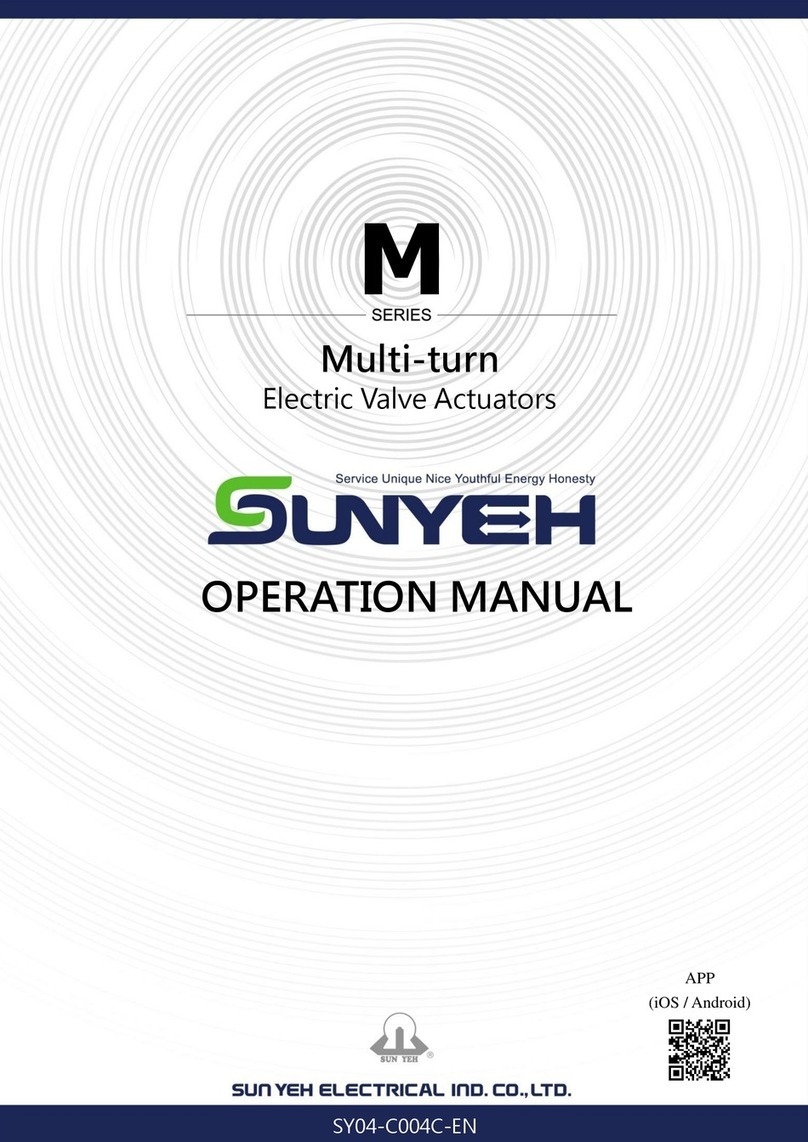
Sun Yeh Electrical
Sun Yeh Electrical M Series Operation manual

Emico
Emico Noah Actuation NA Series manual
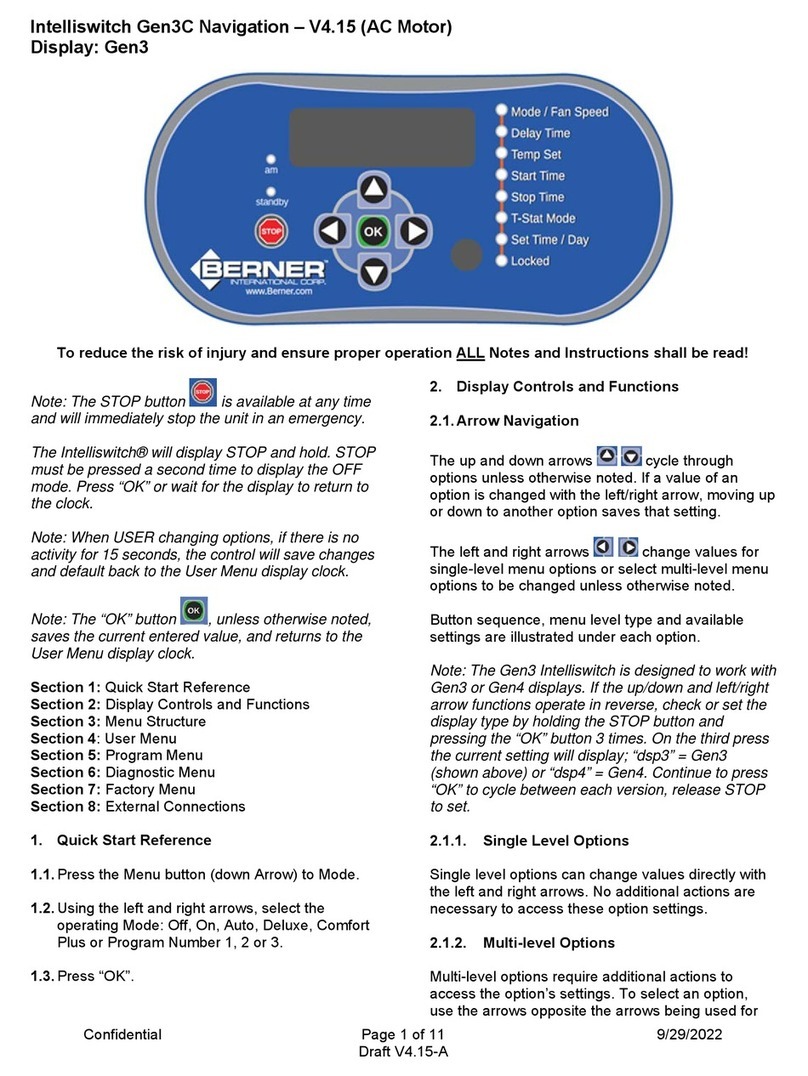
Berner
Berner Intelliswitch Gen3C instruction manual

ICP DAS USA
ICP DAS USA I-7188XBD-CAN quick start guide