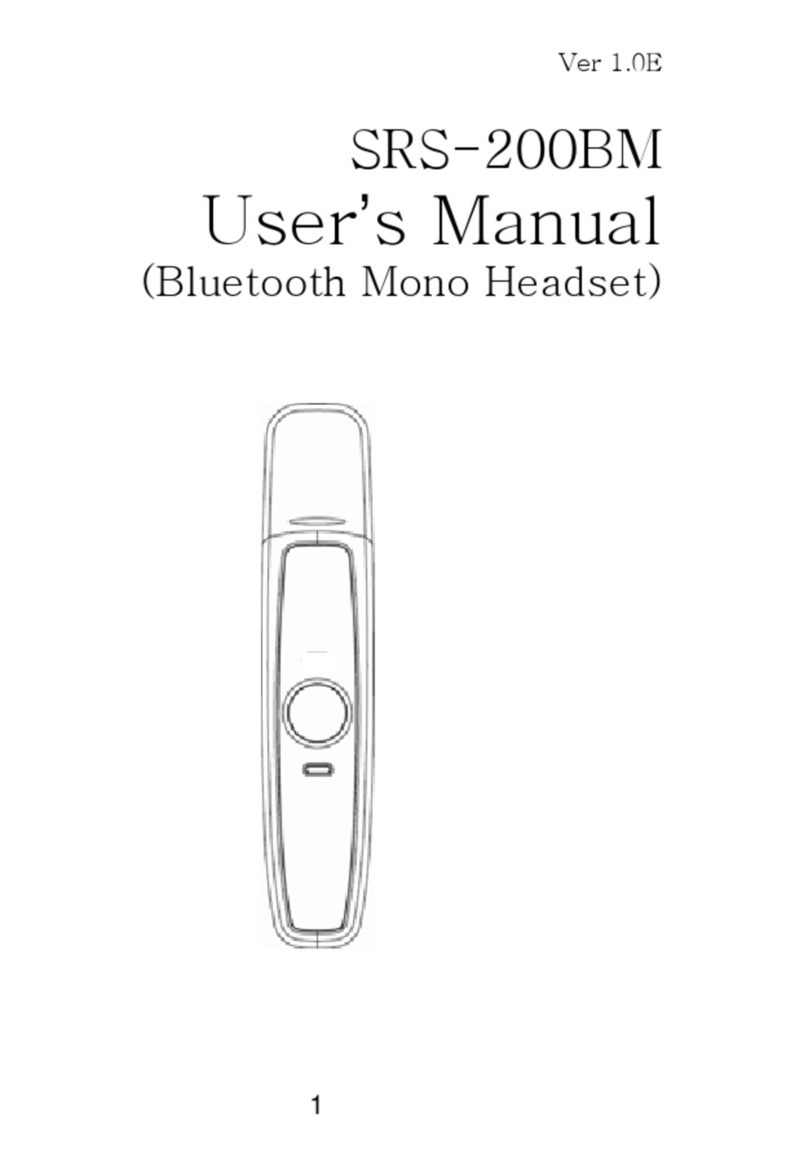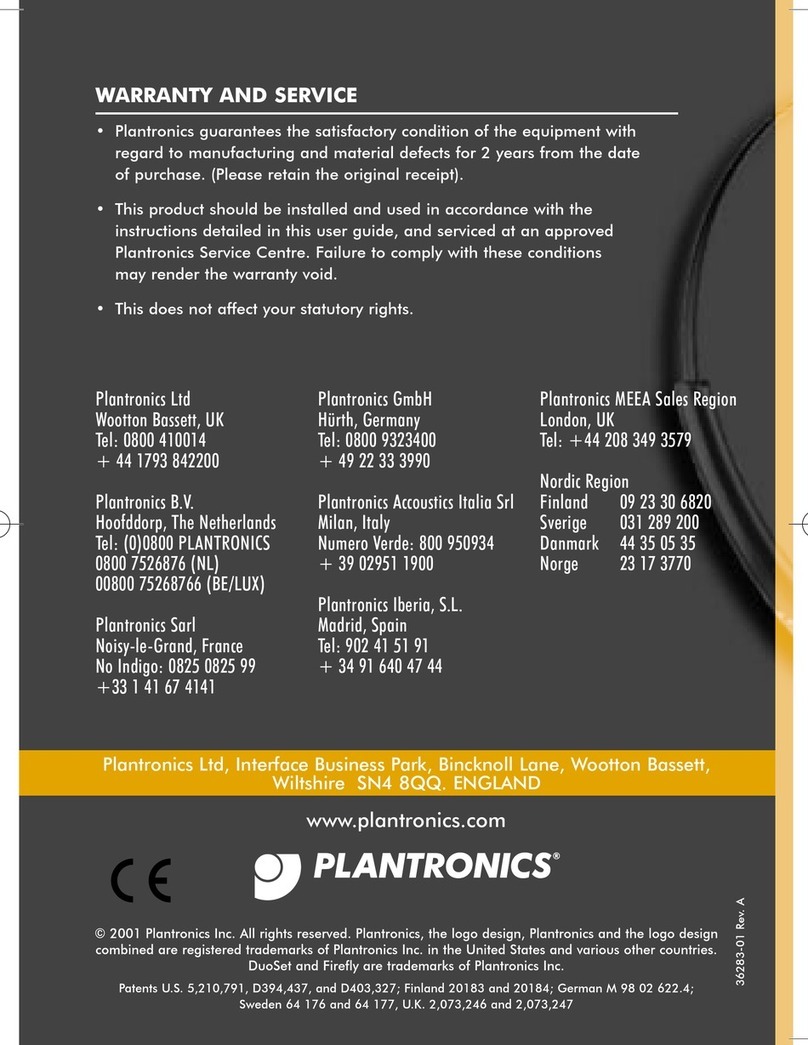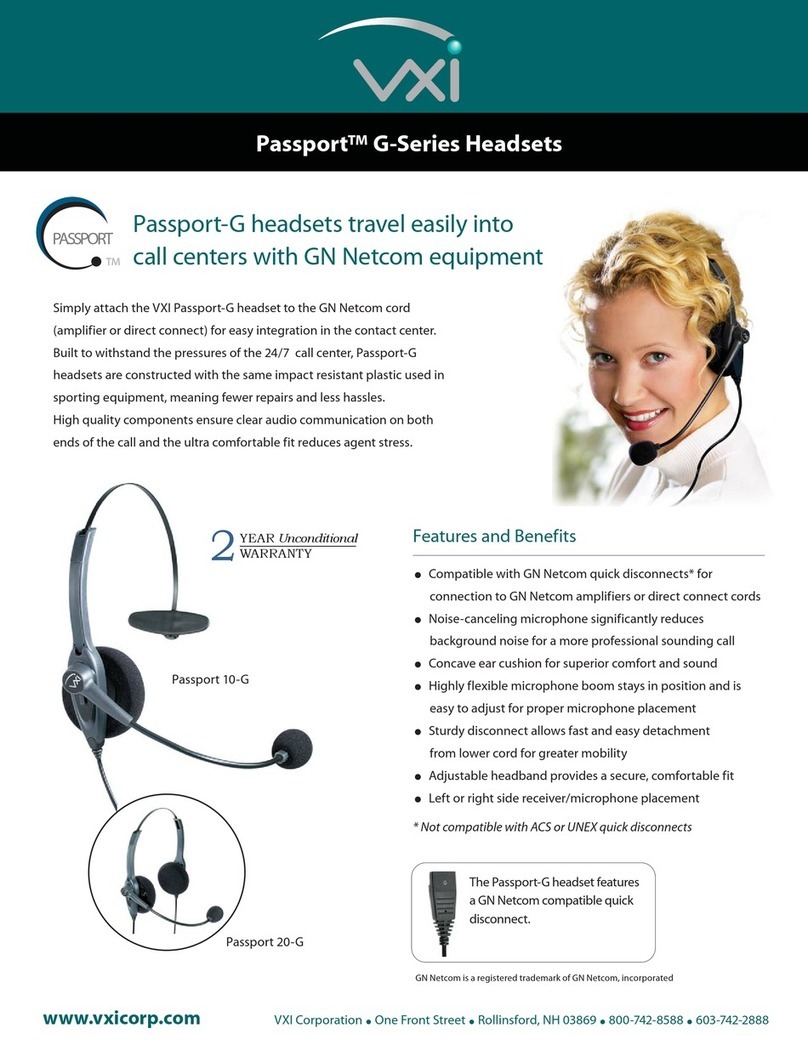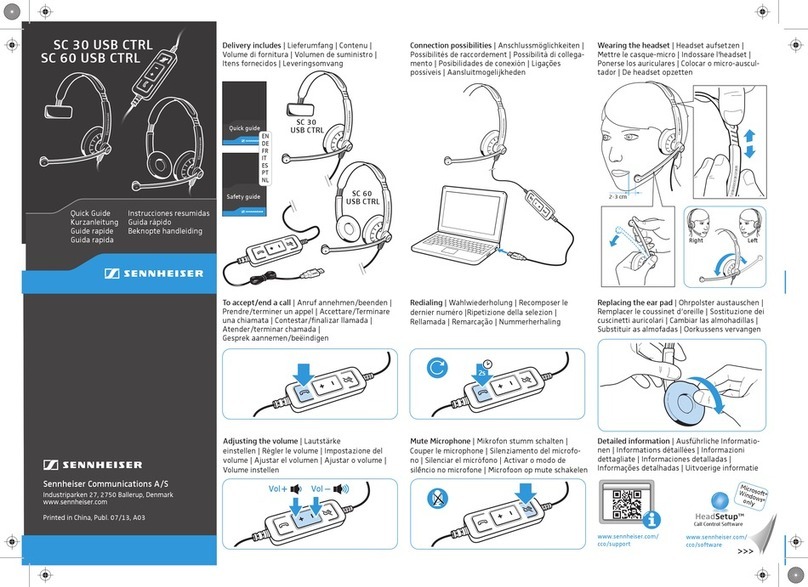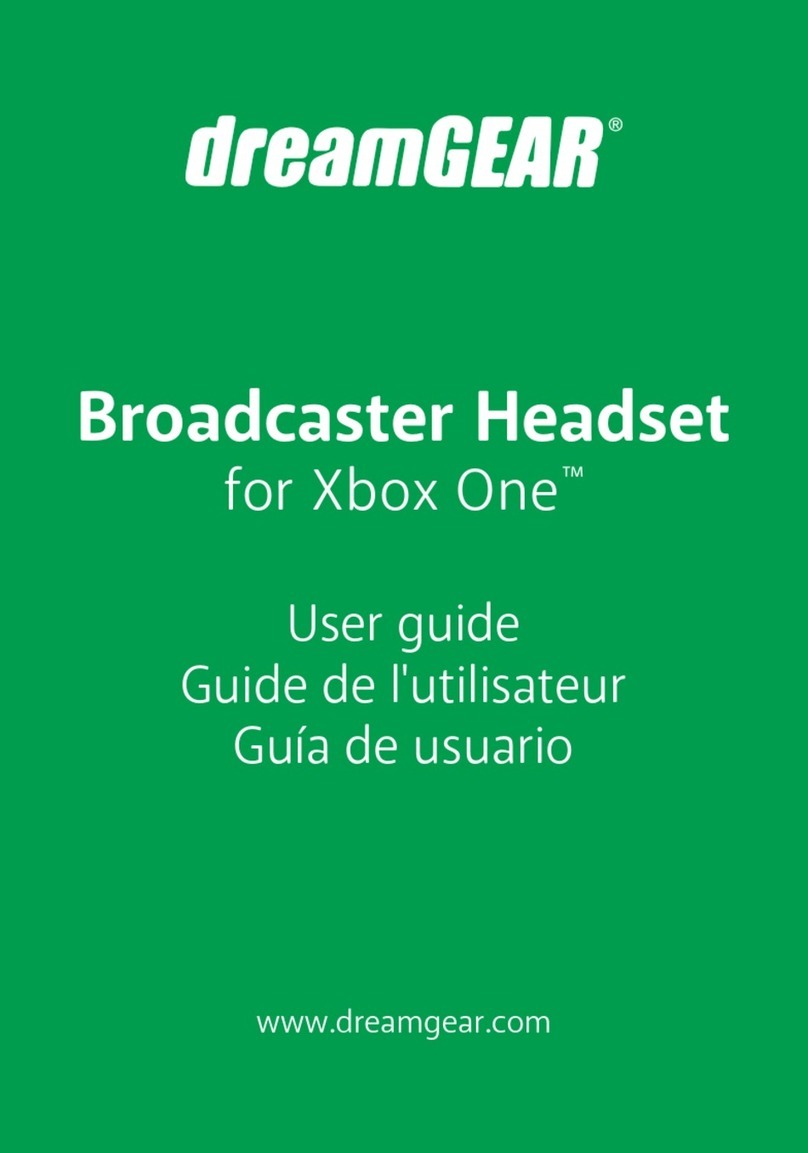Nits BUH-600 User manual
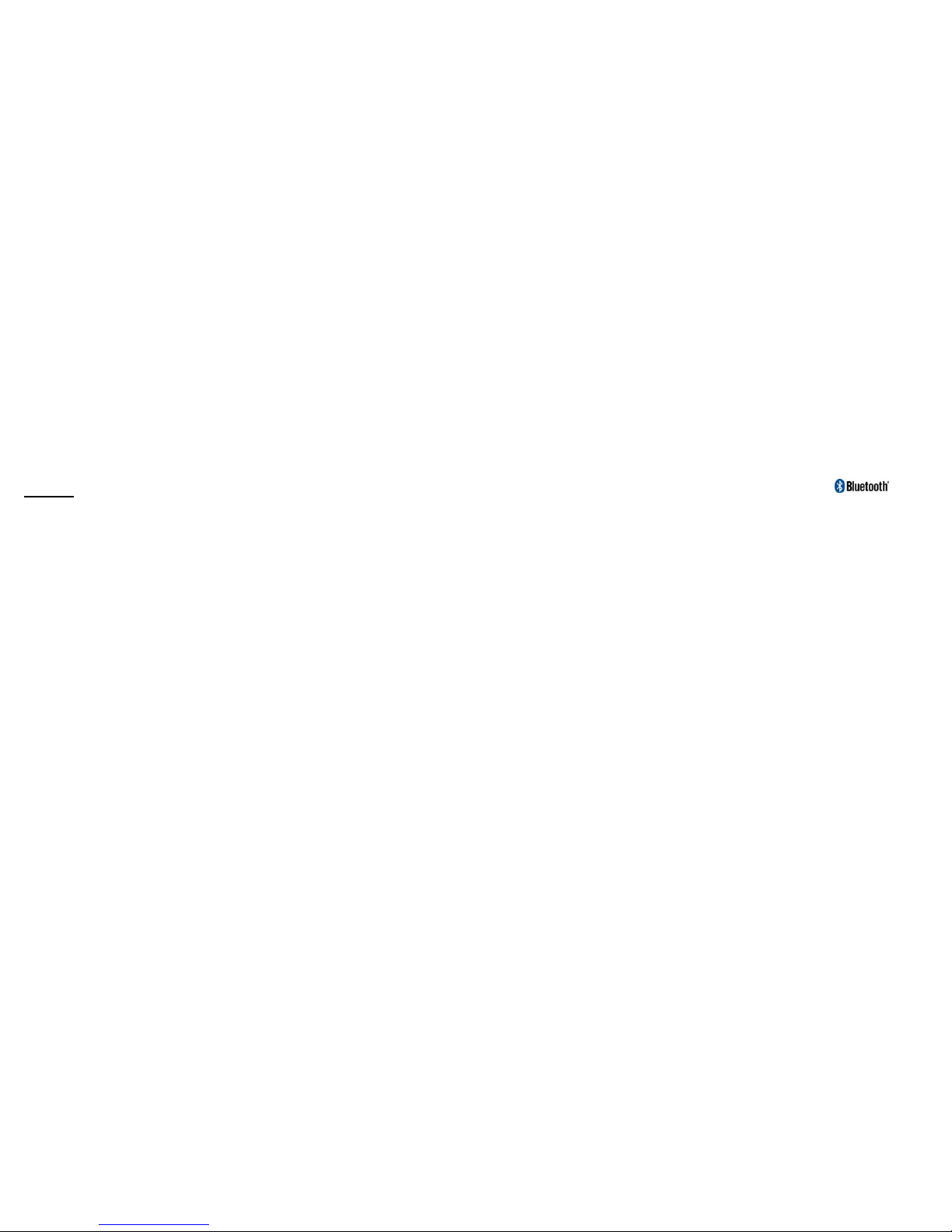
TM
Contents
Introdution ……………………………. 2 Important Information ………… 15
- Introduction to Bluetooth Technology
-MiniBluetoothHeadset
-BoxContentsandPicture
Getting Start ………………………….. .5
-ChargeBattery
- Check the Headset buttons
- Turning the Headset on or off
- Pairing the Headset
- Putting the Headset on
- Making and Answering / Ending calls
- Troubleshooting
- Product Care
- Children
- Battery Information
- About Pairing
- Frequently Asked Questions
- FCC Statement
2
TM
TM
Introduction
Introduction to Bluetooth Wireless Technology Bluetooth is a short-range wireless
communication technology. It allows wireless connections between Bluetooth devices such as cellular phones,
personal digital assistants(PDA),desktop and notebooks computers, input-output devices(mouse, keyboards,
printers),home appliances. Bluetooth refers to a worldwide standard designed to operate in the internationally
recognized ISM(Industrial Scientific and Medical)frequency band. Within the ISM band(2.4Ghz-2.48Ghz) Bluetooth
transmissions hop between 79 separate frequencies 1,600 times every second, and with a communication range of
about 10 meters(class II).
UHURU Bluetooth Headset The Mini Bluetooth Headset is a Bluetooth device developed with the latest
Bluetooth technology, a headset and a handsfree profiles, which can connect to other Bluetooth devices such as
mobile phone, desktop or notebook computer, PDA(with audio gateway profile supported)wirelessly within a range
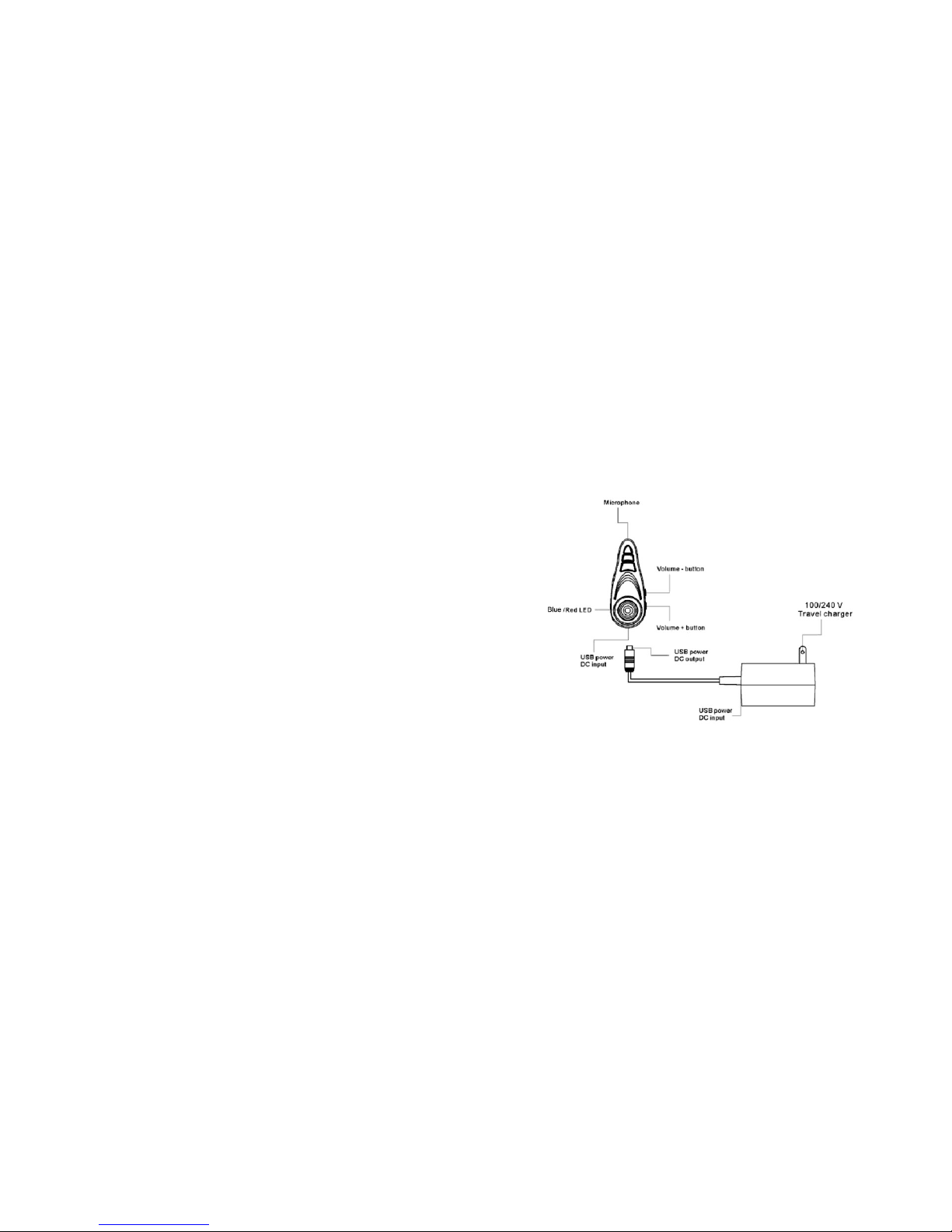
3
of 10 meters.
Box Contents and Picture
- Mini Bluetooth headset
- USB Charger line
- USB Adaptor charger and USB Cable
- Earplug
- Hook
- Strap
- User Manual
- Warranty Card
4

5
Getting Started
Charging Battery The Headset comes with a built-in rechargeable battery. The battery is not fully charged
when it is new. For first time usage, to fully charge its battery please charged the battery continuously up to 6 hours
before initiating the Bluetooth Earphone.(note*If this process is not complied your battery lifetime might be shorten).
Afterwards, it will take about 2 hours to fully charge the battery. With the battery fully charged, the talk time will be
about 3 to 4.5 hours, and the stand-by time will be about 100 hours.
1. Plug the USB connector into PC’s USB port or power outlet. The Red indicator on the Earphone will turn on.
2. When the battery is full, the red indicator will turn off.
6
Check the Headset buttons
- Volume + Button: Power On/Off, Answer Calls, Increase Volume, Pairing
- Volume - Button: End calls, Decrease Volume
※ Two-Button Interface
Two-Button Interface: Hand-free Profile
Vol+ Vol-
User State Short Press Long Press Short Press Long Press
Off - Power ON - -
Waiting for a call Initiate Voice Dial Power OFF Initiate Voice Dial Last Number Redial
Setting up Voice Dial Cancel Voice Dial Power OFF Cancel Voice Dial -
Ringing Answer Reject Answer Answer
Call Active
(Audio in headset)
Adjust volume by
one step End call Adjust volume by
one step End call
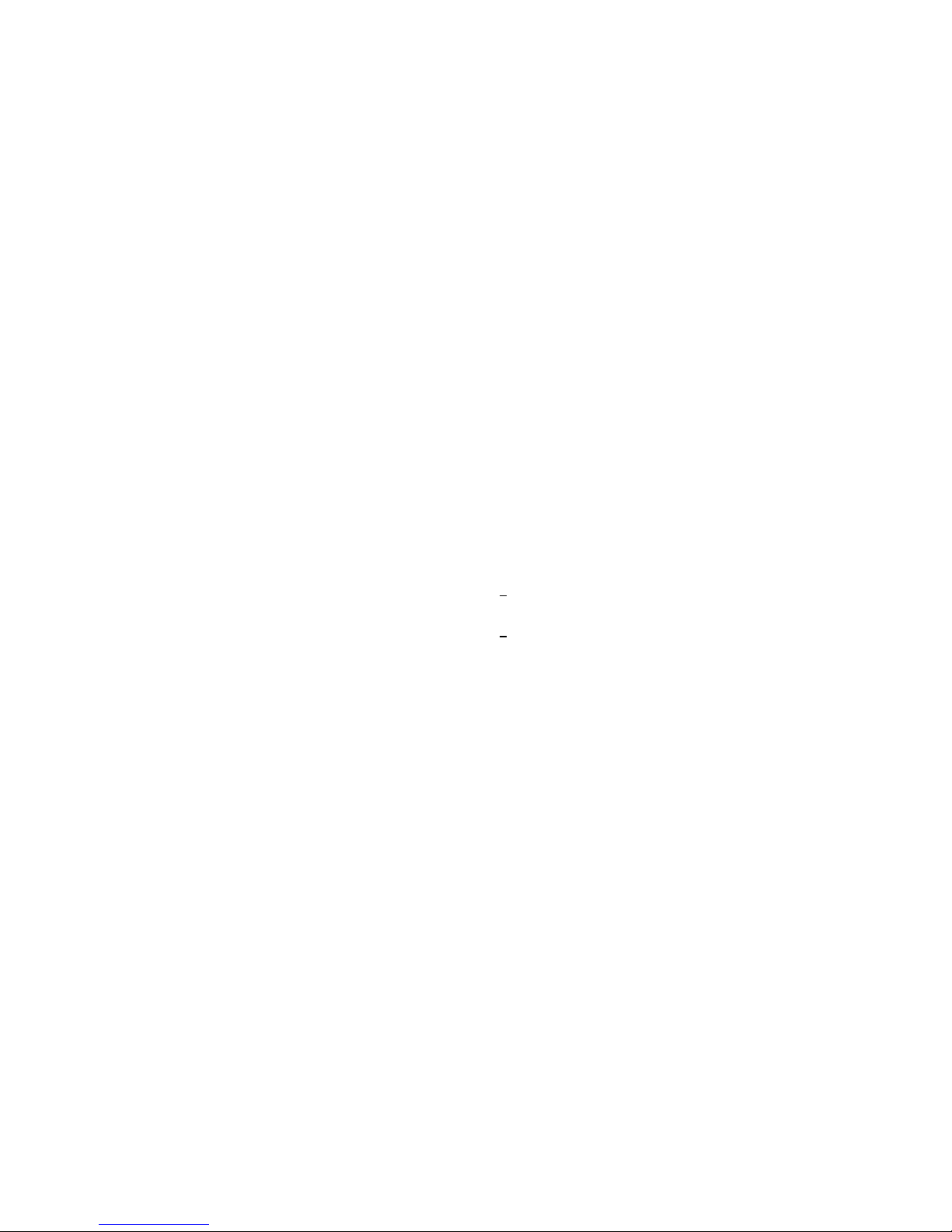
7
Turning the Headset On or Off
♦To turn the Headset On Press and hold the Volume + button for 4 seconds, then you will hear two short high
tones, and the blue indicator of the Headset flashes. The Headset is now turned on. (Note: When it is on low battery,
the red indicator will flash.)
♦To turn the Headset Off Press and hold the Volume + button for 5 seconds, then you will hear two short low
tones. The Red indicator will flash, and then the Headset will turn off.
Pairing the Headset You are required to pair the Headset with your mobile phone before using the Headset.
Step 1: The Headset must be powered off before initiating the paring. Hold and keep pressing the Volume + button
for 6 seconds until the green and the red indicators are flashing alternatively. The action will takes 50sec of
period until connected to host of the Bluetooth . The headset is now ready for pairing. (If you are wearing the
Headset during the pairing process you will hear two short high tones when the Headset is ready for pairing.)
Step 2: Initiate pairing process on your Bluetooth mobile phone to pair with the Headset.
8
Step 3: When asked the Password by the mobile phone, enter 1234 and confirm it.(Note: The 1234 is a Default
pin-code pre-stored in the Headset.)
When pairing is successful, the red indicator will turn off and the green indicator will flash continuously
Note!
1. If the Headset is not in pairing mode, your mobile phone won’t find the Headset. Please set the Headset into
pairing mode before letting your mobile phone search for the Headset.
2. If no pairing is possible for a period of time (approx. two minutes), the Headset will automatically power off,
and so the previous pairing (if any) is revoked. You may need to repeat steps 1 to 3 until pairing succeeds.
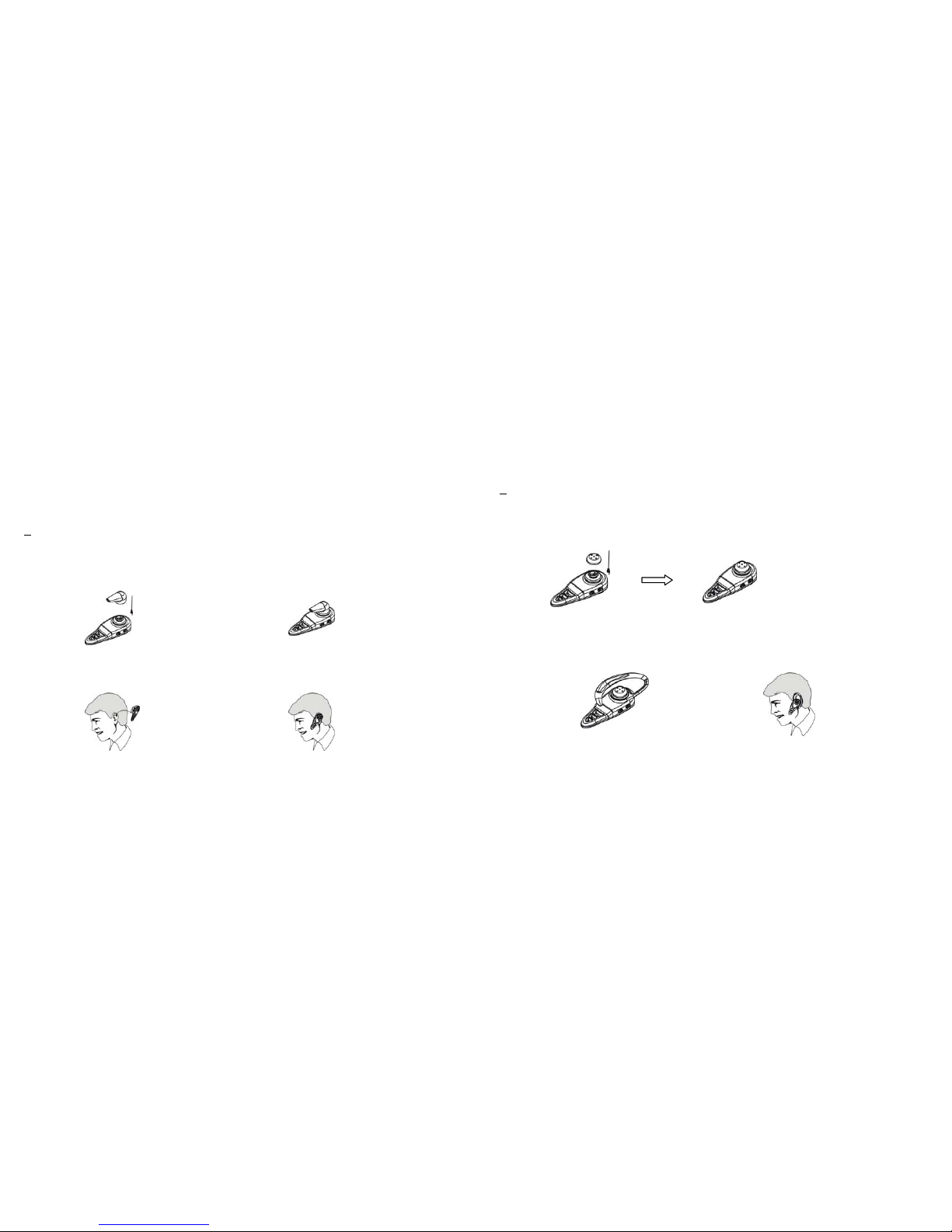
9
Putting the Headset on You have three ways to choose for putting the Headset on your right-ear or left-ear,
such as the Headset with a hook, the Headset with a string , and the Headset with an earplug.
1. The Headset with an earplug Assemble an earplug and the Headset step by step (from step1 to step2 ), and
then, put the Headset on you ear (step3 ) .
Step 1: Put an earplug on the Headset. Step2: The Headset is assembled with an earplug.
Step3: Put the Headset on your right-ear or left-ear. Step4: Start to use the Headset.
10
2. The Headset with a hook Assemble the Headset, a hook, and a soft cover step by step ( step1 and step2), then,
put the Headset on you ear (step3 ) .Finally, you can start to use the Headset.
Step1:Put a soft cover on the Headset for protecting your ear.
Step2: Put a hook on , and the Head is assembled , Step3: Start to use the Headset.
which assembled with a soft cover and a hook.

11
3. The Headset with the string Assemble the Headset and the string step by step (from step1 to step3 ), and then,
you can use the Headset (step4 ) .
Step1: The String is fixed to the ring. Step2: Fix up the ring to the Headset.
Step3: Put a hook on , and the Head is assembled , Step4: Start to use the Headset.
12
Making and Answering / Ending Calls Once the Headset is successfully paired with your phone, you
can use the Headset to make and receive calls. For detailed operation on voice control, please refer to the user manual
of your mobile phone.
♦Initiate Voice , Using Phone Key Dial and Cancel Voice Dial calls
1. Using voice dialing
Press the Volume + or Volume -, waiting for a beep, and say the name of the person you want to call.
To Cancel Voice Dial please Press the Volume + or Volume - one more time
2. Using the phone keys to make a call
Dial the number on the mobile phone as you normally do. Once the call has been set up, the sound will be
transmitted to your Headset automatically.
3. Using Last Number Redial
Press the Volume- and hold it for 3 seconds for last number redial.

13
♦Answering Calls , Adjust Volume , Ending Call and Reject Call When the Headset is powered on, and there
is an incoming call, you will hear a beep sounds, and also the green indicator will change to a quick-flashing mode.
(When the Headset is in stand-by, the blue indicator will be in a slow-flashing mode.)
1. When the Headset rings, press the Volume + button to answer.
2. Adjust the Headset volume by press the Volume + to increase the volume or Volume - to decrease the volume.
3. End calls by pressing Volume - for 3 sec or don’t press any button.
4. To Reject Call – Please press Volume + for 3 sec while the phone is still ringing.
When the Headset is powered off, press Volume + button for 3 seconds for an incoming call to turn on the Headset,
then press Volume + button again to answer/connect the incoming call.
Note!
Due to the different design of some mobile phones, an auto-disconnect may happen even when the Headset is
powered on. In that case, the Headset won’t ring when there is an incoming call. Press Volume + button for 1
sec. to reconnect the Headset with mobile phone for an incoming call.
14
♦Mute Press both Volume + and Volume - keys for one second in the same time for a Mute function. Press
Volume + or Volume - for one second to disable the Mute function.
Connect with a PC or PDA You are allowed to connect the Headset with a Bluetooth enabled PC or PDA
that is with Audio Gateway Profiles supported.
♦Low Battery When the red indicator starts to flash, it indicates that the Headset is running low on battery.
Charge the Headset for 2 hours until the red indicator turns off.

15
Important Information
Troubleshooting
1. The red LED indicator flashes.
It indicates that the Headset is running low on battery. Charge the Headset for 2 hours until the red LED
indicator turns off.
2. The Headset cannot be activated after being charged for 20 minutes.
To activate the Headset, it needs to charge the battery at least for 40 minutes. However, it is highly recommended
to fully charge the battery before use.
3. No indication of charging is shown.
For the Headset battery that is empty, or has not been used for a long time, it may take a couple of minutes for
the Headset indicator to show charging status with a steady red light.
16
4. No sound contact between Headset and other devices.
- Make sure that the two devices have been paired.
- Make sure that the Headset is turned on.
- Make sure that the two devices are within a working range.
- Make sure that your Mobil Phone is within signal strength.
- Some Bluetooth mobile phones can support only one Bluetooth Headset.
Disconnection may happen when there is more than one Headset paired with your mobile phone.
Product Care
- Use of non-original accessories may result in performance deterioration, injury, products’ damage, electronic shock,
and warranty termination.
- Attempt to disassemble your Headset may damage it, and the warranty will be void.
- Do not put the Headset in a dusty place.

17
- Use only a clean soft cloth to clean your Headset.
- When the Headset is not in use, always keep it in its case.
- Dot not allow children to play with your Headset, as they may injure themselves and damage the Headset as well.
- Do not place the Headset in an extremely hot or cold temperature, when the Headset will not be used for a while.
Children Do not allow children play with your Headset, as the small parts may cause a choking hazard.
Travel Charger
- The charger is designed for indoor use only. Do not use it for outdoors.
- The charger must be connected to the designated power sources as marked.
- When removing the charger from an outlet, never pull the charger cord, as it may damage the charger.
18
Battery Information
♦New batteries For first time use, plug the adapter into the Headset and charge it at least 6 hours until the red
indicator turns off.
‧ Battery care
-Only qualified Service Centers are authorized to remove or replace the battery.
-The rechargeable battery has a long service life if treated with care.
-The battery can only be charged in a temperature range of –10 C to 45 °C.
-Use the battery in room temperature for maximum battery capacity.
-The battery capacity may be reduced if operating in a cold environment.
-The Headset has to be recharged every two months, when it is not in use during a long time.
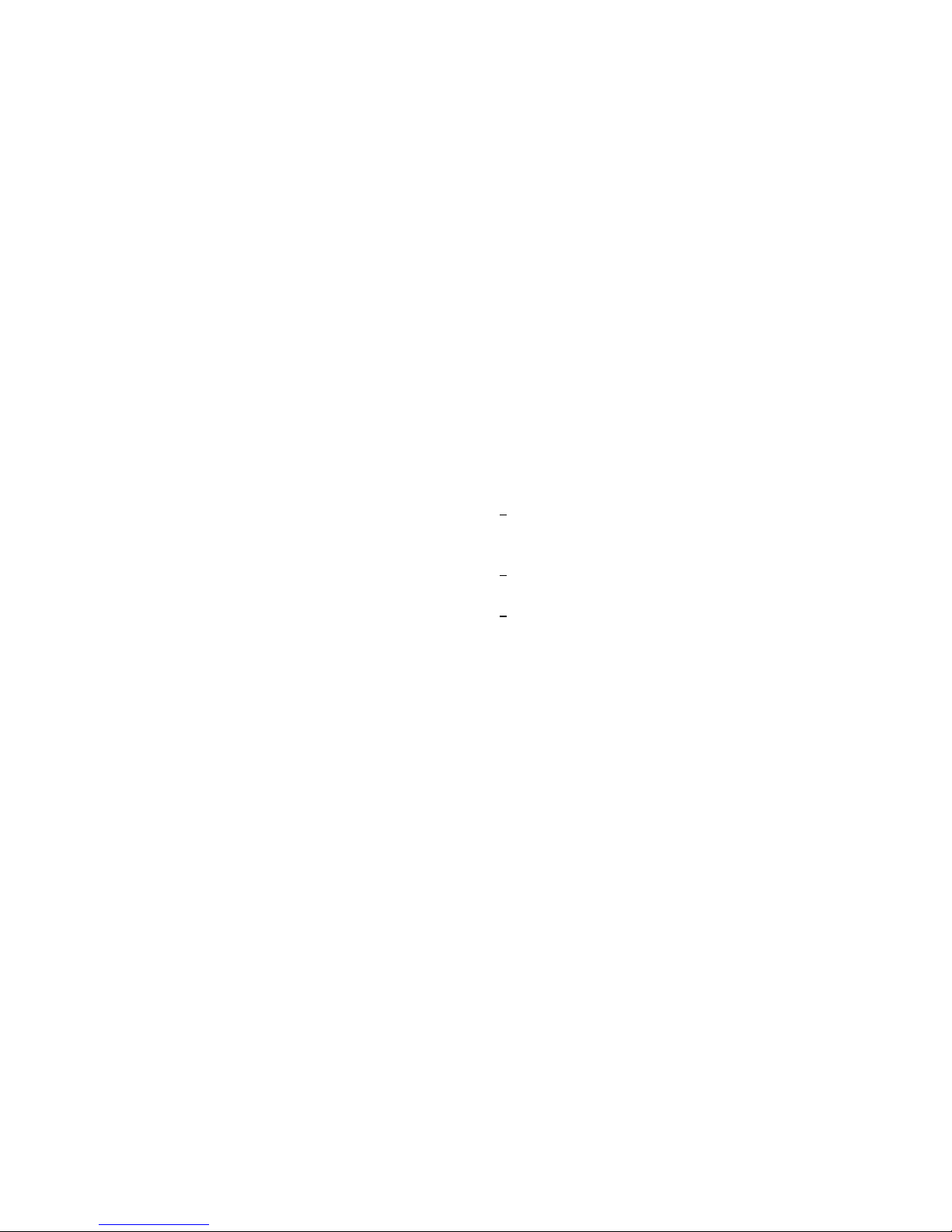
19
TM
About Pairing
♦What is Pairing? Pairing is a process of associating Bluetooth devices with each other. It will establish a
permanent security link between the devices and enable quick access to the services provided without the need to
enter passkeys.
♦Bluetooth Passkey Each mini headset has a default passkey 1234 for pairing, which is stored in its
internal memory. You are required to enter the passkey 1234 in a pairing process with a Bluetooth mobile phone or
other devices, however it depends on the kind of Bluetooth device that the headset is connected to. Please refer to the
uses’ manual of the devices for the specific operation.
♦Paired devices remain paired even when:
- One of the devices is not powered on.
- A service connection is interrupted or the service stopped.
- One or both devices are rebooted.
20
Frequently Asked Questions
1. Why doesn’t the Headset work with my mobile phone after the Headset has been fully charged and
switched on?
A: You have to activate the Bluetooth function of your mobile phone first and pair it with the Headset.
2. Does the Headset work with all types of mobile phones?
A: No. It works only with Bluetooth enabled mobile phones.
3. What is the operation distance between the Headset and a Bluetooth mobile phone?
A: The Headset has been tested and approved by BQB. It is fully compliant to Bluetooth v. 1.1, class
II, Headset Profile. The maximum operation distance can be up to 10 meters, however it will be affected and
shortened by different circumstances different brands of mobile phones. Some mobile phones are with less
operative distance.

21
4. When my mobile was searching for the Headset, why did several Bluetooth devices appear on my mobile
phone?
A: Most Bluetooth enabled mobile phones with Bluetooth function activated can search for more than one
Bluetooth device within operative range. The Headset will appear as “BT Headset” to “Unknown Device” on
your mobile phone after having been found by your mobile phone.
5. Why can’t my mobile phone find the Headset?
A: If the Headset is not in pairing mode, your mobile phone won’t find the Headset. Please set the Headset into
pairing mode before starting your mobile phone to search for the Headset. (Please refer to the User Manual for
detailed instructions.)
6. Do I need to pair the Headset with my mobile phone every time I use it?
A: No. Once the Pairing is set up between the two devices, they will remain paired even when one or both devices
are powered off.
22
TM TM
7. Why is there a disturbance noise coming from the Headset?
A: 1) Whether your mobile phone is in a good signal area. If your mobile phone is in week signal area, you won’t
hear clearly with the Headset.
2) Whether it is in the operative range.
8. What should I do when I can’t hear very well with the Headset?
A: Adjust the sound volume on your mobile phone, or press the S1 button of the Headset to increase volume,
or check if your mobile phone is in a good signal area.
9. Why doesn’t the Headset work suddenly?
A: 1) The headset may have run out of battery. When it is in low battery, a red LED will start to flash.
2) Some Bluetooth mobile phones, which have a problem with the Bluetooth implementation, will
occasionally but not often, get into Bluetooth shut-down status in unpredictable circumstances. When this happens,
please reset your mobile phone by removing the battery. (it is not necessary to do the Pairing again.)
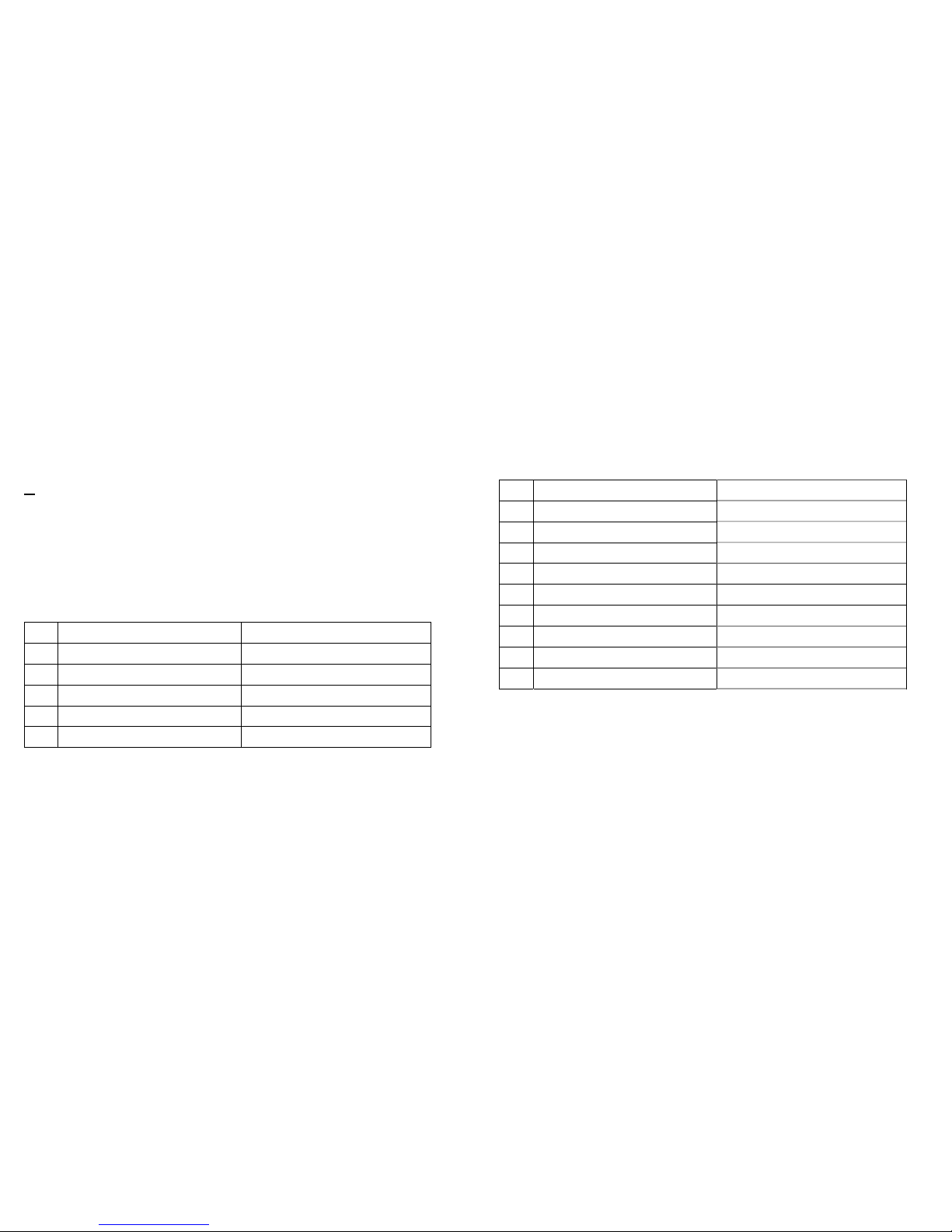
23
TM
10. Why doesn’t the voice dialing function work with the Headset?
A: Please carefully read over manual for your mobile phone and check to see if your mobile phone contains Voice
Dialing features. If yes, please proceed to press the Volume + or Volume – button (Short Press) on your
Bluetooth Headset to activate voice dialing connection with your mobile phone. If no, then this function can not
be used on your phone.
♦Specification
No. Item Specification
1 Battery Voltage 3.3V~4.2V
2 DC Charge input 5V
3 Charge current 70 mA Typ
4 Talk time current 24.5mA Typ. at HV3
5 Stand by time current 1.2 mA Typ
24
6 Carrier Frequency 2400MHz to 2483.5MHz, Note2
7 Modulation Method GFSK, 1Mbps, 0.5BT Gaussian
8 Transmission Power 0dBm Typ(Class 2)
9 Hopping 1600hops/sec, 1MHz channel space
10 Receiving Signal Range -80 to –20dBm typ.
11 Receiver IF Frequency 1.5MHz center frequency
12 Communication range 10 meter
13 Operating Temperature -0 to +50 °C
14 Storage Temperature -10~ +70 °C
15 Compliant Bluetooth Specification Ver1.1
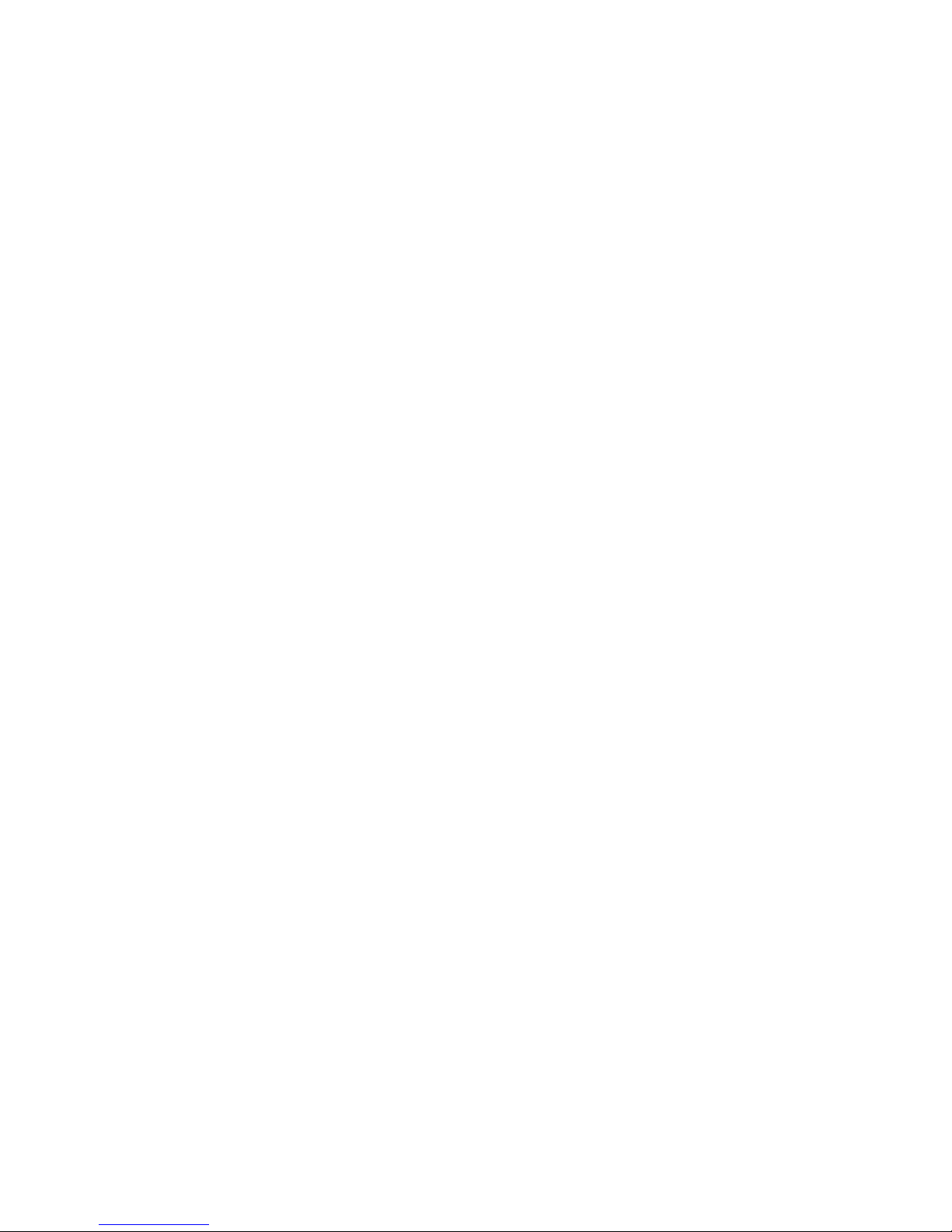
25
FCC Statement
This equipment complies with FCC radiation exposure limits set forth for an uncontrolled
environment. End users must follow the specific operating instructions for satisfying RF
exposure compliance. This transmitter must not be co-located or operating in conjunction
with any other antenna or transmitter.
Notice:
Any changes or modification not expressly approved by the party responsible could void the
user’s authority to operate the device.
Table of contents