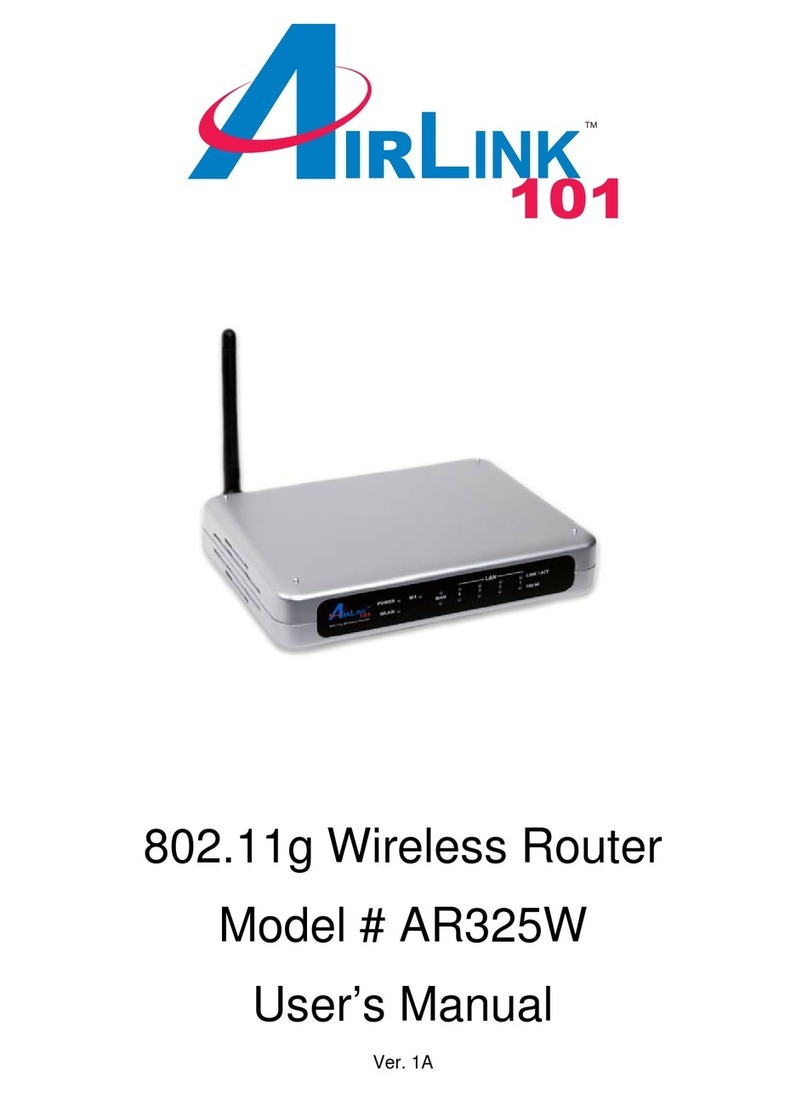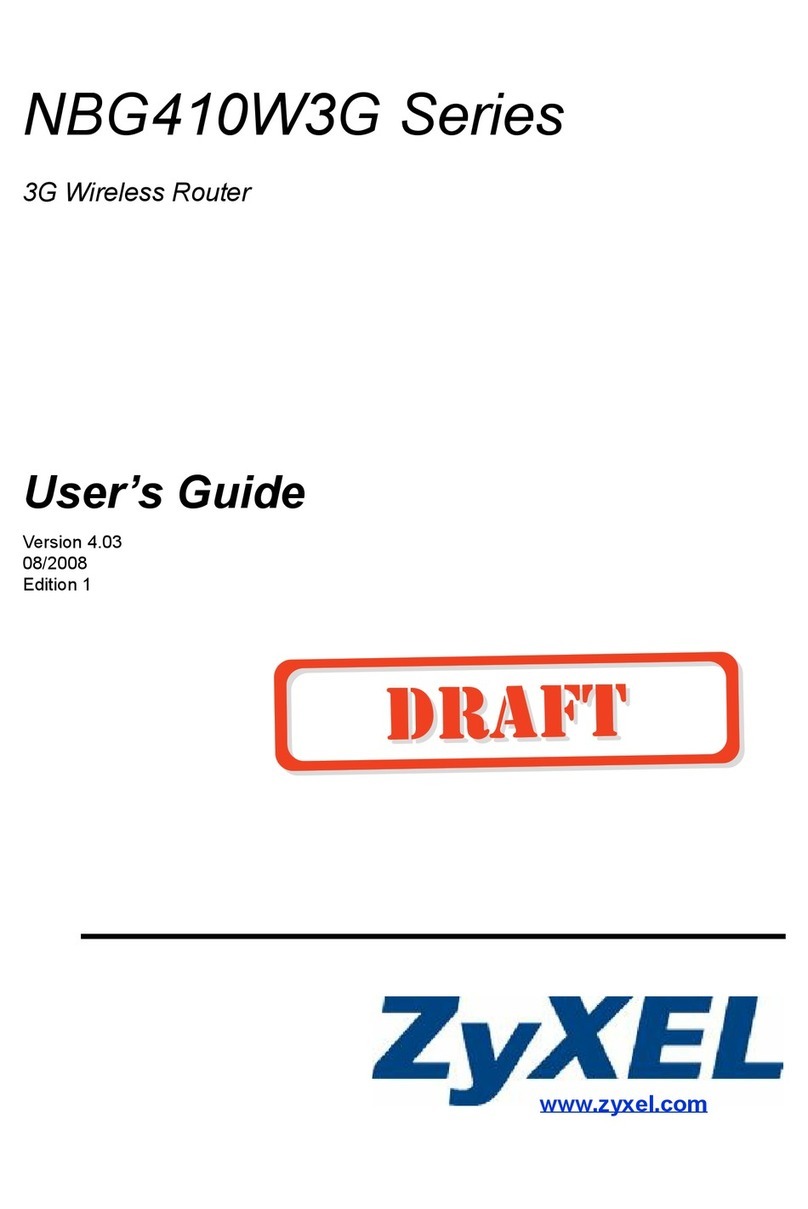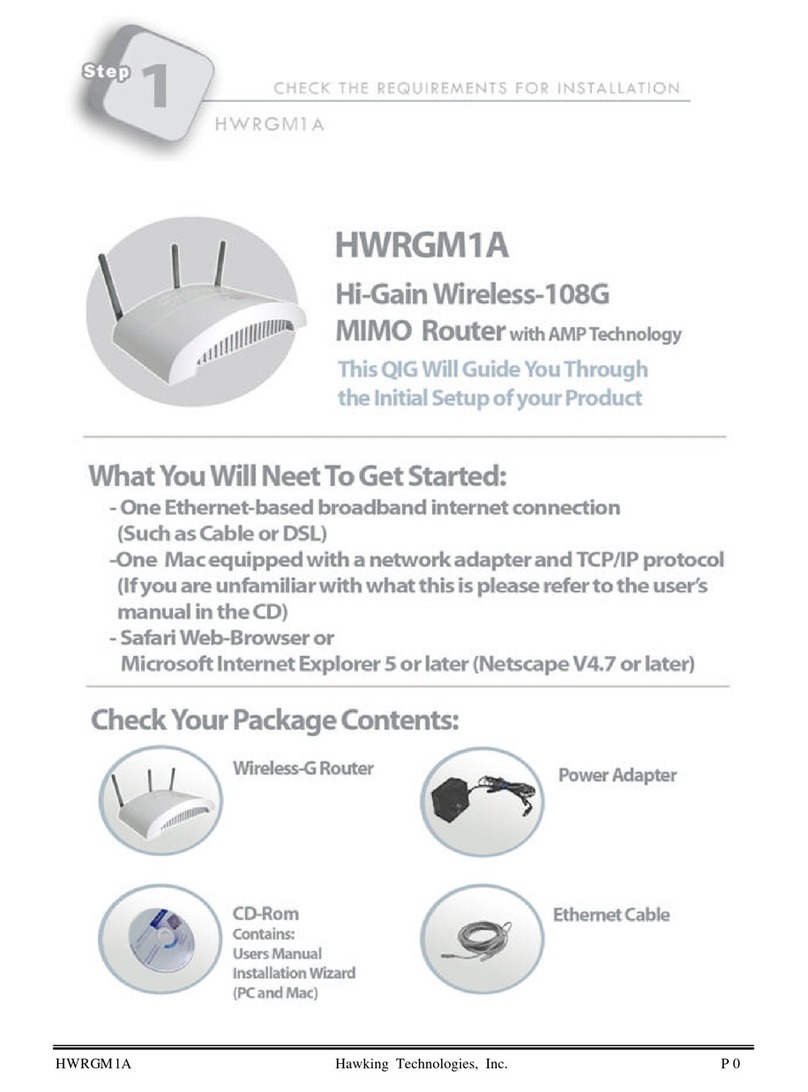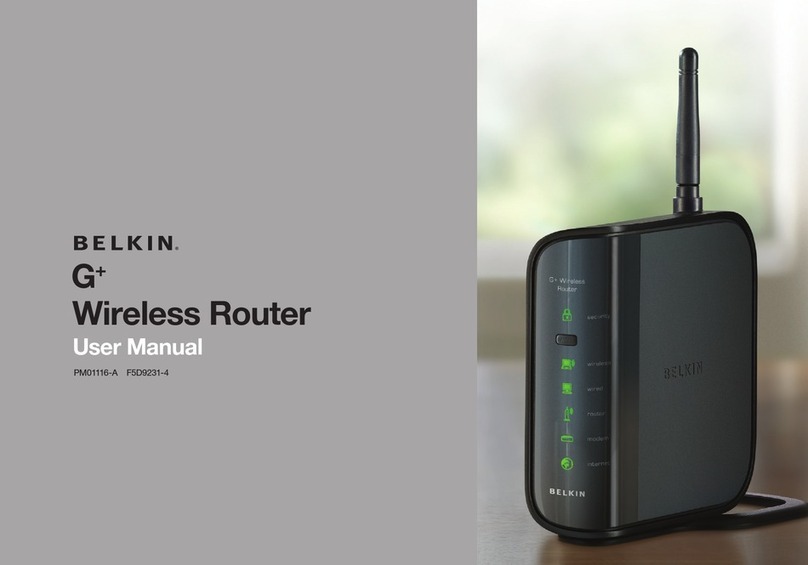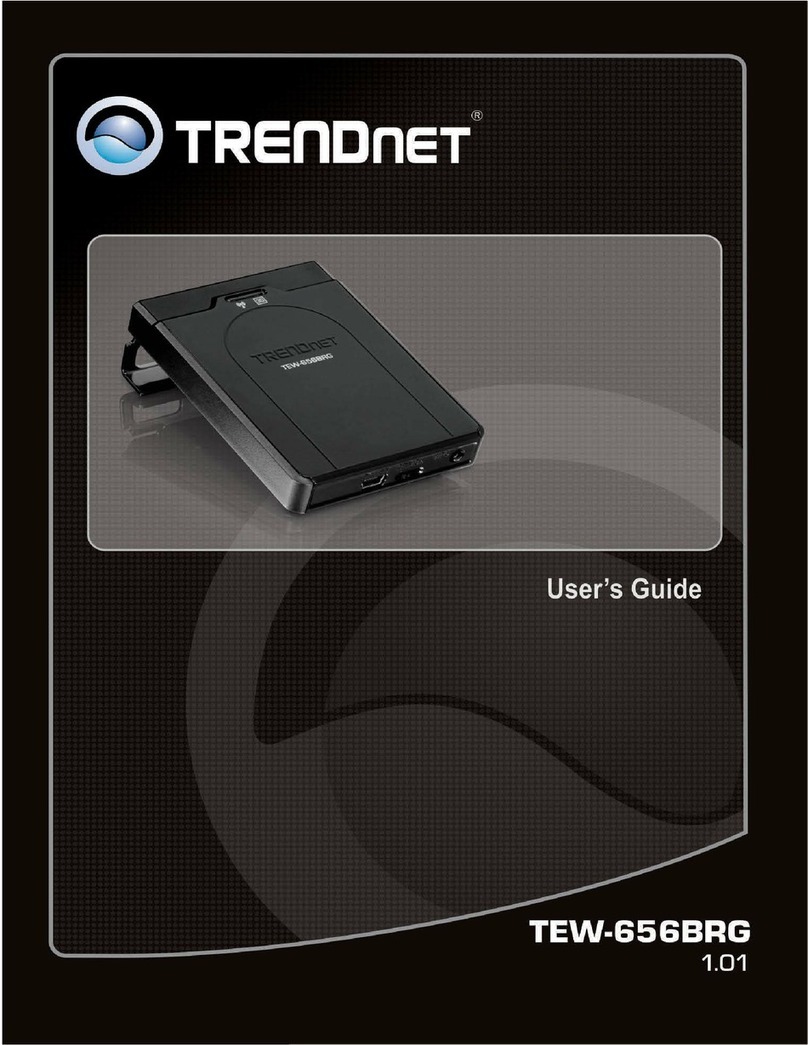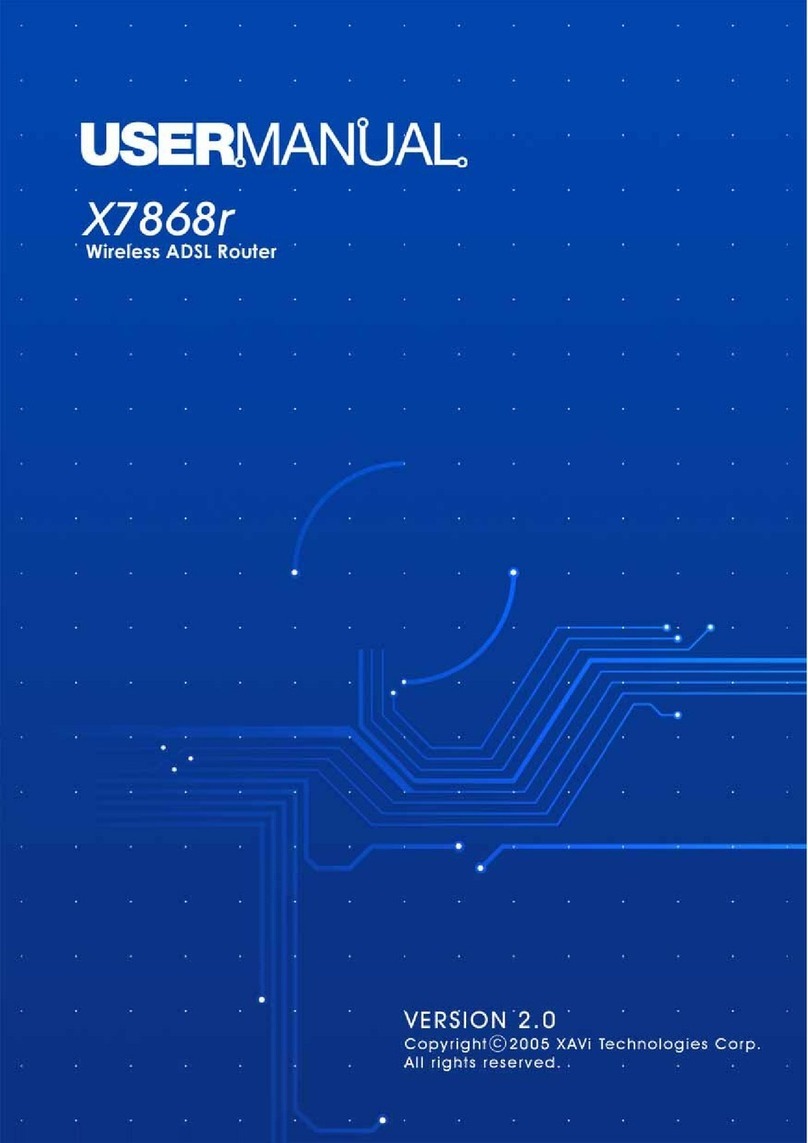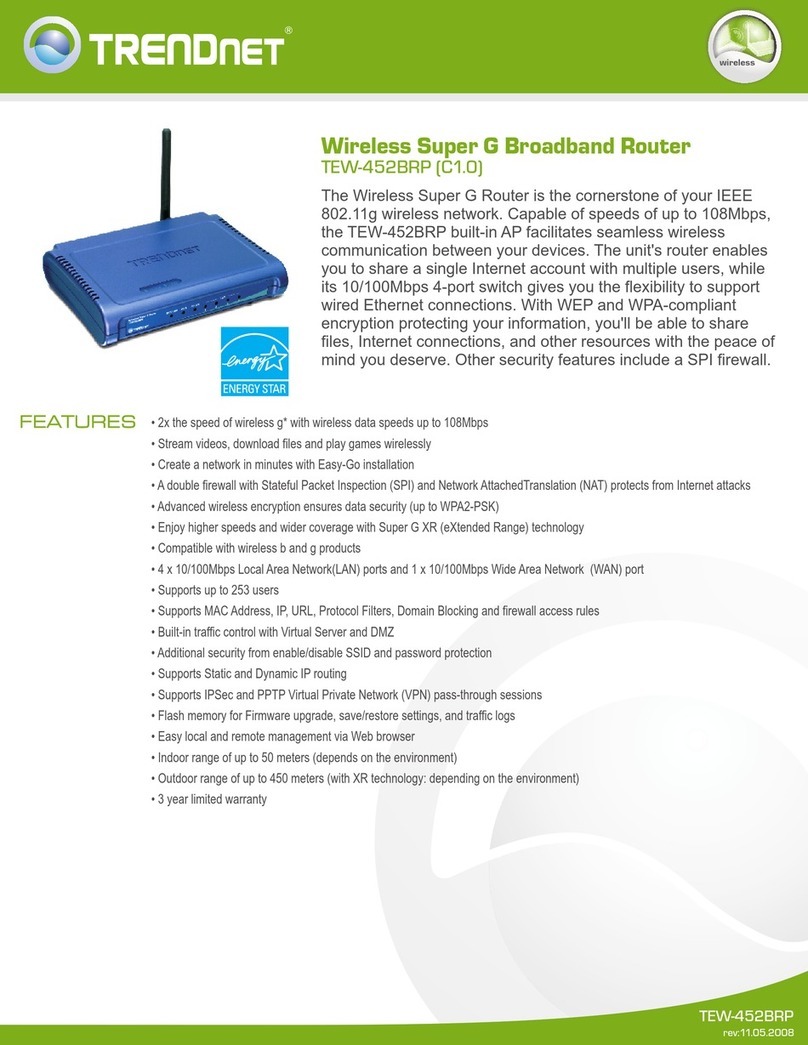Niveo NR-70 User manual

User Manual
NR-70 Router
Prelimary version 2.8

Copyright Notice
© 2017 Niveo International BV
All rights reserved.
The information of this publication is protected by copyright. No part of this publication may be
reproduced, transmitted, transcribed, stored in a retrieval system, or translated into any language
without written permission from the copyright holders. The scope of delivery and other details are
Other trademarks and registered trademarks of products mentioned in this publication may be the
properties of their respective owners and are only used for identification purposes.

Table of Contents
About this Manual...........................................................................................................................1
0.1 Web UI Style..................................................................................................................1
0.2 Documents Conventions................................................................................................1
0.2.1 Format...................................................................................................................1
0.2.2 Icons......................................................................................................................1
0.3 Factory Default Settings.................................................................................................2
Chapter 1. Hardware Installation..................................................................................................3
1.1 Panel Description...........................................................................................................3
1.2 Installation Guideline......................................................................................................4
1.3 Installation Requirements...............................................................................................5
1.4 Installation Procedure ....................................................................................................5
1.5 Connecting the Device...................................................................................................6
Chapter 2. the Device...................................................................................................................7
2.1 Configuring your computer.............................................................................................7
2.2 Logging to the Device ....................................................................................................9
Chapter 3. Start Menu................................................................................................................ 11
3.1 Setup Wizard ............................................................................................................... 11
3.1.1 Running the Setup Wizard................................................................................... 11
3.1.2 Setup Wizard - WAN1 Settings............................................................................12
3.2 Interface Status............................................................................................................13
3.3 Interface Traffic............................................................................................................13
3.4 Restart Device .............................................................................................................15
Chapter 4. Network Menu ..........................................................................................................16
4.1 WAN ............................................................................................................................16
4.1.1 PPPoE Connection..............................................................................................16
4.1.2 Static IP Connection ............................................................................................18
4.1.3 DHCP Connection ...............................................................................................19
4.1.4 Internet Connection List.......................................................................................19
4.1.5 Edit the Connection .............................................................................................20
4.1.6 Delete the Connection.........................................................................................21
4.1.7 Dial or Hang up a PPPoE connection..................................................................21
4.1.8 Renew or Release a DHCP Connection ..............................................................22
4.2 Load Balancing............................................................................................................22
4.2.1 Internet Connection Detection Mechanism ..........................................................22
4.2.2 Global Settings....................................................................................................23
4.2.3 Load Balancing List .............................................................................................25

4.2.4 Detection and Bandwidth.....................................................................................26
4.2.5 Identity Binding....................................................................................................27
4.3 LAN..............................................................................................................................27
4.4 DHCP Server...............................................................................................................29
4.4.1 DHCP Server Settings.........................................................................................29
4.4.2 Static DHCP ........................................................................................................31
4.4.3 DHCPAuto Binding .............................................................................................32
4.4.4 DHCP Client List..................................................................................................33
4.4.5 Example of DHCP ...............................................................................................34
4.5 DDNS...........................................................................................................................35
4.5.1 DDNS Service provided by no-ip.com..................................................................35
4.5.2 DDNS Service provided by dyndns.org................................................................36
4.5.3 DDNS Verification................................................................................................37
4.6 UpnP............................................................................................................................38
4.7 Number of WAN...........................................................................................................39
Chapter 5. Advanced Menu........................................................................................................40
5.1 NAT&DMZ....................................................................................................................40
5.2 Static Route..................................................................................................................51
5.3 Policy Routing..............................................................................................................53
5.4 Anti-NetSniper..............................................................................................................56
5.5 Plug and Play...............................................................................................................56
5.6 Port Mirroring...............................................................................................................57
5.7 Syslog..........................................................................................................................58
5.8 Network Sharing Menu.................................................................................................59
5.9 Sharing Management...................................................................................................59
5.10 FTP Server...............................................................................................................60
5.11 Shared Account ........................................................................................................62
Chapter 6. User Management Menu ..........................................................................................64
6.1 User Status ..................................................................................................................64
6.2 IP/MAC binding............................................................................................................66
6.3 PPPoE Server..............................................................................................................74
6.4 Web Authentication......................................................................................................85
6.5 User Group..................................................................................................................89
Chapter 7. App Control Menu.....................................................................................................91
7.1 Schedule......................................................................................................................91
7.2 Application Control.......................................................................................................92
7.3 QQ Whitelist.................................................................................................................98

7.4 MSN Whitelist ..............................................................................................................99
7.5 TradeManager............................................................................................................100
7.6 Notification.................................................................................................................101
7.7 Application Audit ........................................................................................................104
7.8 Policy Database.........................................................................................................105
Chapter 8. QoS Menu ..............................................................................................................107
8.1 Fixed Rate Limiting ....................................................................................................107
8.2 Flexible Bandwidth.....................................................................................................108
8.3 P2P Rate Limit...........................................................................................................109
8.4 Session Limiting......................................................................................................... 110
Chapter 9. Firewall Menu ......................................................................................................... 112
9.1 Attack Prevention....................................................................................................... 112
9.2 Access Control........................................................................................................... 114
9.3 Domain Filtering.........................................................................................................126
9.3.1 Domain Filtering Settings...................................................................................127
9.3.2 Domain Block Notification..................................................................................128
9.4 MAC Address Filtering ...............................................................................................129
Chapter 10. VPN Menu...........................................................................................................132
10.1 Introduction to VPN Technologies...........................................................................132
10.2 PPTP......................................................................................................................133
10.3 IPSec......................................................................................................................144
Chapter 11. System Menu......................................................................................................163
11.1 Administrator ..........................................................................................................163
11.2 Language ...............................................................................................................163
11.3 Time .......................................................................................................................164
11.4 Configuration..........................................................................................................165
11.5 Firmware Upgrade..................................................................................................166
11.6 Remote Management.............................................................................................167
11.7 Scheduled Task ......................................................................................................168
Chapter 12. Status Menu........................................................................................................170
12.1 Interface Status.......................................................................................................170
12.2 System Information.................................................................................................170
12.3 System Log.............................................................................................................171
Appendix A FAQ..........................................................................................................................173
Appendix B Common IP Protocols..............................................................................................177
Appendix C Common Service Ports............................................................................................178

Niveo Professional NR-70
About this Manual
Note:
For better use experience, it is strongly recommended to use Internet Explorer 8.0 or above, Google
Chrome and Firefox.
0.1 Web UI Style
The Device’s Web User Interface (Web UI) follows the web standards, as follows:
Radio Button: Allows you to choose from only one of a predefined set of options.
Check Box: Allows you to select one or more options.
Button: Allows you to click to perform an action.
Text Box: Allows you to enter text information.
:List Box: Allows you to select one or more items from a static multiple line text box.
:Drop-down List: Allows you to choose one item from a list.When a drop-down
list is inactive, it displays a single item. When activated, it drops down a list of items, from which you
may select one.
0.2 Documents Conventions
0.2.1.1Format
Notes: You need pay attention to the notes content.
Parameters: Describe the meaning of parameter or button. If there have “*”before parameters,
it couldn’t be empty.
Bullets: List the parallel content.
Boldface font: Examples of information displayed on the screen.
0.2.2I

Niveo Professional NR-70
0.3 Factory Default Settings
The factory default settings of interfaces are shown in the following table.
Parameter
Default Value
Description
User Name
admin
Both the User Name and
Password are case sensitive.
Password
admin
LAN IPAddress
192.168.1.1/255.255.255.0
You can use this IP address to
access the Device through a
Web browser.
Table 0- 1 Factory Default Settings of Interface

}
Chapter 1. Hardware Installation
This chapter describes the physical characteristics of the Device, and explains how to
install them.
1.1 Panel Description
1) Front Panel
The LED indicators, the interface and the button are located on the front panel of the
Device please see the product.
Figure 1-1 Front Panel_NR70
LED
Description
PWR
The Power LED indicator is on when the Device is powered on.
SYS
The LED indicator blinks twice per second when the system is working properly,
and it will blink slower under heavy load.
USB
The LED indicator is on when the USB interface is connected properly.
1,2,3,4,5
The LAN LED indicator is on when Ethernet cable connection is normal, and it
blinks when the LAN port is sending or receiving data.
Table 1-1 LEDs Description

}
Interface
Description
LAN Port
These interfaces provide a LAN connection to network devices, such as PCs
or switches.
WAN Port
The WAN interface is connected to your Internet device, such as PCs or
switches. The number of WAN ports depends on the device model.
TF
Connect TF card for data sharing.
USB
Plug-in a USB storage for specific features.
Table 1-2 Ports Description
Button
Description
Reset
Reset current settings to the factory default settings. When the Device is
powered on, use a pin or paperclip to press and hold the Reset button for
more than 5 seconds, and then release the button. After that, the Device will
restart with the factory default settings.
Note: The reset operation will clear all the settings and preferences that you have configured.
You can also recover the Device 's factory configuration on the System > Configuration page.
Table 1-3 Ports Description
1.2 Installation Guideline
When determining where to place the Device, please observe these guidelines:
Make sure that your workbench or standard rack is level and stable.
Do not place heavy objects on the Device!
Make sure that there is proper heat dissipation and adequate ventilation
around the Device.

}
Position the Device out of direct sunlight and away from sources of heat and
ignition.
Please install the Device in a place far away from the High Power Radio or
Radar Station.
Keep the Device far away from water!
Please use the supplied power cord.
1.3 Installation Requirements
The following items are required for installation:
1) Broadband Internet connection
2) Tools and equipment
(1) Broadband modem (optional)
(2) PC with an Ethernet card and TCP/IP installed
(3) Network devices like hub, switch, wireless access point
(4) Network cables
(5) Screwdriver
(6) Power outlet
1.4 Installation Procedure
Follow these steps to install the Device on a flat surface such as a bench:
1) Make sure the Device is powered off.
2) Place the Device upside down on a sturdy, flat bench with a power outlet nearby.
Verify that the bench is well grounded.
3) Remove the adhesive backing from the supplied rubber feet. Attach the four
rubber feet to the round recessed areas on the bottom of the Device.
4) Turn the Device over to make it right side up on the bench.

}
1.5 Connecting the Device
Before you install the Device, please make sure your PC can connect to the Internet
through your broadband service successfully. If there is any problem, please contact
with your ISP for help.
After that, please install the Device according to the following steps. Don’t forget to
pull out the power plug and keep your hands dry.
1) Power off your PC(s), CableDSL modem, and the Device.
2) Connect the Cable/DSL modem to the Device’s WAN port.
3) Connect one end of an Ethernet cable to one of the LAN ports on the Device, and
the other end to a network port on a PC, hub, switch or wireless access point.
Repeat this step to connect more PCs or other network devices to the Device.
4) Connect the power cord to the power port of the Device. Then plug the other end
of the power cord to a groundedAC power outlet.
5) Power on your network devices, PCs, Switches, Hubs, and so on.

}
Chapter 2. the Device
This chapter describes how to configure TCP/IP settings on your computer, and how
to login to the Device. In addition, it briefly describes the layout of the Device’s Web
interface.
2.1 Configuring your computer
To configure the Device via Web UI, you need to properly configure TCP/IP settings
on the computer that you use to manage the Device. To do this, follow these steps:
Step 1 Connect the computer to a LAN port of the Device, or connect the computer
to the Device through wireless.
Step 2 Install TCP/IP protocol on your computer. If it is already installed, please
skip this step.
Step 3 Configure TCP/IP settings as Obtain an IP address automatically and
Obtain DNS server address automatically. More information about how
to configure TCP/IP, please refer to the chapter: Appendix A FAQ.
Step 4 Use the Ping command to verify network connectivity between the computer
and the Device. Open the command prompt on the computer, type ping
192.168.1.1, and then press Enter.
A successful ping will look like this:

}
An unsuccessful ping will look like this:
If the Ping command is successful, the connection between the computer and the
Device is working properly. If the Ping command fails, please do the following:
1) Check physical connection: Verify that the LAN LED on the Device and the LED
on your computer’s network card are lit.
2) Check TCP/IP settings: Verify that your computer is on the same subnet as the
Device’s LAN interface. E.g., if the Device’s LAN IP address is 192.168.1.1
(default), the computer’s IP address must be an unused IP address in the
192.168.1.0/24 subnet.
Pinging 192.168.1.1 with 32 bytes of data:
Request timed out.
Request timed out.
Request timed out.
Request timed out.
Ping statistics for 192.168.1.1:
Packets: Sent = 4, Received = 0, Lost = 4 (100% loss),
Pinging 192.168.1.1 with 32 bytes of data:
Reply from 192.168.1.1: bytes=32 time<1ms TTL=255
Reply from 192.168.1.1: bytes=32 time<1ms TTL=255
Reply from 192.168.1.1: bytes=32 time<1ms TTL=255
Reply from 192.168.1.1: bytes=32 time<1ms TTL=255
Ping statistics for 192.168.1.1:
Packets: Sent = 4, Received = 4, Lost = 0 (0% loss),
Approximate round trip times in milli-seconds:
Minimum = 0ms, Maximum = 0ms,Average = 0ms

}
2.2 Logging to the Device
No matter what operating system is installed on your computer, such as, MS Windows,
Macintosh, UNIX, or Linux, and so on, you can configure the Device through the Web
browser (e.g., Internet Explorer, Firefox).
Step 1: For local access of the Device’s web-based utility, launch your web browser,
and enter the Device’s default IP address: 192.168.1.1, in the URL filed. Then press
the Enter key.
Figure 2-1 Address Bar
Step 2: A login screen prompts you for your User name and Password. Enter admin
(case sensitive) in the User name field, and enter admin in the Password field. Then
click Log In.
Figure 2-2 Login Screen
Step 3: After log in the Device, the first screen that appears is the Homepage.

}
Figure 2-3 Homepage
Home page Description:
(1) Niveo Logo: Click to go to the home page on the UTT website.
(2) Model, Hardware Version and Software Version: Displays the model number,
software version and firmware version of the Device.
(3) Quick Link Icons: Provide quick links to the corresponding pages on the UTT
website.
Product: Click to go to the products page on the UTT website to find more
products.
Forum: Click to go to the forum home page on the UTT website to participate
in product discussions.
Feedback: Click to send us your feedback by email.
1) On left side there is two-level main menu bar. You can click a first level menu item
to reveal its submenu items, click again to hide them.
2) The main operating page is located on the centre of the page, in which you can
configure various functions, view the related configuration information and status
information, etc.
3) The bottom of the page there is copyright information.

}
Chapter 3. Start Menu
The Start menu is located in the upper left of the WEB interface, which provides you
four commonly used functions: Setup Wizard,Interface Status, Interface Traffic,
and Restart Device. In this chapter, you can configure the basic parameters to
access to internet, view each physical interface’s detail information and restart the
Device.
3.1 Setup Wizard
This section describes the Start > Setup Wizard page. The Setup Wizard will guide
you to configure the basic parameters to quickly connect the Device to the Internet.
Even unfamiliar with the product, you still can follow the instructions to complete the
setup easily.
3.1.1Running the Setup Wizard
The first page appears is Setup Wizard immediately after your first login.
Figure 3-1 Running the Setup Wizard
Do Not Automatically Launch Setup Wizard Again: If selected, the system
don’t automatically launch the Setup Wizard the next time you login to the
Device, instead directly open the System Information page(see Figure 3-2).
Else, the system will still launch the Setup Wizard automatically.
Exit Wizard: Click to exit the Setup Wizard and go to the System Information
page (see Figure 3-2). The changes made in the Setup Wizard will be discarded.

}
Next: Click to enter into the next page of the Setup Wizard.
Figure 3-2 System Information
3.1.2Setup Wizard - WAN1 Settings
There are three connection types you can configure for WAN Internet connection:
PPPoE, Static IP and DHCP. For the detail information, you can refer to the chapter:
4.1 WAN.
Figure 3-3 Setup Wizard_WAN1 Settings
Figure 3-4 Setup Wizard_2.4G Wireless Settings
the optimal channel bandwidth.

}
3.2 Interface Status
On the Start > Interface Status page, you can view the current status of all physical
interface, including the type of interface, connection type, status, IP address, duration
and so on.
Figure 3-5 Interface Status
3.3 Interface Traffic
The interface rate chart dynamically displays the real-time RX/TX rate, average
RX/TX rate, maximum RX/TX rate and total RX/TX traffic of each physical interface. If
you want to view the rate chart of an interface, click the corresponding interface name
hyperlink.
In the interface rate chart, the abscissa (x-axis) shows the time axis, and the ordinate
(y-axis) shows the real-time RX/TX rate axis. Furthermore, you can adjust some
parameters of the chart if needed, such as the time interval during which the real-time
rates are calculated and displayed, and the displayed colors.
Note: The rate chart can only show the rate and traffic information in the last ten
minutes. Each time you launch this page, the rate chart refreshes.

}
Figure 3-6 Interface Status
RX: Displays the real-time RX rate of the physical interface, which refreshes
every two seconds. For the LAN interface, RX means uploading; for the WAN
interface, it means downloading.
TX: Displays the real-time TX rate of the physical interface, which refreshes every
two seconds. For the LAN interface, TX means downloading; for the WAN
interface, it means uploading.
Avg: Displays the average RX or TX rate of the physical interface since last
opened the current page.
Peak: Displays the maximum RX or TX rate of the physical interface since last
opened the current page.
Total: Displays the total RX or TX traffic of the physical interface since last
opened the current page.
LAN/WANx: Click the interface name hyperlink to view the rate chart of the
selected interface. Therein, x (value: 1, 2, 3, 4) indicates the corresponding WAN
interface, and the number of WAN interfaces depends on the specific product
model. For example, click the WAN1 hyperlink to view the rate chart of the WAN1
interface.
Note:
If the SVG Viewer isn’t installed on your PC, the rate chart cannot be displayed
properly. To view the rate chart, click the (Please install svgviewer if the page
cannot display properly.) hyperlink to download and install the SVG Viewer.

}
3.4 Restart Device
On the Start > Restart Device page, you can restart the Device. Clicking the Restart
button, the system will pop up a dialog. Then you can click the OK button to restart the
Device, or click the Cancel button to cancel the operation.
Figure 3-7 Restart Device
Note: Because restarting the Device will disconnect all the sessions, please do it
with caution.
Table of contents