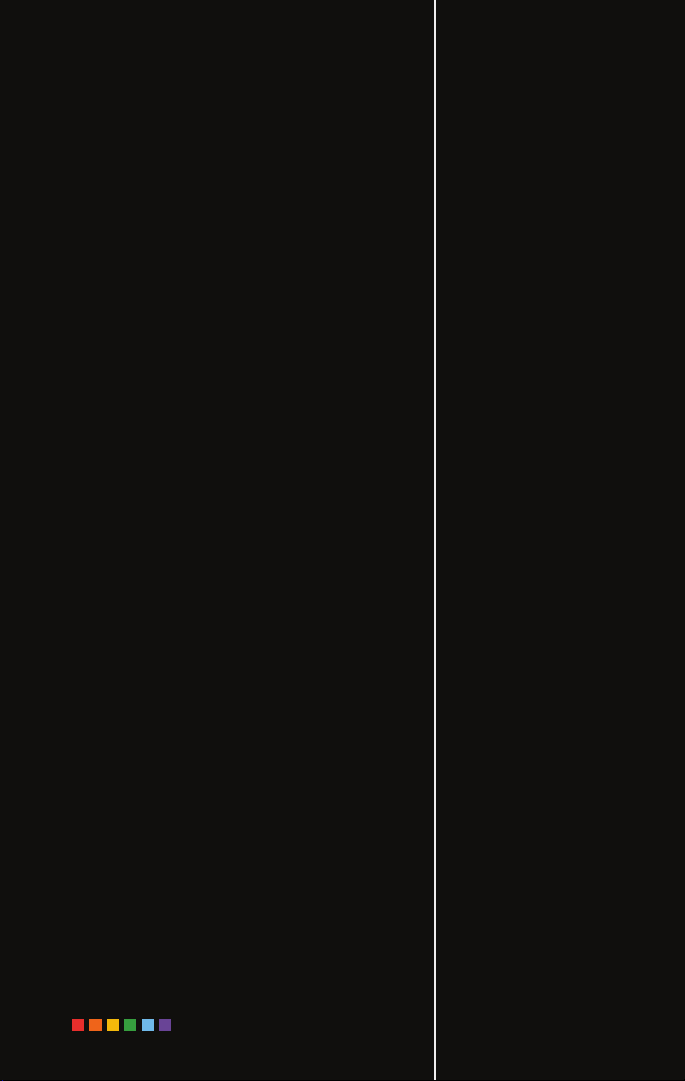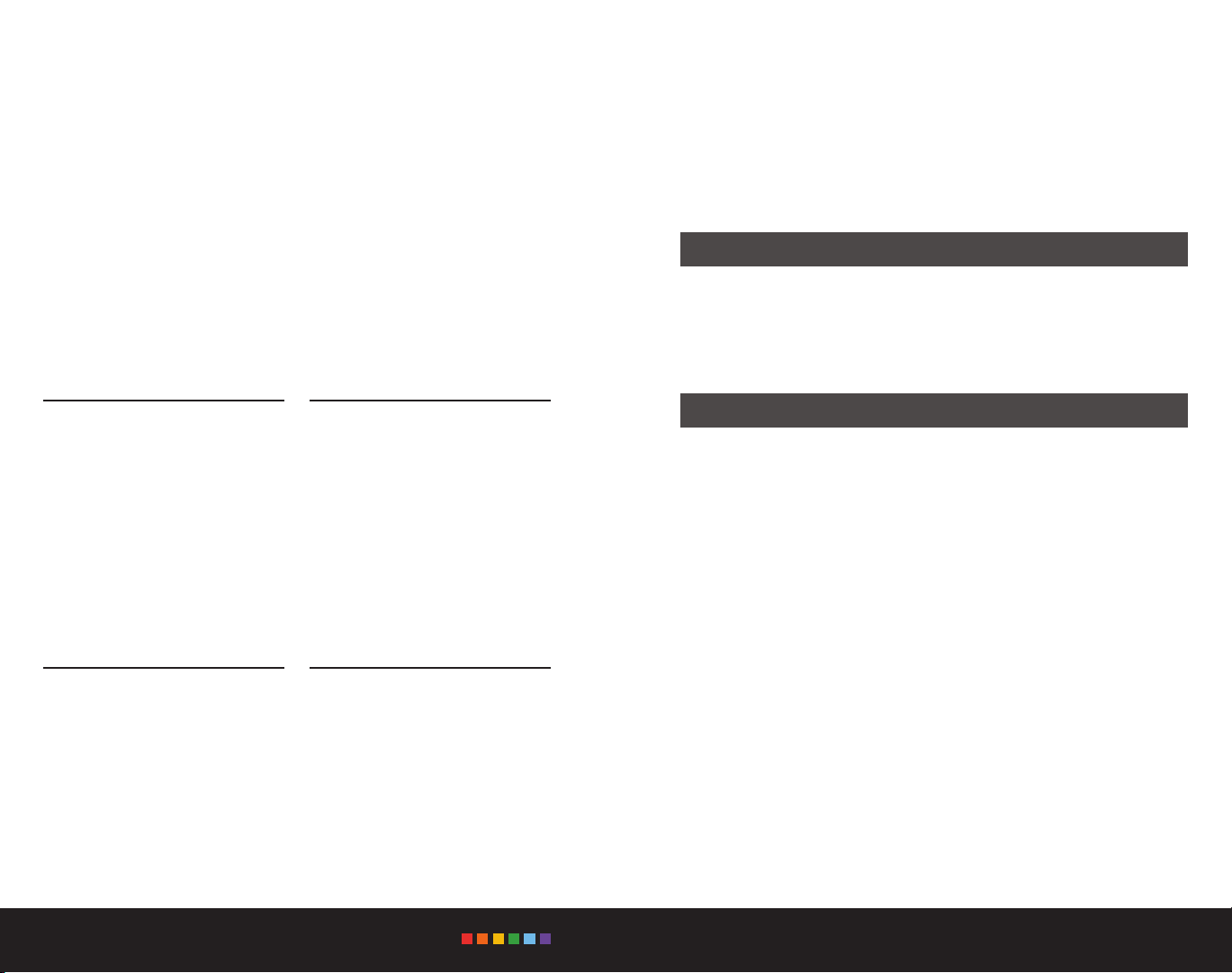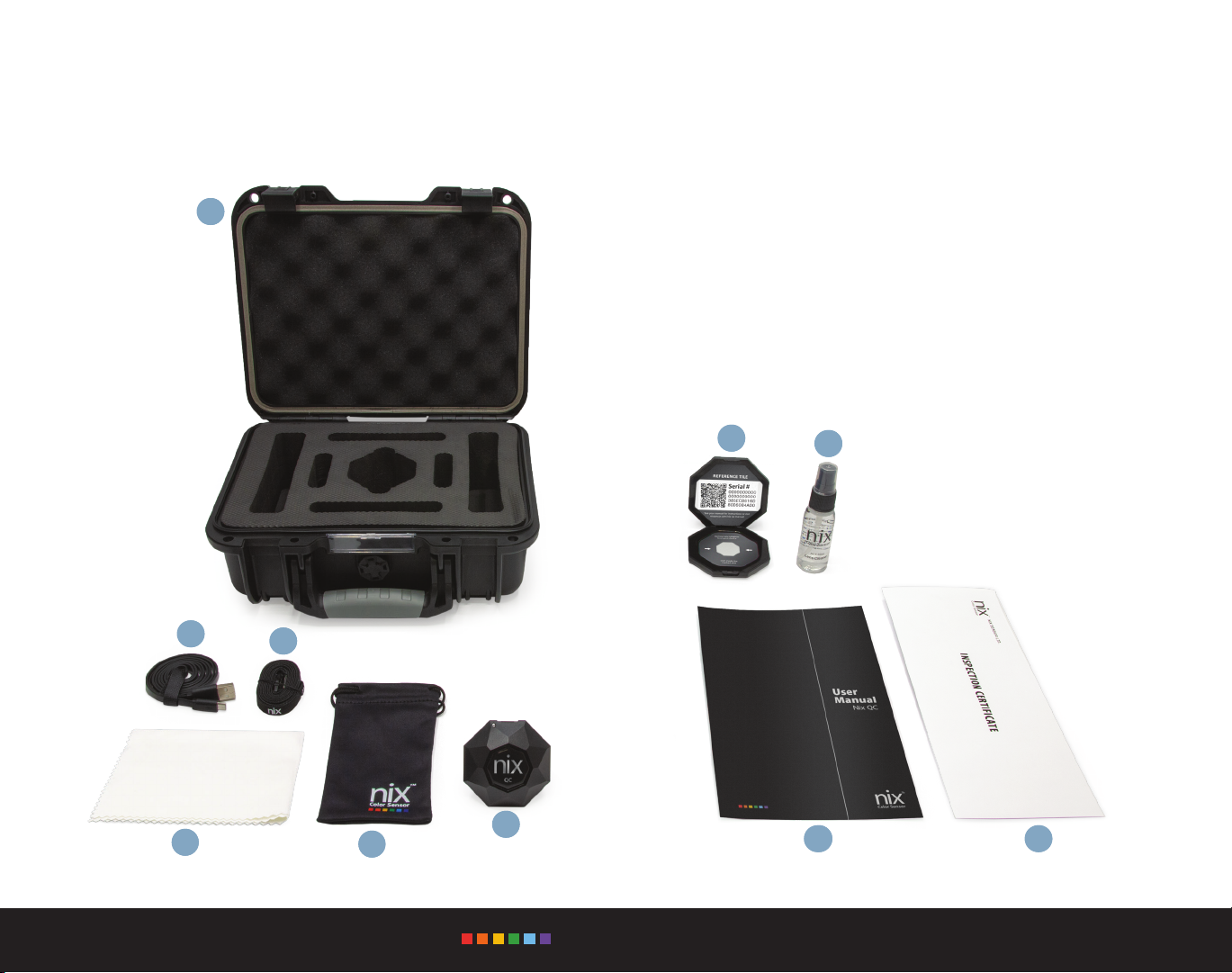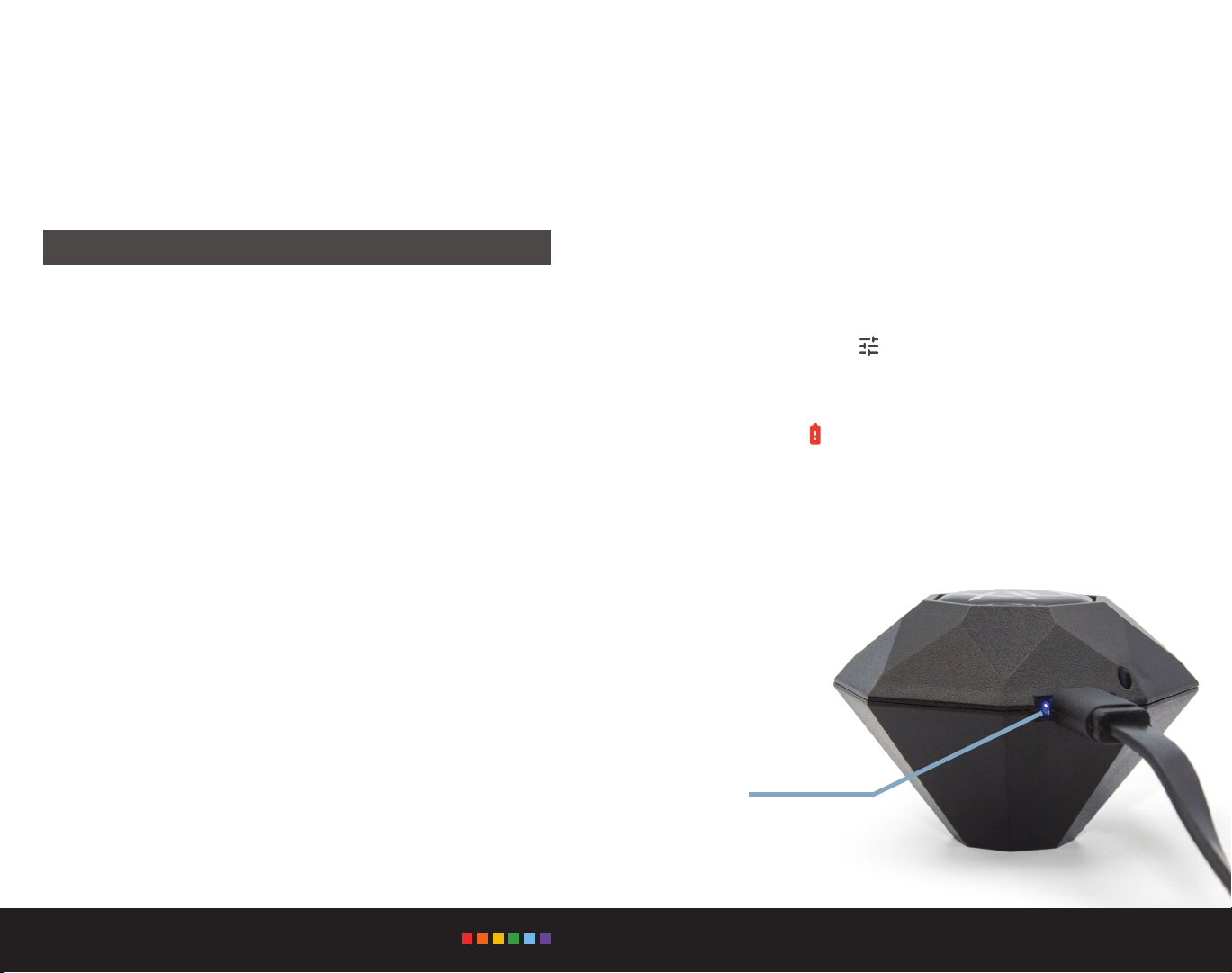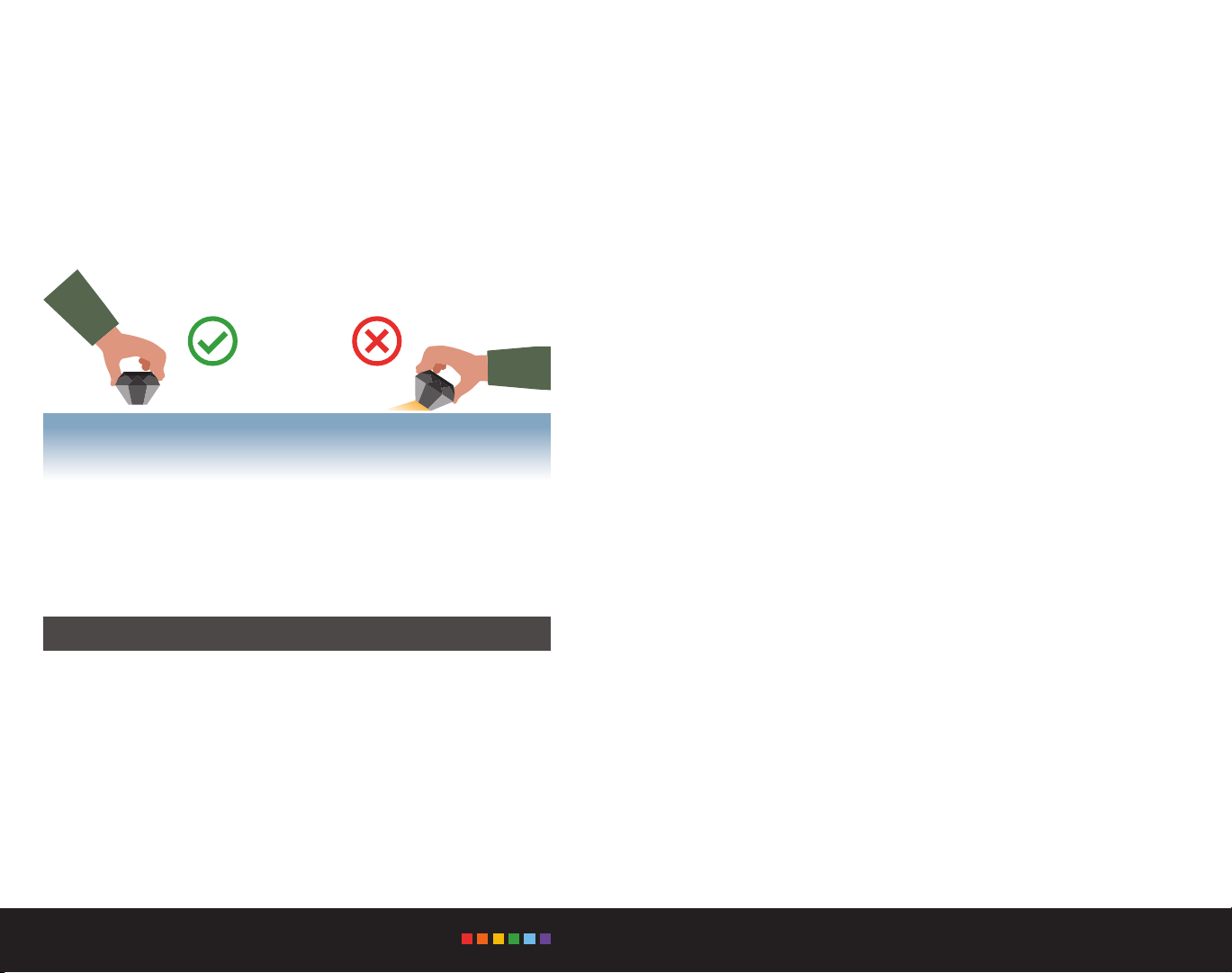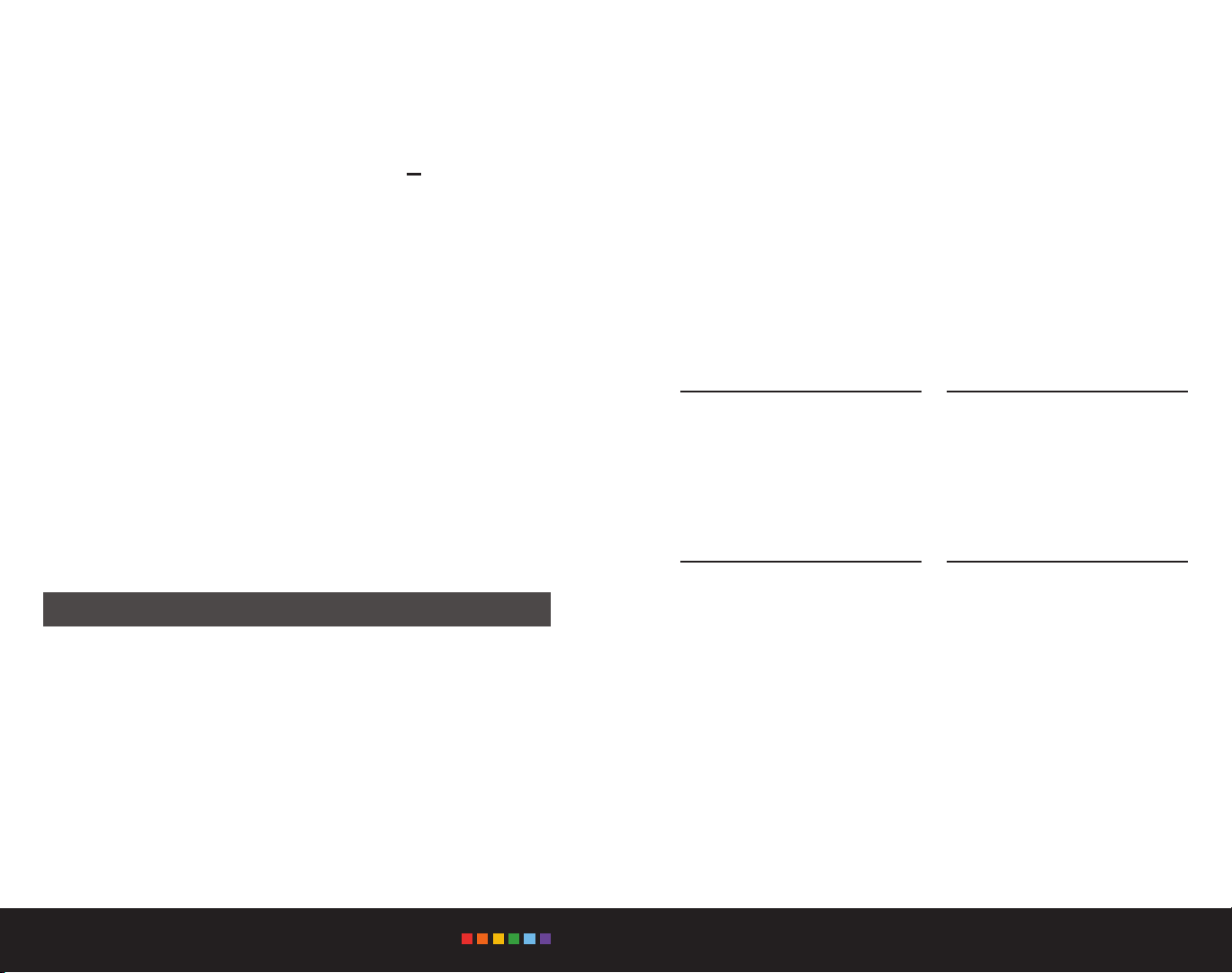18 19
NIX QC: MANUAL
Recertification Business Solutions
The Nix QC device should be recertied once per year or if the app
indicates that the device calibration falls outside of the factory settings (see
page 15).
Due to the sensitivity of the Nix QC and the specialized equipment that is
required, the Nix QC must be sent to Nix Sensor Ltd.’s facility in Canada for
recertication.
Nix Sensor Ltd. oers a full-service recertication and inspec-
tion that includes:
1. Recertication using Nix Sensor Ltd.’s proprietary 24 color array
(comprehensive, extended gamut)
2. Full inspection of the device
3. Cleaning of lenses and LED light pipes
Recertication services can be purchased at:
www.nixsensor.com/qc-recertification
For questions on recertication, contact us here:
Email qc.support@nixsensor.com
Phone +1.905.581.6363
+1.800.649.1387 (Toll Free N.A.)
Remember: Recertication services can only be conducted by
Nix Sensor Ltd. Both the Nix QC and reference tile are required for
recertication.
HARDWARE
Our engineers have developed many
award winning innovative designs
that are user friendly, cost-ecient,
and consistently deliver industry
leading accuracy.
SOFTWARE
A dedicated team leader from our
Software Team will work with you
to ensure your project is completed
within your timeline and budget.
COLOR SOLUTIONS
There’s not always going to be a
“one-size-ts-all” solution to color
problems. We will work with you to
develop a system that best ts your
needs.
COLOR CONSULTATION
We live and breathe color. We can
oer our professional color advice,
help you become more ecient, cost
eective, and diagnose problems
before they occur.
At Nix Sensor Ltd. we are all about color and how it applies to your
business. We take great pride in leading the industry with aordable,
accurate, and revolutionary color measurement systems that are improving
businesses around the world. We can create anything, from simple white-
labeled versions of our o the shelf products all the way to brand new,
industry disruptive devices. Our dynamic team of innovators have deep
technical and industry knowledge, with expertise in:
To get in touch with our solutions team, contact us here:
Email: qc.support@nixsensor.com
Phone: +1.905.581.6363
+1.800.649.1387 (Toll Free N.A.)