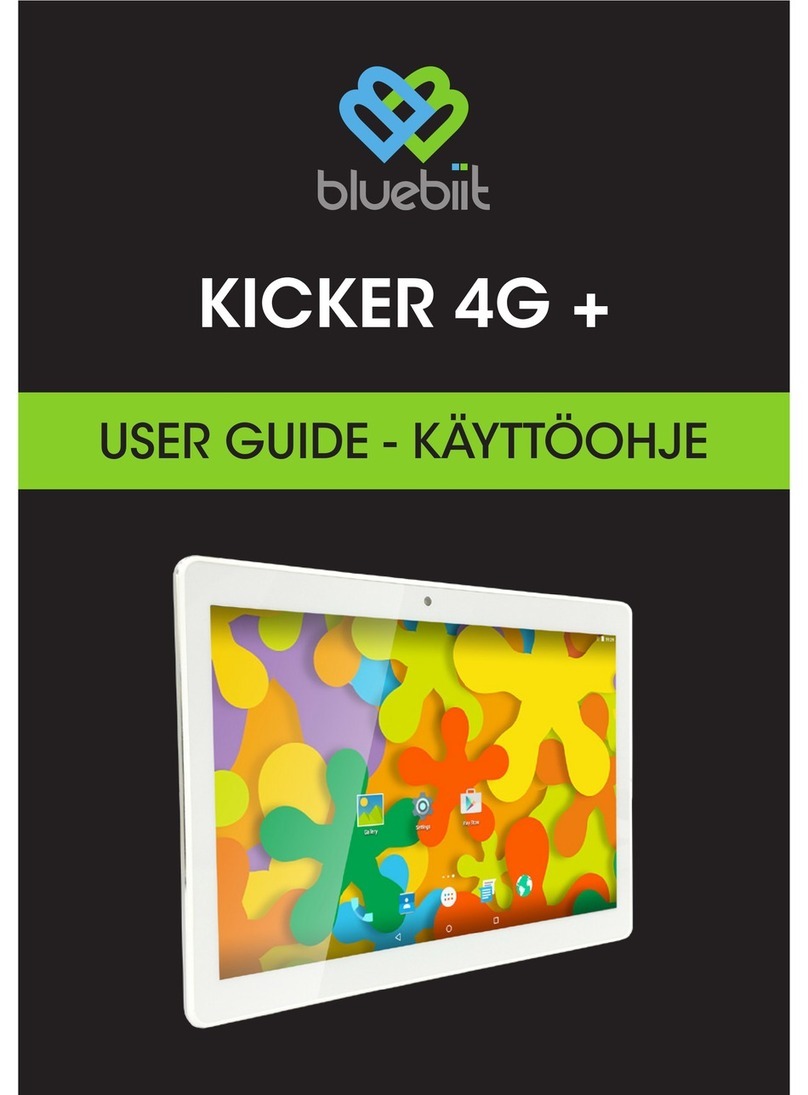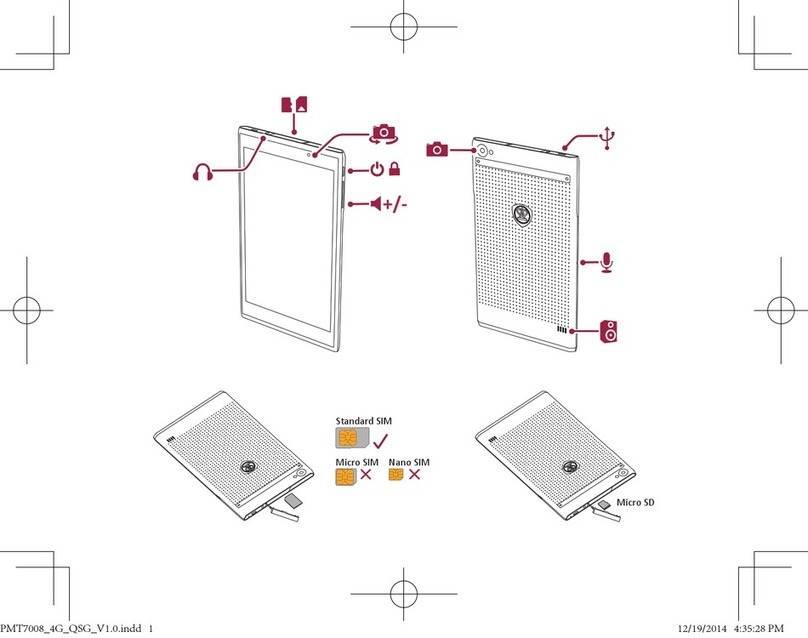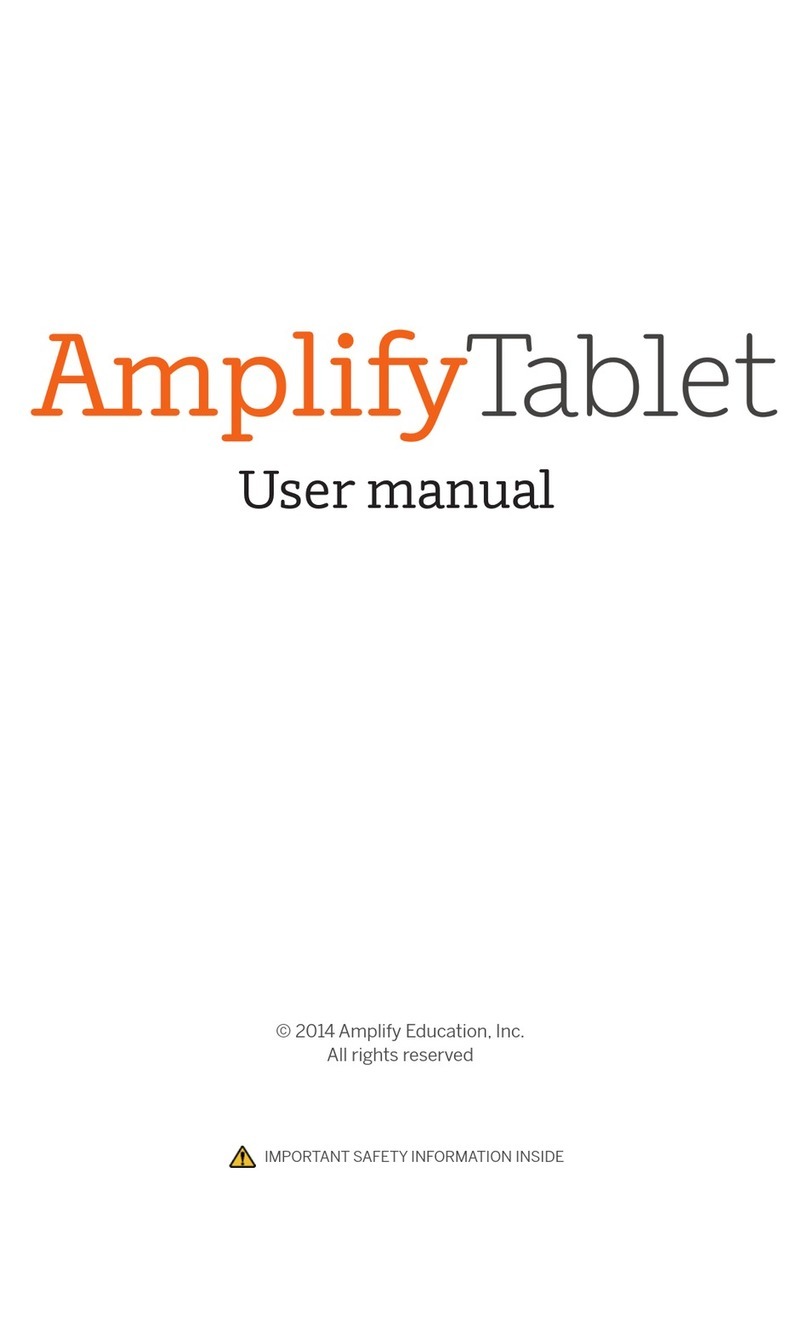NIXER RL256 Series User manual

RL256 Series
iPad and Wi-Fi manual
(rev 1.12 06.03.23)

RL256 Series iPad & Wi-Fi version 1.12 06/03/23
2
Nixer Ltd
45 Evelyn Road
Dunstable
Bedfordshire
LU5 4NG
Telephone
+44 1582 343111
email
info@nixerproaudio.com
website
www.nixerproaudio.com

RL256 Series iPad & Wi-Fi version 1.12 06/03/23
3
Contents
Introduction ............................................................................................................................. 4
Check RL256 Series unit is up to date. ..................................................................................... 4
RL256 Web Interface ................................................................................................................ 5
Setting DHCP or Fixed IP address (LAN only) ........................................................................... 7
iPad connection to the RL256 .................................................................................................. 8
Internal Wi-Fi ........................................................................................................................... 8
Using the LAN (control port) via an external Wi-Fi access point ............................................ 11
Installing the App on the iPad ................................................................................................ 13
Using the App ......................................................................................................................... 14
Example Main View ................................................................................................................ 15
Channel Pop-up ...................................................................................................................... 16
Mix View ................................................................................................................................. 17
Mix and Listen Modes ............................................................................................................ 18
Settings ................................................................................................................................... 20

RL256 Series iPad & Wi-Fi version 1.12 06/03/23
4
Introduction
This manual will take you through how to set up the iPad with an RL256 Series unit to allow
the remote control of the RL256 Series unit and audio monitoring via the iPad app of the
RL256 Series unit.
Check RL256 Series unit is up to date.
Make sure that all populated network ports and the Control port are connected to an
appropriate network switch.
To set up the RL256 it will initially need to be connected to a DHCP server.
Press the Sys button then the Firmware tab and check the firmware of each fitted port.
Ports which do not have a card fitted will have an X in the box
Versions should be as follows (or later)
• CPU – Version 1.10
• FPGA – Version 1.03
• DSP – Version 1.06
• State Monitor
o Brooklyn II card – Version 3.00
o ZMAN card – Version 1.02
If the version are as listed above or later then please continue to the next step
Earlier versions will need to be updated as per the update procedure
Next press the Control tab to see the screen shown below
Type the IP address shown into a web browser to be taken to the RL256 Series Web
interface.

RL256 Series iPad & Wi-Fi version 1.12 06/03/23
5
RL256 Web Interface
On the web interface check that the Running firmware is 1.0.38 or above.
To update the firmware, use the Choose file button and follow the instructions.
The web interface allows you to set up the RL256 control port.

RL256 Series iPad & Wi-Fi version 1.12 06/03/23
6
As standard the RL256 control port is set up to use a DHCP server to obtain an IP address.
Please make sure to connect to a DHCP server before trying to change any settings.
The RL256 control port will not self-assign an IP address so without a DHCP server you will
not be able to set up the RL256 control port.
Once the RL256 has an IP address you can find this address by going to the Sys tab, then the
Control Tab on the RL256 LCD
Please note that the RL256 runs a Network dependant system. The Control Port must be
plugged into an active network for the RL256 to function correctly.
Some features will not be active without this connection being present such as in the
control tab shown above both the IP address and the Mask IP Address will report as 0.0.0.0
regardless of DHCP or Static IP mode.

RL256 Series iPad & Wi-Fi version 1.12 06/03/23
7
Setting DHCP or Fixed IP address (LAN only)
The Web interface will allow you to change the control port settings.
You can select whether the unit is in DHCP mode or Fixed IP mode.
Tick the DHCP box to use this mode.
Alternatively, if a fixed IP address is required for use in a system without a DHCP server then
fill out the five boxes.
1. IP Address – type the required IP address.
2. Subnet – type the required subnet mask.
3. Gateway – type the IP address of the gateway.
4. DNS1 – type the address of
a. the required DNS1 server
b. or 0.0.0.0 if no DNS1 is required.
5. DNS2 – type the address of
a. The required DNS2 server
b. Or 0.0.0.0 if no DNS2 is required.
6. Once all five boxes have a valid value the Submit button will appear
7. Press the Submit button to set these values.
8. If the unit has had a fixed IP set and it can’t be accessed on the current network go
to the RL256 LCD and press Sys, then Control and press the Restore Defaults button
to return the unit to DHCP mode.

RL256 Series iPad & Wi-Fi version 1.12 06/03/23
8
iPad connection to the RL256
Internal Wi-Fi
To connect the iPad to the RL256 via the internal Wi-Fi adaptor select the Primary Network
to be Wi-Fi from the Default Network drop-down menu.
Next in Wi-Fi Configuration select the required SSID from the SSID drop-down menu.
There is a choice of up to ten different names if multiple RL256 units are being used in the
same area.
Once you have selected the SSID and the unit has had a couple of minutes to reboot the Wi-
Fi interface you will need to change the setting on the iPad
Please note: the only user setting for the Wi-Fi adaptor inside the RL256 is the SSID name.
There is no need to set DHCP/Static IP etc

RL256 Series iPad & Wi-Fi version 1.12 06/03/23
9
Go to the Wi-Fi tab and select the SSID that you have set in the RL256.
You will be asked to input a password which will be “m1ndth3g4p” without the quotation
marks.
Please Note: That iPads will default to the last known good Wi-Fi connection when the
RL256 is powered off and the RL256 SSID will need to be reselected on power up.
Next go to the Nixer RL settings on the iPad
Make sure that Location is set to Always – not doing this will cause the App to crash as this
is needed for the Wi-Fi to work correctly.
Also make sure that Control IP box is blank – delete any IP address set in this box as it will
cause the App to not function correctly.
You will now be able to start the App and control the RL256.

RL256 Series iPad & Wi-Fi version 1.12 06/03/23
10

RL256 Series iPad & Wi-Fi version 1.12 06/03/23
11
Using the LAN (control port) via an external Wi-Fi access point
To connect the iPad to the RL256 via the LAN (control port) and external Wi-Fi access point
select the Primary Network to be LAN from the Default Network drop-down menu.
When selected to LAN the SSID is ignored so doesn’t need to be set.
Next connect your iPad to the external Wi-Fi access (see the instructions for the external
Wi-Fi access point for more details)
Open the iPad Nixer RL settings.

RL256 Series iPad & Wi-Fi version 1.12 06/03/23
12
Make sure that Location is set to Always – not doing this will cause the App to crash as this
is needed for the Wi-Fi to work correctly.
Add the IP address of the LAN control port into the Control IP box.
You will now be able to start the App and control the RL256.

RL256 Series iPad & Wi-Fi version 1.12 06/03/23
13
Installing the App on the iPad
Please install TestFlight on your iPad
Then use the link below to download the App and install it
https://testflight.apple.com/join/Kc3rEbLq

RL256 Series iPad & Wi-Fi version 1.12 06/03/23
14
Using the App
Once the App has been started you should see a screen like the one shown below
From here you can do the following
• Adjust Settings
• Change to Mix view
• Select alternative Ports (where fitted to the RL256 Series unit)
• Select Channels in groups of 16 (1 to 16, 17 to 32, 33 to 48 and 49 to 64)
• Switch Mix Mode between
o Mix
o Listen
• Select Meters to be Pre or Post fader
• View an active RL connection
• Turn Monitor on or off – this enables or disables the audio from the RL256 Series
unit to the iPad.
• View output meters
• Adjust the Main Level
• Mute
o Left only – press Left
o Right only – press right
o Left and Right – press Mute

RL256 Series iPad & Wi-Fi version 1.12 06/03/23
15
Example Main View
The picture below shows a configured iPad App with audio present, user selected pictures in
each cell, user defined names, stereo channels defined and Monitor audio selected.
Channels can have the following properties.
• Channel number
o Mono channels – a single number
o Stereo channels – an odd and even number i.e., 1 & 2
• Channel name – either
o called RL Port x (where x is the Port number)
o given a user defined name
• Channel Picture
o Mono channels – have either a blank picture or a user defined picture
o Stereo channels – have two cells combined and either a blank picture
or a user defined picture
• Channel Meter(s)
o Mono channel – a single meter
o Stereo channel – has a stereo meter

RL256 Series iPad & Wi-Fi version 1.12 06/03/23
16
Channel Pop-up
Channels properties can be changed by touching the respective cell.
This will bring up a pop-up window as shown in the picture below.
Please Note: this is only available in Mix Mode and is inactive in Listen mode.
In the channel pop-up window, the following items can be edited
• Channel name – tap the channel name to edit it
• Level – touch the slider control knob and slide to the desired level.
• Pan – touch the Pan slider control and pan to the desired position
• Link Stereo touch to toggle mode
o Grey indicates the channel is set to mono
o Blue indicates the channel has been set to stereo
§ Note stereo channels are always an odd channel and even channel
that are next to each other i.e., 1&2, 3&4 etc
• Listen – press this to hear the selected channels audio
• Change – press this to change the cell picture.
• Delete – press this to delete the cell picture
• << - will select the next lower cell
• >> - will select the next higher cell
• Tap outside of the pop-up to return to the main screen

RL256 Series iPad & Wi-Fi version 1.12 06/03/23
17
Mix View
Pressing the Mix View button to alternate between the normal view and the mix view
The Mix View button turns blue in Mix View – screen shown below
This layout allows the user to use the RL256 Series unit as a simple mixer, with level and pan
controls.
Touching a meter will bring up the Channel Pop-up as per the Main view (Mix mode only)

RL256 Series iPad & Wi-Fi version 1.12 06/03/23
18
Mix and Listen Modes
The iPad App allows the RL256 Series unit to be used in two different ways.
• Mix – in this mode a mix of the channel signals can be created with level control and
pan control
• Listen – this mode operates in one of two ways:
o Hold – Off.
§ touching a channel cell will highlight that cell in green and
automatically route the audio.
§ Stereo channels will be selected in stereo to the left and right output.
§ Mono channels will be selected and sent in mono to the left right
output.
§ Pressing another cell automatically clears the first.
o Hold - On
§ touching a channel cell will highlight that cell in green and
automatically route the audio.
§ Each additional cell touched will also be highlighted in green and the
audio added into the mix.
§ Stereo channels will be selected in stereo to the left and right output.
§ Mono channels will be selected and sent in mono to the left right
output.
§ To clear the selection(s) press the Clear button.

RL256 Series iPad & Wi-Fi version 1.12 06/03/23
19
• Note currently as of CPU version V1.10 the Hold function only works on Port 1. This
functionality will be added to Ports 2 through to 4 in a future firmware update.

RL256 Series iPad & Wi-Fi version 1.12 06/03/23
20
Settings
Pressing the Settings button will bring up the Settings Pop-up shown below
Mix Mode
• Mix – activates mix mode
• Listen – activates listen mode.
Master Meters
• Pre – sets the Master meters to be before the fader control
• Post – sets the Master meters to be after the fader control
Meters Peak Hold
• This activates the meter hold function
Line Follow
• As standard the Line Outputs of the RL256 Series unit are fed a signal that is before
the main output fader
• Activating the Line Follow function means that the Line Output level is affected by
the main output fader
Table of contents