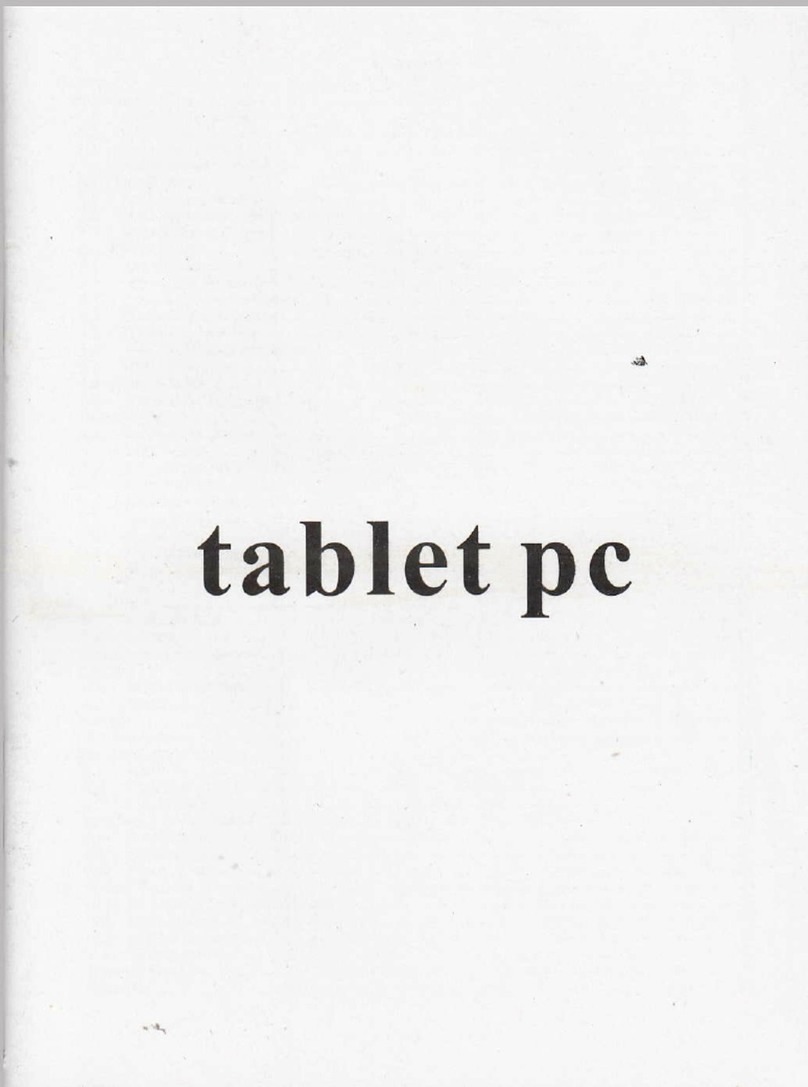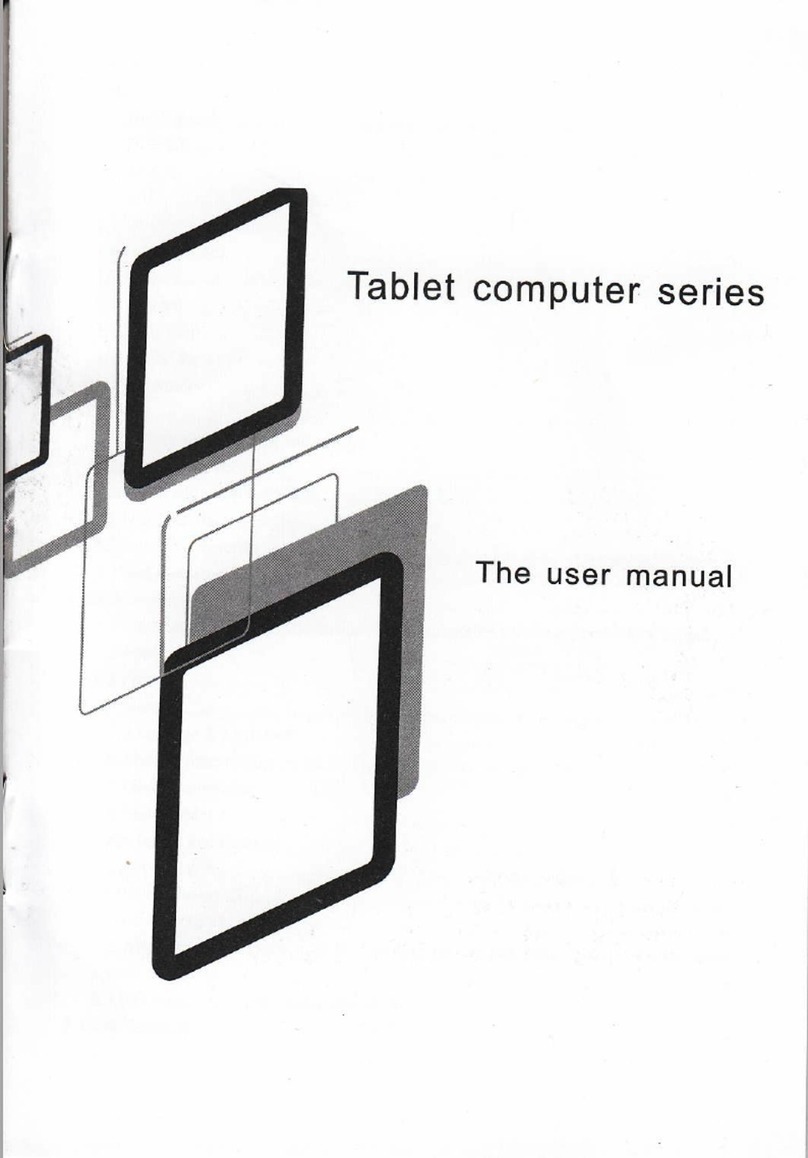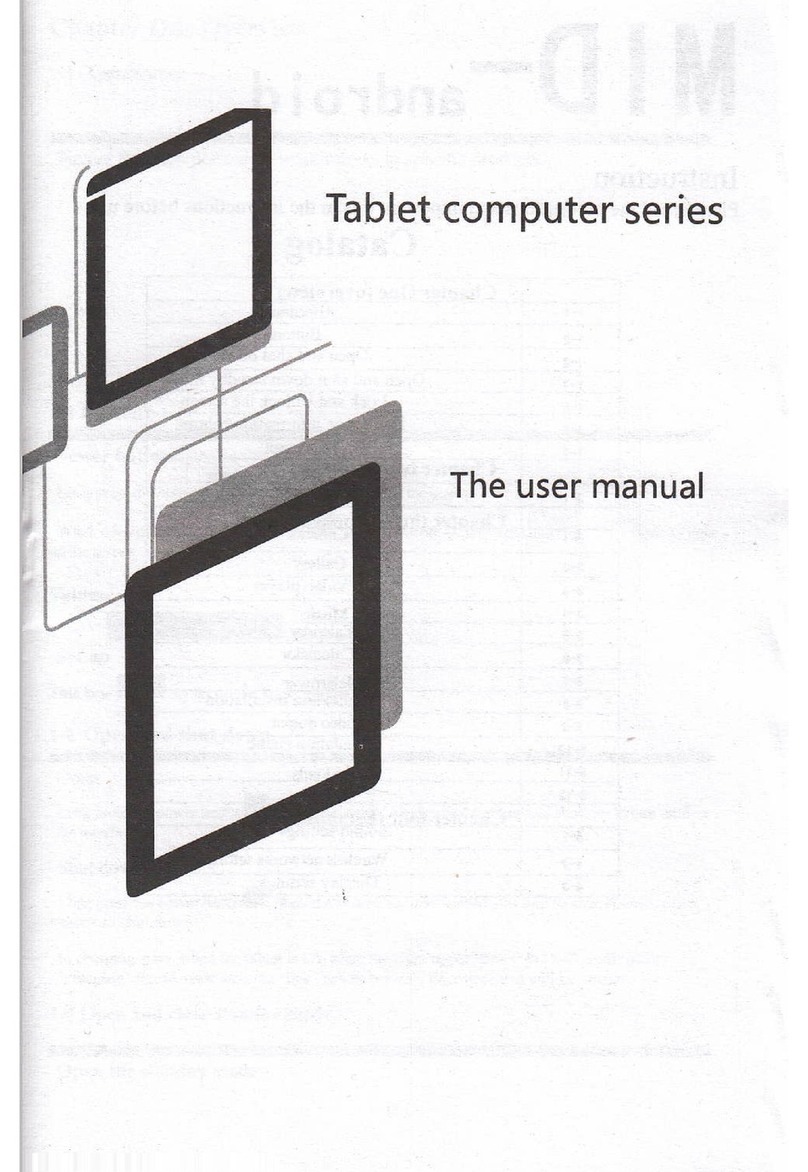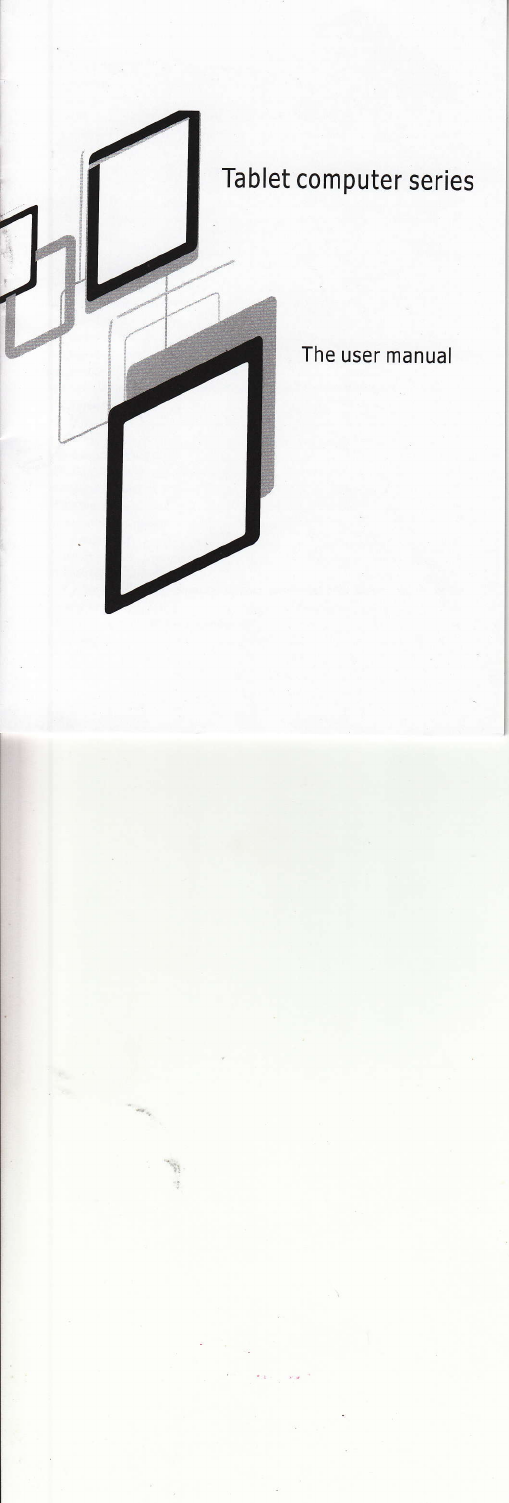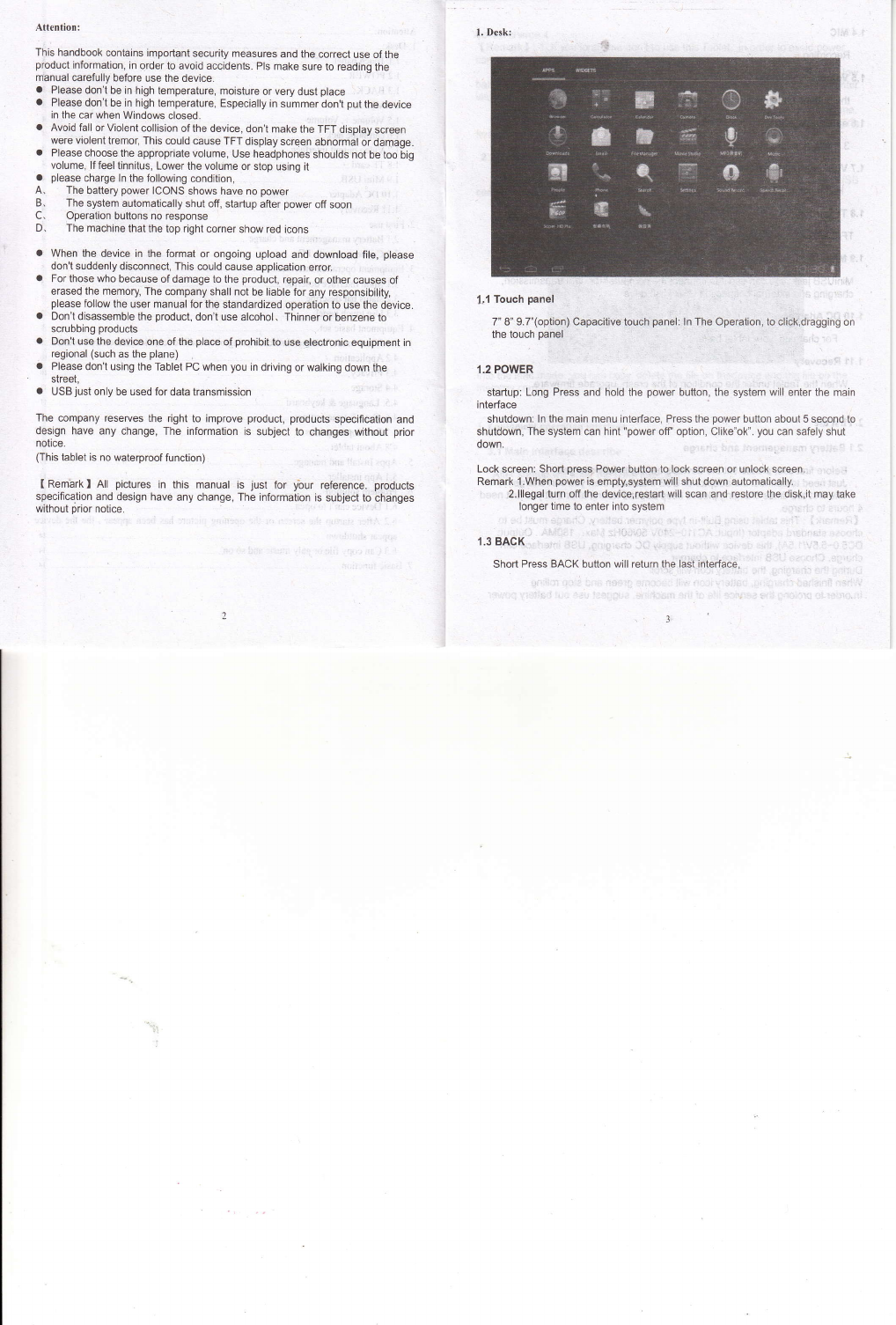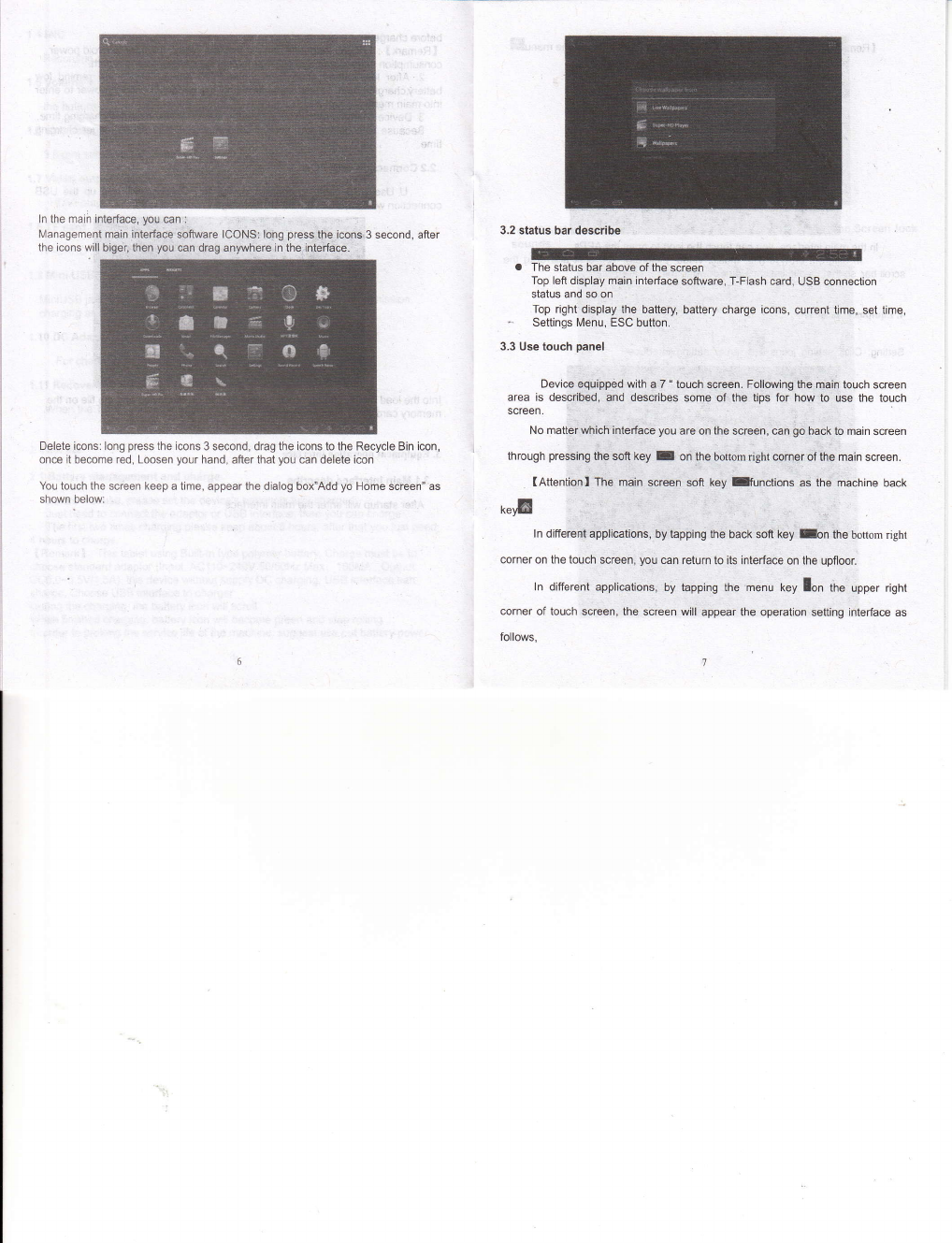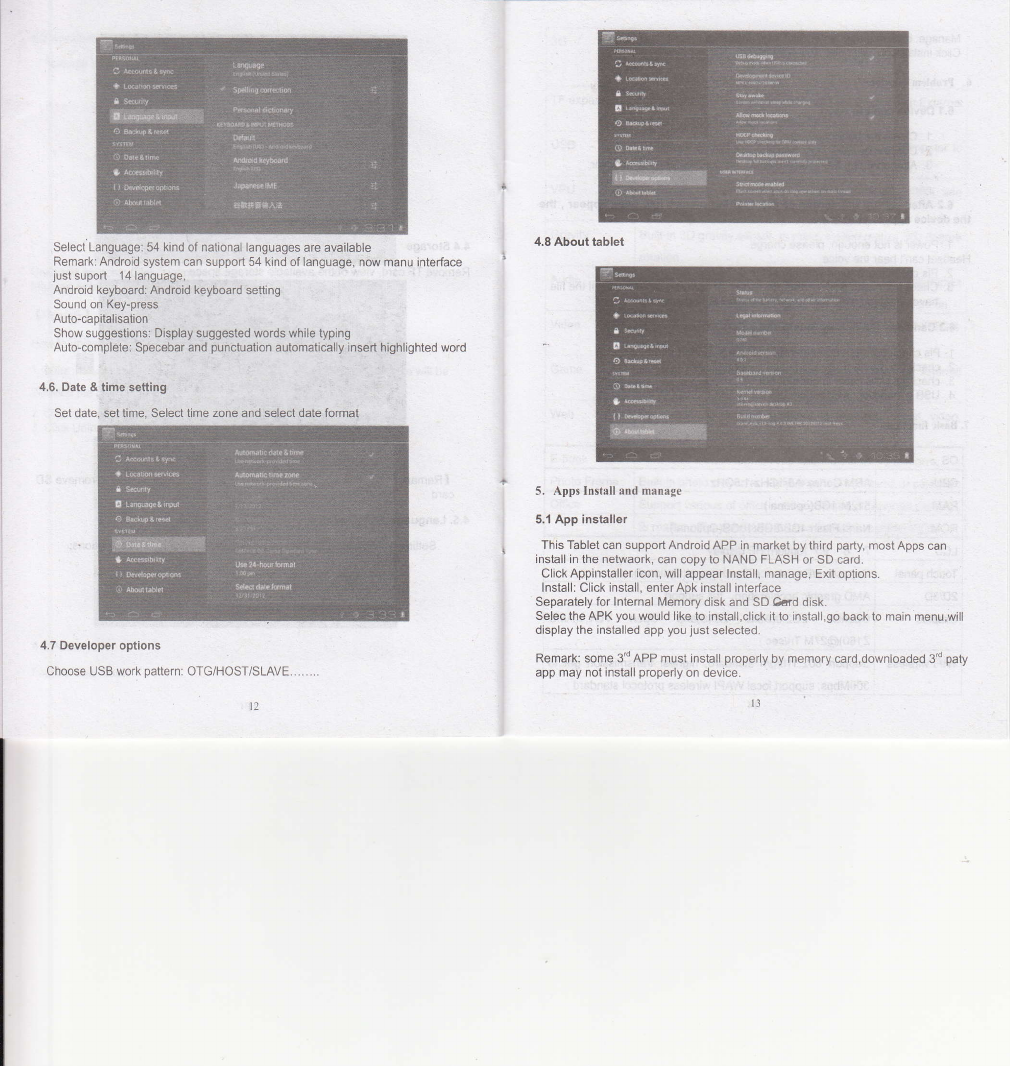Manage: clickniranEgei-dnt€.r third.ipaily.inledaoe, a.';i'.:l' ., .l ..1
Clickinstiafic@,wilienter.Actbniilertdce,'.' - . " :..' ..: ..
6. problemsolutloiii:':,. - ' :,i .' _ ,:. , . .4:r.'; ir'-; L,1 tr
6.1 Device can't to open
1. Check the battery power
2 Cqn(|ec]airapto:r'lis!;theneireckagain;; ,, , f ': ,,. ,] ,
3. After charging+hen can't to open, pls cdtaey WithJhd S{pllier
ti: ,, ," :r', '.1;,:'. ',i, ., .. .:...'i
6.2 After -stalup thb scretji or.lhd,gieRing pictqra'hds,te;i:appea, , th"
thedeviceaipearlithuldiiwir, ' '' .,,r ': :l
1.. Power is ndt enough, please charge
Headset can't hear the voice
2. Pls check the.iiqlurns'crvhelheisel to..O
3. Checkihe musio ileii+tertheroamig-eol Tryplaying othgl musiq if the flle
have damaged may lead to'sedous noise oi hop-sounds.
6.3 can fLpy'rfite,or pqry rtlsi. "iio io on , :r . -. ., ,
1 . ets ctreett dgqveien dompfta ah4de..lfiiE is Aniltrb,in"g$oh
2. check lhe memory stoqge space is akeqdy full
3. checl the USB cable isgood or not :- :
+. USBconnecfrohisdseonneceo... - i .r.' r:.r: i {:': :
,:
T.Basicfunction'i, : .. '-,,.i', :.
I
I
I
I
i
.l
II
I
I
t
os Android 4.0:.
CPU ARM Cortex-A8 lGHz-1.5GH2.
RAM 5'l2M-'1GB(optional)
ROM Nand Flash 4GB/8GB/1 6GB(Optional)
LCD. 7' 8' 9.7' (option)'HPdisplav
Touch panel Caoacitive/Resistance Touch oanel(Ootional).
2DI3D AMD graphic acceleration, full support .
Graphic OpenGL ES2;O(AMD '' 2340)and Open VG1.1(AMD
2150)@27M Tri/sec .
WlFl wireless Support 802.11b/g/n standard, highest transmission get to
300Mbps, suDport local WAPI wireless protocol standard .
t4
3G Built-in 3G Module(option).
WCDMfftiSDPA,support calling, message,
Wifi ad hoc
TF expansion for optional 3G module to realize 3G mmmunication.External
MlcRo SD(TF)slor,Max. i2cB TF card.
USB USB high speed 2.0 .Can be connected to the computer to
coDV files.
VPU Maximum support hardware decoding 720P and 1080i, and
480 video enco.lino
Gravity Buillin 3D gravity sensor, to make screen realize 360 degree
rotation.
Audio support gravity sense operation game. AC'97 full-duplex
codec, support MC\AMR\MP3\WMA\WA\AMlDl and so on.
Mdeo WMV/ASF/MP4/3GP/AVYMKVAr'C.l /DIVX/MPEG-2/MPEG4
/H.263/ H.264 720P HD '1080i
Game Support several of entertainment games based on Android
platform.
Web Support many internet applications like web, social, video,
chatting and so on.
E-book Assemble e-book tool to read based on Android plafiorm.
Photo Frame Built-in photo player, and take it as a photo frame or calendar.
Office Support various of ofiie soflware based on Android platform,
to realize offi@ functions, Such as Word\Excel\PPT\PDF.