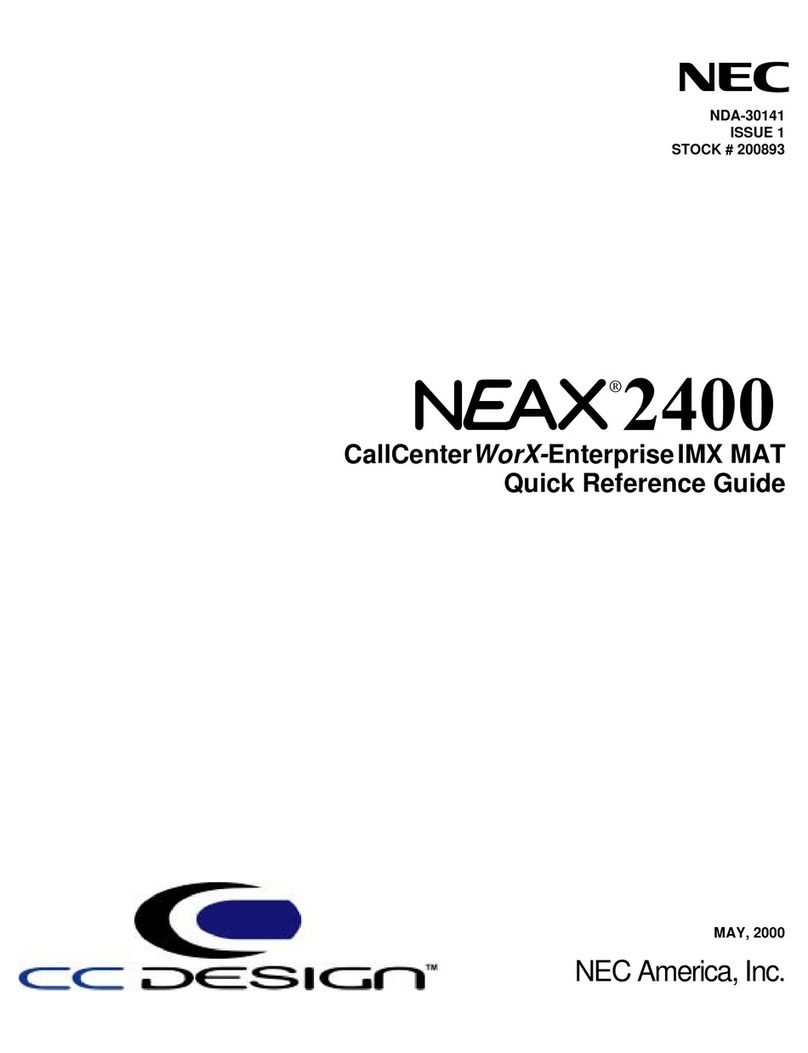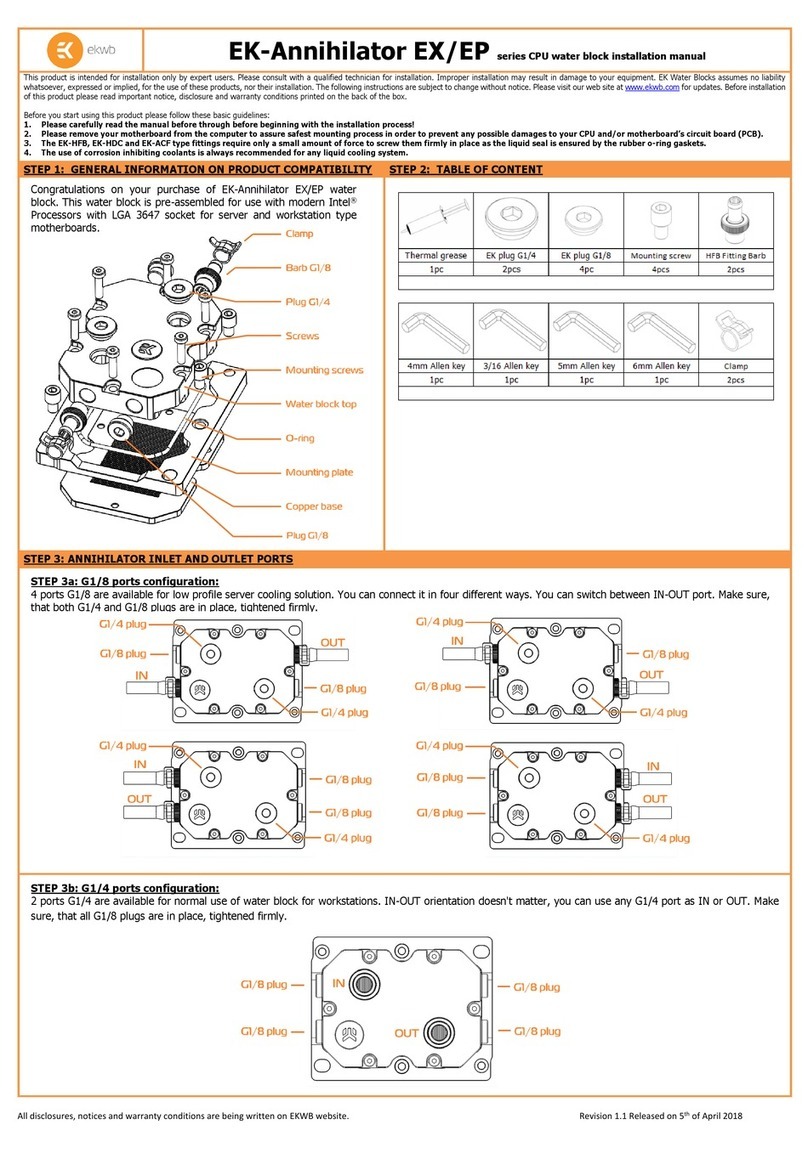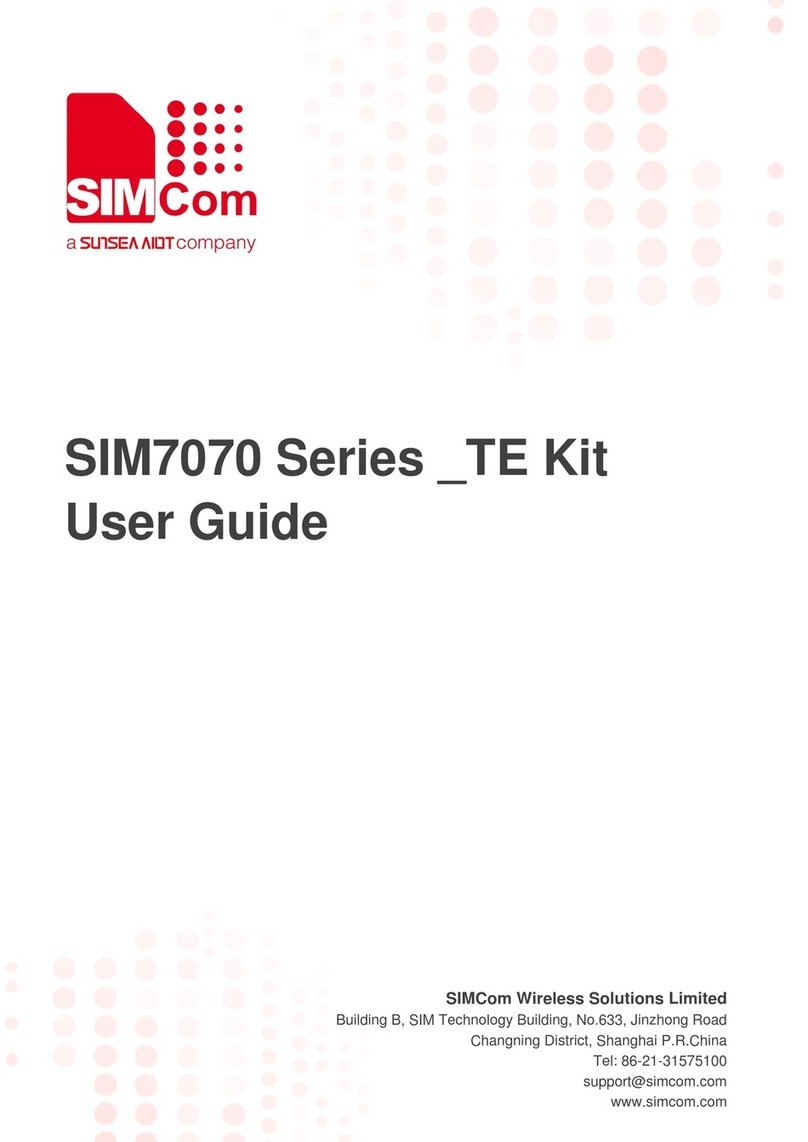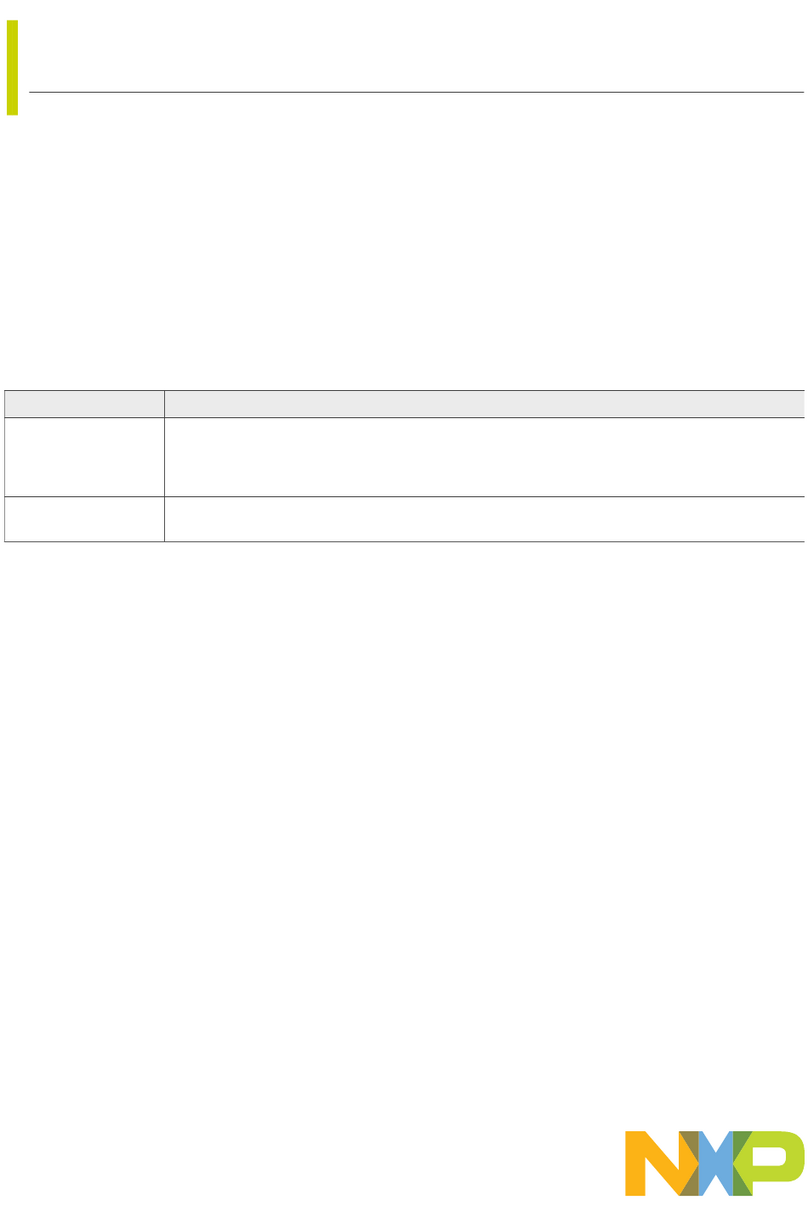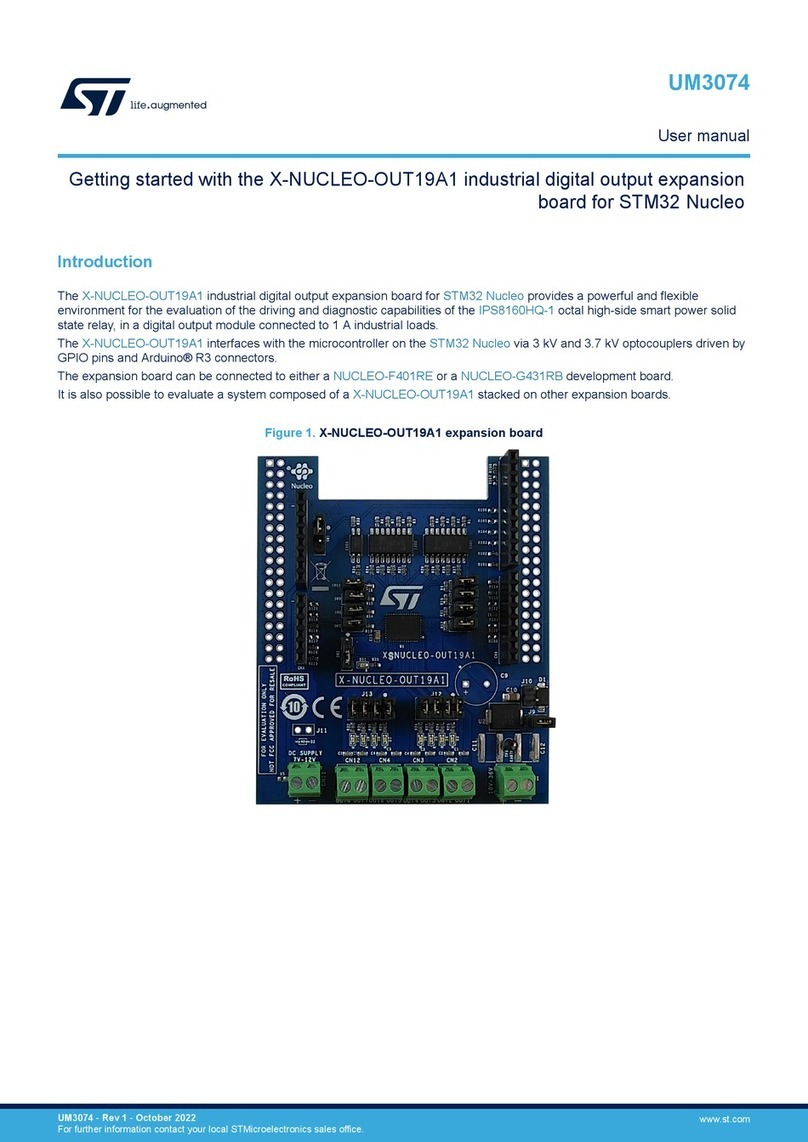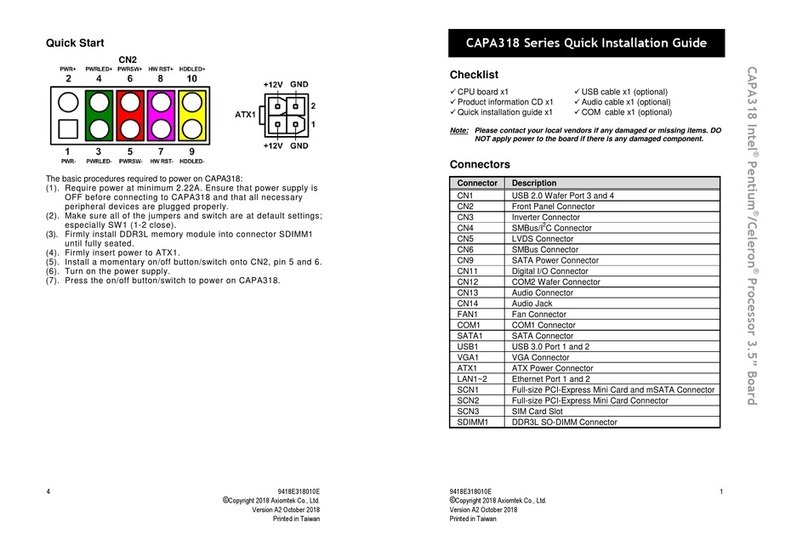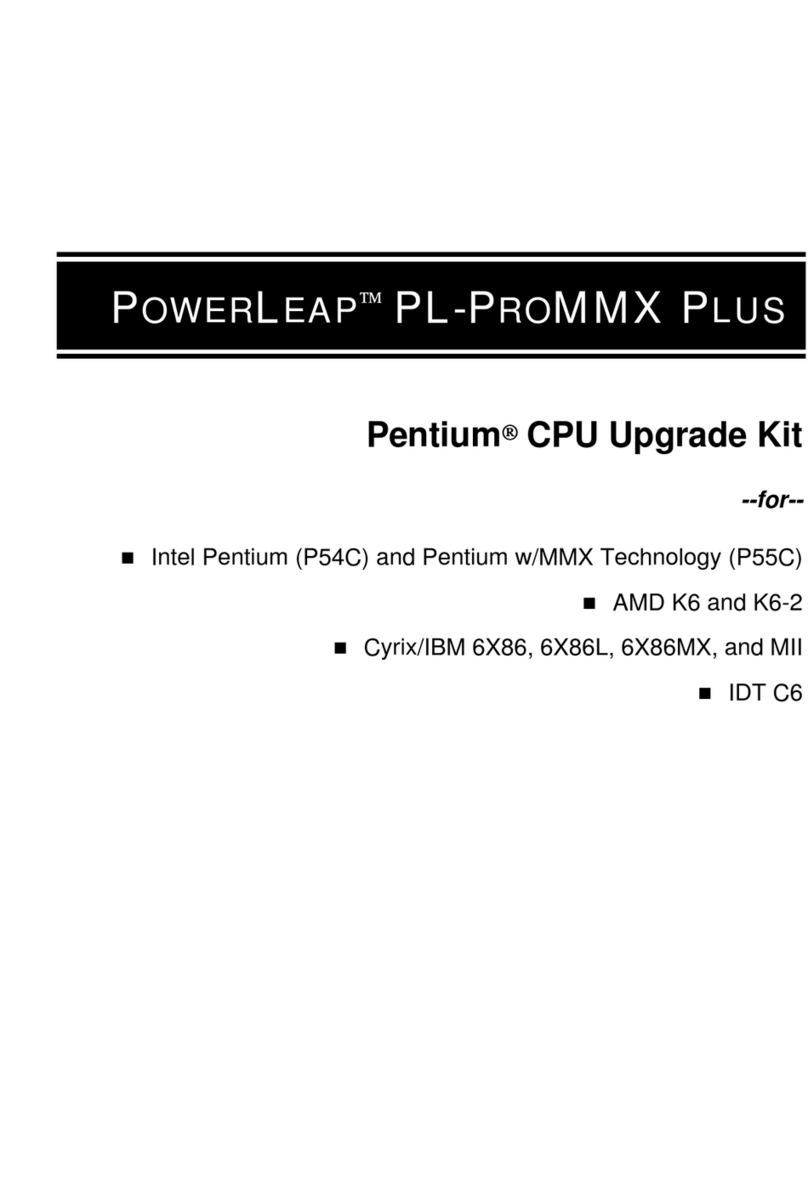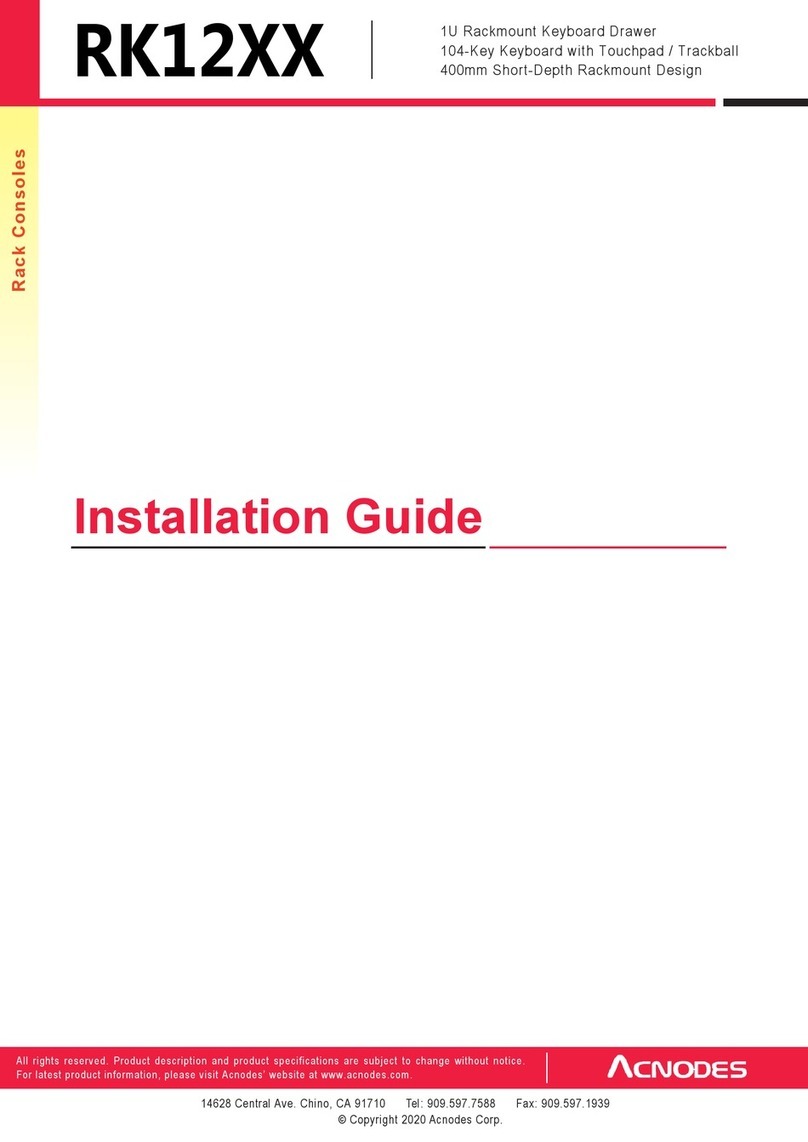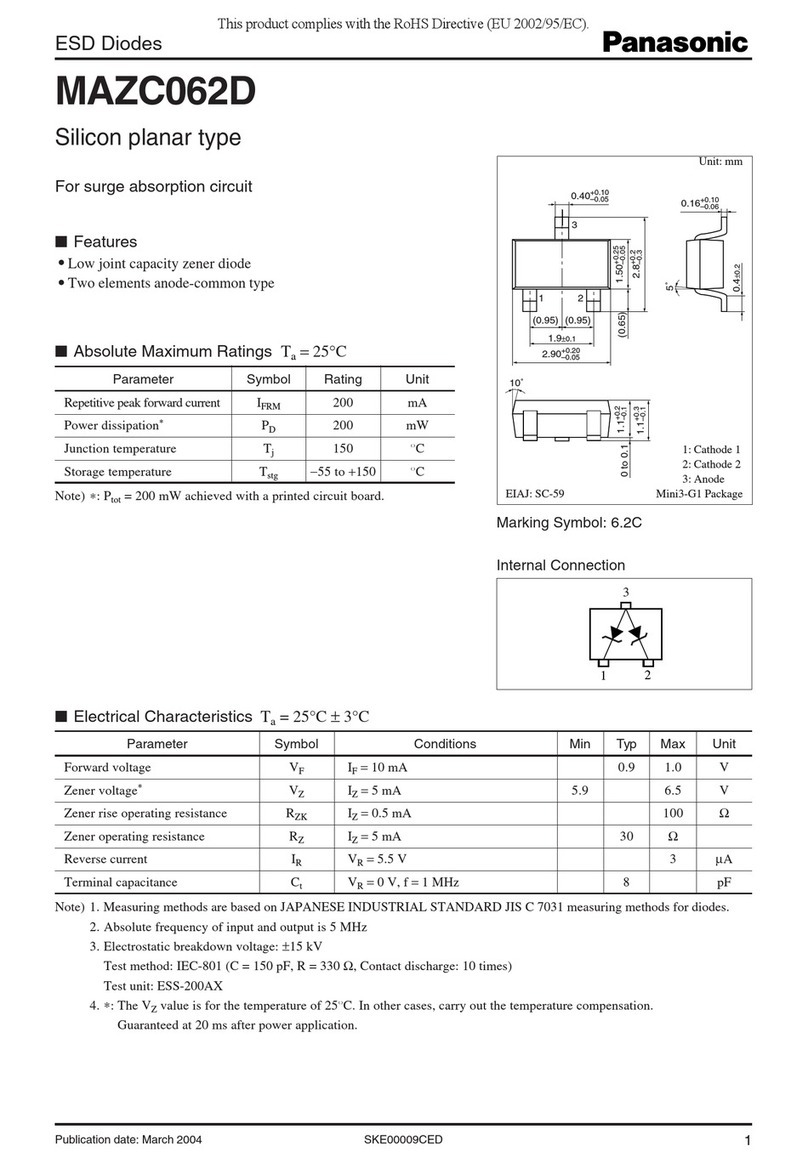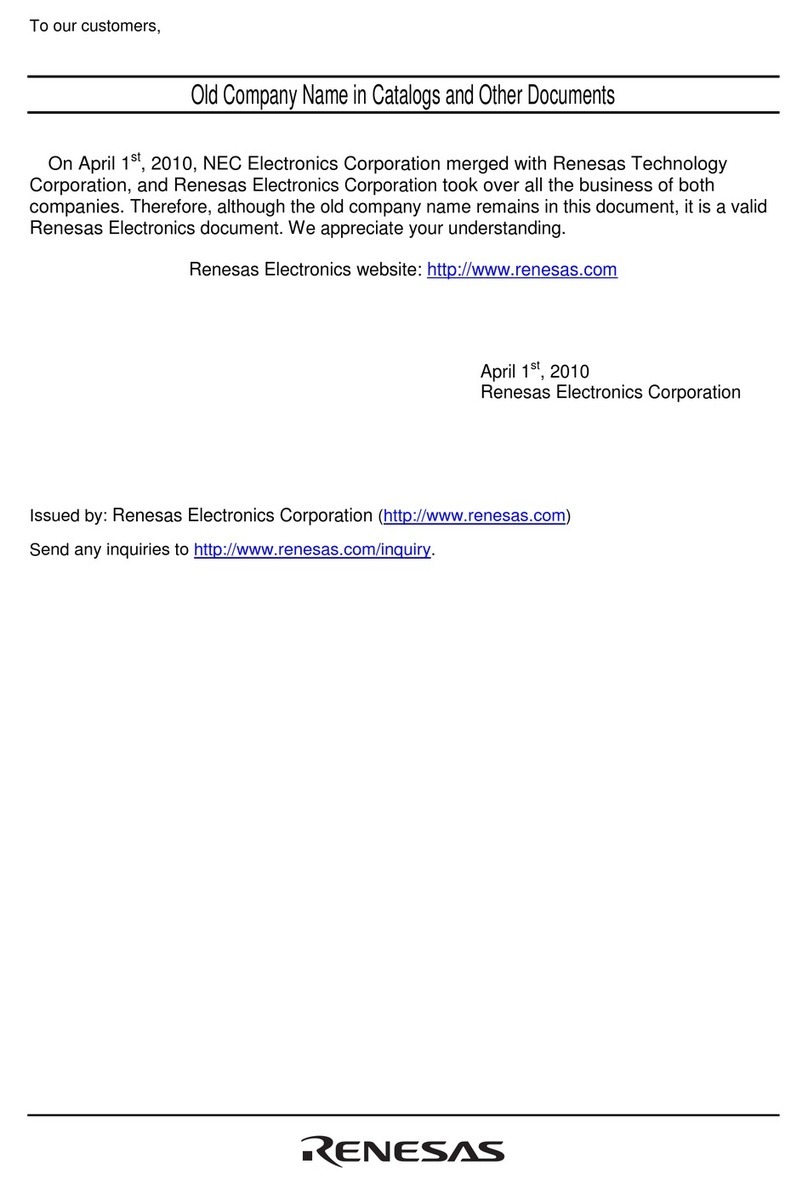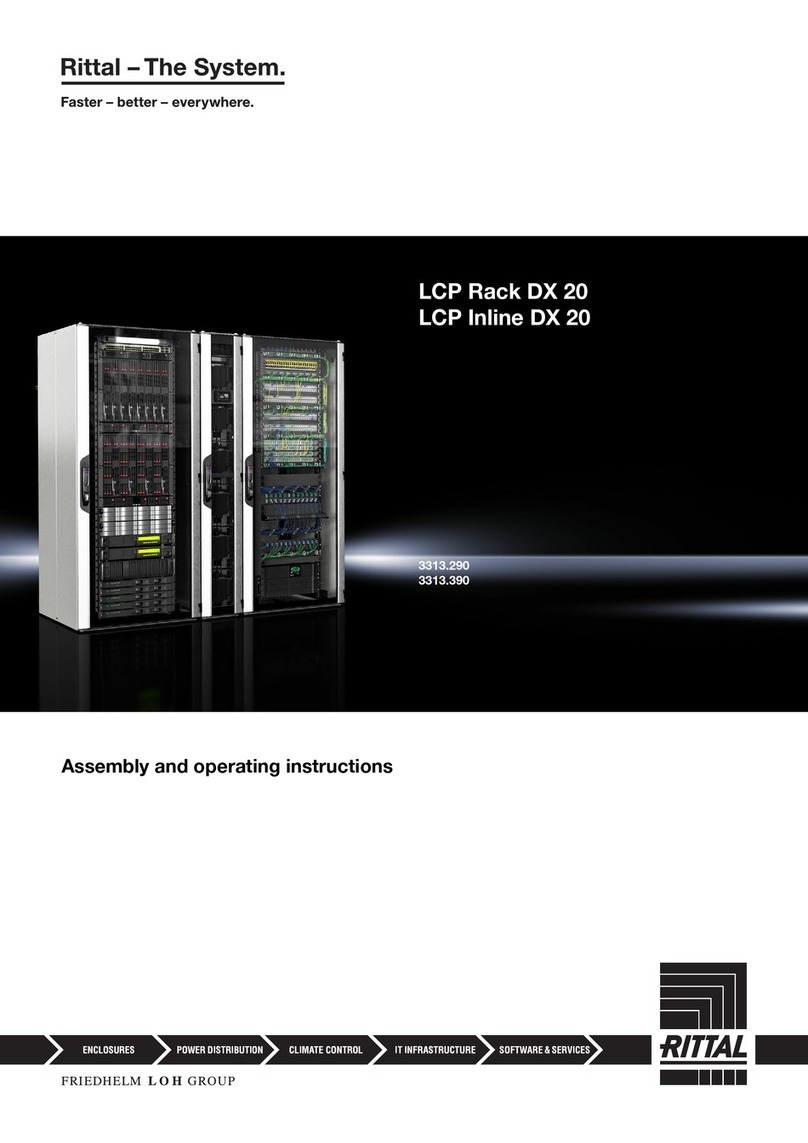Njoy ACUP-SN000MP-AZ01B User manual

SNMP Card WP
User manual
ACUP-SN000MP-AZ01B
Before using this product, carefully read all product documentaon and retain it for future reference.
111.0

2 3
Thank you for purchasing our products!
Please read this manual before using the product.
Focusing on quality at compeve prices, nJoy designs
consumer products for a beer and enjoyable way into
the digital world.
This UPS will protect your electronic equipment from physical
damage and will provide emergency baery backup power to
prevent data loss in the event of power problems.
Table of contents
EN
1. Package contents .................................................................................................................. 3
2. Product overview .................................................................................................................. 4
2.1 Features ......................................................................................................................... 4
2.2 Overlook ........................................................................................................................ 4
2.3 Installaon and Connecon ..................................................................................... 5
2.4 Conguraon ............................................................................................................... 6
2.5 Monitoring .................................................................................................................... 7
3. SNMP web pro GUI .............................................................................................................. 9
4. Funcon Menu .................................................................................................................... 10
4.1 Informaon ................................................................................................................ 10
4.1.1 Status .................................................................................................................. 10
4.1.2 Basic informaon .............................................................................................. 10
4.2 UPS seng ................................................................................................................. 11
4.2.1 Parameters seng ............................................................................................. 11
4.3 Control ......................................................................................................................... 13
4.3.1 Real-me control ............................................................................................... 13
4.4 System conguraon ................................................................................................. 13
4.4.1 Web user ............................................................................................................ 13
4.4.2 E-mail .................................................................................................................. 14
4.4.3 SMS ..................................................................................................................... 15
4.4.4 Wake on LAN ................................................................................................... 16
4.4.5 Shutdown ........................................................................................................... 17
4.4.6 Event acon ....................................................................................................... 17
4.4.7 Scheduled .......................................................................................................... 19
4.4.8 System me ....................................................................................................... 20
4.4.9 SNMP conguraon ........................................................................................ 20
4.5. Log ................................................................................................................................. 22
4.5.1 Event log ............................................................................................................ 22
4.5.2 Data Log ............................................................................................................. 23
4.6. Help .............................................................................................................................. 24
4.6.1 Serial Port Debug ............................................................................................. 24
Package contents1
SNMP Card
User Manual
NOTE!
If any of the above package content is missing or is damaged please contact the
shop where you have bought the product from.
nJoy UPS models that are compable with this product:
Aten Pro Series
Balder Series
Garun Series
1K / 2K / 3K
1K / 1.5K / 2K / 3K / 6K / 10K
10KL / 15KL / 20KL / 30KL / 40KL / 60KL / 80KL

4 5
Product overview2
2.1 Features
• Open monitor via Web Browser.
• Oer SNMP MIB to monitor UPS status.
• Automacally detect and exchange 10M/100M Fast Ethernet.
• Support wake-on-LAN funcon.
• Supported protocol such as TCP/IP, UDP, SNMP, SMTP, SNTP, HTTP,
HTTPS, SSL, SSH, IPV4/IPV6, DHCP and so on.
• Integrated with Shutdown Wizard, it can prevent data loss from power
outage and safely shut down systems.
• Able to store event log more than 200,000 threads, including UPS warn-
ings, faults and EMD warnings, operaon data logs from web users or
ViewPower pro users. It will be stored safely without loss even when
power failure occurs.
• Support daily reports for event log and data log.
• Scheduled UPS on/o and baery test.
• Support EMD monitoring and SMS sending.
• Equipped with real-me clock to record log with date and keep running
up to 7 days without power connected.
2.2 Overlook
Ethernet port (10/100Base-T)
Sensor port/data transmission
port
Golden nger: connects to UPS
slot
Ethernet port status LEDs
Jumper seng to restore default
seng
Ethernet port status LEDs:
100M LED (Green) On Port is operang at 100Mbit/s
O Current web bandwidth is 10Mbit/s
Link status LED (Yellow) Flash Link Acve
O Card is not connected to the network
Pin assignment for Jumper:
Pin # Status Descripon
Pin 1 & Pin 2 Closed Normal operaon
Pin 2 & Pin 3 Closed Aer re-connecng ulity, the IP ad-
dress of SNMP web card and password
will restore to default seng.
Default stac IP address:
(192.168.102.230)
Default password: 12345678
NOTICE!
After setting is restored to default, be sure to change the jumper setting to connect
Pin 1 and Pin 2 for normal operation.
2.3 Installaon and Connecon
Installaon
If using SNMP web card, please follow below steps to install card rst:
Step 1: Remove the cover of intelligent slot on the back panel of UPS and
retain the screws
Step 2: Slide the card into the open slot and secure with the screws from
step 1. (see chart 2-1)
Chart 2-1
Refer to chart 2-2 for connecng the SNMP web pro.

6 7
Step 3: Plug Ethernet cable to the Ethernet port (RJ-45) on the SNMP web
manager.
Step 4: Use one more Ethernet cable. Connect one end to the sensor port on
the SNMP web manager and the other end to the oponal environ-
mental monitoring device.
Chart 2-2
2.4 Conguraon
1. Please install SNMP web manager wizard in your PC. Aer soware is in-
stalled successfully, the Installer will leave a shortcut icon on your desktop.
Chart 2-4
2. Enter specic IP address to search all SNMP devices in LAN. The SNMP
web manager is default applied stac IP address as 192.168.102.230,
default subnet mask as 255.255.255.0, and default gateway as
192.168.102.254. Users can modify IP address or apply DHCP mode
through web server of SNMP web pro card, SSH Client or SNMP Web
Manager.
Chart 2-5
3. User can modify IP seng, online upgrade, password management, and
stac trap address seng in SNMP Web Manager screen. It is neces-
sary to enter password for any medicaons. The default password is
12345678.
Please check SNMP Web Manager User Manual for detailed conguraon.
2.5 Monitoring
There are two ways to monitor:
1. Double click the selected device from the device list (refer to Chart 2-5)
to open web page as Chart 2-6 a. Or simply enter hps address
(hp://192.168.107.234) in web browser to access web server directly.
Refer to Chart 2-6 b.
Chart 2-6 a

8 9
Chart 2-6 b
2. Installed ViewPower Pro soware to monitor SNMP web pro. Refer to
Chart 2-7.
Please check ViewPower Pro User Manual for detailed monitoring.
Chart 2-7
SNMP web pro GUI3
SNMP web pro GUI includes funcon menu, login secon and main screen.
Refer to Chart 3-1:
Chart 3-1
A. SNMP web pro GUI version
B. Funcon Menu
It oers complete tool-set for navigaon and seng the GUI.
C. Main Screen
It will display informaon and/or control alternaves according to funcon
menu selected.
D. Login secon
It shows user type for current login user. The default password for admin-
istrator is “12345678”.

10 11
Function Menu4
4.1 Informaon
4.1.1 Status
Select Informaon >> Status. Refer to Chart 4-1. It’s shown real-me moni-
tored UPS data including input, output, UPS, baery informaon and envi-
ronmental informaon in table format.
Chart 4-1
4.1.2 Basic informaon
Select Informaon >> Basic informaon. It includes UPS basic informaon,
baery informaon and UPS rated informaon. Refer to Chart 4-2.
Chart 4-2
4.2 UPS seng
4.2.1 Parameters seng
Some UPS funcons can be set and changed via soware. Parameter seng
includes backup me seng for programmable outlet (P1), baery number
seng, voltage and frequency range seng for bypass mode and voltage
range seng for ECO mode.
Select UPS seng >> Parameters seng. Refer to Chart 4-4.
Chart 4-4
NOTE!
Different UPSs may access different parameter setting.
1. Select the funcons by clicking “Enable” or “Disable” buon. Change the
numbers by clicking up-down arrows or modify the numbers directly in
the number column.
2. Click “Apply” buon to save the sengs. Each funcon seng is saved by
clicking “Apply” buon in each secon.
3. Click “Default” buon to recover the default seng.
NOTE!
Any functions which are not supported by UPS will not be able to access.
• Alarm Control: If enabled, UPS alarm will be acvated. Vice versa.
• Alarm at bypass mode: If enabled, UPS alarms when it’s working at bypass
mode. Vice versa.
• Alarm at baery mode: If disabled, UPS will not alarm when it’s working at
baery mode. Vice versa.

12 13
• Auto reboot: If enabled, UPS will auto recover when AC is recovering. Vice
versa.
• Bypass when UPS is o: If enabled, AC will directly provide power to con-
nected devices when UPS is o. Vice versa.
• Converter mode: If enabled, the UPS will operate in converter mode. Vice
versa.
• ECO mode: If enabled, the UPS will operate in ECO mode when input
voltage is within acceptable range. Vice versa.
• Baery open status check: If enabled, the monitored UPS will check if the
baery connecon is ok or not when UPS is turned on.
• Cold start: If disabled, the UPS can be turned on only when AC is normally
connected to UPS. Vice versa.
• Bypass not allowed: If enabled, the UPS will not transfer to bypass mode
under any condions. If disabled, the UPS will be allowed to transfer to
bypass mode according to UPS internal seng.
• Baery deep-discharge protecon: If enabled, the monitored UPS shuts
down in accordance with the condion of baery and load on baery
mode to protect baery. Vice versa.
• Site fault detecon: If enabled, the monitored UPS will beep when the
input neutral and hot wires are reversed. Vice versa.
• P1 Programmable outlet control (baery mode): If enabled, when UPS is
running at baery mode, it will cut o P1 outlets aer backup seng me
arrives. If disabled, UPS will provide connuous power to P1 outlets unl
the baery is running out.
• Outlet seng: Users can set limited backup me for P1 outlets when UPS
is on baery mode.
• Baery numbers seng: Set baery numbers in parallel.
• Voltage and frequency range for bypass mode: Set acceptable voltage and
frequency range in bypass mode
• Maximum and minimum voltage: When UPS is on bypass mode and
input voltage is out of seng range, UPS will enter baery mode.
• Maximum and minimum frequency: When UPS is on bypass mode and
input frequency is out of seng range, UPS will enter baery mode.
• Voltage range for ECO mode: Set acceptable voltage range for ECO mode.
4.3 Control
4.3.1 Real-me control
Select Control >> Real-me control. Refer to Chart 4-5.
Chart 4-5
You can real-me control the UPS by execung following operaon:
• UPS turn On/O: Click “On” to turn on the UPS and “O” to turn o the
UPS immediately.
• Baery Self-Test: It oers three types of baery self-test: 10-second self-
test, deep discharge test, and self-dened self-test. Simply clicking “Start”
buon from each type. It will execute the self-test immediately.
4.4 System conguraon
4.4.1 Web user
It congures the authority to access SNMP web pro. Please enter access
ID and password in each column. There is no limitaon to access control in
default seng. It is also allowed for hp and hps modicaon. The default
seng is 80 for hp and 443 for hps. If any modicaon for adding web
users, deleng web users or port re-conguraon, it’s necessary to click “Re-
start Web Server” buon to restart web server to acvate all modicaons.
Refer to Chart 4-6.

14 15
Chart 4-6
4.4.2 E-mail
It’s allowed to send alarm mail by SMTP server. To use this funcon, the
e-mail service must be correctly congured. All values in this funcon page
are default empty. This acon can’t be executed without the SMTP informa-
on, e-mail account and password. Besides, the sender account should be
allowed for SMTP/POP3 forwarding.
Select System Conguraon >> E-mail. Refer to Chart 4-7
Chart 4-7
1. Enter SMTP server, security type (supported encrypon from SMTP serv-
er), SMTP port, sender’s E-mail address, user name and password. Click
checkbox of “Need Auth” for password verify.
2. Enter correct e-mail accounts in Receive list. Then, click “Apply” to add
into receivers list. Click “Delete” buon to delete e-mail account.
3. Click “Apply” to save the changes. The “Test” buon can be used to send
a test e-mail to all receivers to conrm correct operaon. When the test
e-mails are successfully sent to specic recipients, it will pop up a suc-
cessful message on operated PC. Otherwise, it will pop up a failure dialog
to indicate there is an error for parameter seng.
4. You may decide who will receive daily report e-mail at specic duraon.
Please enter recipient’s Email Address and mer into columns. Then, click
“Apply” buon to set up this acon. You also can congure who will re-
ceive alarm e-mail when event log exceeds 100 or data log exceeds 50 re-
cords. Please click checkbox of selecons.
4.4.3 SMS
• Sending SMS By Server
It is required to have service soware available such as ViewPower Pro. In
the event of an alarm condion occurring, a message about UPS status will
be sent to the specied users via mobile phone. Please refer to Chart 4-8 b.
• Sending SMS By Serial Port
It is used EMD port as data transmission to send SMS without any service
soware. Please congure Baud rate of GSM Modem as 9600 and then
connect data transmission port (€) of SNMP web port card to GSM Modem
with a RJ11 to DB9 cable. Please refer to Chart 4-8 a for detailed wiring.
Chart 4-8 a

16 17
Chart 4-8 b
4.4.4 Wake on LAN
It’s to remotely wake on specic PCs in LAN when these PCs are supported
to Wake-on-LAN (WOL) via a magic packet.
Select System Conguraon >> Wake on LAN. Refer to Chart 4-9.
Chart 4-9
Aer MAC addresses of remote PCs are entered into address column, it will
allow to remote control the PCs. However, it’s also required to have hardware
support for remote PCs to implement this funcon.
4.4.5 Shutdown
It is to remotely shut down specic PCs with Shutdown Wizard. This funcon
is only available to integrate with Shutdown Wizard. Please also check user
manual of Shutdown Wizard for the details.
Select System Conguraon >> Shutdown. Refer to Chart 4-10.
Chart 4-10
4.4.6 Event acon
This funcon is only available to integrate with Shutdown Wizard. Please also
check user manual of Shutdown Wizard for the details.
Select System Conguraon >> Event acon. Refer to Chart 4-11.
Chart 4-11

18 19
• Shutdown the PC while baery mode: When selected, integrated with
Shutdown Wizard, local PC will shut down while UPS works on baery
mode.
• Time needed for shung down the PC: Enter the delay me to shut down
the operang system.
• The PC should:
1. Shutdown: When clicking the checkbox, the selected system will shut
down. The default seng is clicked.
2. Sleep mode: When clicking the checkbox, selected system will suspend
the system instead of a normal shutdown. But this funcon is only
supported by Windows 2000 or higher on supported hardware.
• Also power o the UPS aer shung down the PC: When click the check-
box, monitored UPS will turn o aer local system shuts down. The UPS
shutdown me will be later than system complete shutdown me. Users
can choose to shut down the system without shung down the UPS.
• Shutdown UPS output aer xx sec: It will cut o UPS output aer moni-
tored UPS works on baery mode for xx sec.
• Shutdown the PC while low baery: When clicking this checkbox, local
PC will shut down when monitored UPS baery is running low.
• Wake on LAN while AC recovery: When clicking this checkbox, the local
PC will be wake on LAN while AC recovery.
• Send E-mail while any UPS event occurs: When clicking this checkbox, it
will send alarm E-mail when any event occurs on the local UPS.
• Send SMS while any UPS event occurs: When clicking this checkbox, in
the event of an alarm condion occurring, a message about UPS status
will be sent to the specied users via mobile phone.
• EMD alarming temperature upper limit: Set up alarm for high temperature
point. If detected temperature is beyond seng value, it will send alarm
message.
• EMD alarming humidity upper limit: Set up alarm for high humidity point.
If detected humidity is beyond seng value, it will send alarm message.
• Data record interval xx sec: Data log record the data per xx sec.
4.4.7 Scheduled
Select System Conguraon >> Scheduled. Refer to Chart 4-12.
Chart 4-12
• Scheduled baery sel est: Scheduled baery sel est can be executed
once, daily, weekly, or monthly. Users can select UPS and me parame-
ters. It is recommended to set only one acon in the same me. If mul-
ple acons have been applied at the same me, some of these acons
may be ignored. Any acon will be ignored when the acon is not sup-
ported by the UPS.
• Scheduled UPS on/o: Scheduled UPS on/o can be executed once, daily,
weekly. Users can select UPS and me parameters. It is recommended to
set only one acon in the same me. If mulple acons have been applied
at the same me, some of these acons may be ignored. Any acon will
be ignored when the acon is not supported by the UPS.

20 21
4.4.8 System me
Select System Conguraon >> System me. Refer to Chart 4-13.
Chart 4-13
• Automac me correcon interval
• Time server: The SNTP server IP address or domain name.
• Time Zone (Relave to GMT): It’s measured to relave to GMT.
• System Time (mm/dd/yyyy hh:mm:ss): It is to set up SNMP web local host
me
• Auto Restart System for Every (0: Disable): XX Minute(s)
• Manual Restart system aer 30 Seconds: When click “Apply” buon,
SNMP will restart aer 30 seconds.
4.4.9 SNMP conguraon
Seng SNMP web pro basic informaon such as IP address, password, trap
IP address, SNMP UDP port, add/delete snmpv3 user account and restore
the factory sengs.
NOTE!
Some modifications are required to restart snmp server to become effective.
Select System Conguraon >> SNMP conguraon. Refer to Chart 4-14 a and
4-14 b.
Chart 4-14 a
Chart 4-14 b
• IP address: There are two methods to obtain IP address
1. Automacally obtain IP address (DHCP, default)
2. Manually congure IP address
The system will default automacally obtain IP addresses. If there is no this kind
of service provided in LAN, the default IP will display as “192.168.102.230”,
Net mask as “255.255.255.0” and default gateway as “0.0.0.0”.
• Password: Modify the password. The length of password is 8~15 digits.
• Trap IP address: The SNMP device could provide 12 stac trap addresses.

22 23
• SNMP server conguraon: You may change SNMP port and trap port.
You also can add SNMPV3 users by clicking “Add” buon. It will pop up a
screen to set up user seng such as security level and permission level.
Refer to below chart.
• Restore the factory sengs
NOTE!
The system will default automatically obtain IP addresses and default Password is
12345678.
4.5 Log
4.5.1 Event log
In the Event Log page, it lists all history events and can be saved as .csv le.
The event log includes UPS warnings, fault info, EMD warnings, UPS oper-
aon logs from web users or ViewPower pro users. All logs are recorded in
ash memory of web card by month. It’s safely recorded without loss even
aer power failure occurs. It can save up to over 200,000 threads. Refer to
Chart 4-15.
Select Log >> Event log.
Chart 4-15
4.5.2 Data Log
In the Data Log page, it will list all history logs and can be save as .csv le.
All logs are recorded in ash memory of web card by day. It’s safely recorded
without loss even aer power failure occurs. It can save up to over 200,000
threads. Refer to Chart 4-16.
Select Log >> Data log.
Chart 4-16

24
4.6 Help
4.6.1 Serial Port Debug
It’s to test communicaon condion between SNMP card and device.
Select Log >> Event log. Refer to Chart 4-17.
Chart 4-17
Disposal of Old Electrical & Electronic Equipment
(Applicable in the European Union and other European countries with
separate collecon systems)
This symbol on the product or on its packaging indicates that this product shall
not be treated as household waste.
Instead it shall be handed over to the applicable collecon point for the recycling
of electrical and electronic equipment.
By ensuring this product is disposed of correctly, you will help prevent potenal
negave consequences for the environment and human health, which could
otherwise be caused by inappropriate waste handling of this product.
The recycling of materials will help to conserve natural resources.

MemoMemo

Table of contents
Other Njoy Computer Hardware manuals