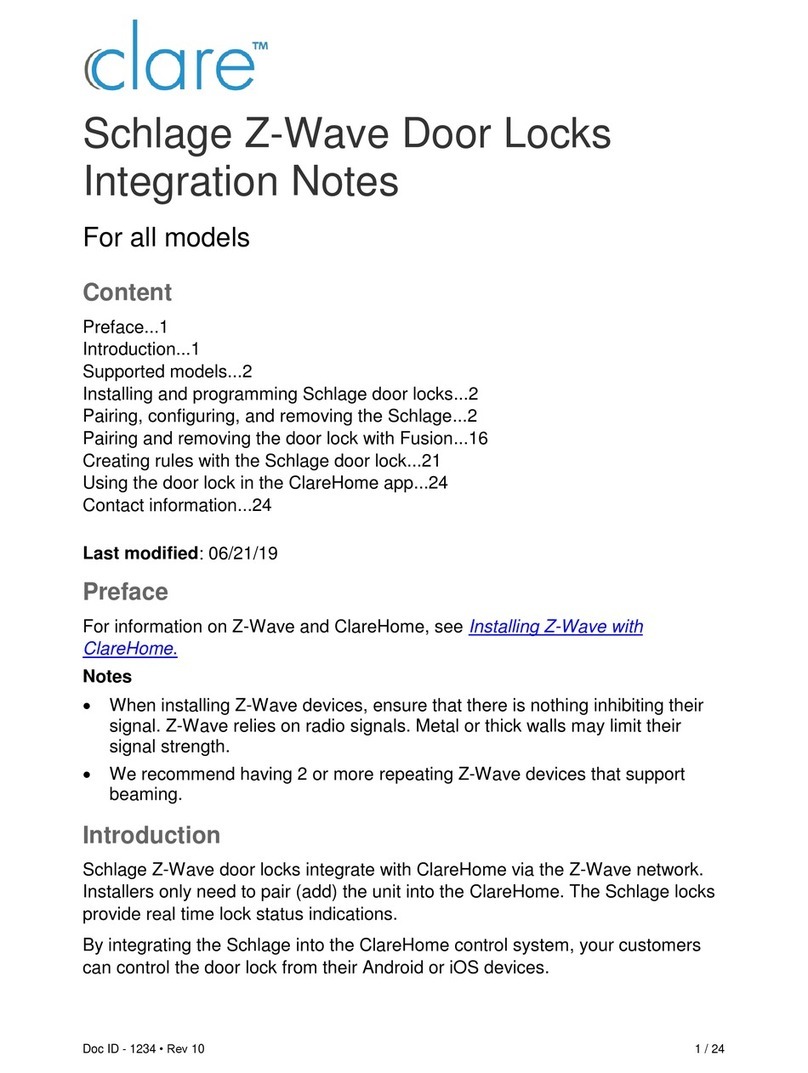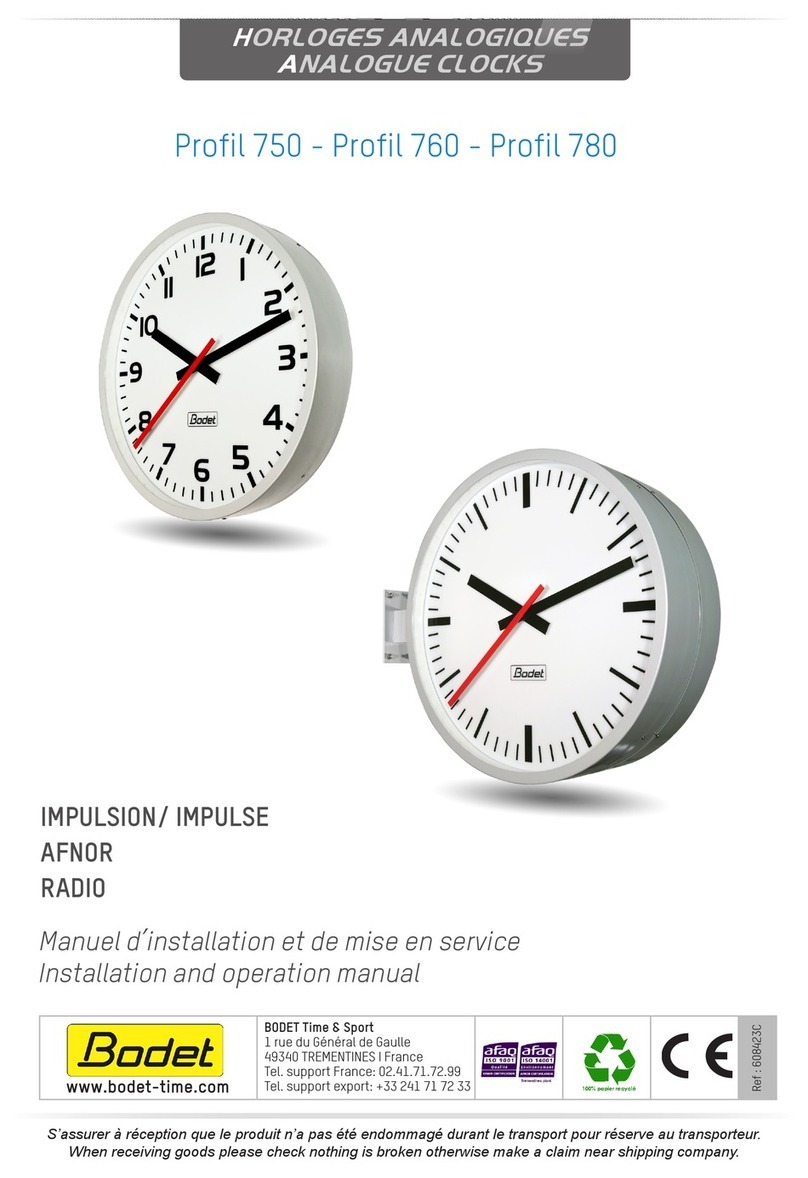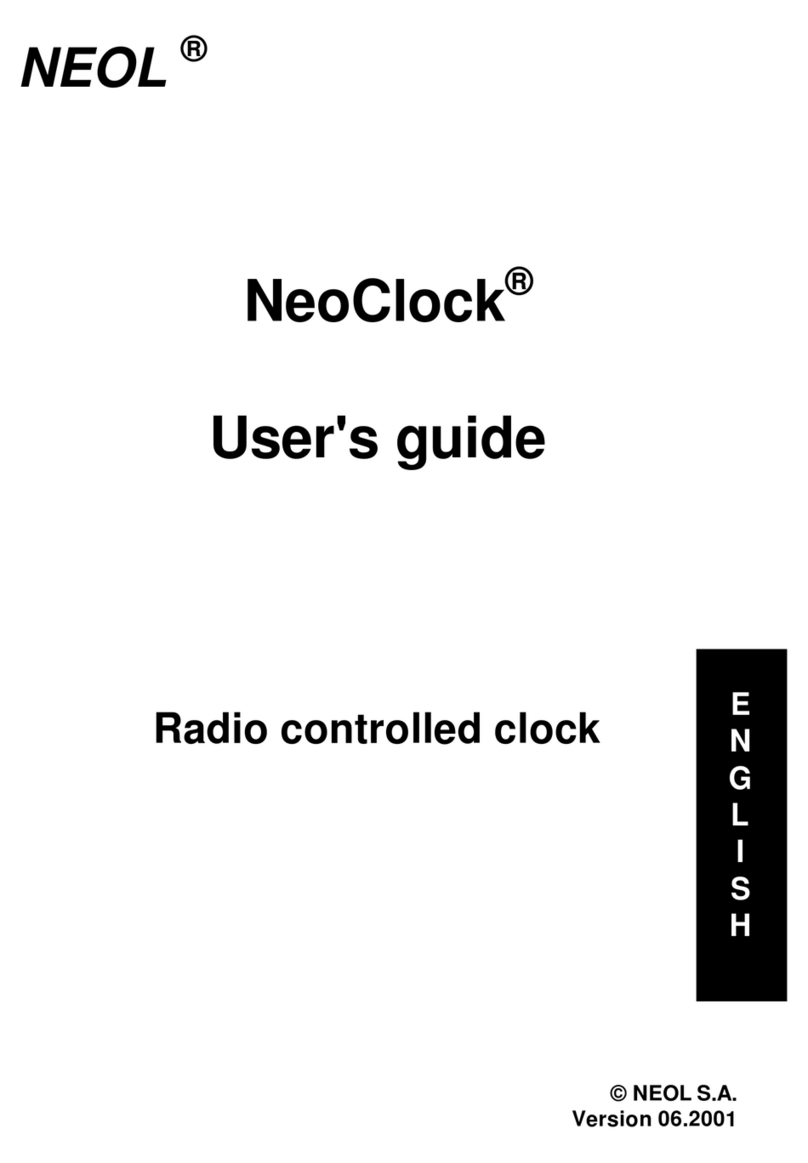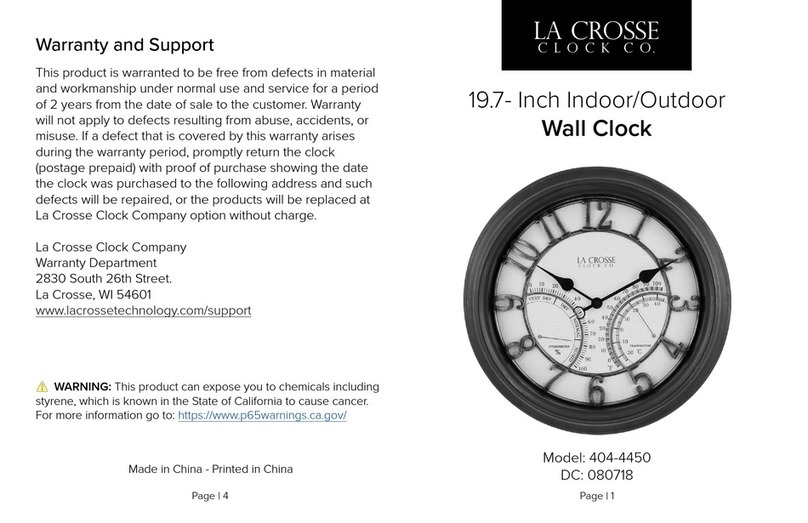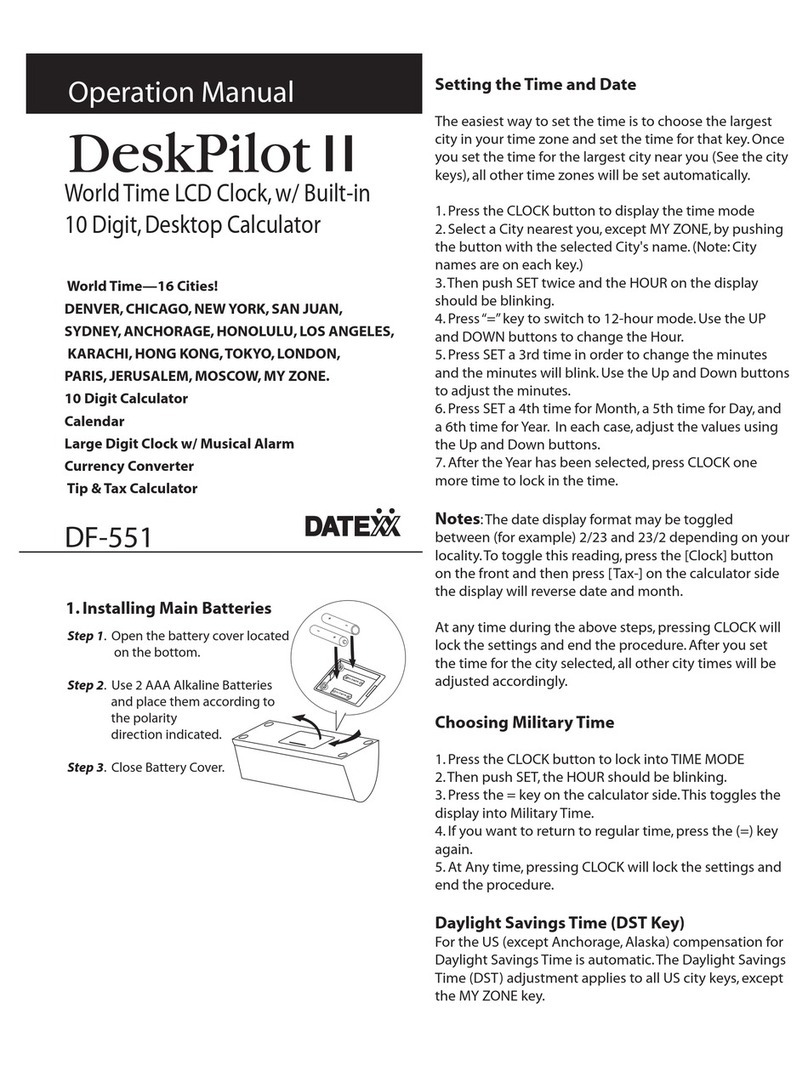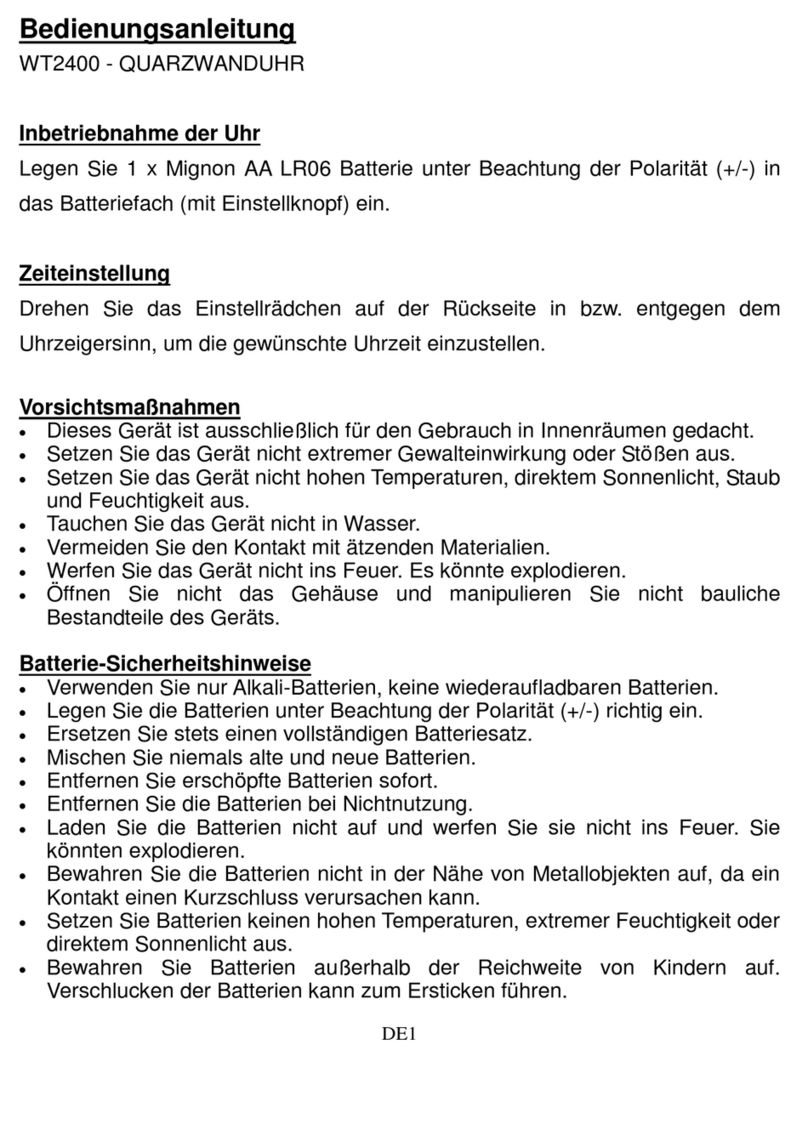nLight nDTC User manual

1 of 6
Acuity Brands | One Lithonia Way Conyers, GA 30012 Phone: 800.535.2465 www.acuitybrands.com © 2019 Acuity Brands Lighting, Inc. All rights reserved. Rev. 09/05/2022
05AC-IGUNITNDTCW-10
nLight® Digital Time Clock (DTC)
Quick Start Guide
Welcome to the nLight Digital Time Clock (DTC) Quick Start Guide. This guide provides quick instructions of how to properly mount the nDTC, and to
configure and create schedules on your new device.
Mounting Instructions
To mount, the faceplate must be detached from the
backplate. This will require an appropriately sized tool
(i.e., flat-head screwdriver) that can fit in the release tab.
Using the appropriately sized tool, press in the release tabs on each side of the device
until the backplate is noticeably released.
1
S
T
E
P
2
S
T
E
P
Pull the backplate out from the bottom, away from the
faceplate, as pictured.
Device should be separated into two pieces, backplate and faceplate. The backplate will
be used to mount onto a wall gang box.
3
S
T
E
P
4
S
T
E
P
Pull all wires out of the wall and run them through the
central hole of the backplate. Screw the backplate onto
the wall.
Plug the wire(s) into the connector(s), then gently push the excess wiring back into the
wall. Reattach the front plate and ensure that it clips tightly in place.Tighten the security
screw, if applicable.
5
S
T
E
P
6
S
T
E
P

2 of 6
Acuity Brands | One Lithonia Way Conyers, GA 30012 Phone: 800.535.2465 www.acuitybrands.com © 2019 Acuity Brands Lighting, Inc. All rights reserved. Rev. 09/05/2022
05AC-IGUNITNDTCW-10
nLight® Digital Time Clock (DTC)
Quick Start Guide
Mounting DTC Bracket into ARP Instructions (sold separately)
Follow ‘Mounting Instructions’ Steps 1-4 for removing
the back plate from the nDTC.
Using the (2) supplied self-tapping screws, fasten the nDTC back plate to the bracket
door (there are two pre-drilled holes). Make sure the plate is straight when screws
tightened.
1
S
T
E
P
2
S
T
E
P
Align the bracket with the pre-cut slots and insert the bracket’s tabs, making sure the
screw hole aligns with the pre-drilled hole in the panel’s back plate. Fasten bracket to
the panel with supplied screw.
Snap nDTC unit to the back plate.
3
S
T
E
P
4
S
T
E
P
Locate the 2 pre-assembled wires. Insert the end with 2
wires heat-shrunk together into the terminal block of the
power supply. The brown-and-red wire assembly goes
into the red ‘24 VDC’ block, and the brown-and-blue wire
assembly goes into the blue ‘Common’ block.
Make opposite connections (both brown) to the nDTC grey terminal
block on the back of the nDTC. For all connections, make sure wire
leads are inserted fully and grasped the terminal blocks, so that they do
not easily pull out.
5
S
T
E
P
6
S
T
E
P

3 of 6
Acuity Brands | One Lithonia Way Conyers, GA 30012 Phone: 800.535.2465 www.acuitybrands.com © 2019 Acuity Brands Lighting, Inc. All rights reserved. Rev. 09/05/2022
05AC-IGUNITNDTCW-10
nLight® Digital Time Clock (DTC)
Quick Start Guide
Mounting DTC Bracket into ARP Instructions (sold separately)
Using the supplied Cat5e cable, find the 90 degree end
with the tab on top. Insert this end into one of the nDTC’s
available RJ45 ports.
Connect the opposite end of the Cat5e cable into the ARP
panel’s control card.
7
S
T
E
P
8
S
T
E
P
Install the terminator (supplied with ARP panel) into available Cat5e
port on either ARP or nDTC; or, Cat5e cable to the next device in the
nLight Zone.
Route these wires thru pre-installed wire guide on the back of the
bracket door.
9
S
T
E
P
10
S
T
E
P
Close the bracket door, making sure wires are not
pinched or pulled, and tighten the thumb-screw.
Restore power to the panel, and verify nDTC powers up.
11
S
T
E
P
12
S
T
E
P

4 of 6
Acuity Brands | One Lithonia Way Conyers, GA 30012 Phone: 800.535.2465 www.acuitybrands.com © 2019 Acuity Brands Lighting, Inc. All rights reserved. Rev. 09/05/2022
05AC-IGUNITNDTCW-10
nLight® Digital Time Clock (DTC)
Quick Start Guide
Initial Configuration
Set the current location by either entering a country/state/city, or providing geographical coordinates.
Set Location
OR
Country, State, City
Coordinates
Set Location
Country
Set Country
State
Set State
City
Set City
Set Location
Latitude
Set Latitude
Longitude
Set Longitude
Location Name
Set Location Name
2
S
T
E
P
Tap the button to begin the device
setup operation.
nLight
Welcome to
Digital Time Clock
Tap to Begin
1
S
T
E
P
Set the date and time. If using Daylight Saving, enter the required information in the Set Daylight Saving
fields.
Date
Set Date and Time
Date
Set Date
Set Daylight Saving
Start Day
in
second
+/- Minutes
Set Minute(s) Offset
Sunday
November
End Day
in
first Sunday
March
Time
Set Time
24 Hour Clock
May 05 2019
April 04 2018
June 06 2020
July 07 2021
August 08 2022
March 03 2017
February 02 2016
Daylight Saving
Time
3 00 PM
259 AM
401
502
603
158
12 57
3
S
T
E
P
Set the device’s designated time zone.
Set Time Zone
Time Zone
Set Time Zone
4
S
T
E
P
Create the administrator PIN, which must be six (6) digits in length. The nDTC does not have a default
PIN.
Create Admin Pin
1 2 3
4 5 6
7 8 9
0
Re-Enter PIN
1 2 3
4 5 6
7 8 9
0
Re-Enter PIN
123
456
789
0
Success!
Your Admin PIN was created.
Re-Enter PIN
1 2 3
4 5 6
7 8 9
0
PINs Do Not Match
Please try again.
5
S
T
E
P
When device configuration is complete.
the main DTC dashboard will be
displayed.
No more events today.
No prior events today.
?
MONDAY 18 MAR
10:07am
6
S
T
E
P

5 of 6
Acuity Brands | One Lithonia Way Conyers, GA 30012 Phone: 800.535.2465 www.acuitybrands.com © 2019 Acuity Brands Lighting, Inc. All rights reserved. Rev. 09/05/2022
05AC-IGUNITNDTCW-10
nLight® Digital Time Clock (DTC)
Quick Start Guide
Creating a Normal Schedule
Tap the login keypad and enter the administrator PIN. Navigate to the Schedules dashboard. While on the Normal tab, select
the option to Add Normal Schedule.
No more events today.
No prior events today.
?
MONDAY 18 MAR
10:07am
Enter PIN
1 2 3
4 5 6
7 8 9
0
5
No more events today.
No prior events today.
MONDAY 18 MAR
10:07am
Normal Holiday
MONDAY 18 MAR
Add Normal Schedule
1
S
T
E
P
2
S
T
E
P
Start Event is the first event that runs when the schedule is triggered, and is required for a schedule to run. Select a time within the schedule’s date(s)
when the start event should begin. Users will also be able to Set Light Levels to either channels or individual output devices connected to the lighting
control zone, and can choose to Enable/Disable Inputs during the event.
Add Normal Schedule
Schedule Name
Interior Lights
Start Time
Set Light Levels
Enable/Disable
Inputs
Time
7:00 AM
Astronomical
Set Astronomical
End Event
Blink Warning
None
Runs On
None
Channel 1 100%
Channels
Outputs Enable
Input 1
Input 2
Input 3
Input 4
Input 5
Disable
Channel 3 100%
Start Event
None
Start Event
‘Interior Lights’
‘Interior Lights’
100%Master
Start Event
None
Set Light Levels
0 Set
Enable/Disable Inputs
0 Disabled
Channel 2
4
S
T
E
P
Add Normal Schedule allows the creation of a new schedule. Enter a Schedule Name (required), then select Runs On to select the days the
schedule affects and the date range for which the schedule is applicable.
Add Normal Schedule Runs On Runs On
Active Dates
Schedule Name
Interior Lights
From
January 1
To
Decemeber 31
Start Event
None
End Event
Blink Warning
None
Runs On
None
Days
Mon, Tue, Wed, Thus, Fri
Active Dates
Jan 1 - Dec 31
Monday
Tuesday
Wednesday
Thursday
Friday
3
S
T
E
P
End Event is the last event that runs when a schedule is triggered. Unlike the start event, the end event is optional. Users have the option to set the
Action to Do Nothing. By selecting this option, the actions of the start event will continue past the schedule’s end date, unless overwritten by another
schedule’s actions.p
Add Normal Schedule
Schedule Name
Interior Lights
End Time
Time
6:00 PM
Astronomical
Set Astronomical
Blink Warning
Runs On
None
Start Event
None
End Event
‘Interior Lights’
‘Interior Lights’
End Time
None
Action
None
Action
Revert to DefaultsRevert to Defaults
Do Nothing
‘Interior Lights’
Set Light Levels
0 Set
Disable Inputs
0 Disabled
End Event
None
5
S
T
E
P

6 of 6
Acuity Brands | One Lithonia Way Conyers, GA 30012 Phone: 800.535.2465 www.acuitybrands.com © 2019 Acuity Brands Lighting, Inc. All rights reserved. Rev. 09/05/2022
05AC-IGUNITNDTCW-10
nLight® Digital Time Clock (DTC)
Quick Start Guide
Creating a Holiday Schedule
Tap the login keypad and enter the administrator PIN. Navigate to the Schedules dashboard.Tap on the Holiday tab, then select the
option to Add Holiday Schedule.
No more events today.
No prior events today.
?
MONDAY 18 MAR
10:07am
Enter PIN
123
456
789
0
5
No more events today.
No prior events today.
MONDAY 18 MAR
10:07am
Normal
MONDAY 18 MAR
Add Normal Schedule
Holiday Normal
MONDAY 18 MAR
Holiday
Add Holiday Schedule
Manage Custom Events
1
S
T
E
P
2
S
T
E
P
Start Event is the first event that runs when the schedule is triggered, and is required for a schedule to run. Select a time within the schedule’s date(s)
when the start event should begin. Users will also be able to Set Light Levels to either channels or individual output devices connected to the lighting
control zone, and can choose to Enable/Disable Inputs during the event.
Add Holiday Schedule
Schedule Name
Store Events
Start Time
Set Light Levels
Enable/Disable
Inputs
Time
7:00 AM
Astronomical
Set Astronomical
End Event
Blink Warning
None
Runs On
None
Channel 1 100%
Channels
Outputs Enable
Input 1
Input 2
Input 3
Input 4
Input 5
Disable
Channel 3 100%
Start Event
None
Start Event
‘Interior Lights’
‘Interior Lights’
100%Master
Start Event
None
Set Light Levels
0 Set
Enable/Disable Inputs
0 Disabled
Channel 2
4
S
T
E
P
Add Holiday Schedule allows the creation of a new holiday schedule. Enter a Schedule Name (required), then select Runs On to select from a list
of major US holidays, or create a New Custom Event to define a custom holiday.
Add Exception Schedule
Schedule Name
Store Events
Start Event
None
End Event
Blink Warning
None
Runs On
None
New Custom Event
Event Name
Winter Sale
Runs On
None
Runs On Runs On
Christmas
New Years Eve
New Years Day
Easter
Add Custom Event
Single Date or Date Range
Day of the Month
3
S
T
E
P
End Event is the last event that runs when a schedule is triggered. Unlike the start event, the end event is optional. Users have the option to set the
Action to Do Nothing. By selecting this option, the actions of the start event will continue past the schedule’s end date, unless overwritten by another
schedule’s actions.p
Add Holiday Schedule
Schedule Name
Store Events
End Time
Time
6:00 PM
Astronomical
Set Astronomical
Blink Warning
Runs On
None
Start Event
None
End Event
‘Interior Lights’
‘Interior Lights’
End Time
None
Action
None
Action
Revert to DefaultsRevert to Defaults
Do Nothing
‘Interior Lights’
Set Light Levels
0 Set
Disable Inputs
0 Disabled
End Event
None
5
S
T
E
P
Table of contents
Popular Clock manuals by other brands
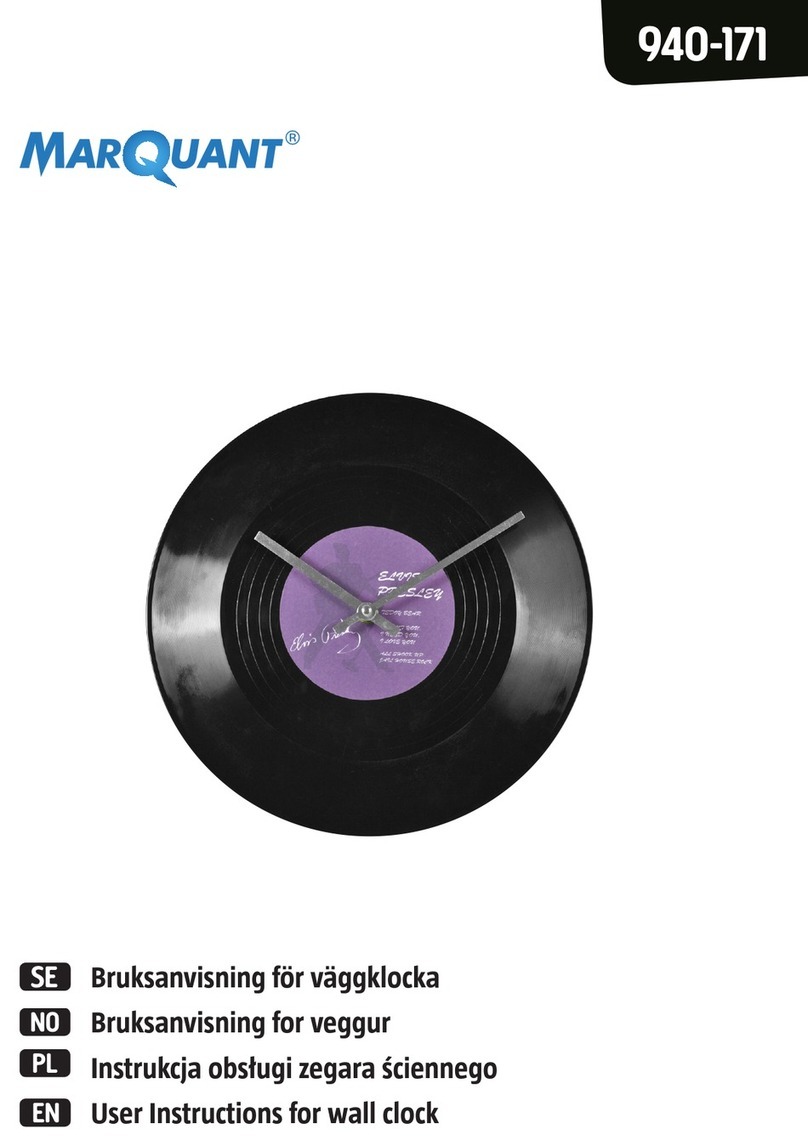
Marquant
Marquant 940-171 User instructions

Velleman
Velleman PEREL WC104 user manual

Claessens' Kids
Claessens' Kids KID’SLEEP CLASSIC quick start guide
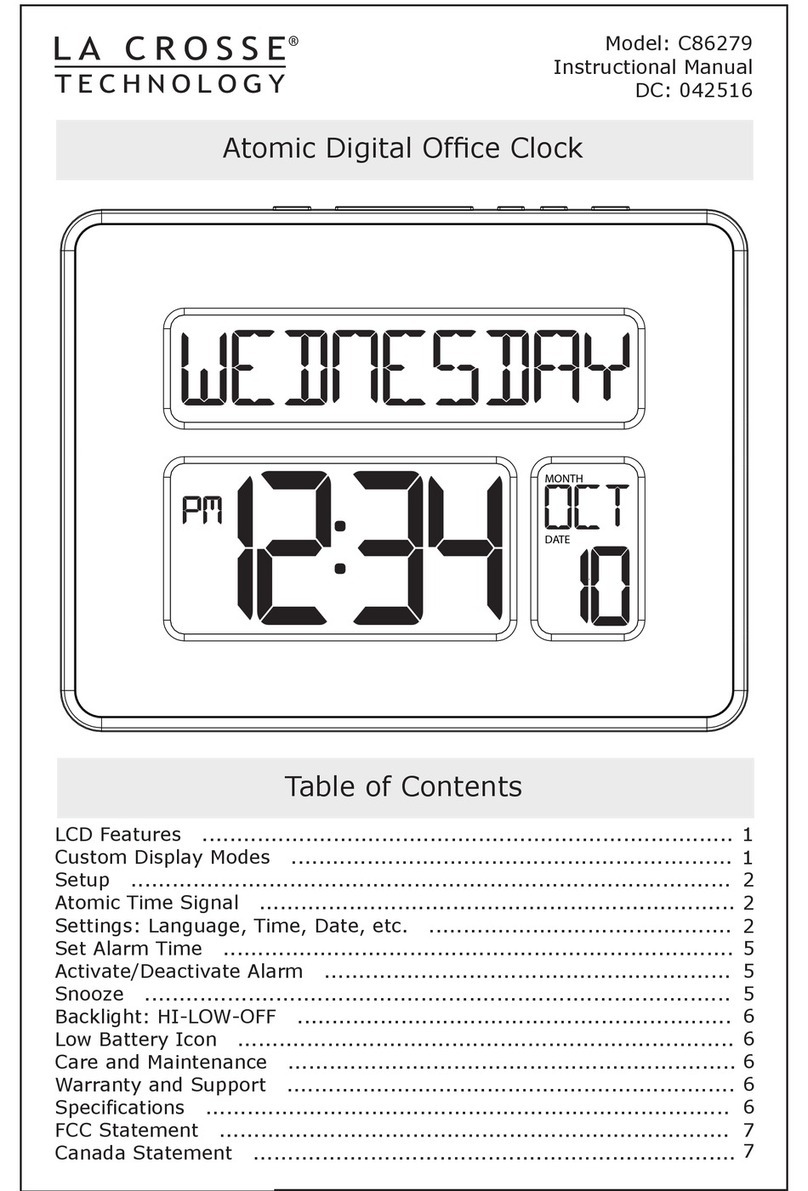
La Crosse Technology
La Crosse Technology C86279 Instructional manual

Computime
Computime S-990 instruction manual
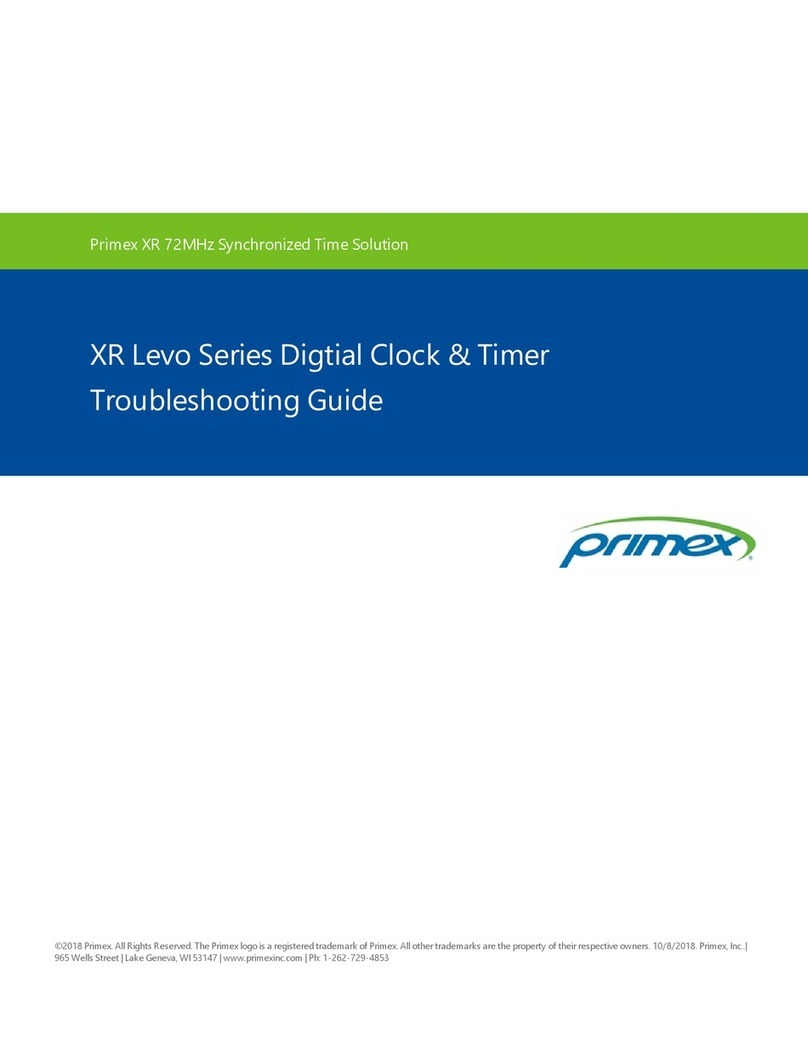
Primex
Primex XR Levo Series troubleshooting guide